If you feel that the text, apps, and icons are too big on Windows 10 even if you already set the screen resolution to the highest level, it is most likely the scaling was adjusted. On Windows 10 operating system, you can set the size of everything bigger so that you will have a better visual. On the other, you will also have lesser space on the desktop and apps will overlap the screen which not desirable. Also, there are programs that will work much better on a normal scaling because they were programmed to work on a specific resolution without the scaling.
Here are the steps to set the scaling of items to default on Windows 10.
1. Right-click on free area of the desktop view and choose DISPLAY SETTINGS option.
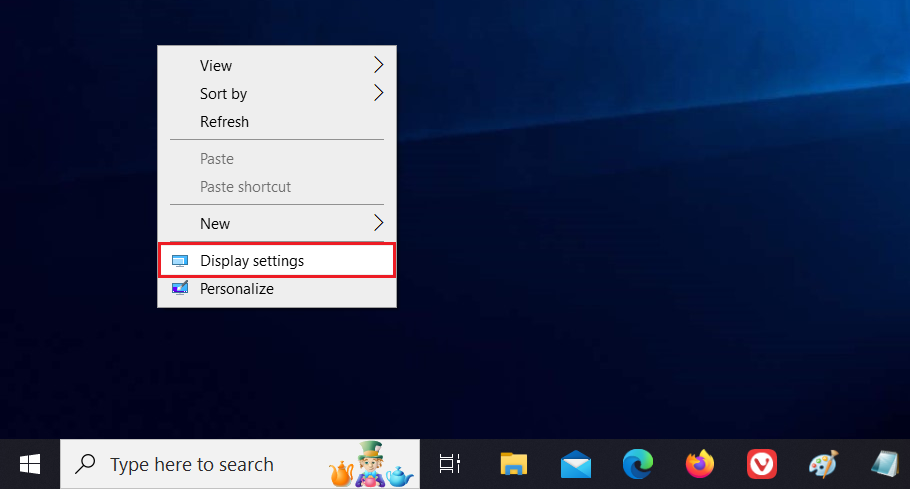
2. Under "Scale and layout" category, click the pull down menu labeled "Change the size of text, apps, and other items" and choose 100% (RECOMMENDED) option.
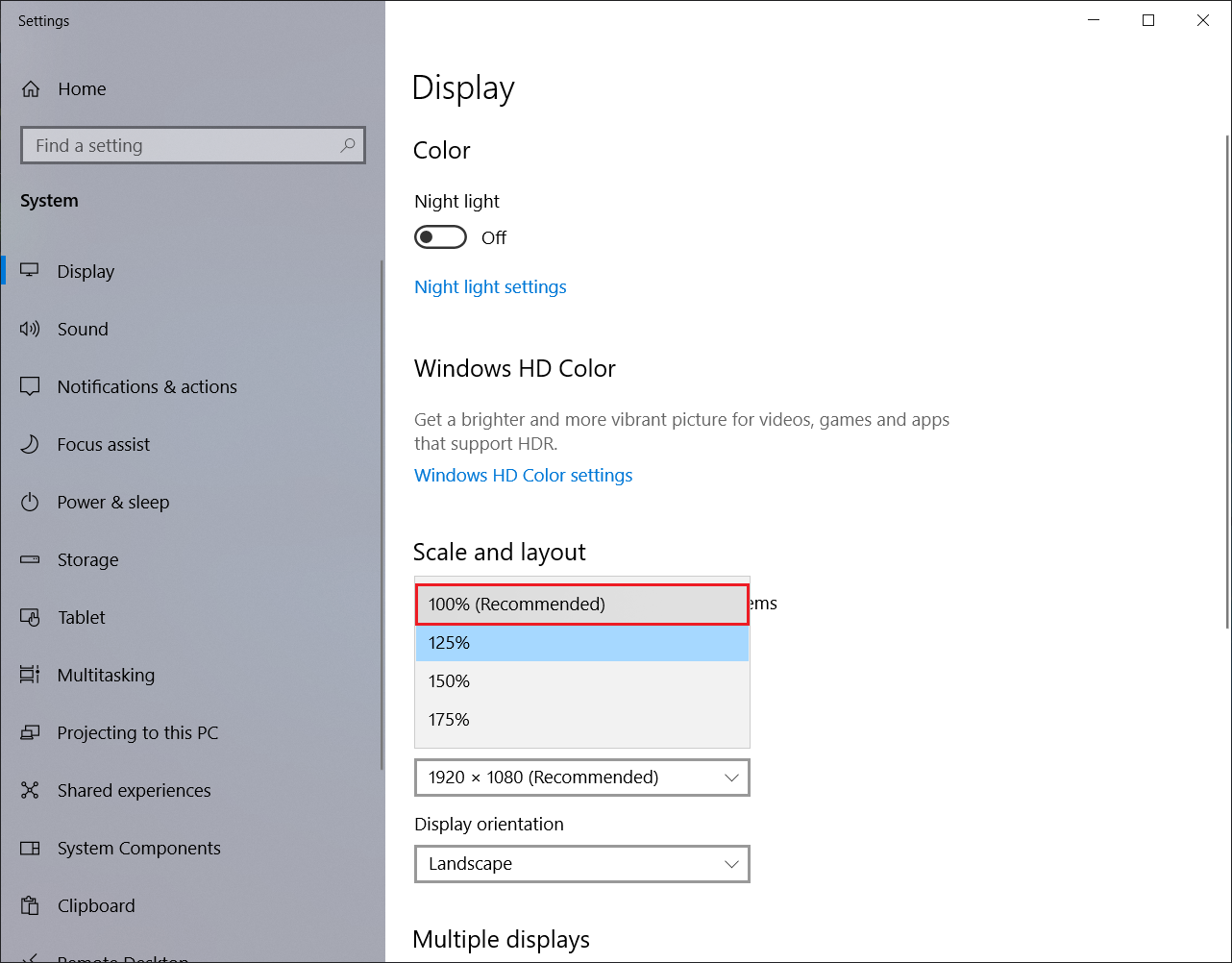
3. Click the red X button located at the top right corner of the Settings window to close.
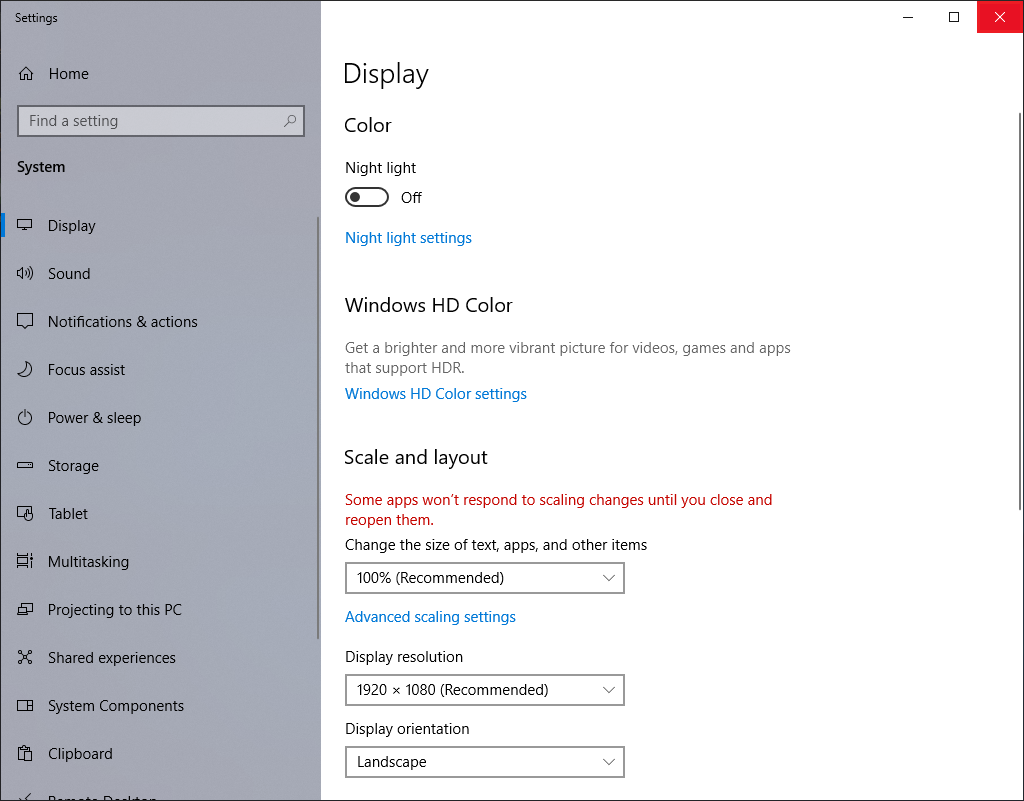
Here are the steps to set the scaling of items to default on Windows 10.
1. Right-click on free area of the desktop view and choose DISPLAY SETTINGS option.
2. Under "Scale and layout" category, click the pull down menu labeled "Change the size of text, apps, and other items" and choose 100% (RECOMMENDED) option.
3. Click the red X button located at the top right corner of the Settings window to close.
No comments:
Post a Comment