You can set the Mozilla Firefox web browser to automatically open a default website every time you launch it so that you can use the website right away. Like for example, if you are into YouTube videos, you can have the Firefox to open it right away the moment you launch the browser. This is also convenient if you are constantly monitoring score boards or stock market price. Sure, there are other ways to conveniently open a specific website after you launched the browser like from the Bookmarks or Speed Dial but nothing beats setting a specific website as the default homepage because it will open right away and you do not have to keep on remembering to open the website every time.
Here are the steps to set the Mozilla Firefox 115 to automatically open a default website when launching it.
1. Click the APPLICATION menu that looks like three horizontal bars on top of each other located at the top right corner of the Mozilla Firefox window and choose SETTINGS option.
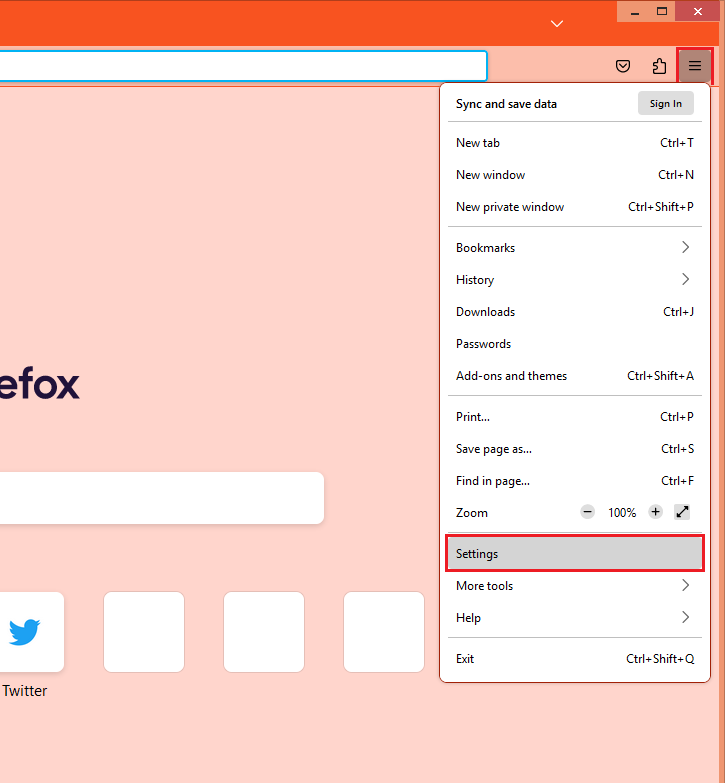
2. Click the HOME category on the left pane.
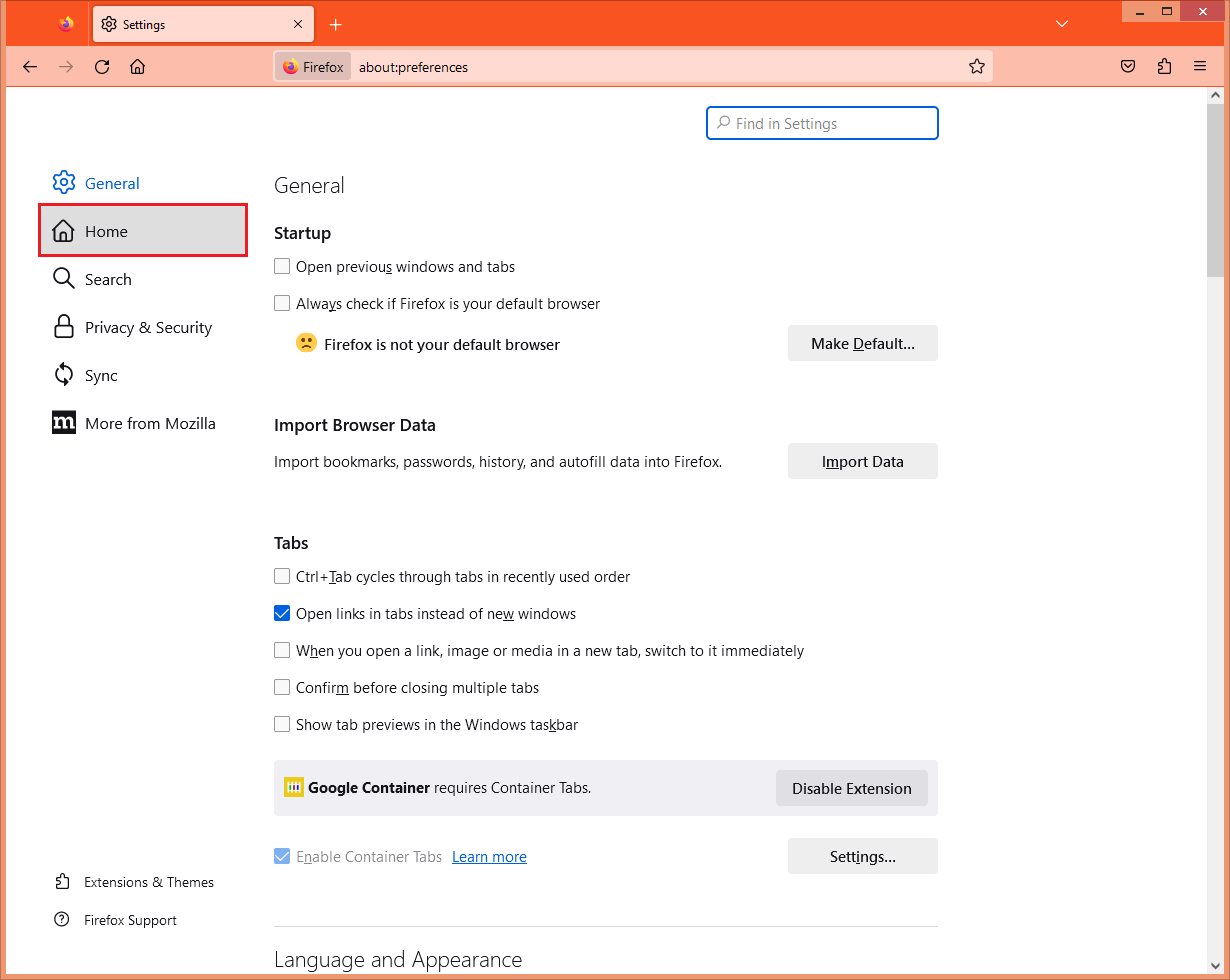
3. Click the pull down menu labeled Homepage and new windows and choose CUSTOM URLs... option.
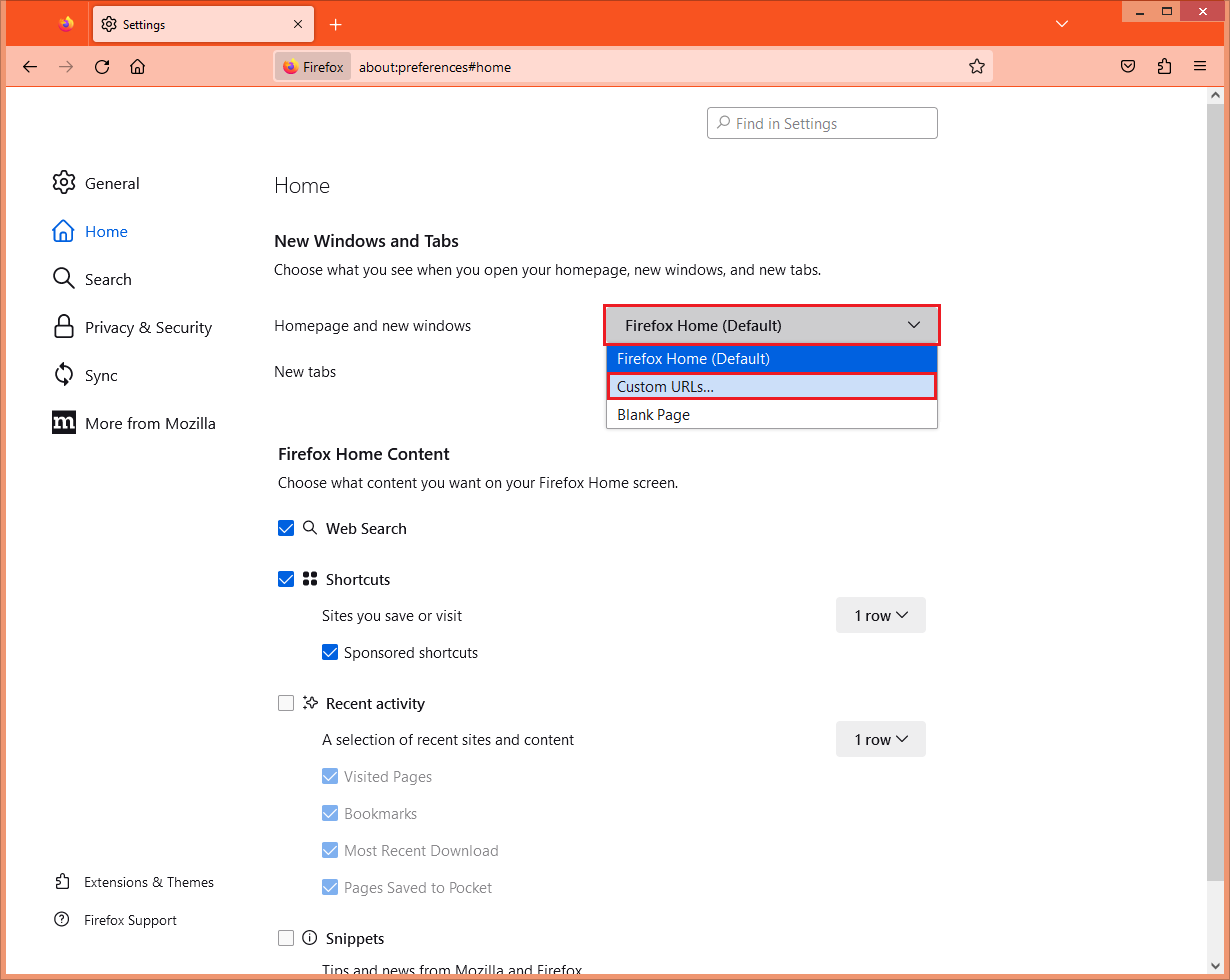
4. Type the web address of the website that you want to automatically open, which in this case, type www.youtube.com in the field box provided.
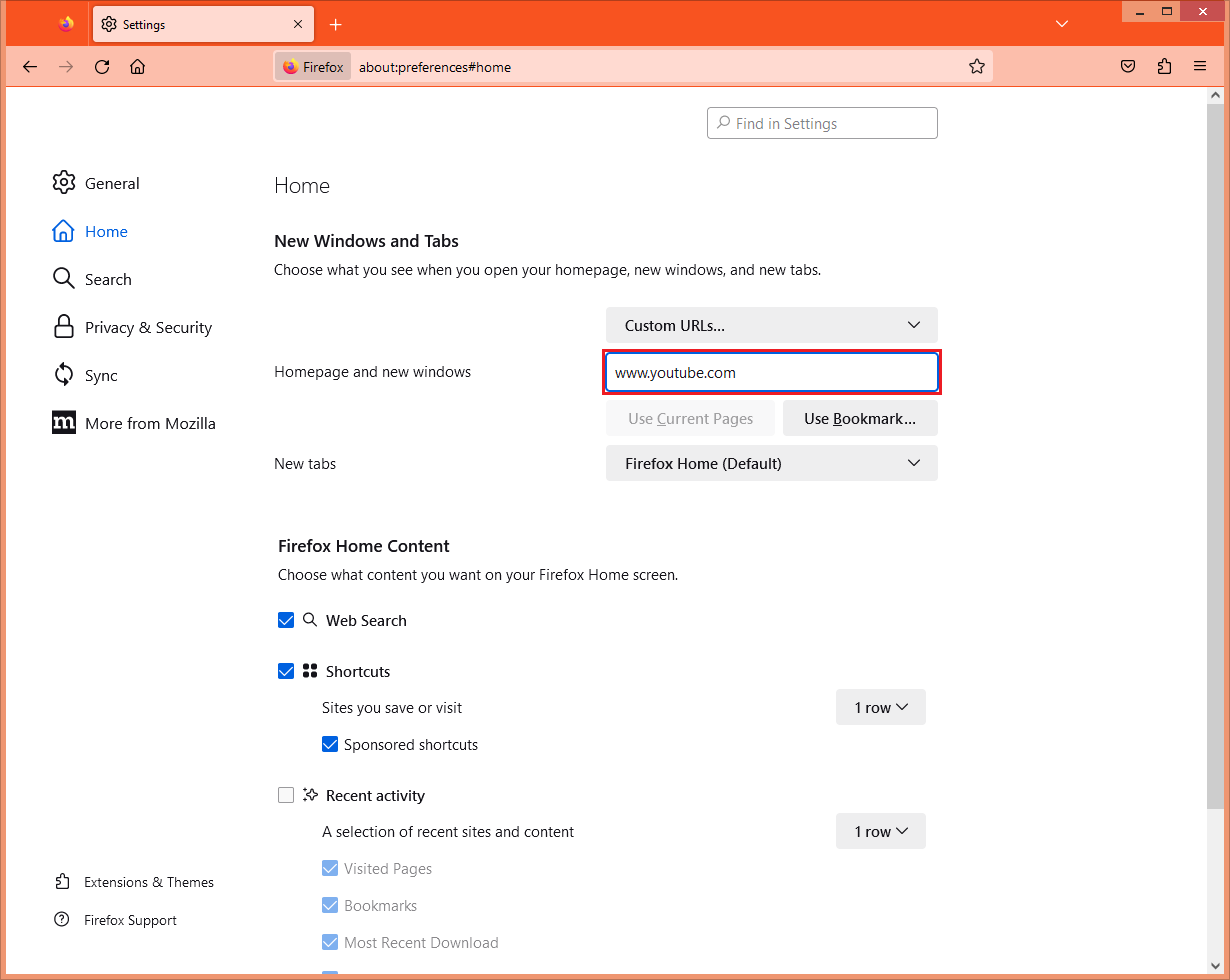
5. Click the red X button located at the top right corner of the Firefox window to close it.
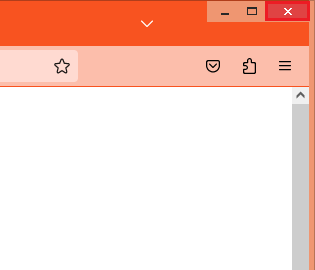
Here are the steps to set the Mozilla Firefox 115 to automatically open a default website when launching it.
1. Click the APPLICATION menu that looks like three horizontal bars on top of each other located at the top right corner of the Mozilla Firefox window and choose SETTINGS option.
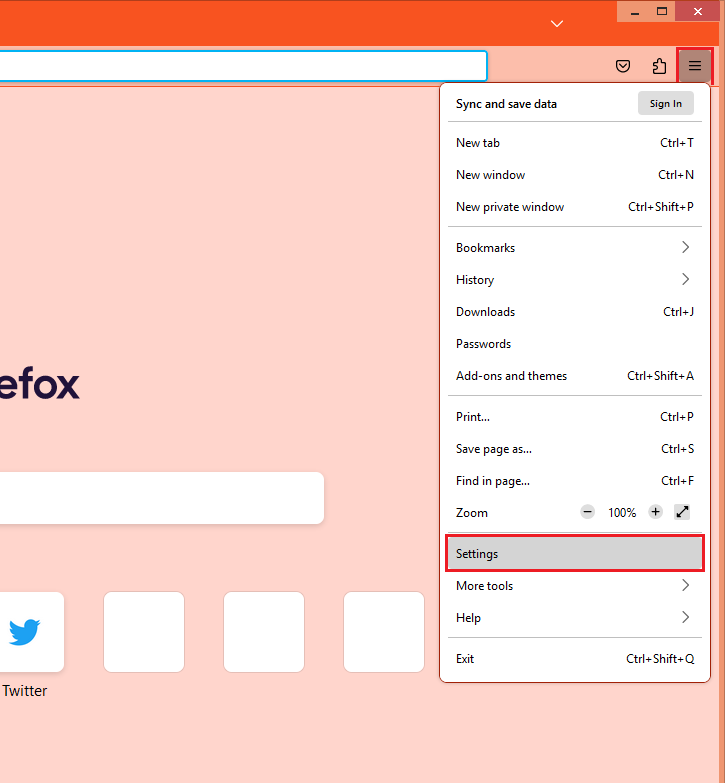
2. Click the HOME category on the left pane.
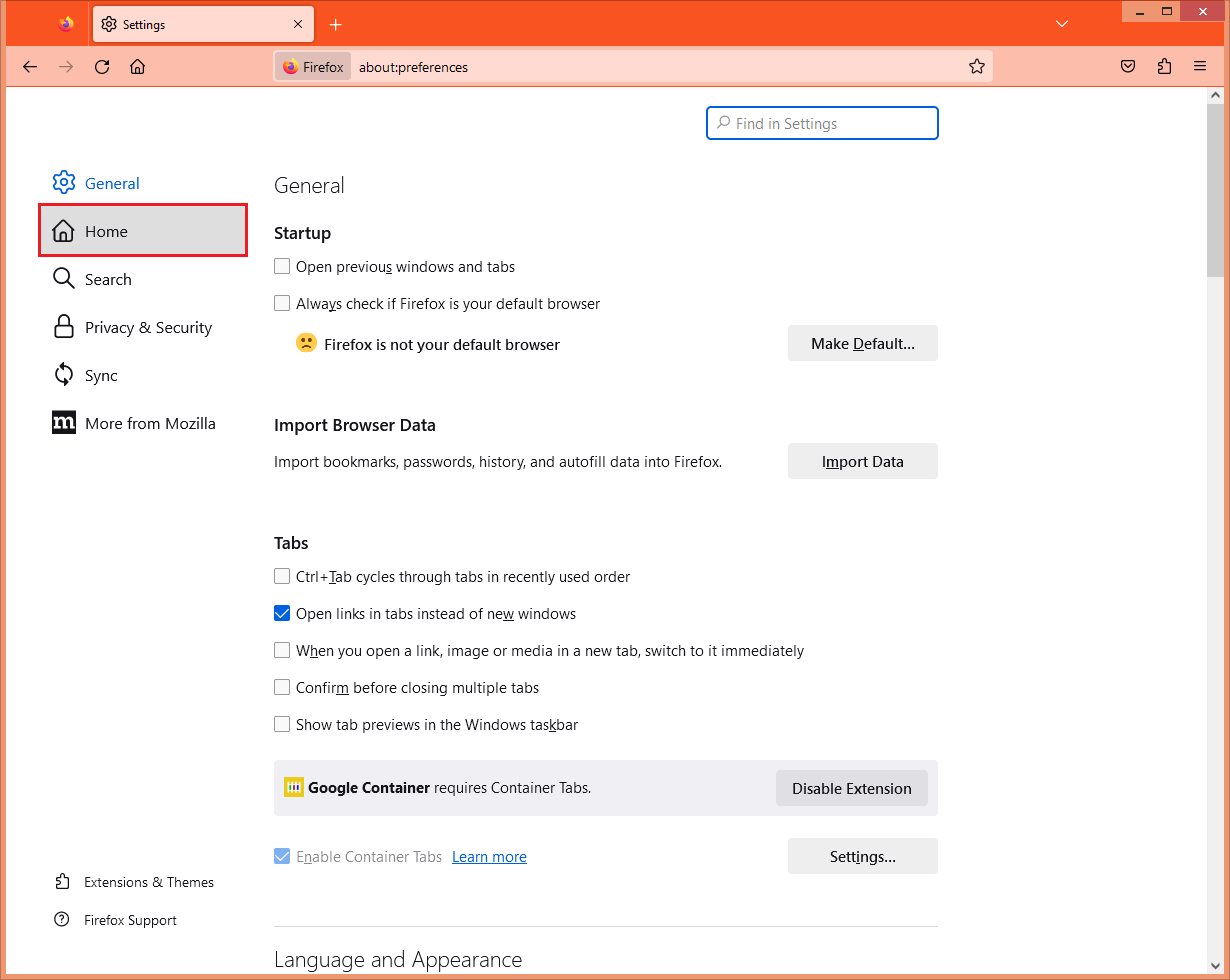
3. Click the pull down menu labeled Homepage and new windows and choose CUSTOM URLs... option.
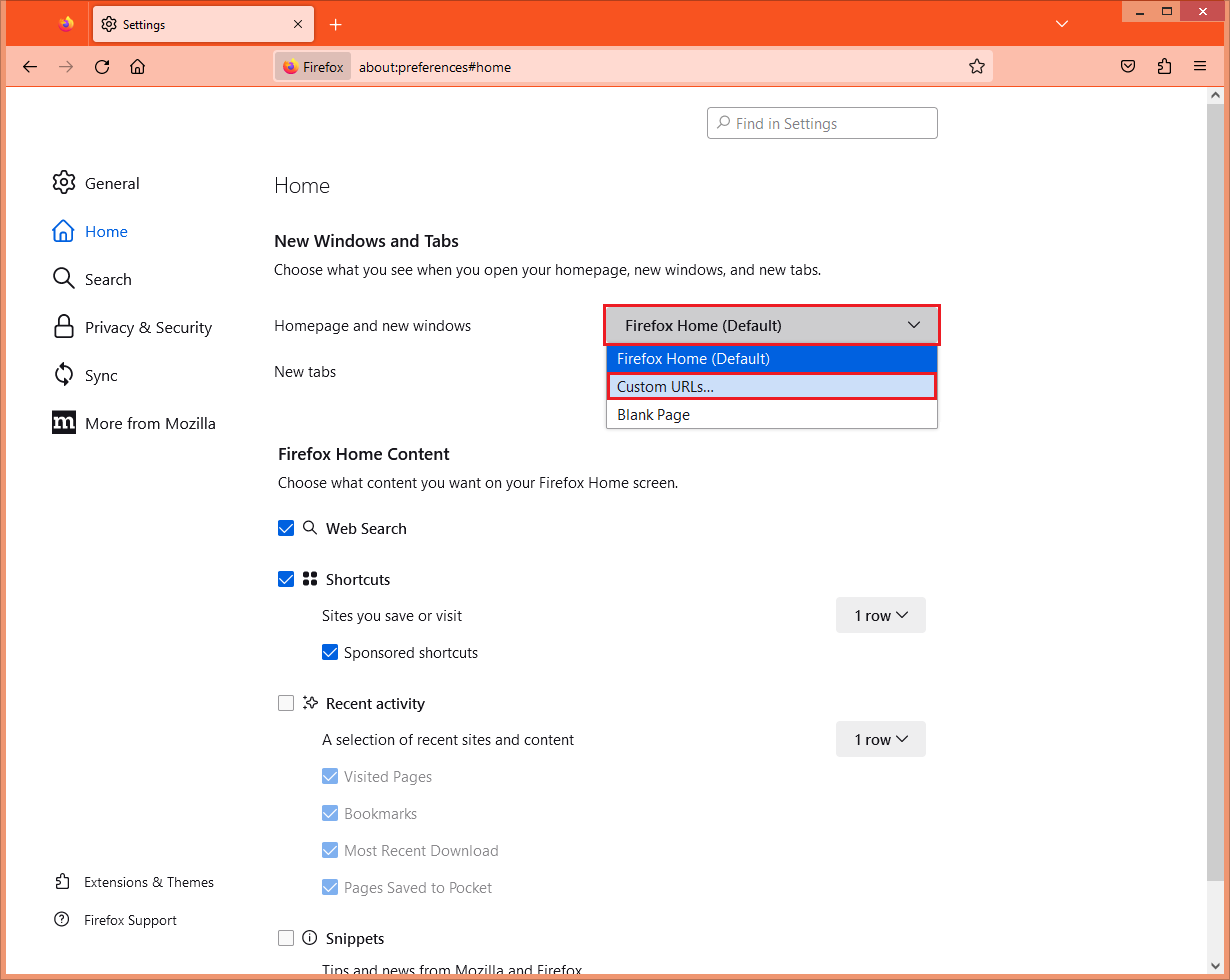
4. Type the web address of the website that you want to automatically open, which in this case, type www.youtube.com in the field box provided.
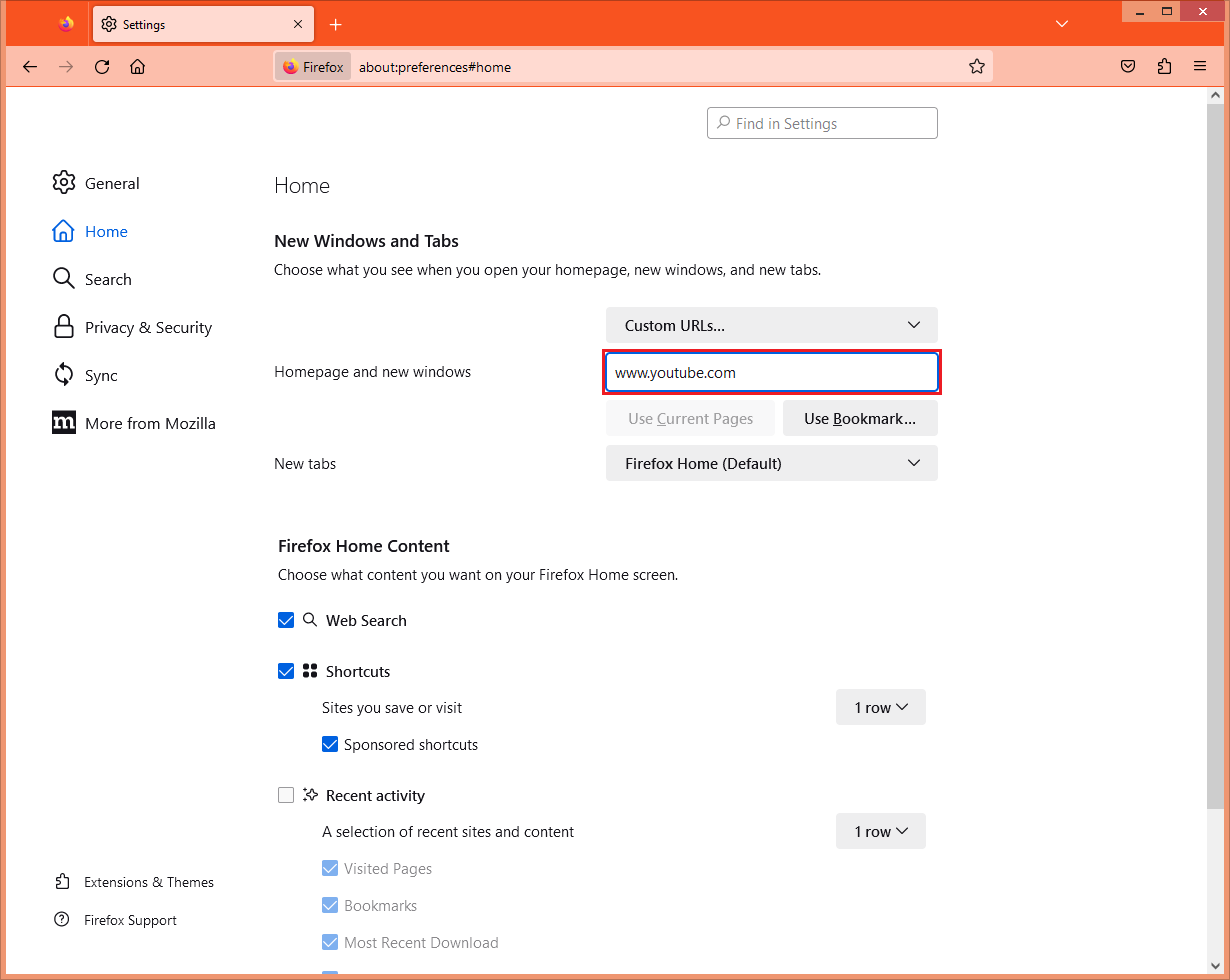
5. Click the red X button located at the top right corner of the Firefox window to close it.
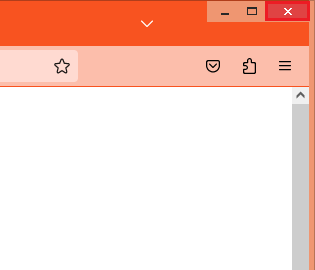
No comments:
Post a Comment