You can scroll up and down a long page with the mouse scroll wheel which modern day mouse devices has. You can actually adjust the number of lines the page will scroll by adjusting the mouse settings so that you only need to scroll a little bit to scroll long pages. This setting depends on the user because it is actually annoying if the page scrolls so fast. On the other hand, you can also slow down the scrolling if you feel the page is scrolling too fast for you. On the other hand, if you noticed that the scrolling of pages is erratic or uneven when you use the mouse scroll wheel, the problem is most likely on the mouse scroll wheel itself. The mouse scroll wheel can get dirty too or damaged due to normal wear and tear.
Here are the steps to adjust the number of lines when scrolling with the mouse wheel on Windows 10 operating system.
1. Right-click on the START button that is usually located on the bottom left corner of the screen and choose SETTINGS option.
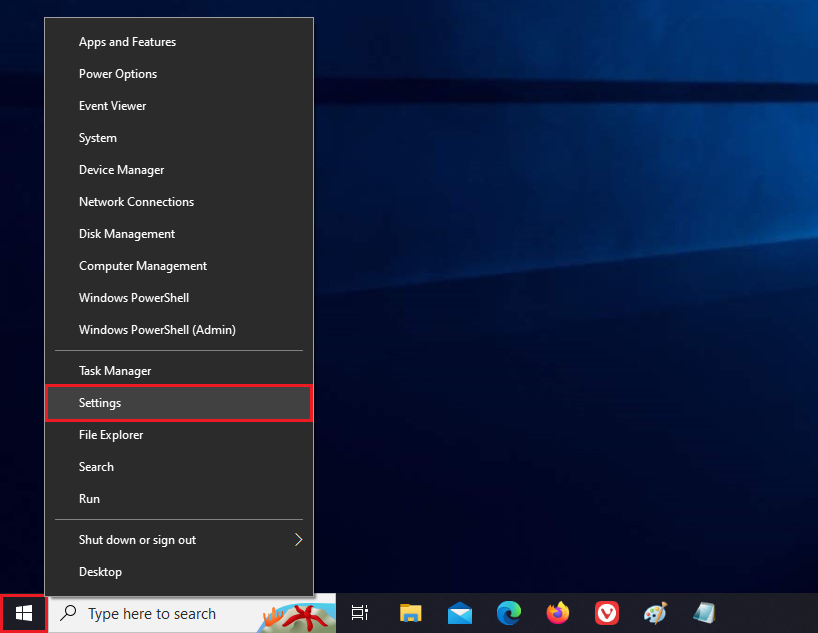
2. Click the DEVICES category.
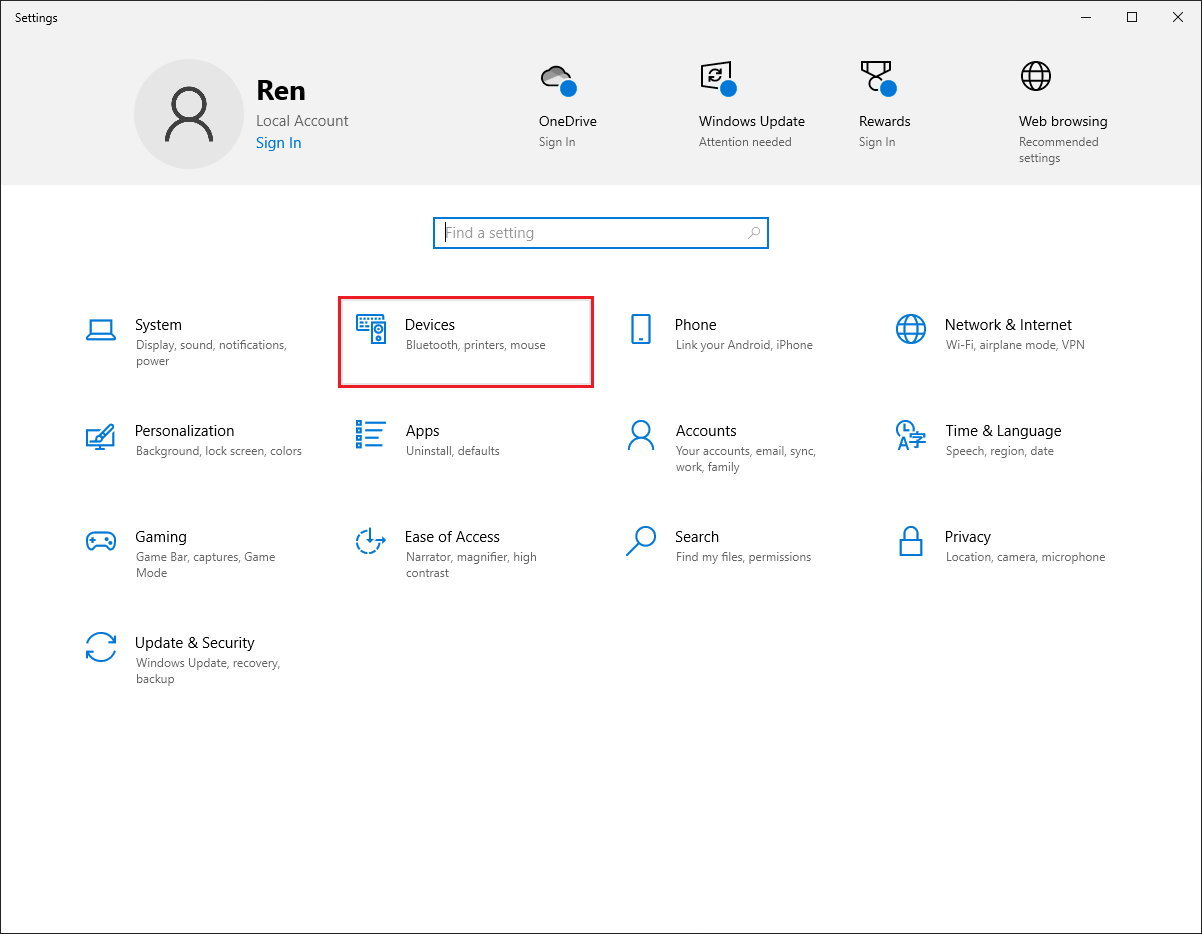
3. Click the MOUSE option on the left pane.
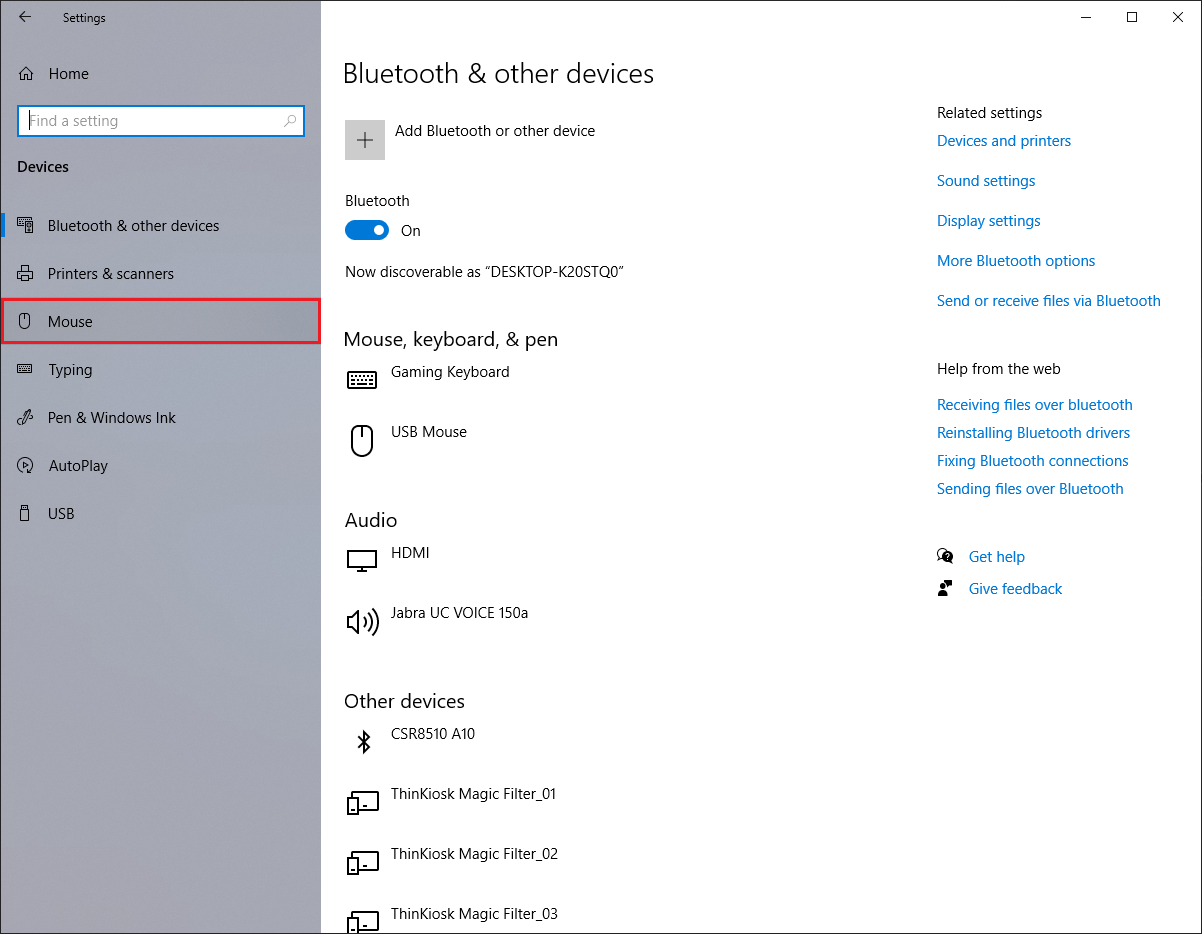
4. Click the ADDITIONAL MOUSE OPTIONS link on the right side.
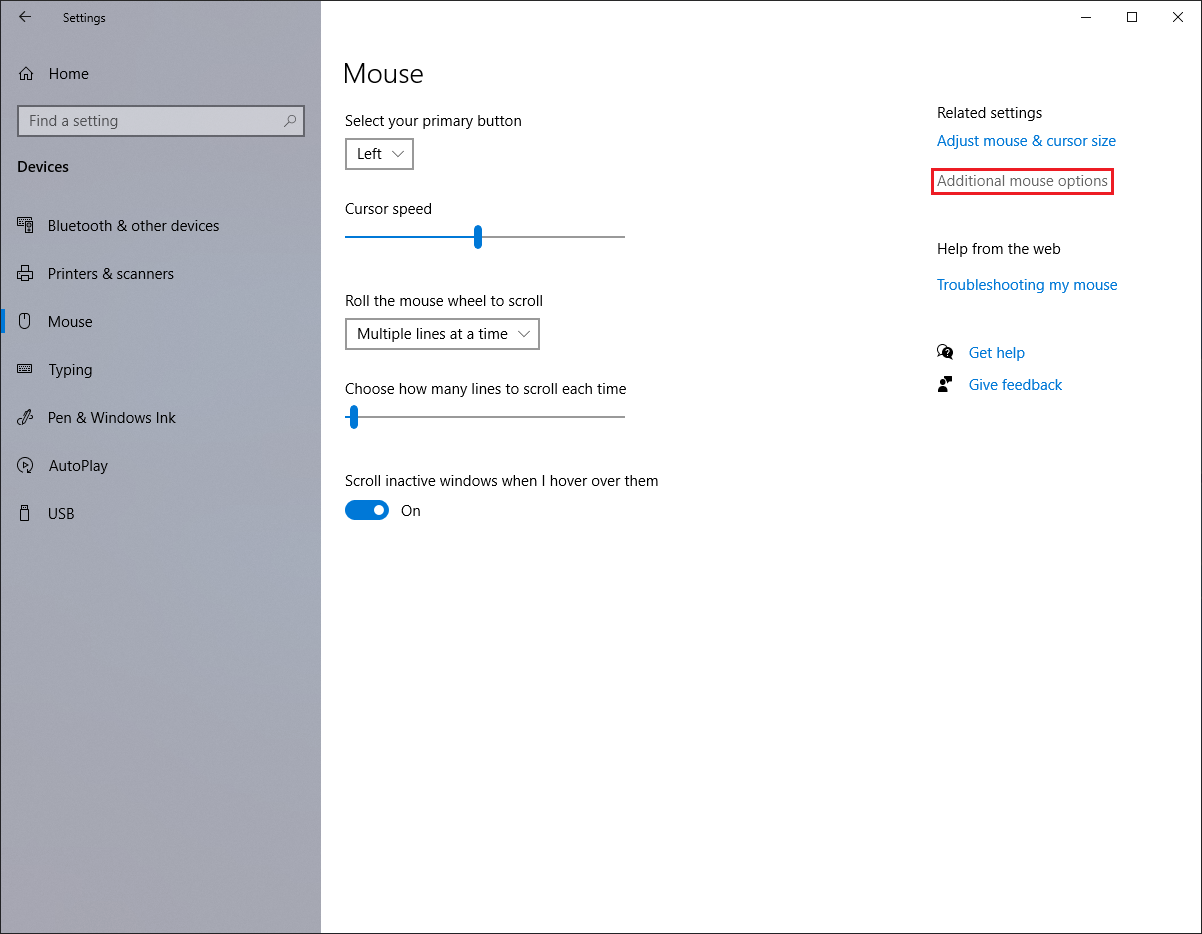
5. Click the WHEEL tab.

6. Under Vertical Scrolling category, type the number of lines to scroll into the box for the "The following number of lines at a time:" radio button (The default is 3 lines). Click OK button.
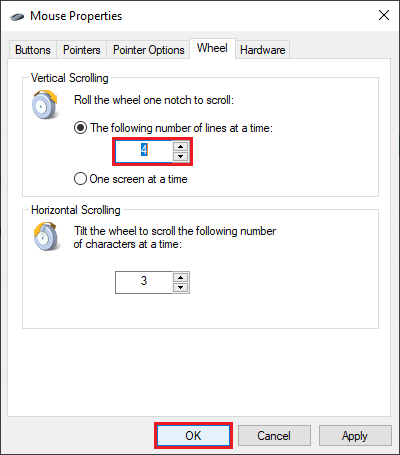
Here are the steps to adjust the number of lines when scrolling with the mouse wheel on Windows 10 operating system.
1. Right-click on the START button that is usually located on the bottom left corner of the screen and choose SETTINGS option.
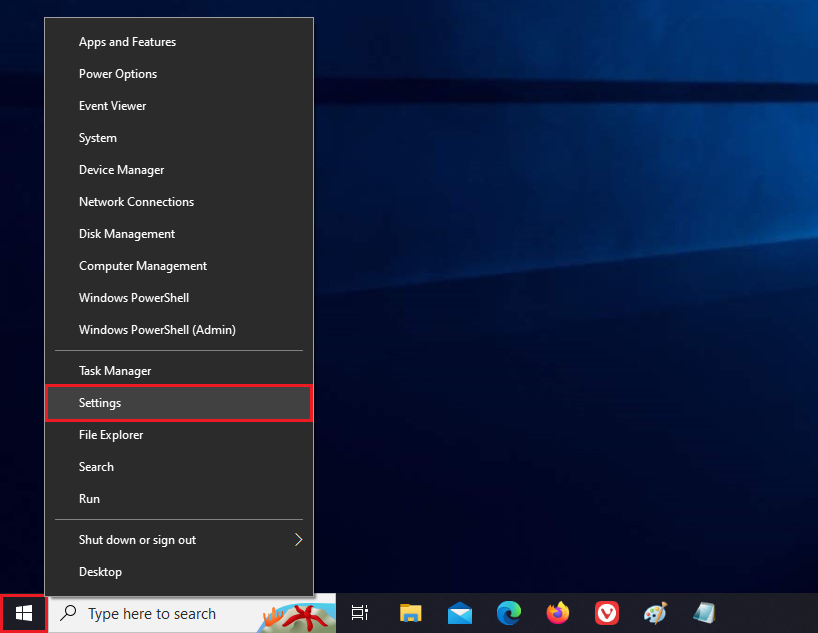
2. Click the DEVICES category.
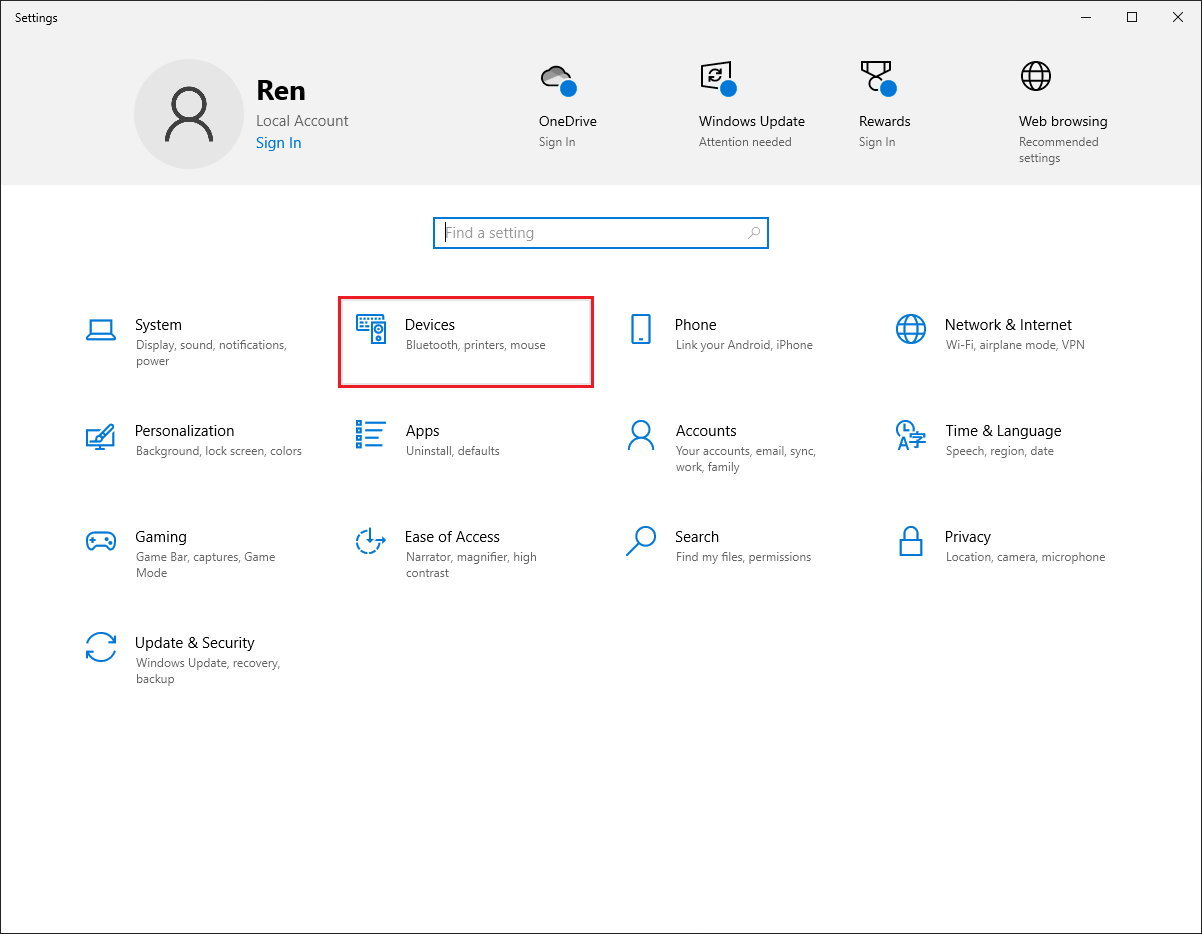
3. Click the MOUSE option on the left pane.
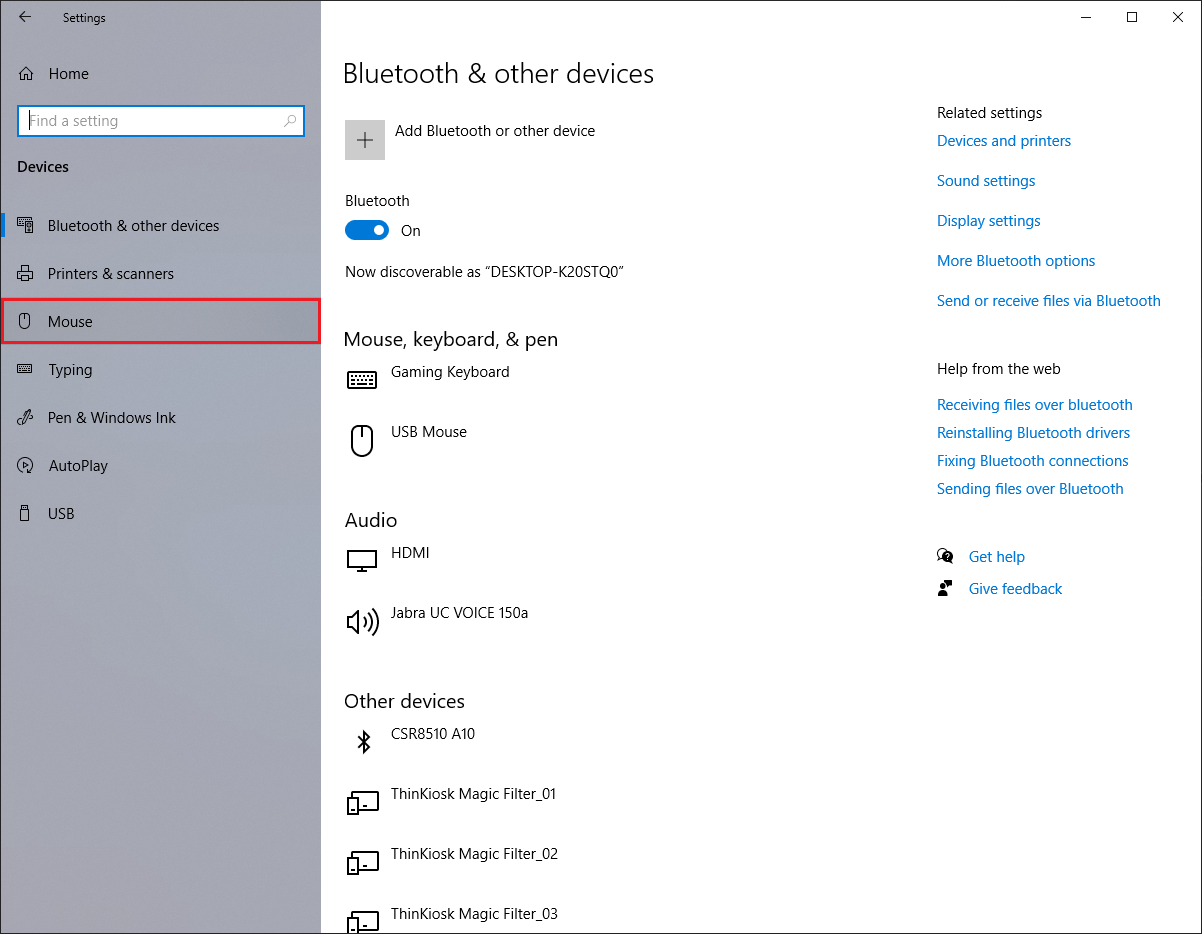
4. Click the ADDITIONAL MOUSE OPTIONS link on the right side.
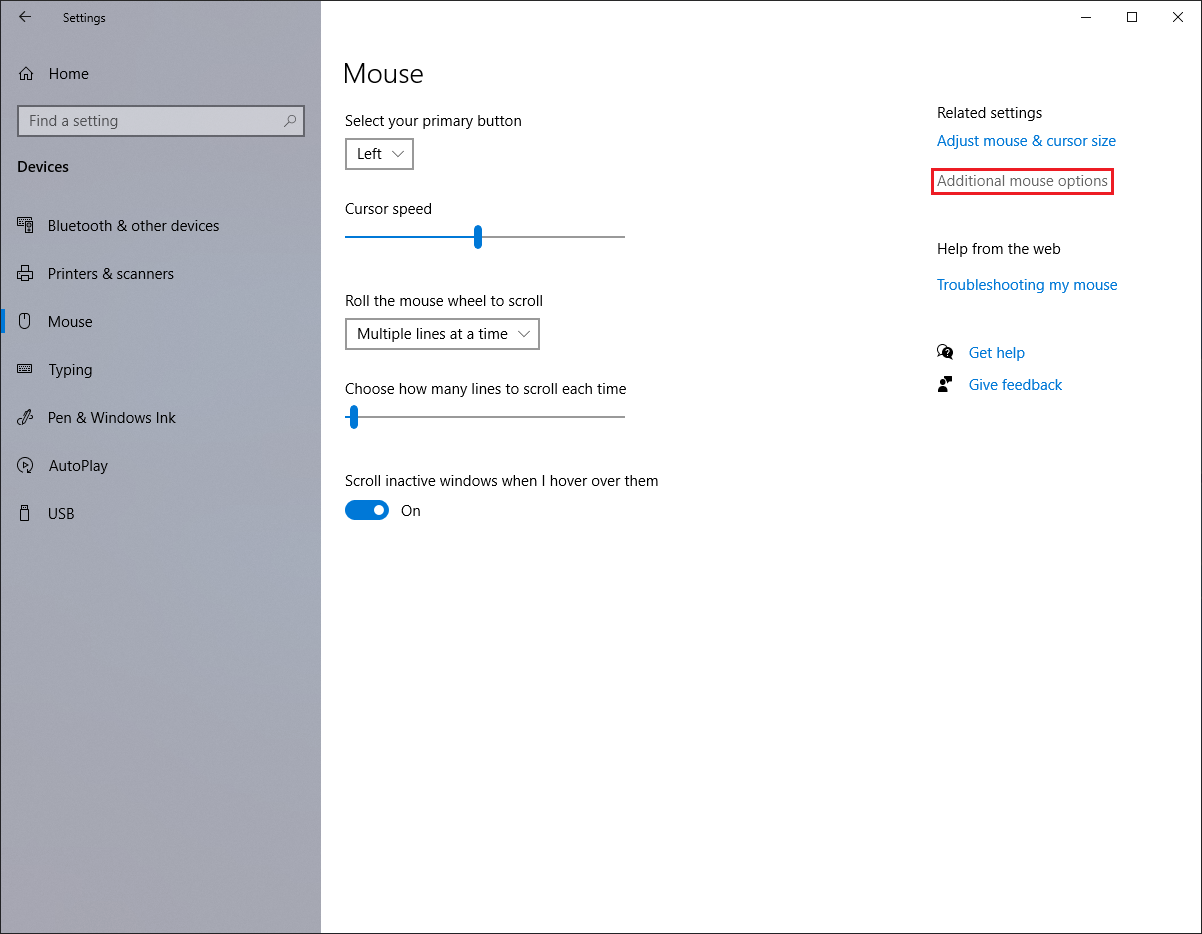
5. Click the WHEEL tab.

6. Under Vertical Scrolling category, type the number of lines to scroll into the box for the "The following number of lines at a time:" radio button (The default is 3 lines). Click OK button.
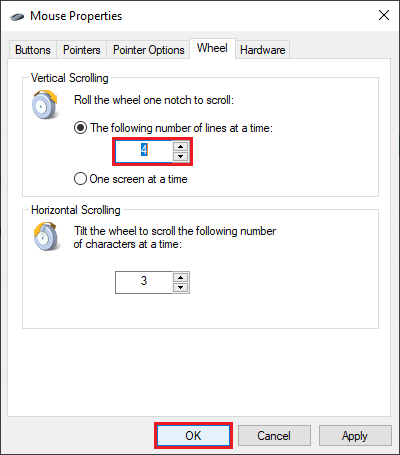
No comments:
Post a Comment