The mouse pointer sometimes is so difficult to point at an object in the screen because it is jittery and because of this you end up hitting the wrong object. This is also problematic when you try to highlight texts because you cannot position the mouse pointer in the right position to begin the highlighting. The productivity is negatively affected because you have to put effort in focusing the mouse pointer to the intended object. To remove or reduce the jittery of the mouse pointer, you can enhance the mouse pointer precision and you'll see the difference.
Here are the steps to enhance the pointer precision to reduce jittery on Windows 8.1.
1. Right-click on the START button that is located on the bottom left corner of the screen and choose CONTROL PANEL option.
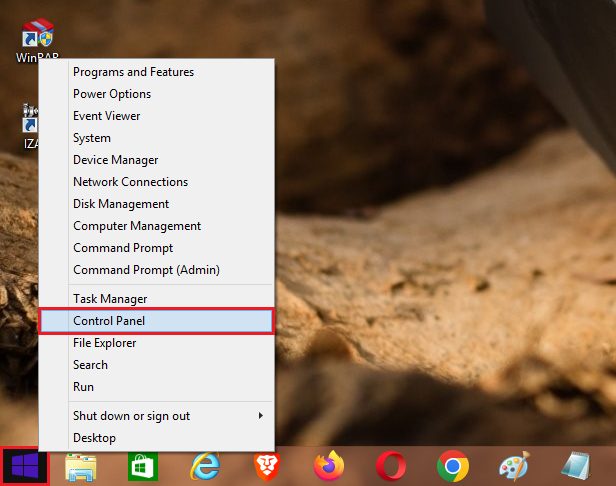
2. Click the HARDWARE AND SOUND category.
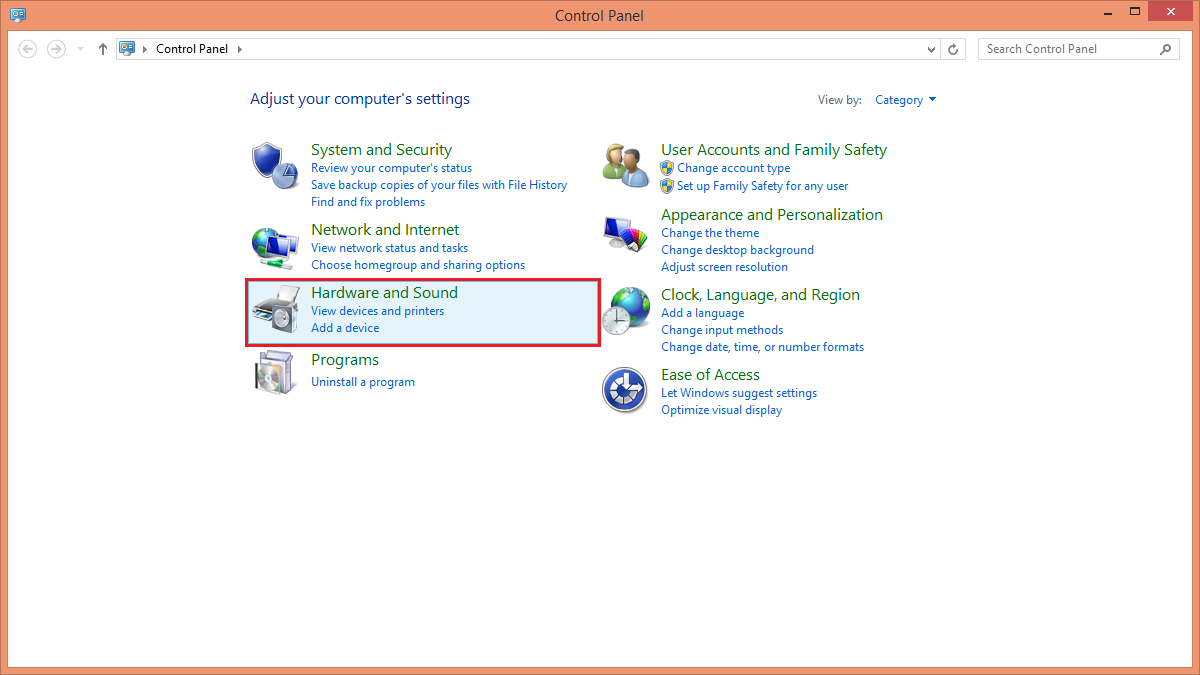
3. Click the MOUSE link under the "Devices and Printers" category.

4. Click the POINTER OPTIONS tab.
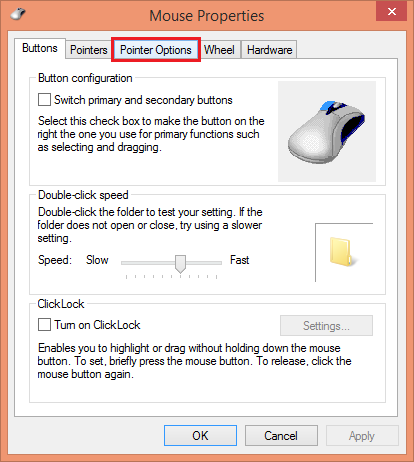
5. Click the check box labeled "Enhance pointer precision" to put a check in it.
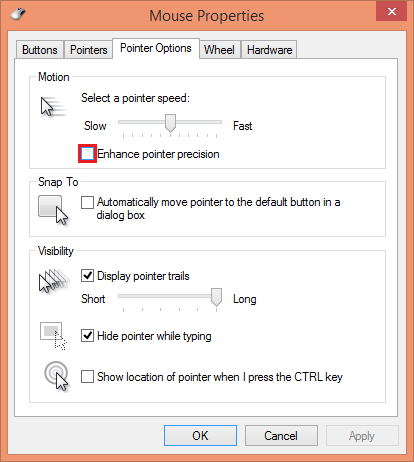
6. Click OK button.
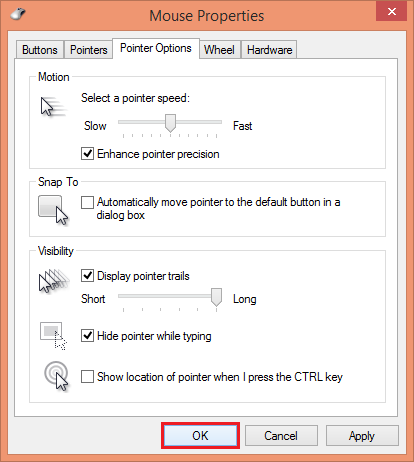
Here are the steps to enhance the pointer precision to reduce jittery on Windows 8.1.
1. Right-click on the START button that is located on the bottom left corner of the screen and choose CONTROL PANEL option.
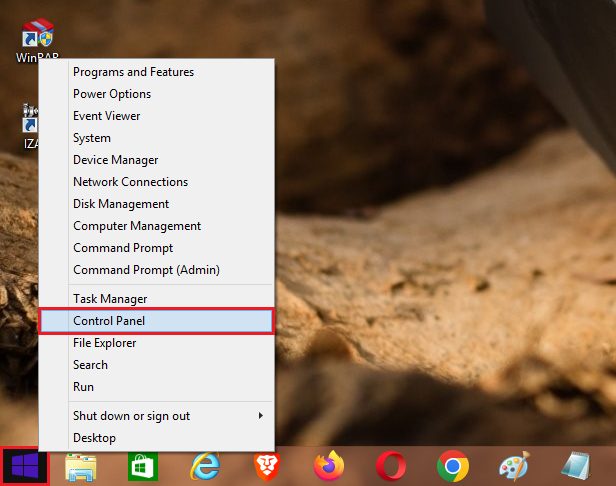
2. Click the HARDWARE AND SOUND category.
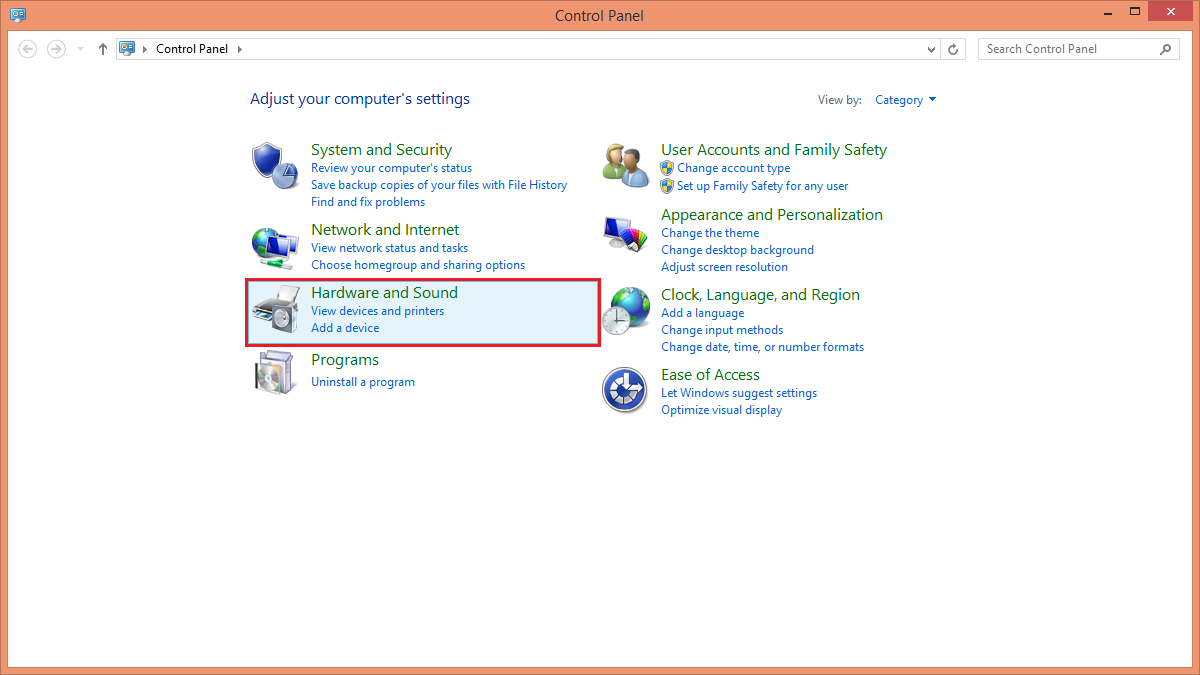
3. Click the MOUSE link under the "Devices and Printers" category.

4. Click the POINTER OPTIONS tab.
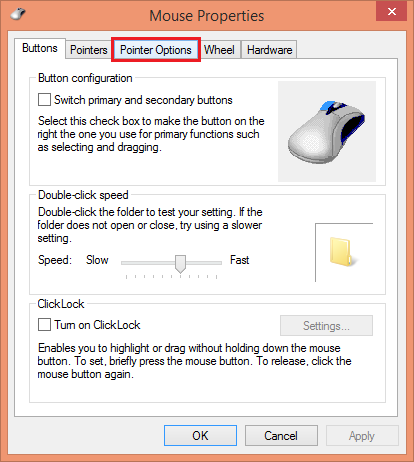
5. Click the check box labeled "Enhance pointer precision" to put a check in it.
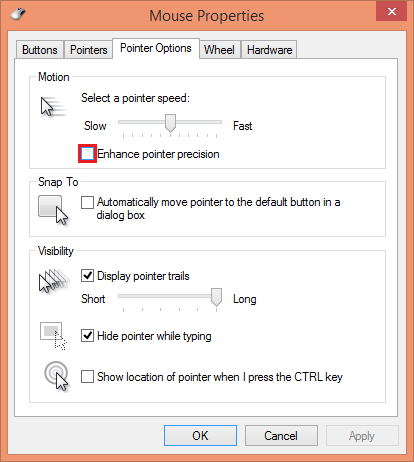
6. Click OK button.
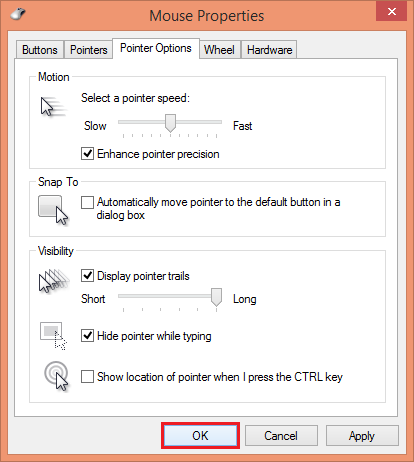
No comments:
Post a Comment