A small mouse pointer can easily blend in with a lot of the background and when moving around the screen can be lost very easily. When trying to make quick actions choices, it is hard when you have to keep stopping to find the pointer. It is difficult to find the mouse pointer in the screen if the size of it is small and you can move your mouse erratically to find it. On the other hand, the mouse pointer, also known as cursor, can be adjusted bigger on Windows 10 operating system which is helpful if the current size is difficult for you to see. The bigger mouse pointer is more visible and will not strain your eyes when looking for it.
Here are the steps to adjust the mouse pointer size bigger on Windows 10.
1. Right-click on the START button that is usually located on the bottom left corner of the screen, then choose SETTINGS option.
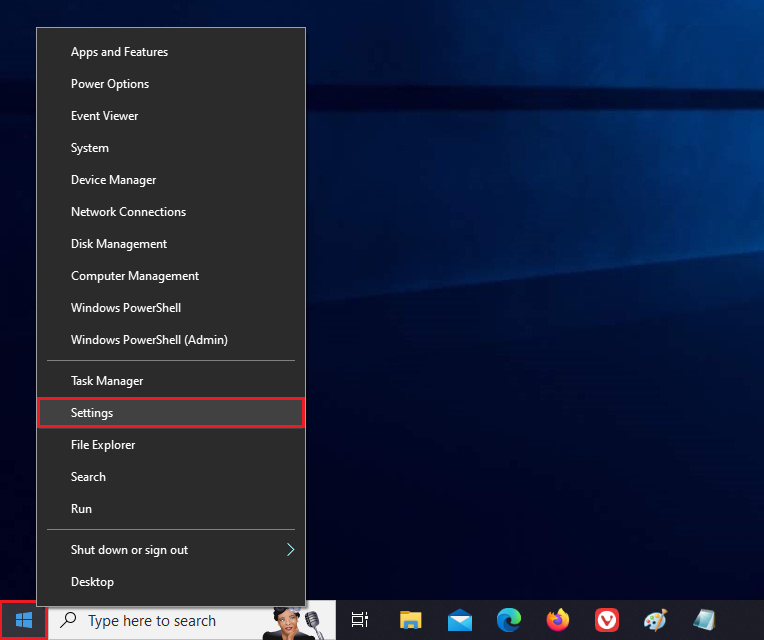
2. Click the DEVICES category.

3. Click the MOUSE option on the left pane.
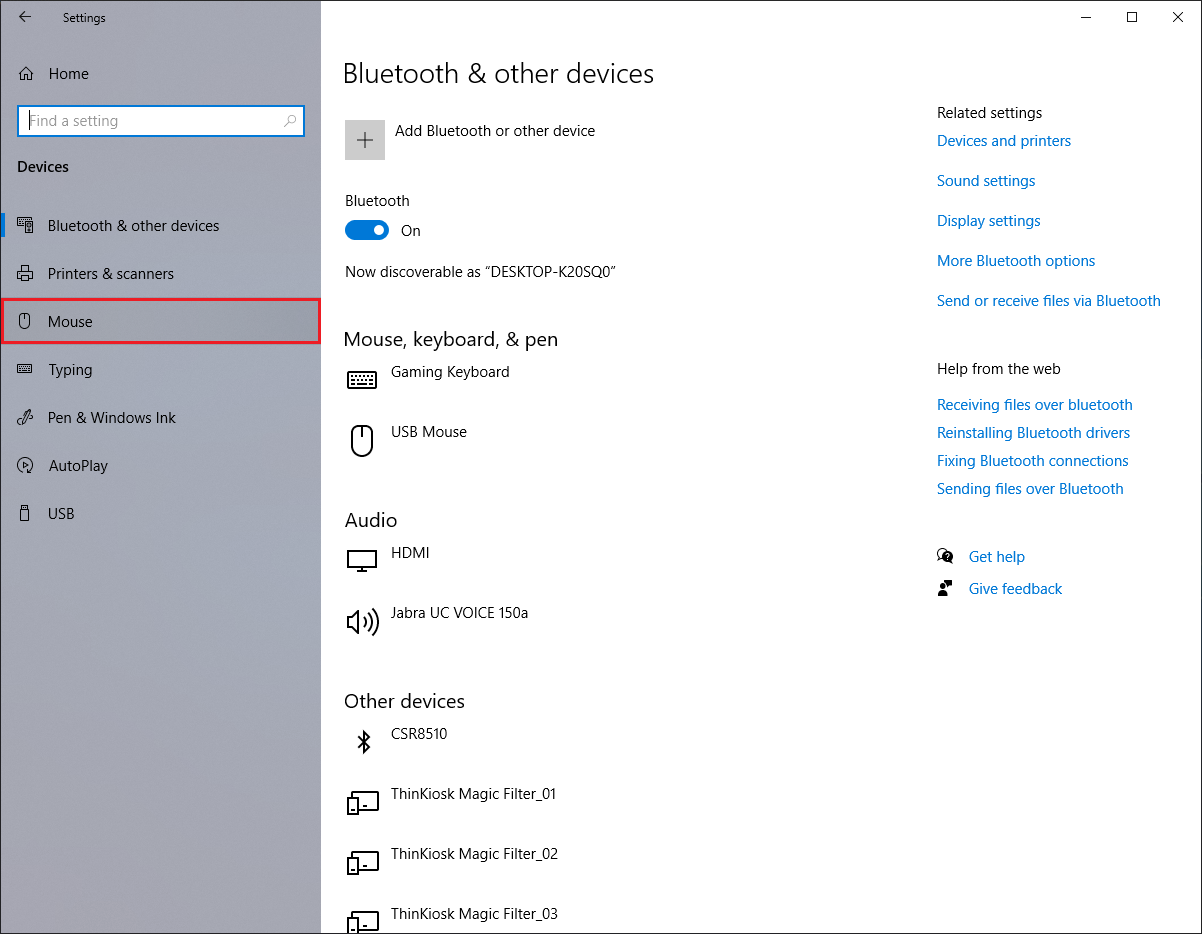
4. Click the ADJUST MOUSE & CURSOR SIZE link under "Related settings" category.
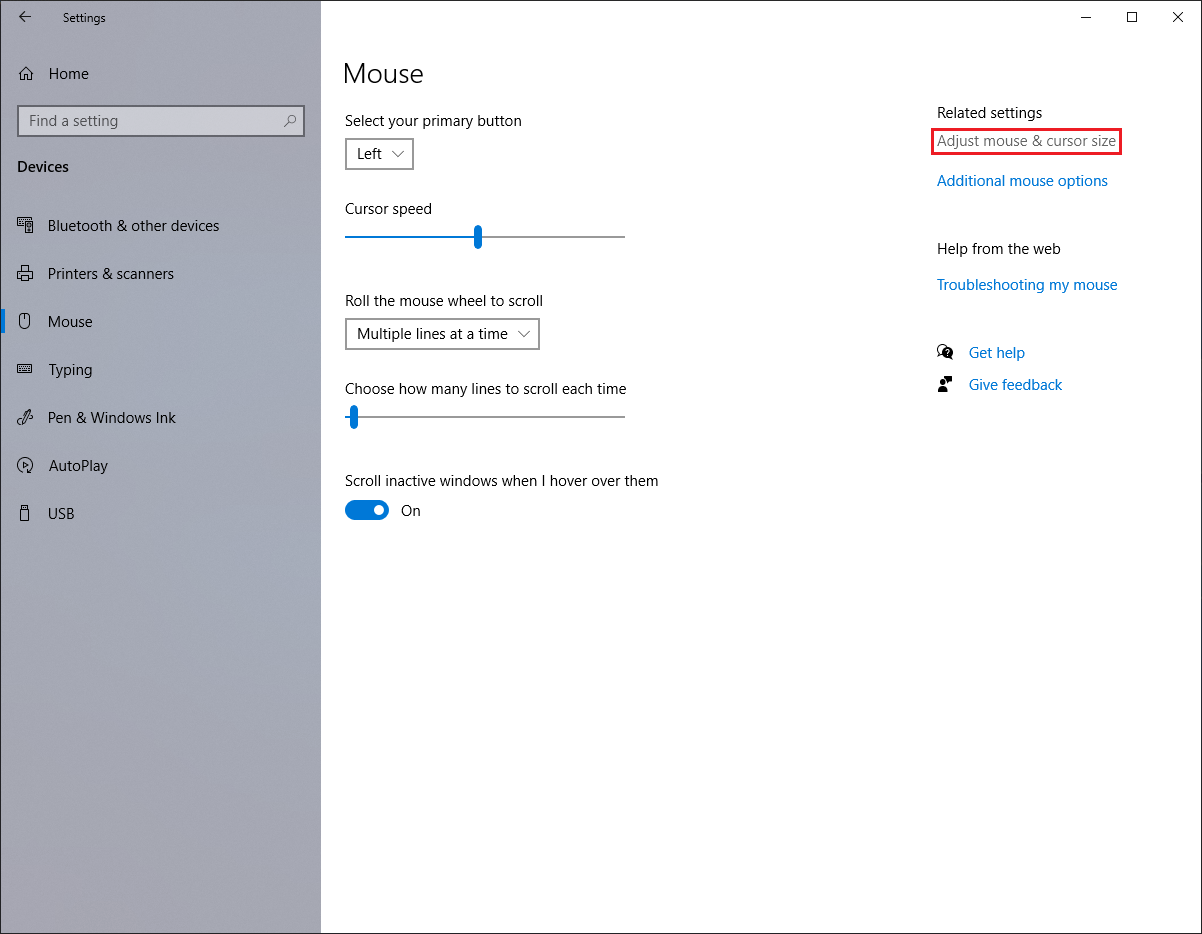
5. Move the slider for the "Change pointer size" to the right to make the mouse pointer bigger.
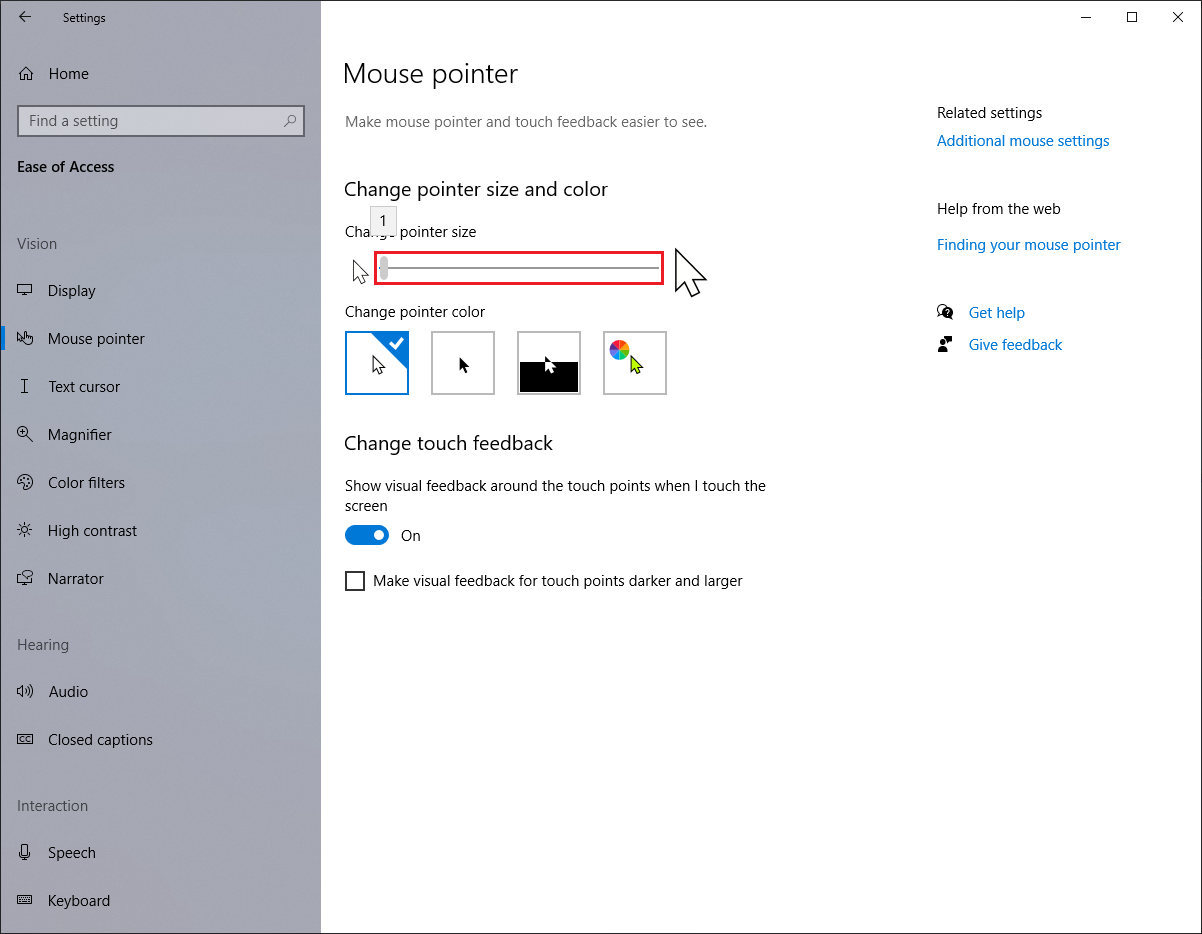
6. Click the red X button at the top right corner of the Settings window.
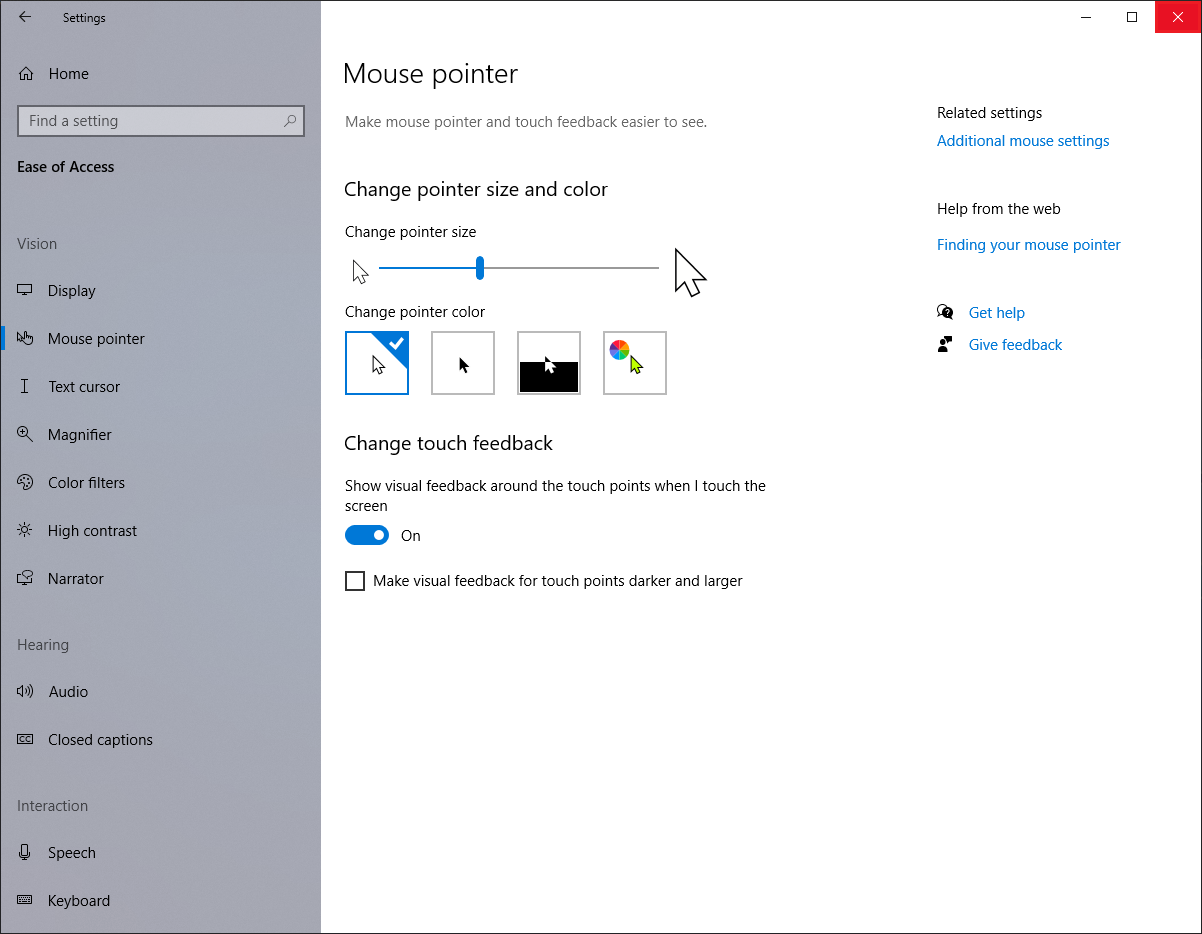
Here are the steps to adjust the mouse pointer size bigger on Windows 10.
1. Right-click on the START button that is usually located on the bottom left corner of the screen, then choose SETTINGS option.
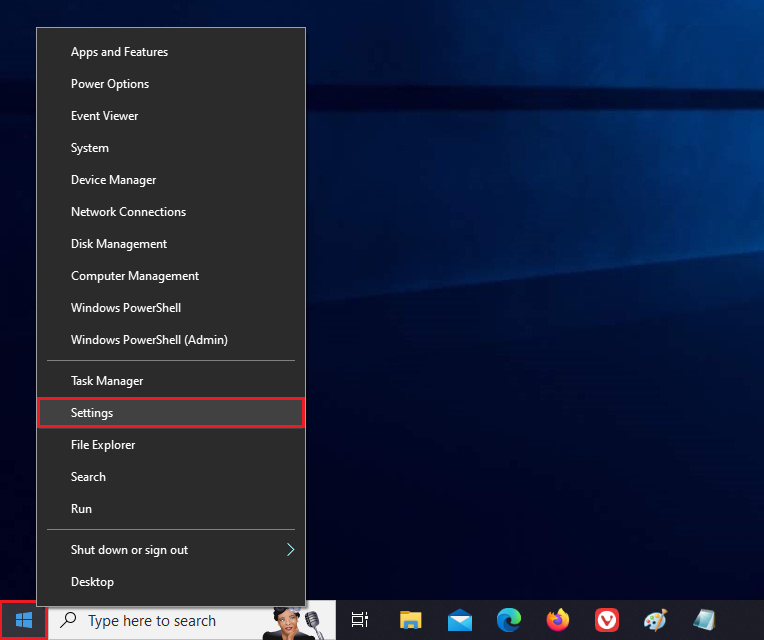
2. Click the DEVICES category.

3. Click the MOUSE option on the left pane.
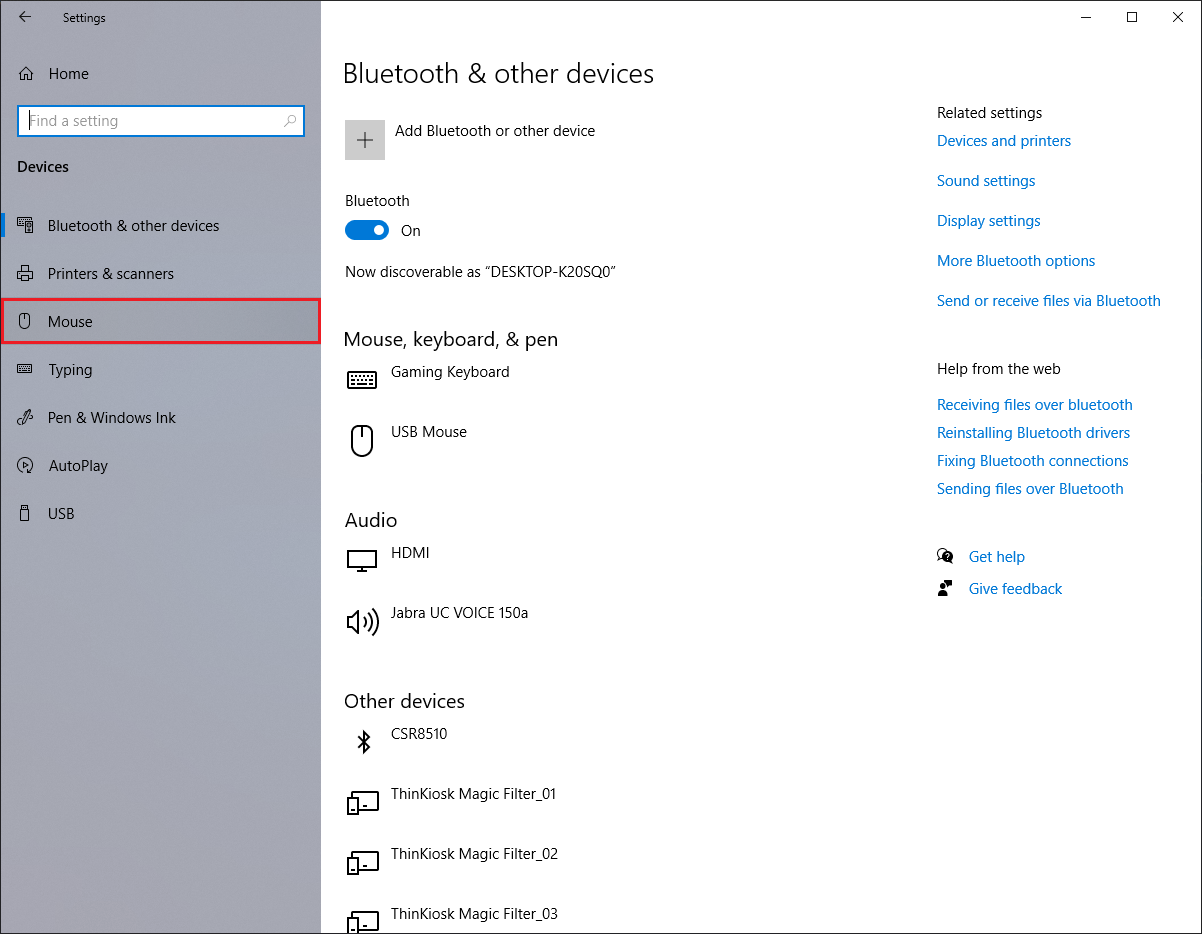
4. Click the ADJUST MOUSE & CURSOR SIZE link under "Related settings" category.
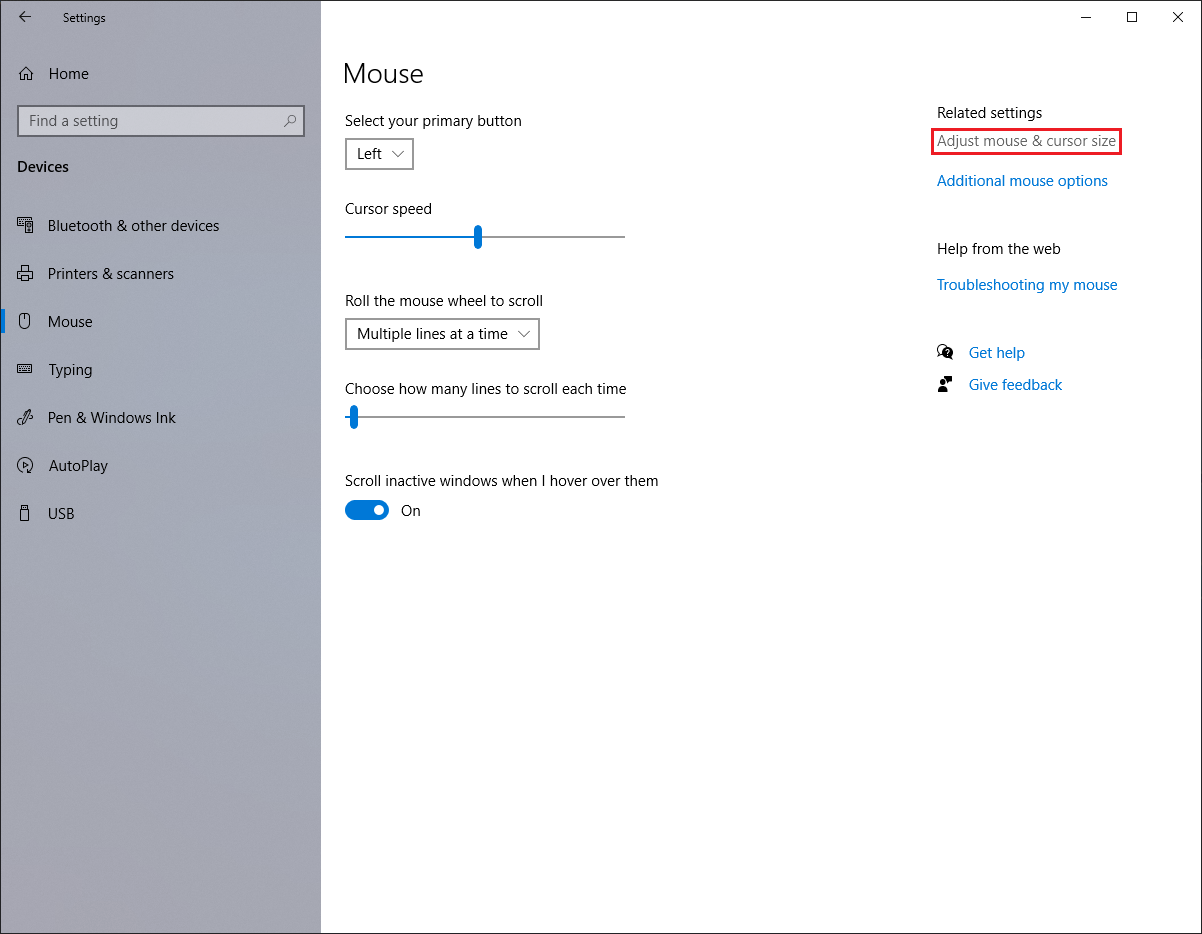
5. Move the slider for the "Change pointer size" to the right to make the mouse pointer bigger.
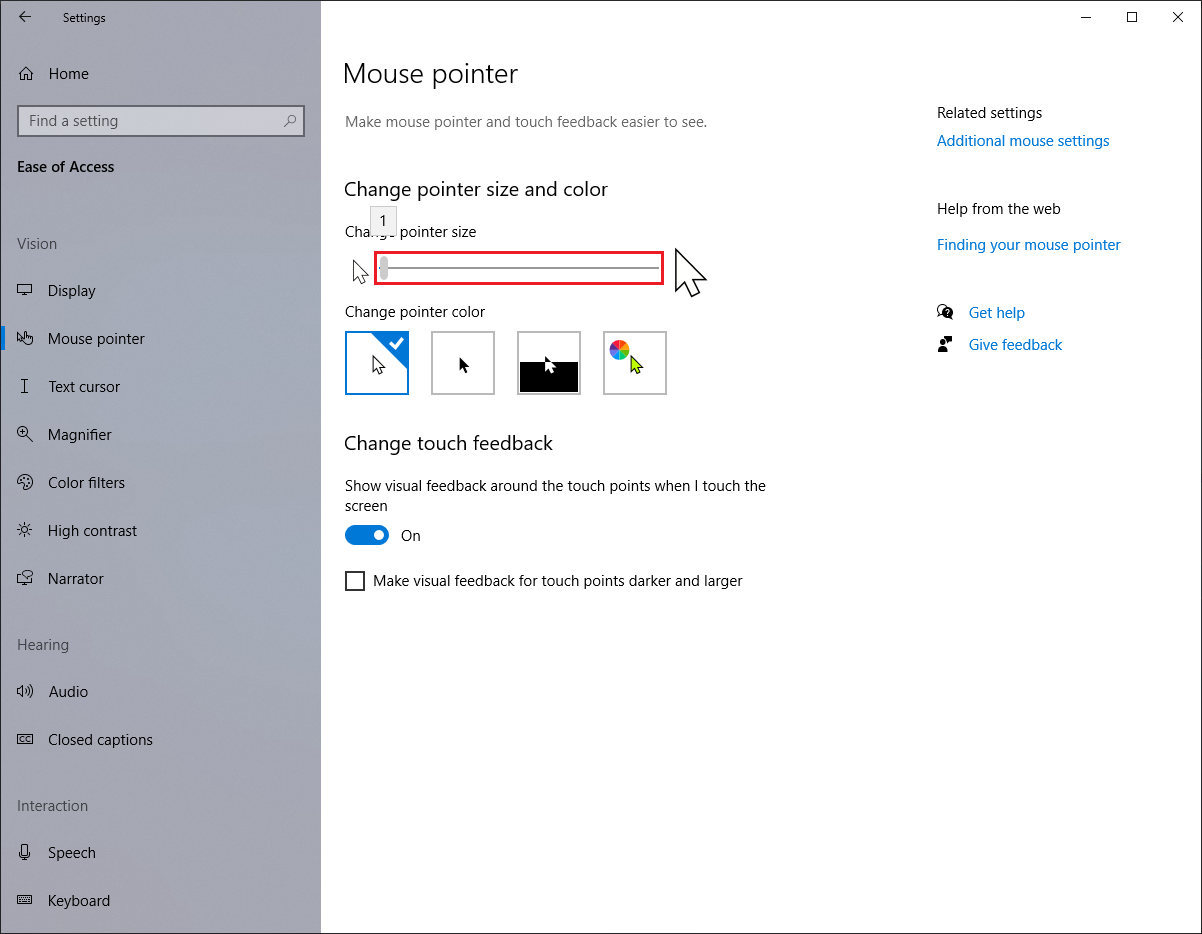
6. Click the red X button at the top right corner of the Settings window.
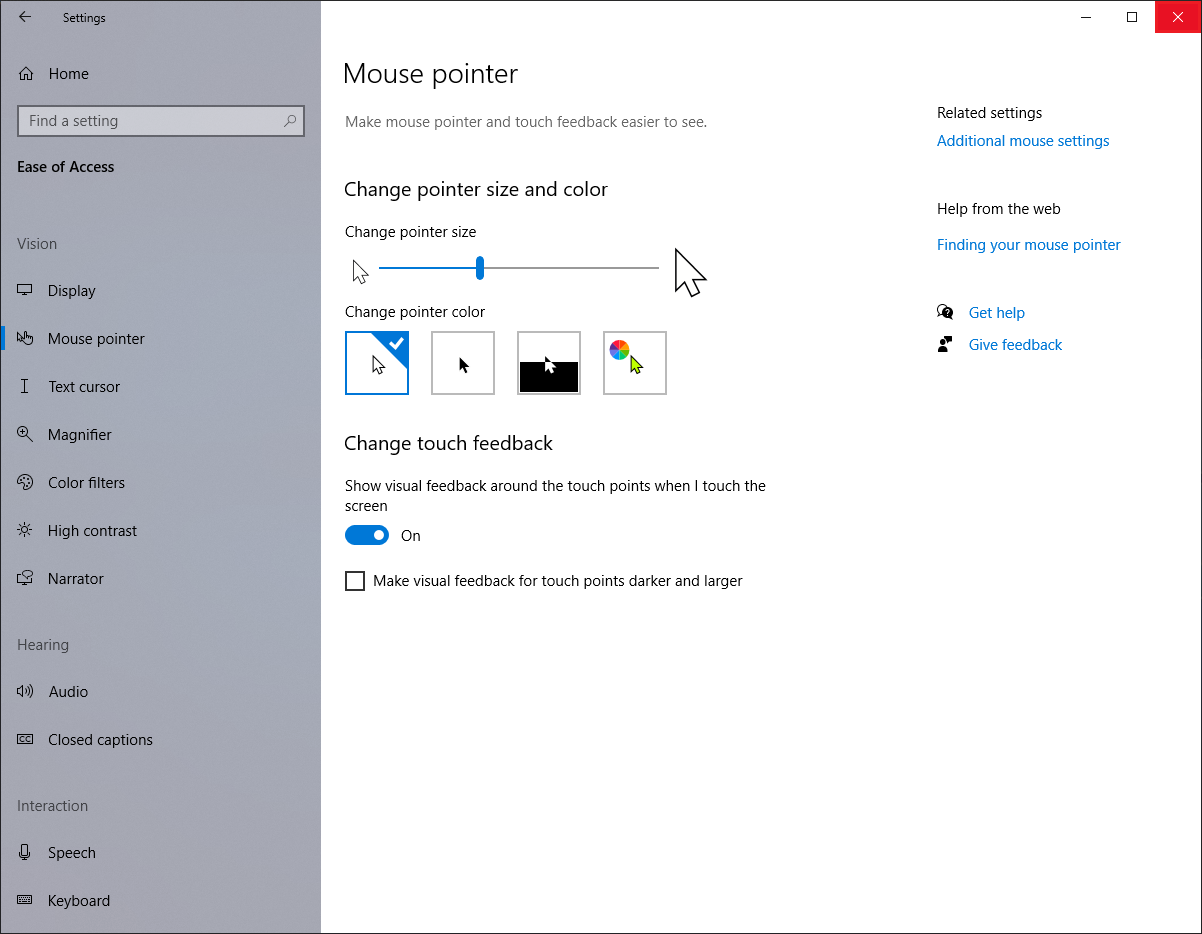
No comments:
Post a Comment