The speed of the cursor or the mouse pointer that moves around the screen when you move the mouse can be changed to your preference. You can adjust the speed of the cursor faster if you feel that you are chasing icons when you try to reach them. Likewise, you can change the speed of the cursor slower if you feel it is jumping from one point to another very fast. If you have a large monitor, you may want to adjust the speed of the cursor faster so that you can reach the icons on the other side right away. Faster movement of the cursor means that you may just need to move the mouse a little bit too.
Here are the steps to change the speed of the cursor or mouse pointer on Windows 10.
1. Right-click on the START button that is usually located on the bottom left corner of the screen, then choose SETTINGS option.
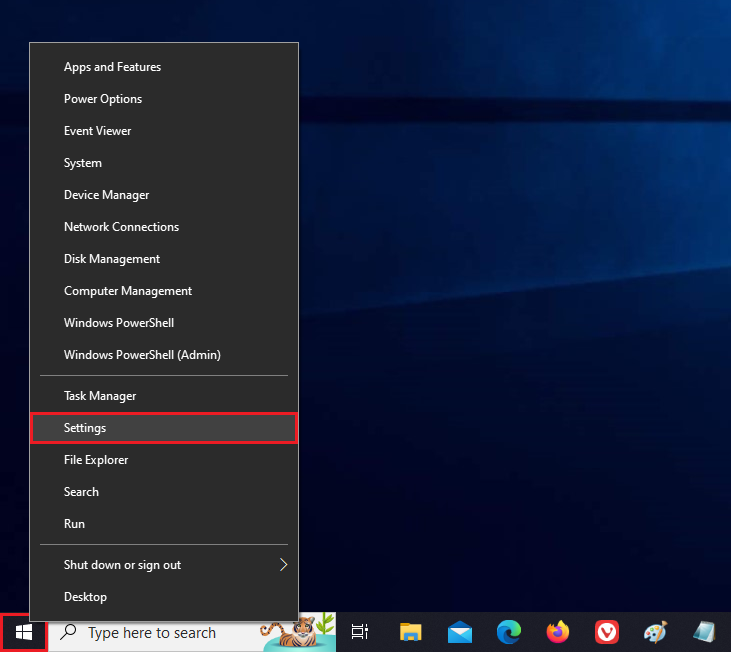
2. Click the DEVICES category.
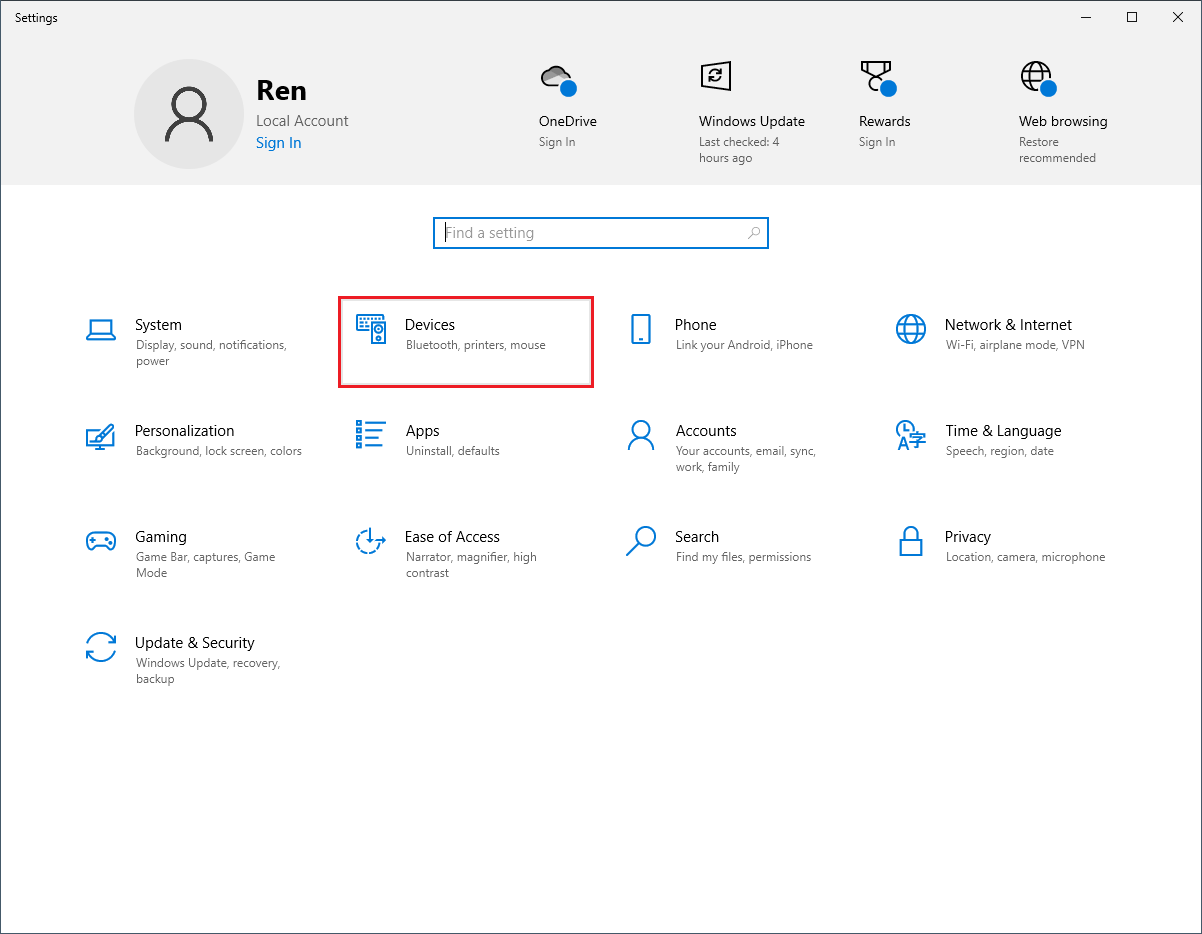
3. Click the MOUSE option on the left pane.
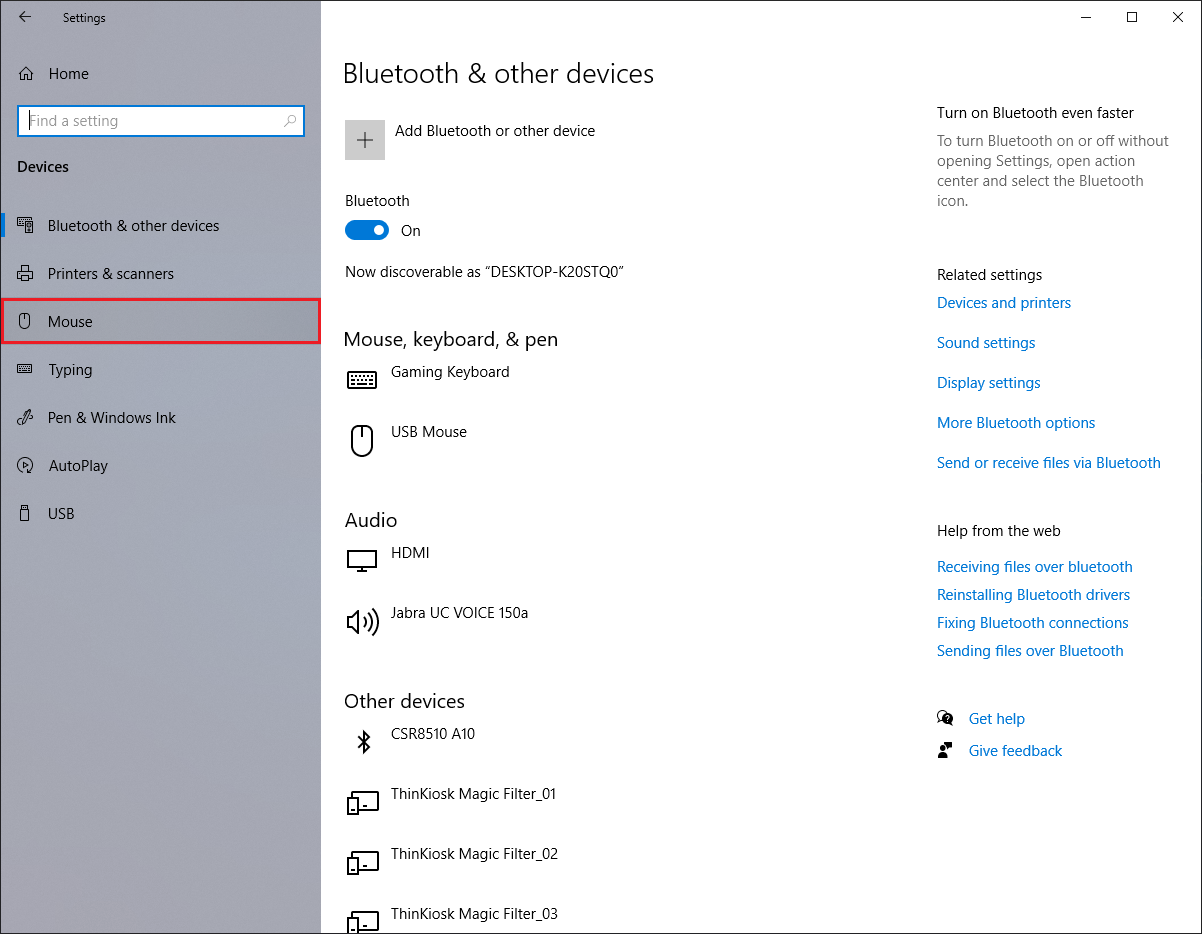
4. Move the slider labeled "Cursor speed" to the left for slower speed or to the right for faster speed. Speed 10 is the normal.

5. Click the red X button that is located at the top right corner of the Settings window.
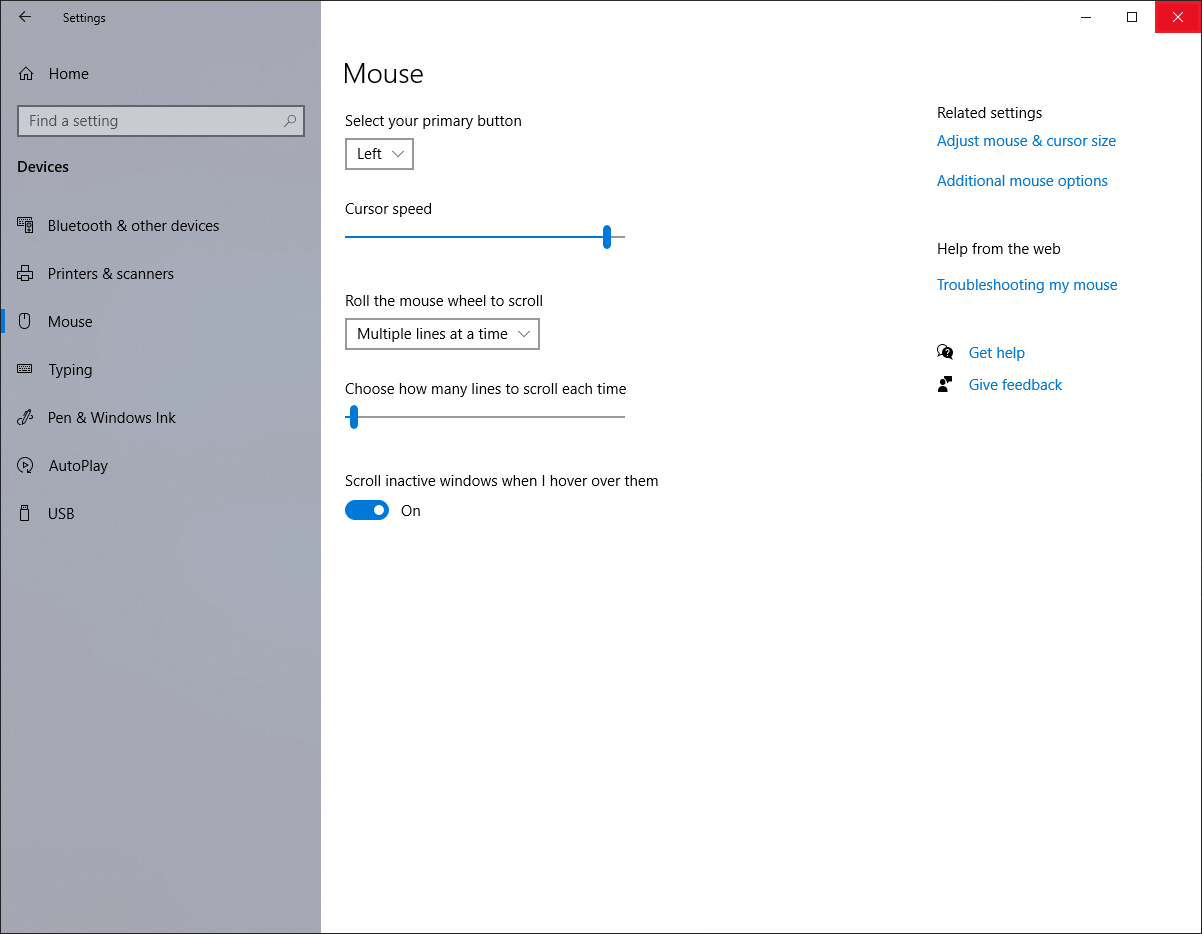
Here are the steps to change the speed of the cursor or mouse pointer on Windows 10.
1. Right-click on the START button that is usually located on the bottom left corner of the screen, then choose SETTINGS option.
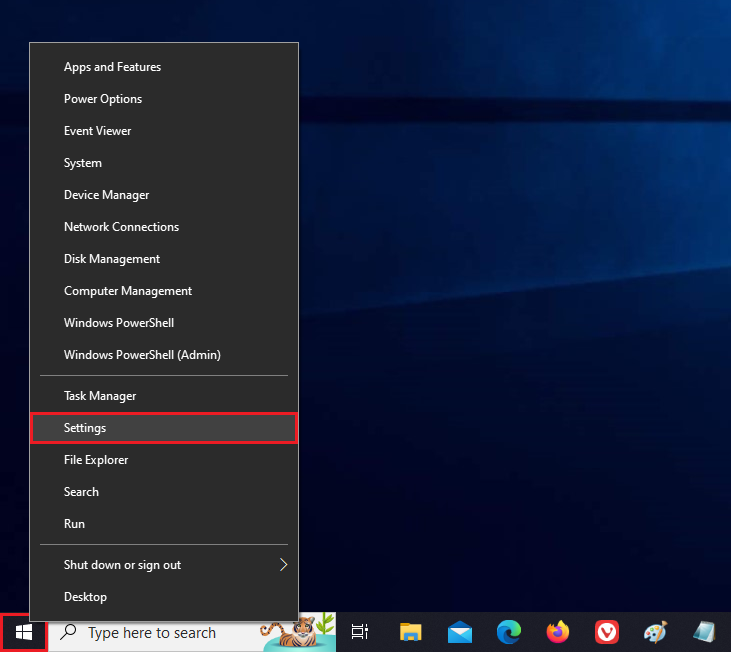
2. Click the DEVICES category.
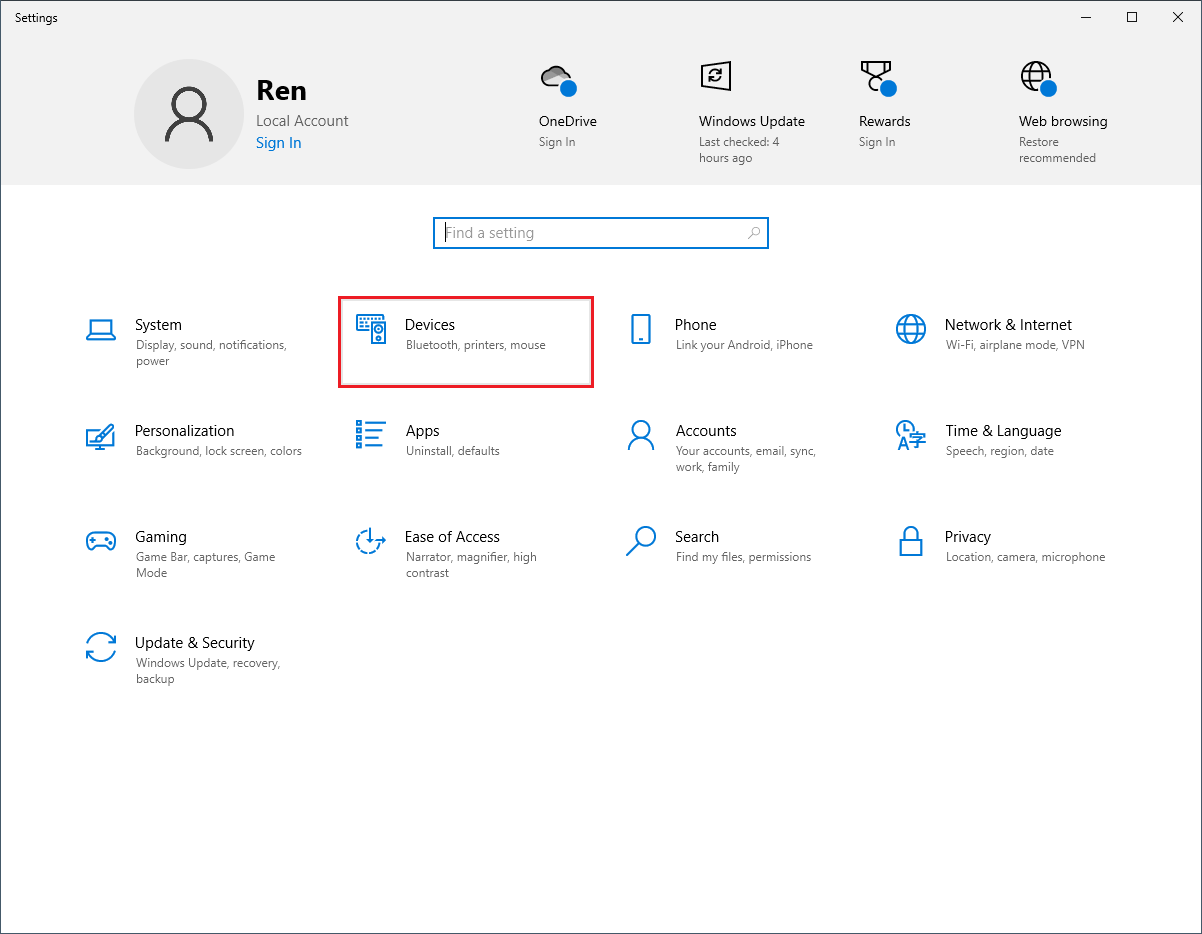
3. Click the MOUSE option on the left pane.
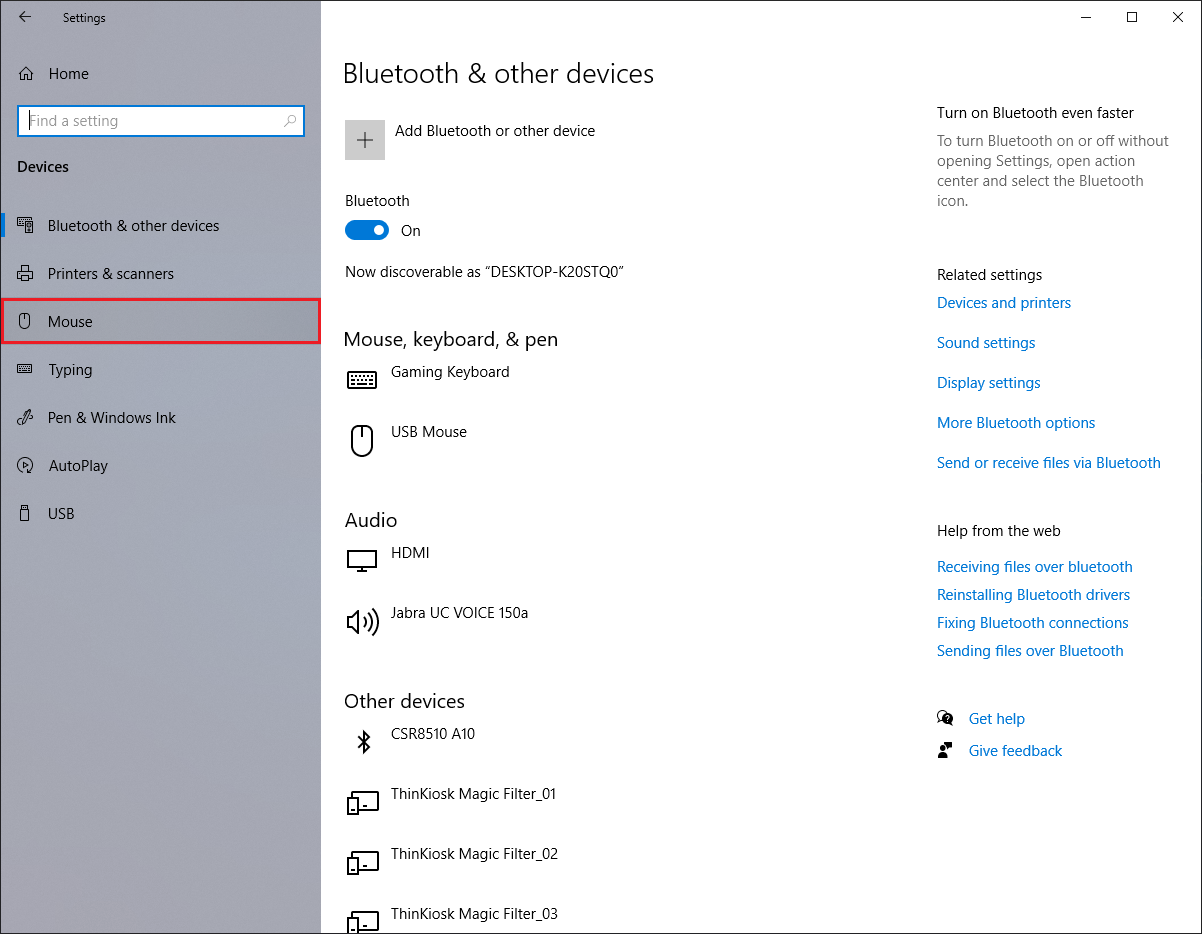
4. Move the slider labeled "Cursor speed" to the left for slower speed or to the right for faster speed. Speed 10 is the normal.

5. Click the red X button that is located at the top right corner of the Settings window.
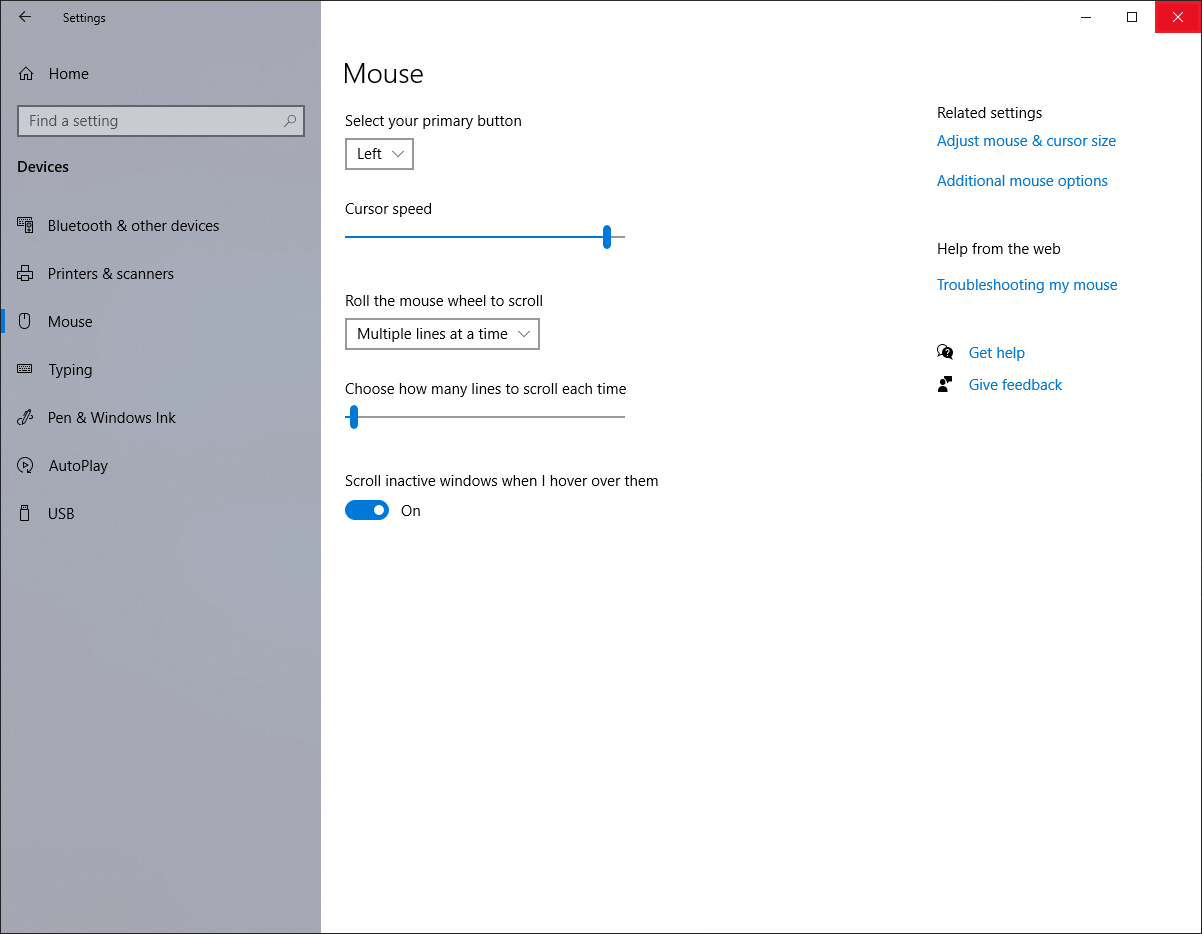
No comments:
Post a Comment