Since the Microsoft Windows is the most used operating system and its default browser is the Internet Explorer, there are many websites that were specifically designed to work in the Internet Explorer browser. That, of course makes sense. These websites that were specifically designed to work in the Internet Explorer browser are mostly work websites. Though companies have upgraded their systems to Windows 10 operating system where the default browser is the Microsoft Edge, they did not update their work websites due to additional cost, time constraint, and operational problems associated with it.
The Internet Explorer compatibility mode is a feature in Microsoft Edge that allows you to view sites that are built to work with Internet Explorer and have functionality that isn’t supported by modern browsers such as Microsoft Edge. If you need to view one of these sites, you can use Internet Explorer Mode in Microsoft Edge. This feature was introduced to help users who need to view one of these sites. The websites specifically designed for Internet Explorer will open in Internet Explorer mode within Microsoft Edge.
Here are the steps to set Microsoft Edge to open specific websites in Internet Explorer mode.
1. Click the SETTINGS AND MORE icon that is located at the top right corner of the Microsoft Edge window and choose SETTINGS option.
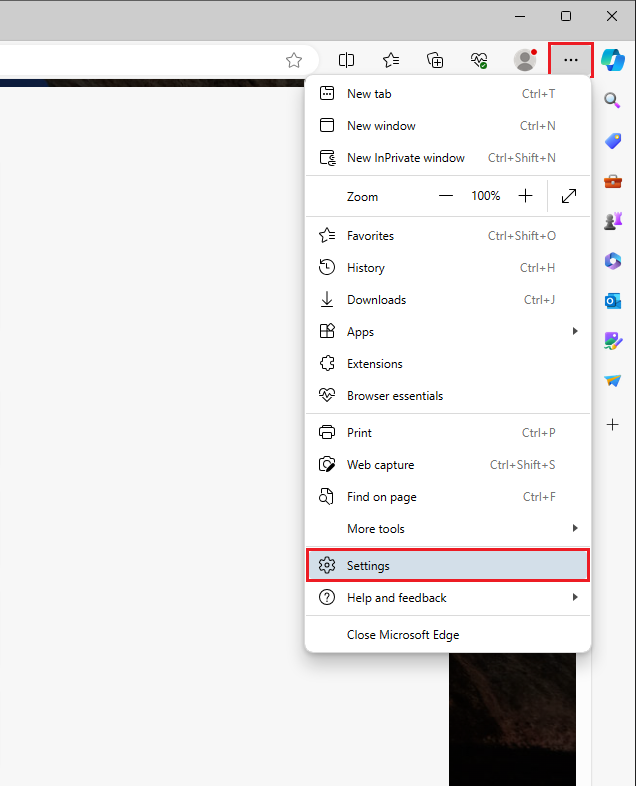
2. Click the DEFAULT BROWSER category on the left pane.
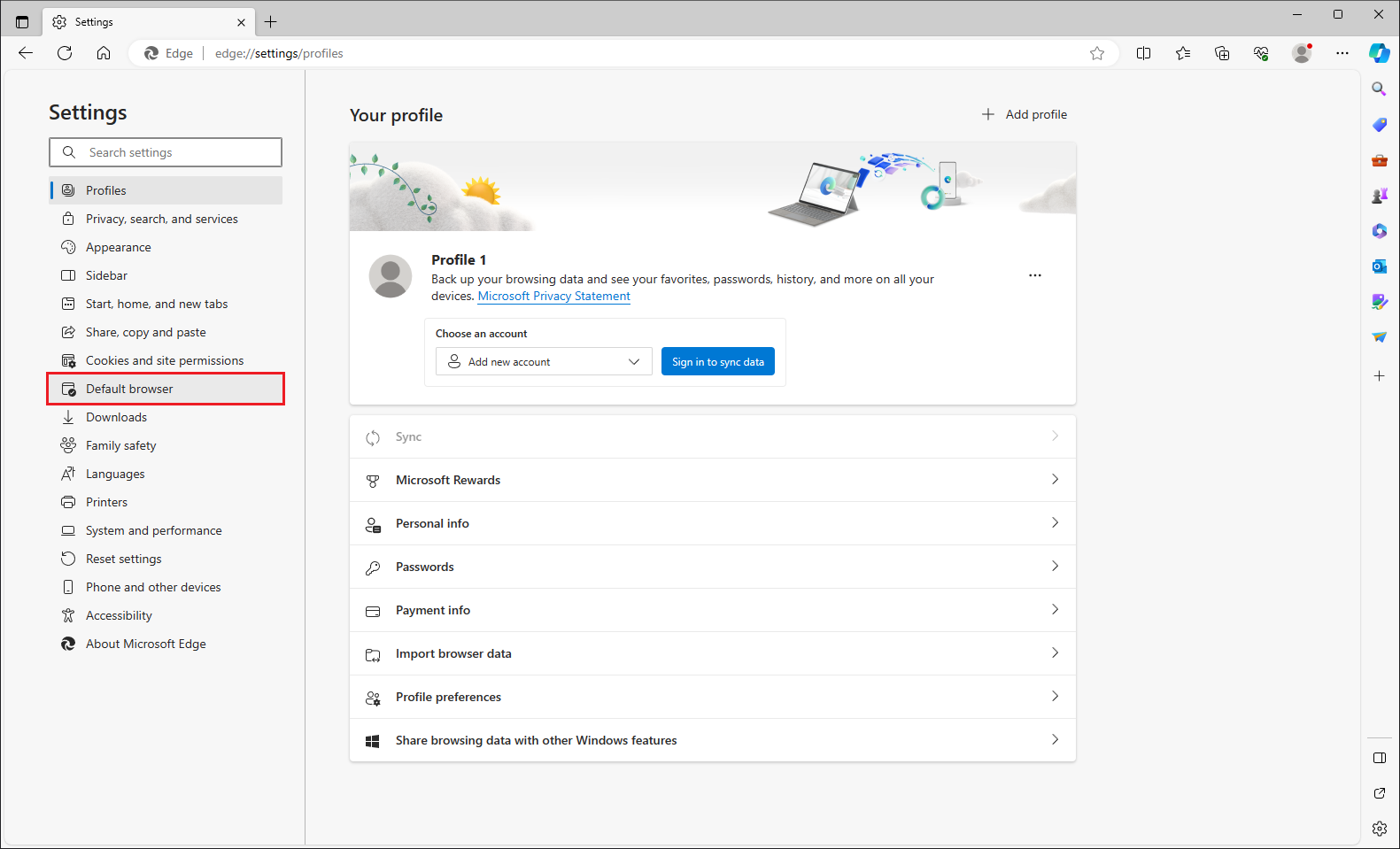
3. Under Internet Explorer compatibility, click the pull down menu labeled "Allow sites to be reloaded in Internet Explorer mode (IE mode)" and choose ALLOW option.
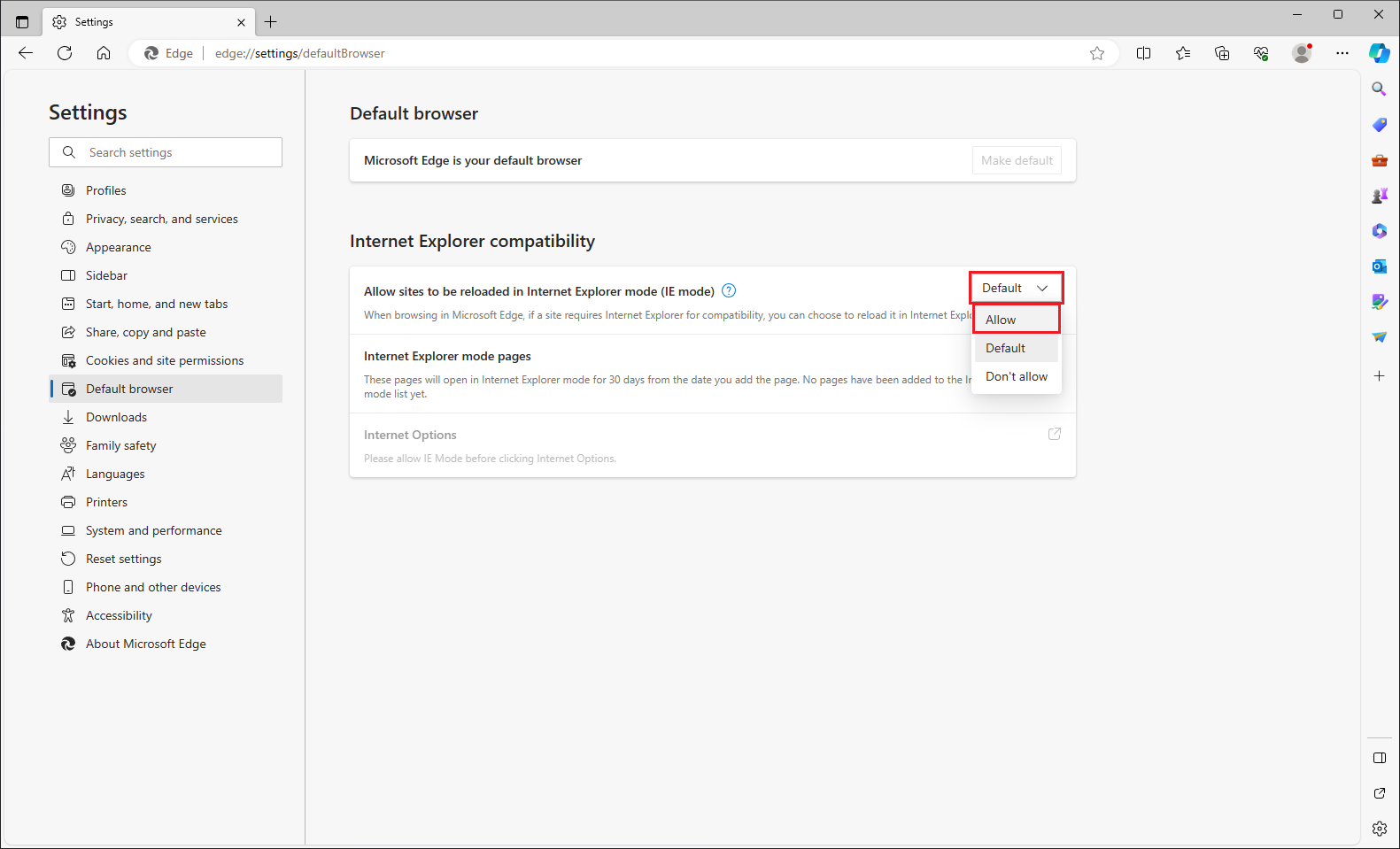
4. Click the RESTART button.
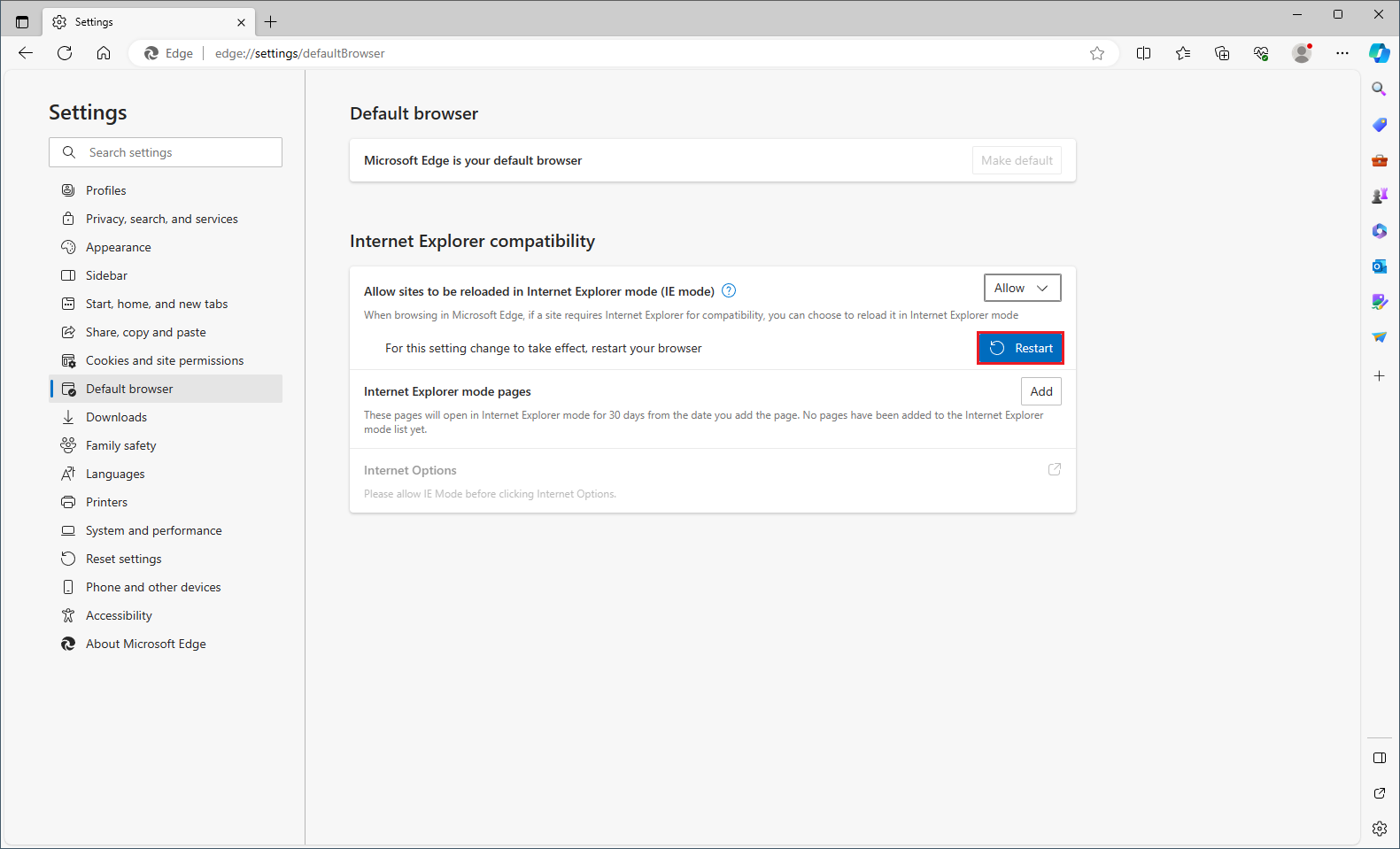
5. Click the ADD button.
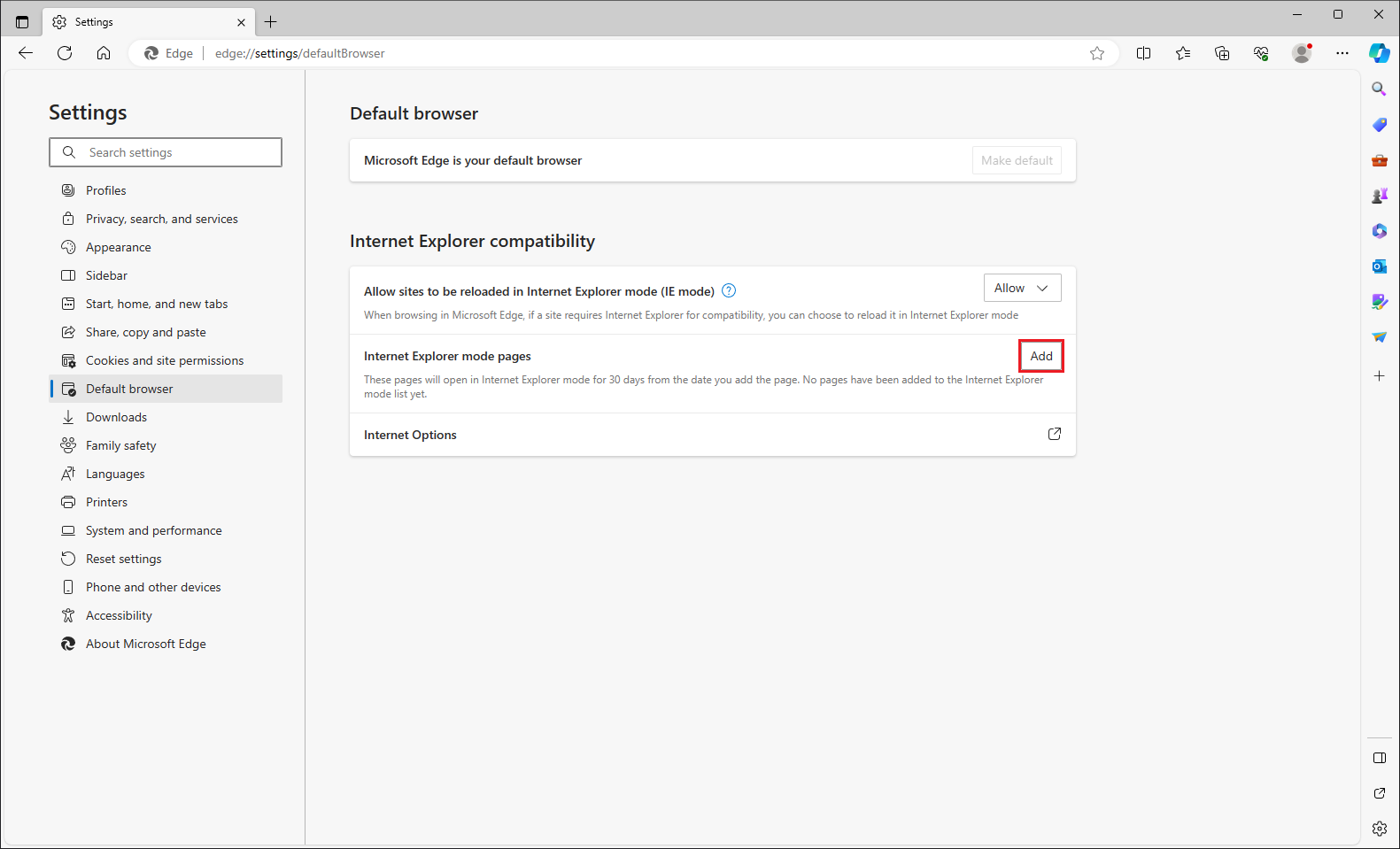
6. The "Add a page" window will open.
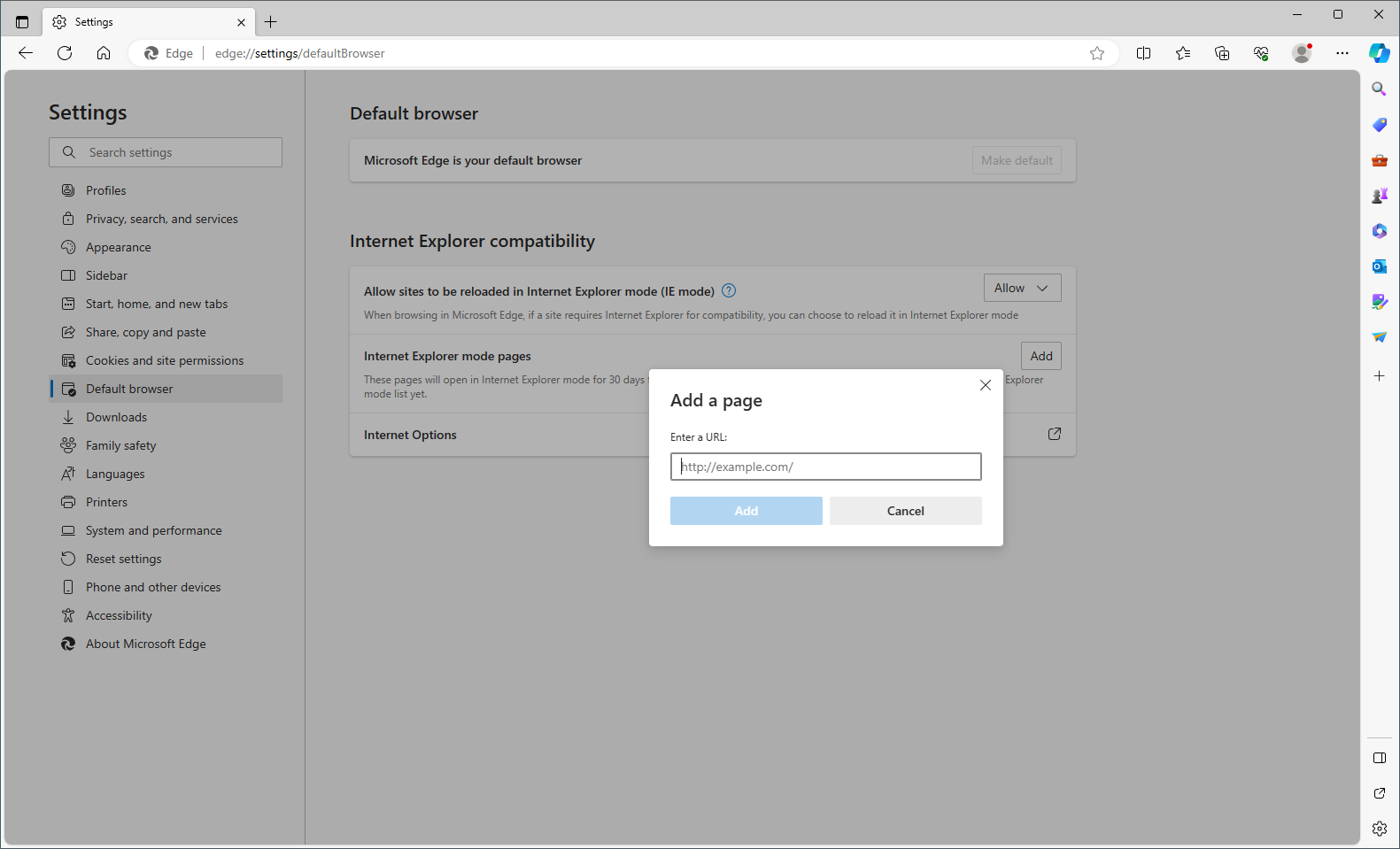
Type the web address of the website that should be opened in Internet Explorer mode in the "Enter a URL:" field box.
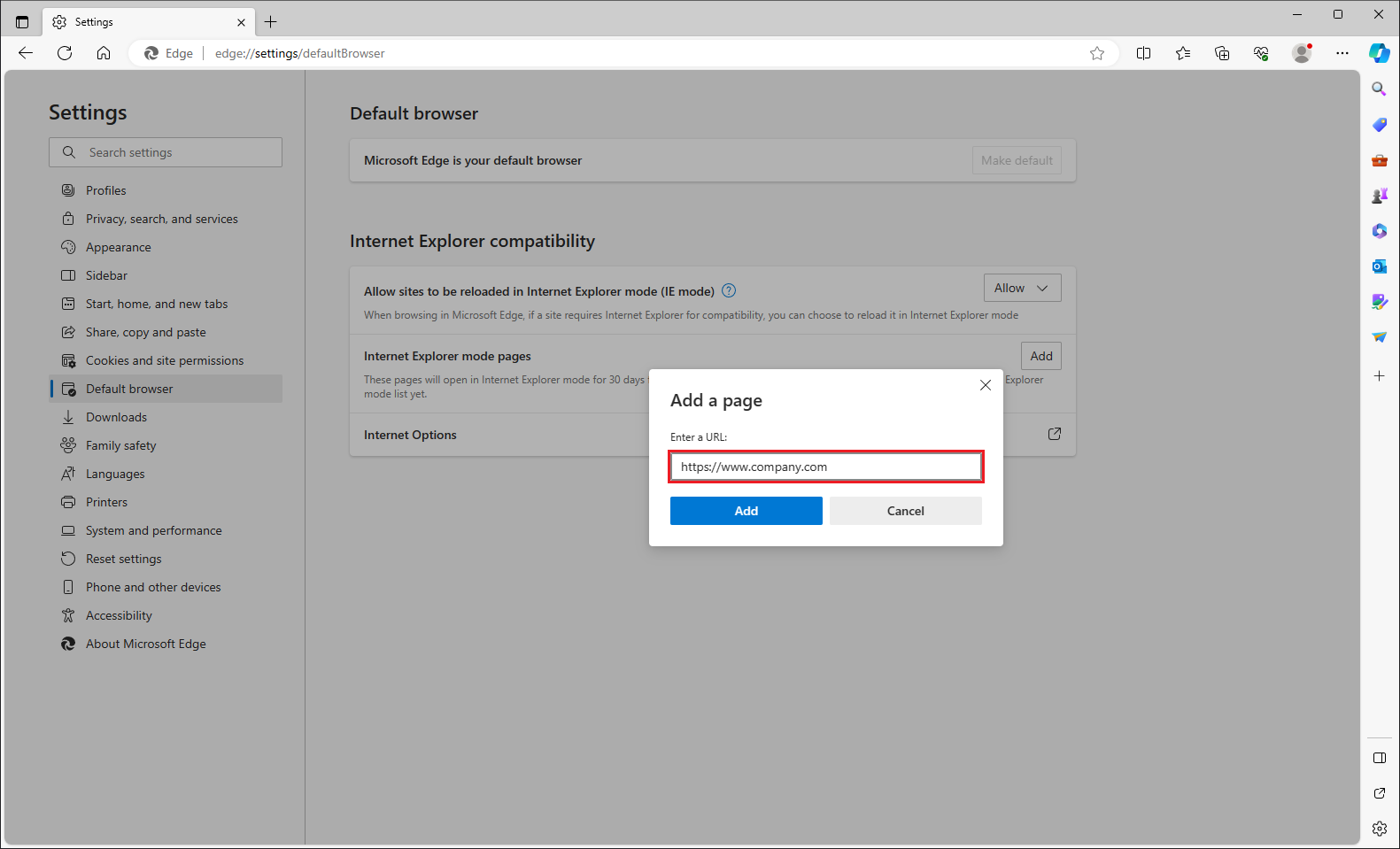
7. Click the ADD button.
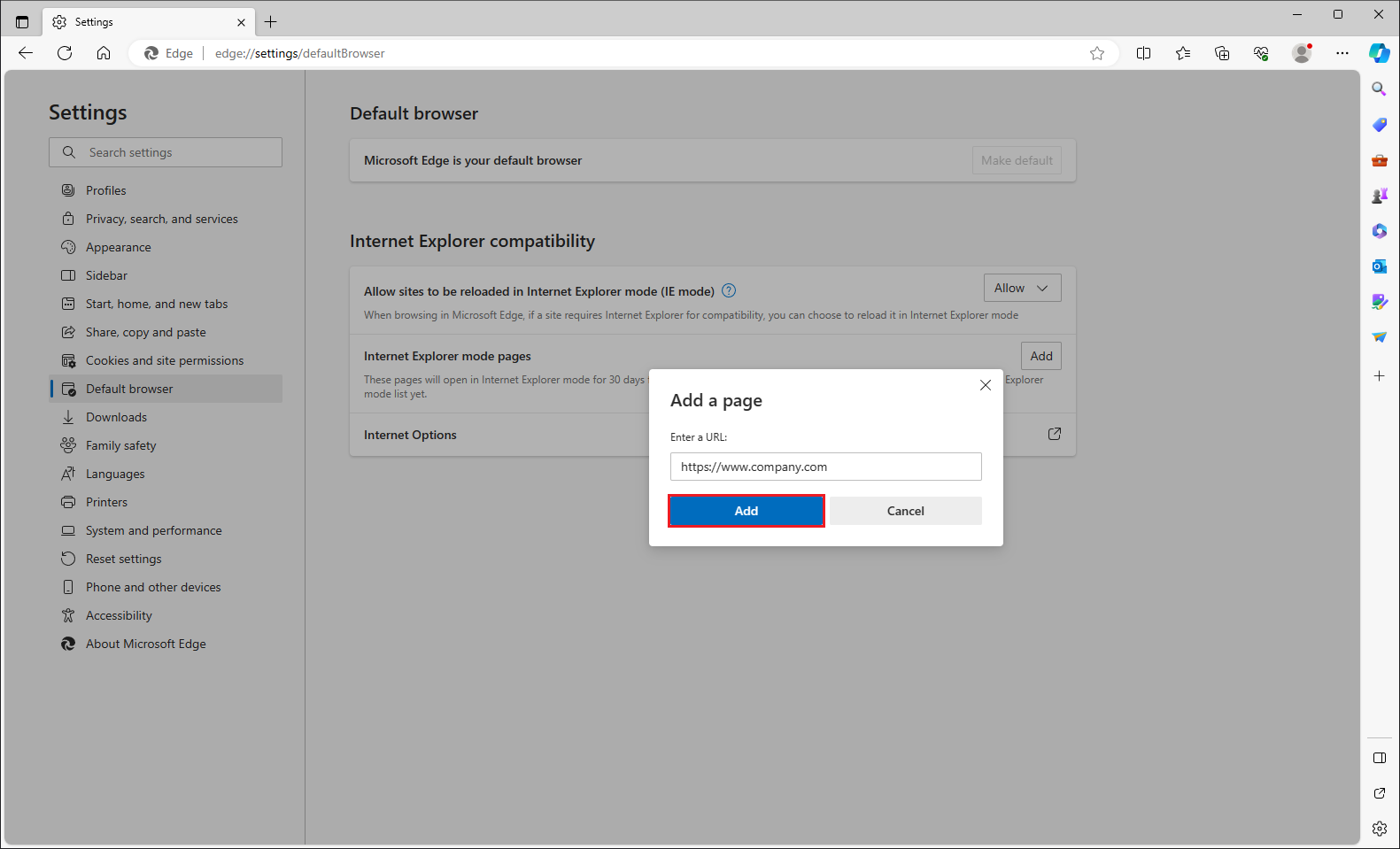
8. Click the red X button at the top right corner of the Edge window to close it.
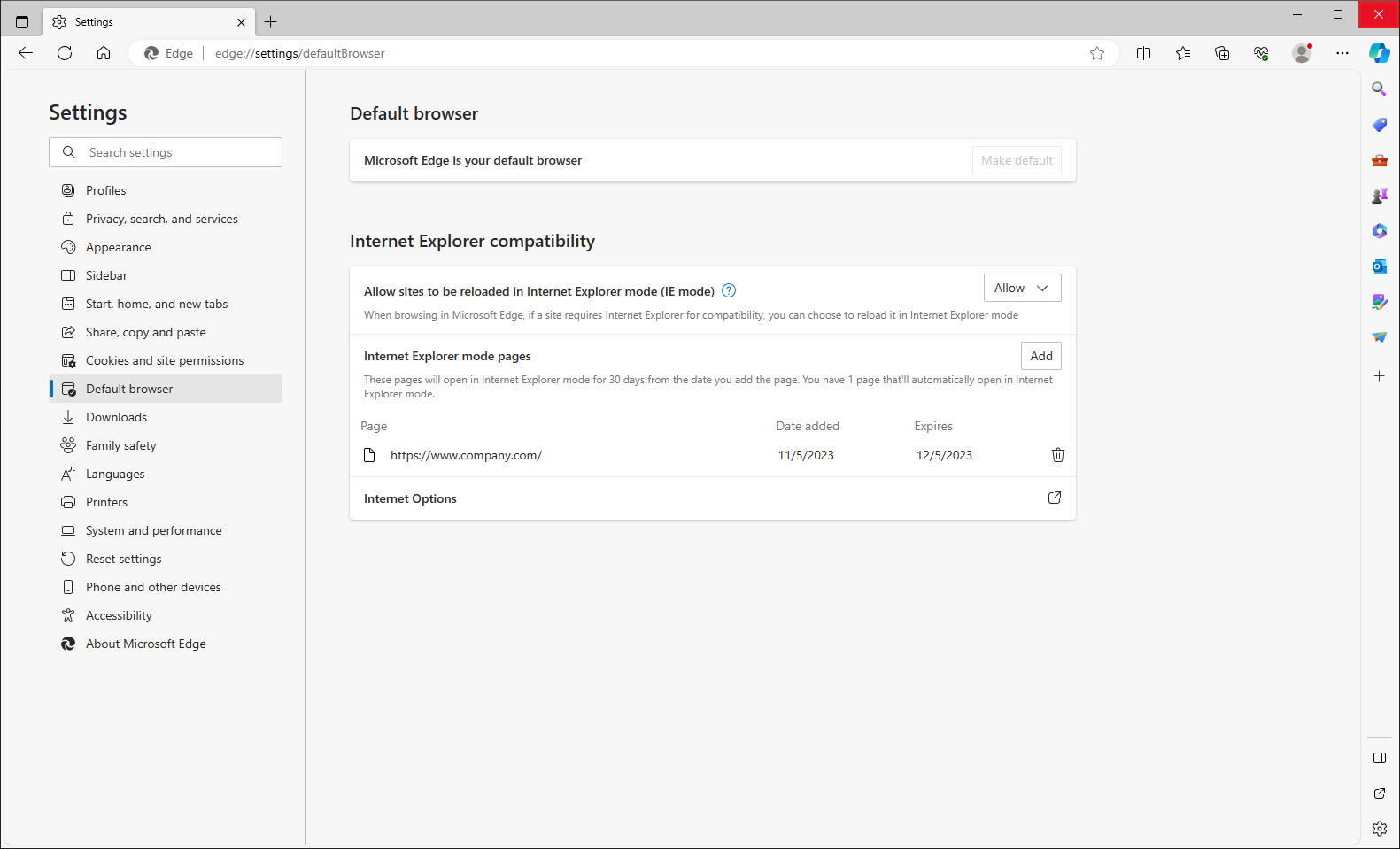
The Internet Explorer compatibility mode is a feature in Microsoft Edge that allows you to view sites that are built to work with Internet Explorer and have functionality that isn’t supported by modern browsers such as Microsoft Edge. If you need to view one of these sites, you can use Internet Explorer Mode in Microsoft Edge. This feature was introduced to help users who need to view one of these sites. The websites specifically designed for Internet Explorer will open in Internet Explorer mode within Microsoft Edge.
Here are the steps to set Microsoft Edge to open specific websites in Internet Explorer mode.
1. Click the SETTINGS AND MORE icon that is located at the top right corner of the Microsoft Edge window and choose SETTINGS option.
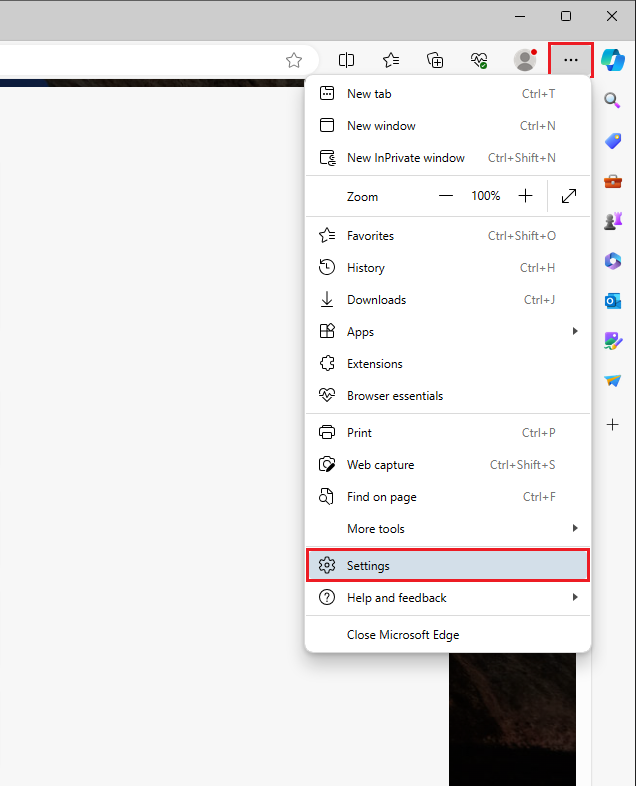
2. Click the DEFAULT BROWSER category on the left pane.
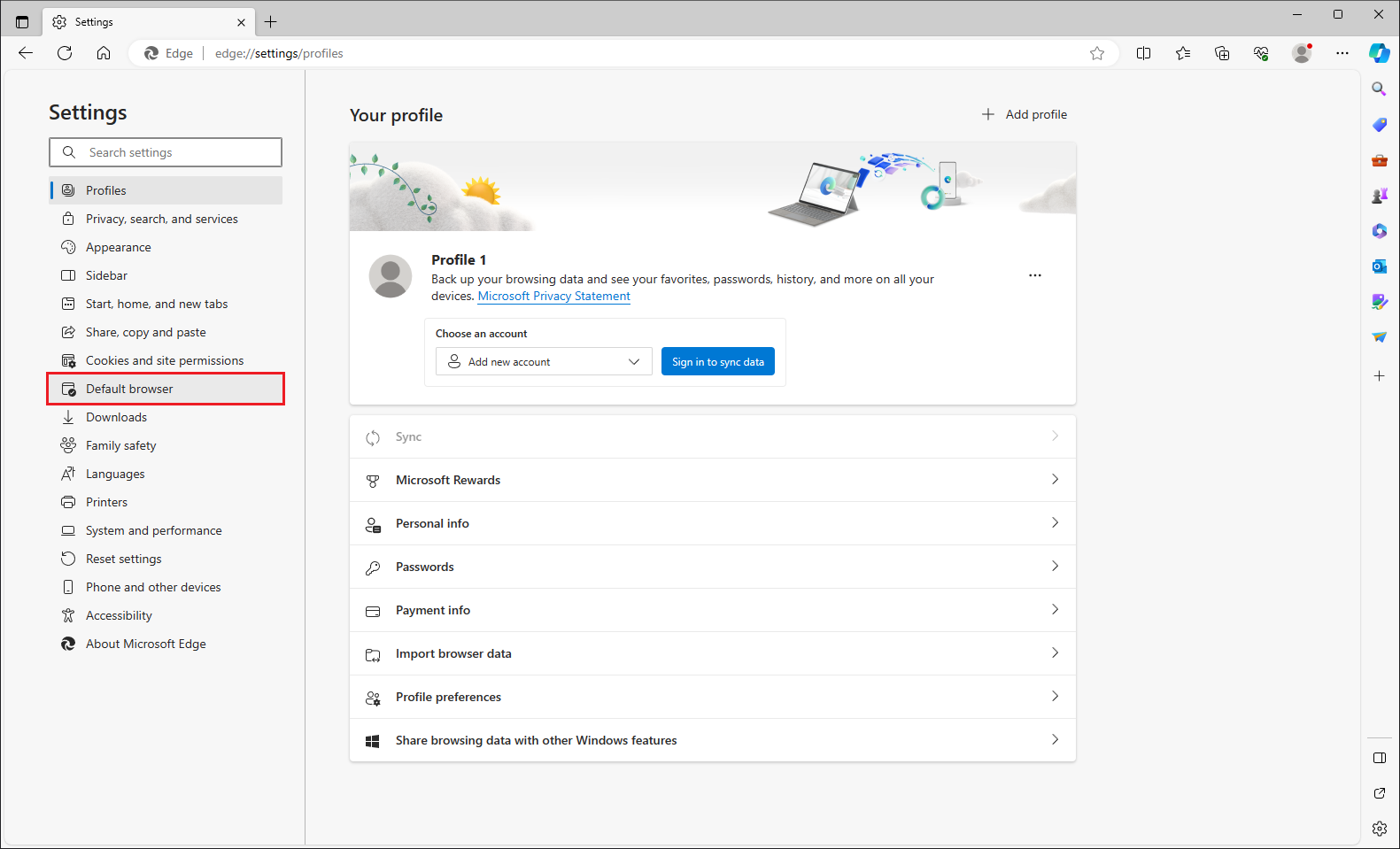
3. Under Internet Explorer compatibility, click the pull down menu labeled "Allow sites to be reloaded in Internet Explorer mode (IE mode)" and choose ALLOW option.
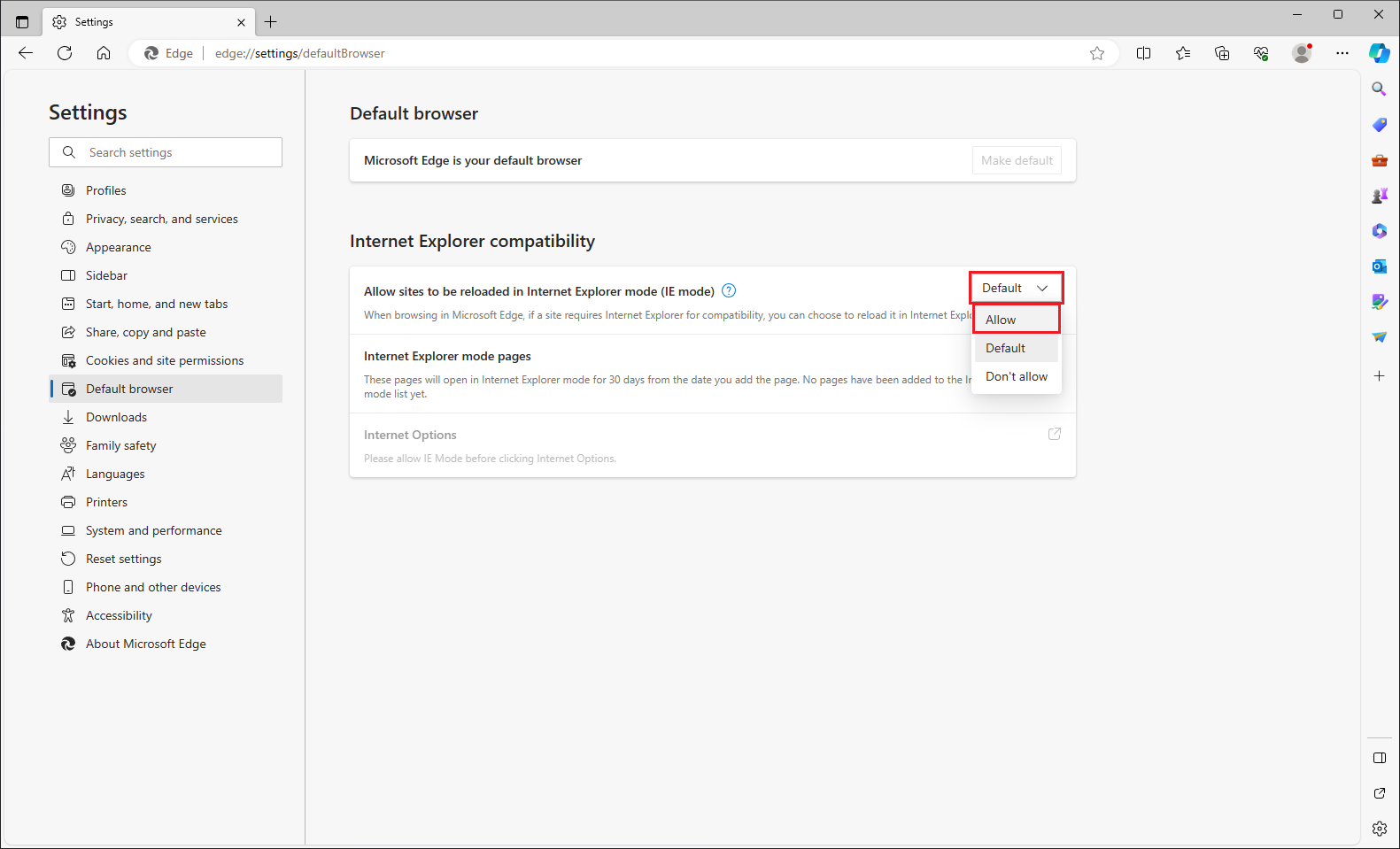
4. Click the RESTART button.
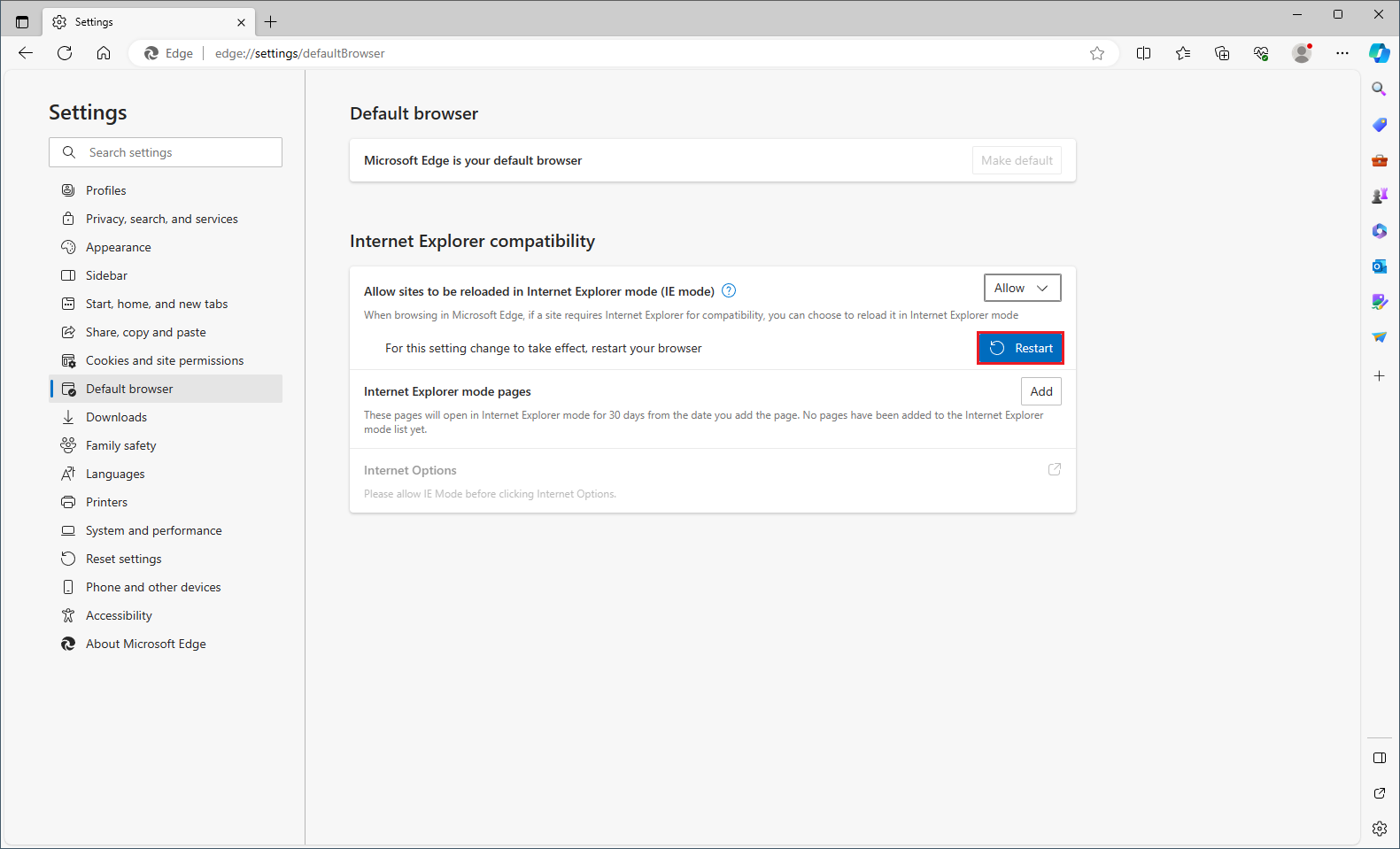
5. Click the ADD button.
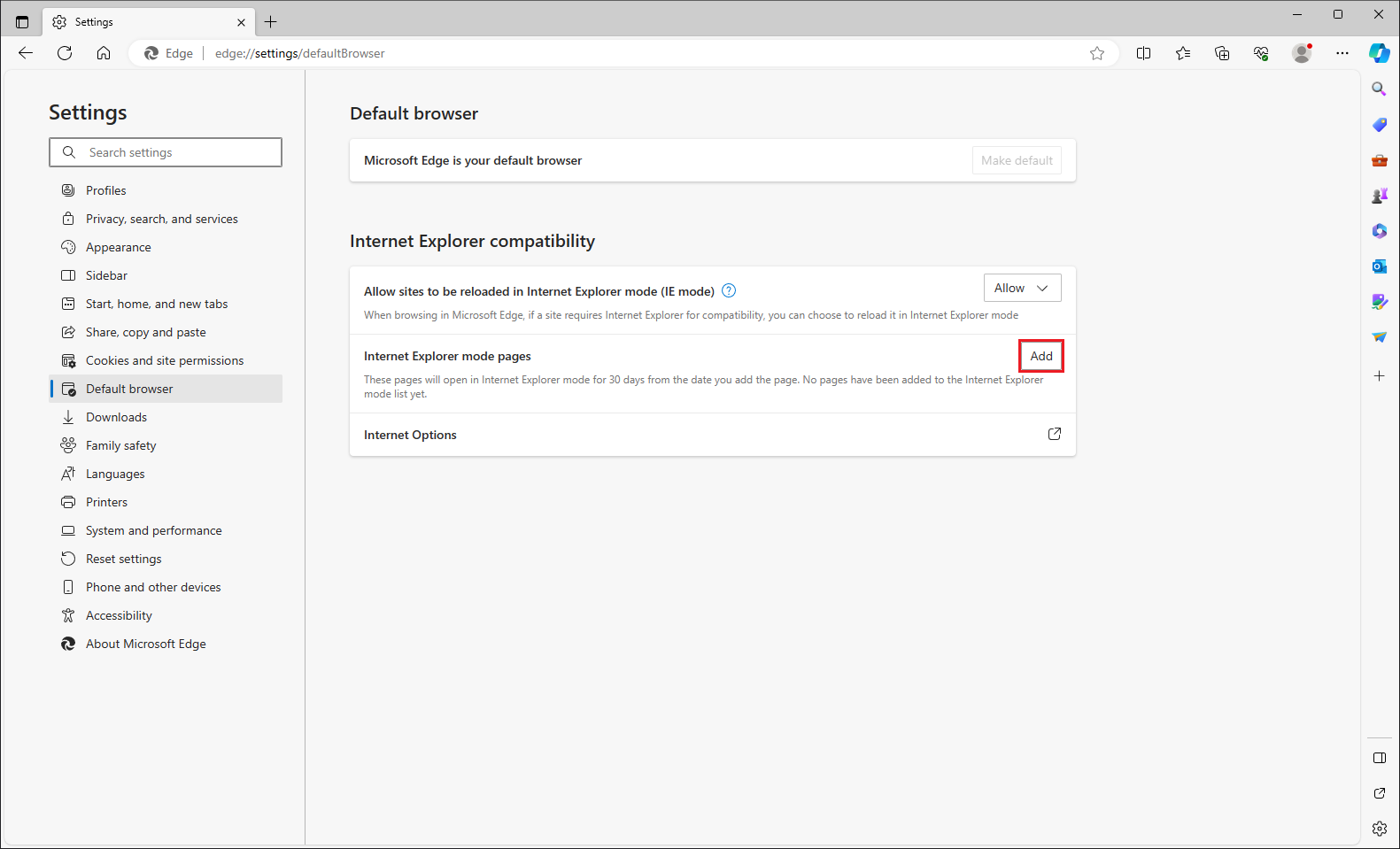
6. The "Add a page" window will open.
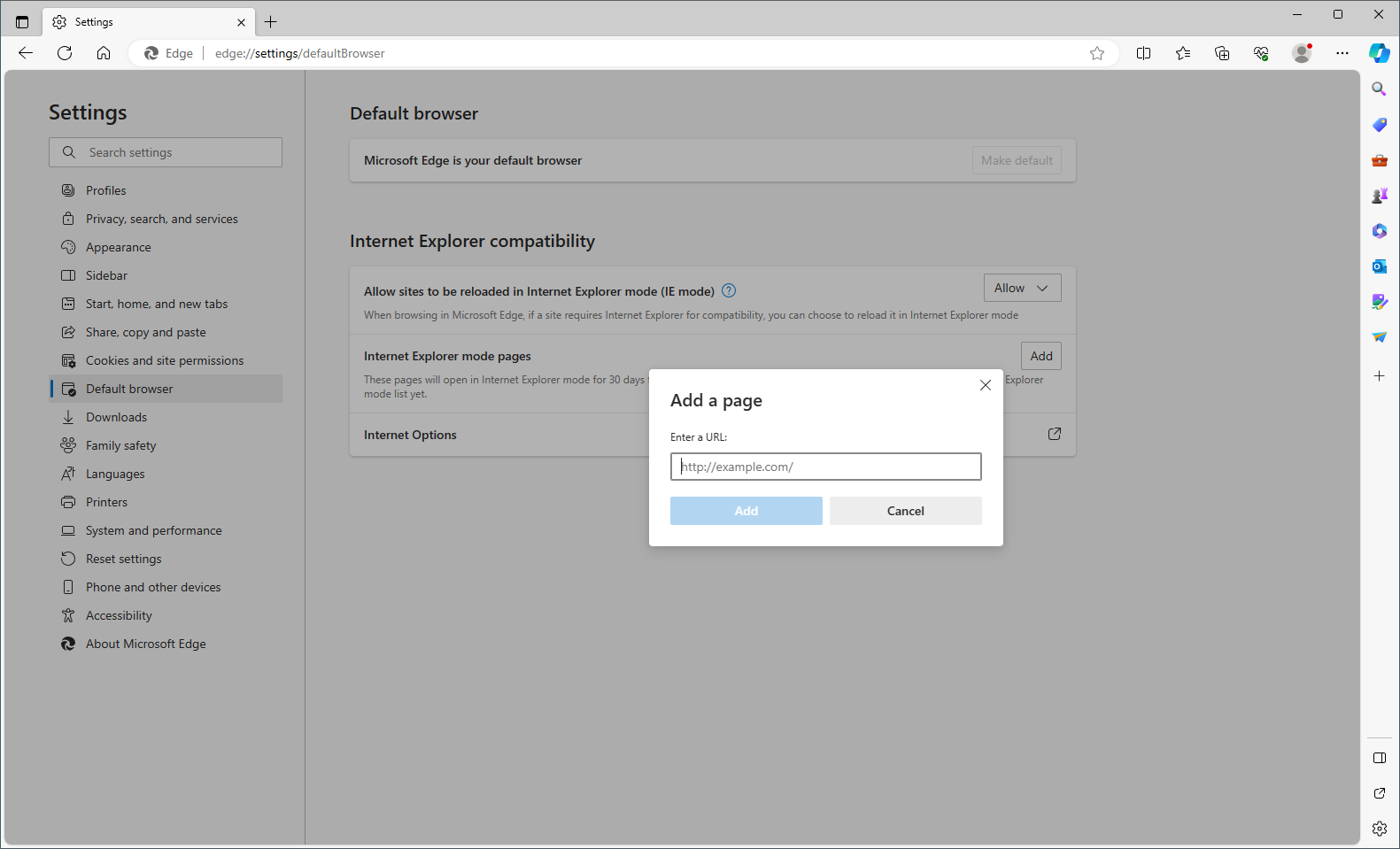
Type the web address of the website that should be opened in Internet Explorer mode in the "Enter a URL:" field box.
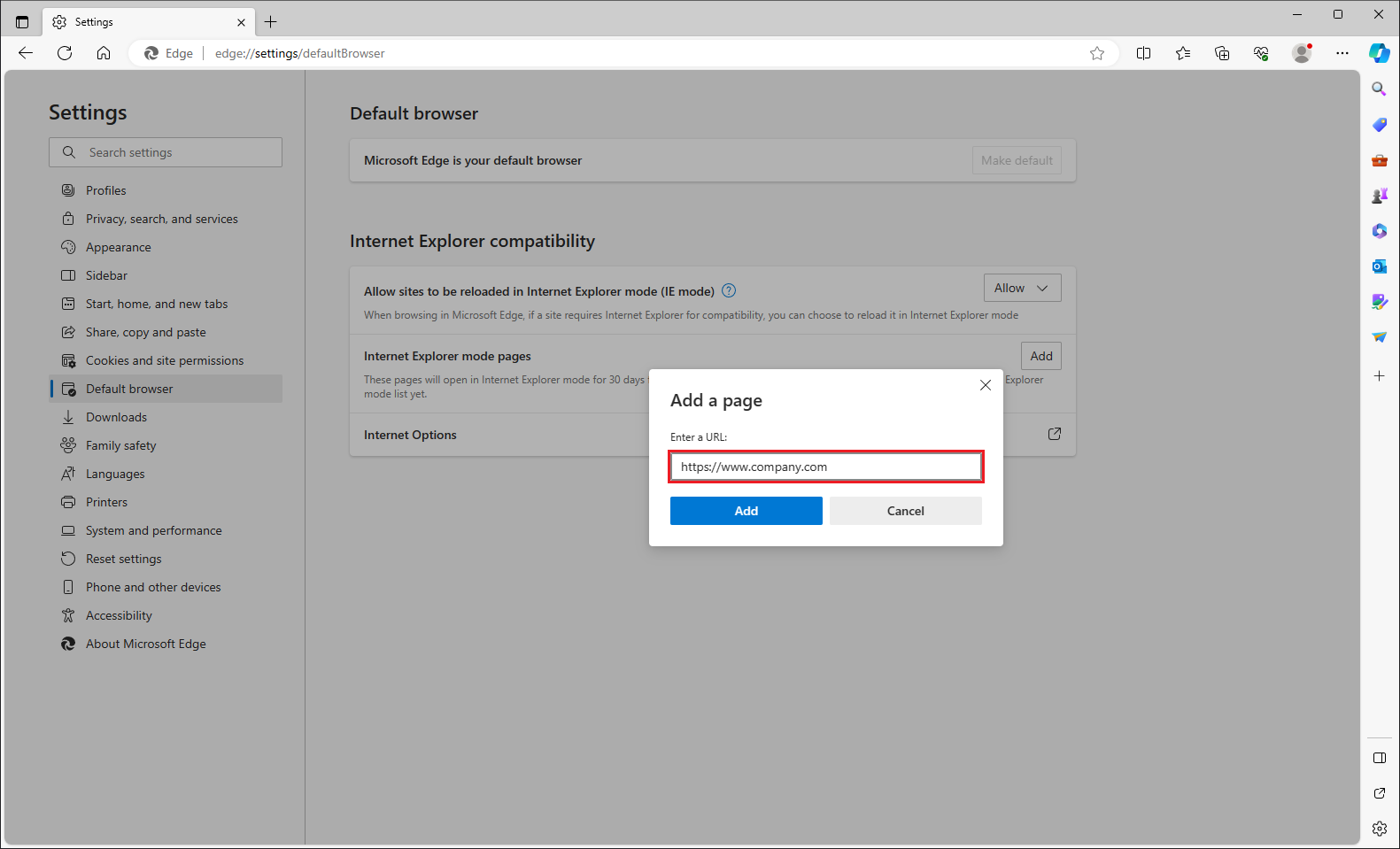
7. Click the ADD button.
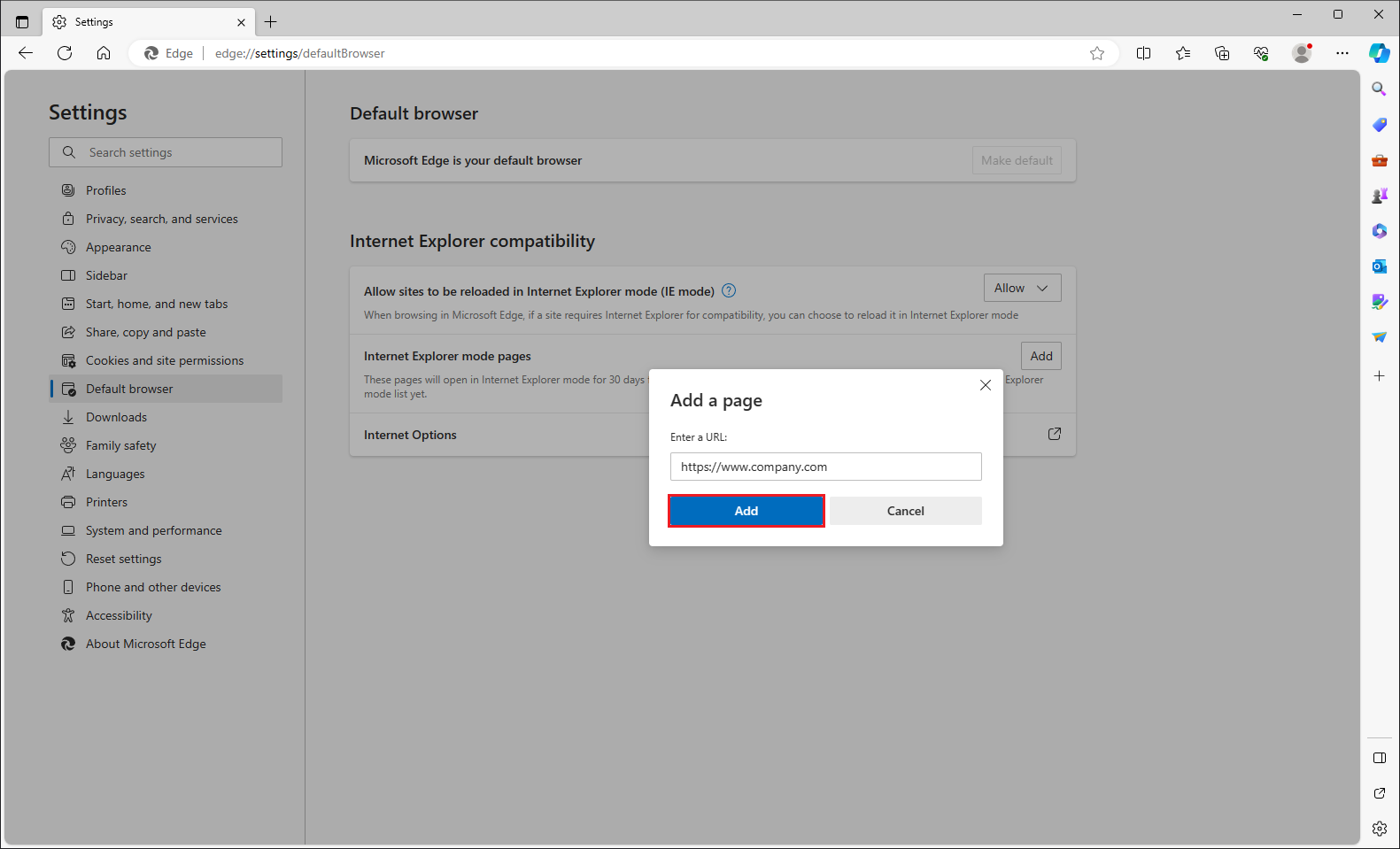
8. Click the red X button at the top right corner of the Edge window to close it.
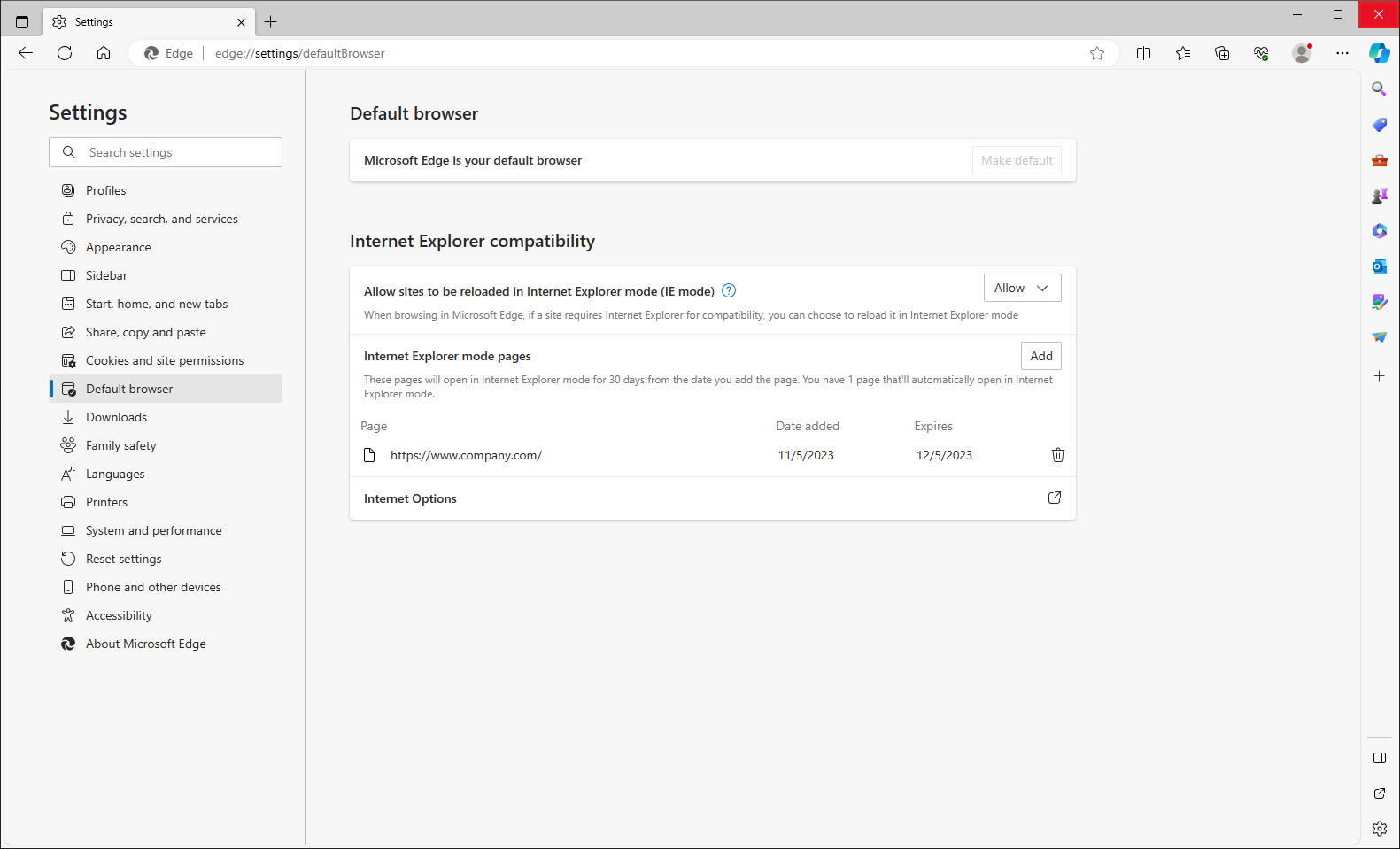
No comments:
Post a Comment