The private browsing is a feature where the browser will not store information related to your online activity on your computer. This means that cookies, history, forms, etc. will be erased after you closed the browser. In this way, other people who might use your computer will not be able to see what you accessed online. You can set the Mozilla Firefox browser to be automatically on private browsing mode when you launch it. Private browsing mode can be useful when you want to keep your browsing history private or when you’re using a public computer.
Here are the steps to set the Mozilla Firefox version 115 to be on private browsing mode.
1. Click the APPLICATION menu icon that looks like three horizontal lines on top of each other located at the top right corner of the Firefox window, then click the SETTINGS option.
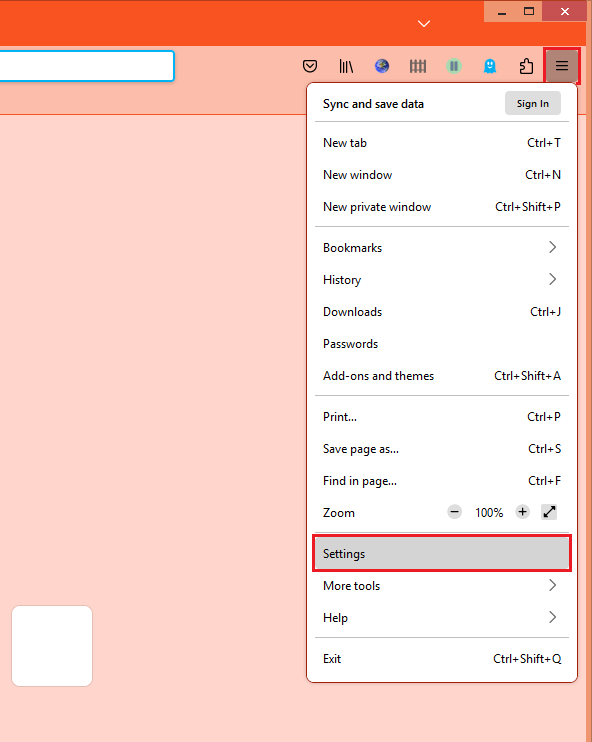
2. Click the PRIVACY & SECURITY category on the left pane.
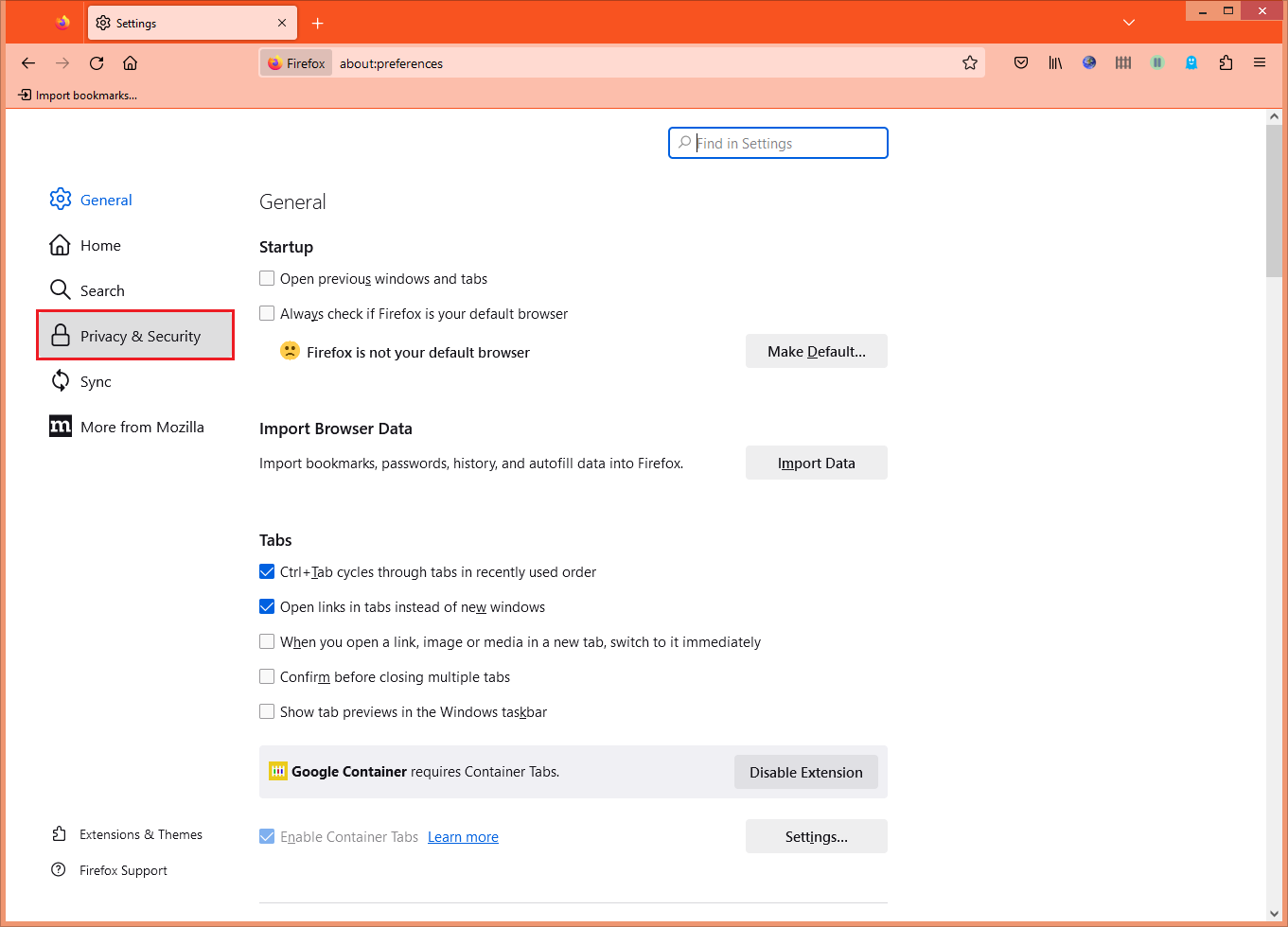
3. Scroll down the Privacy & Security by using the scroll bar on the right edge of the Firefox window until you reach the History category.
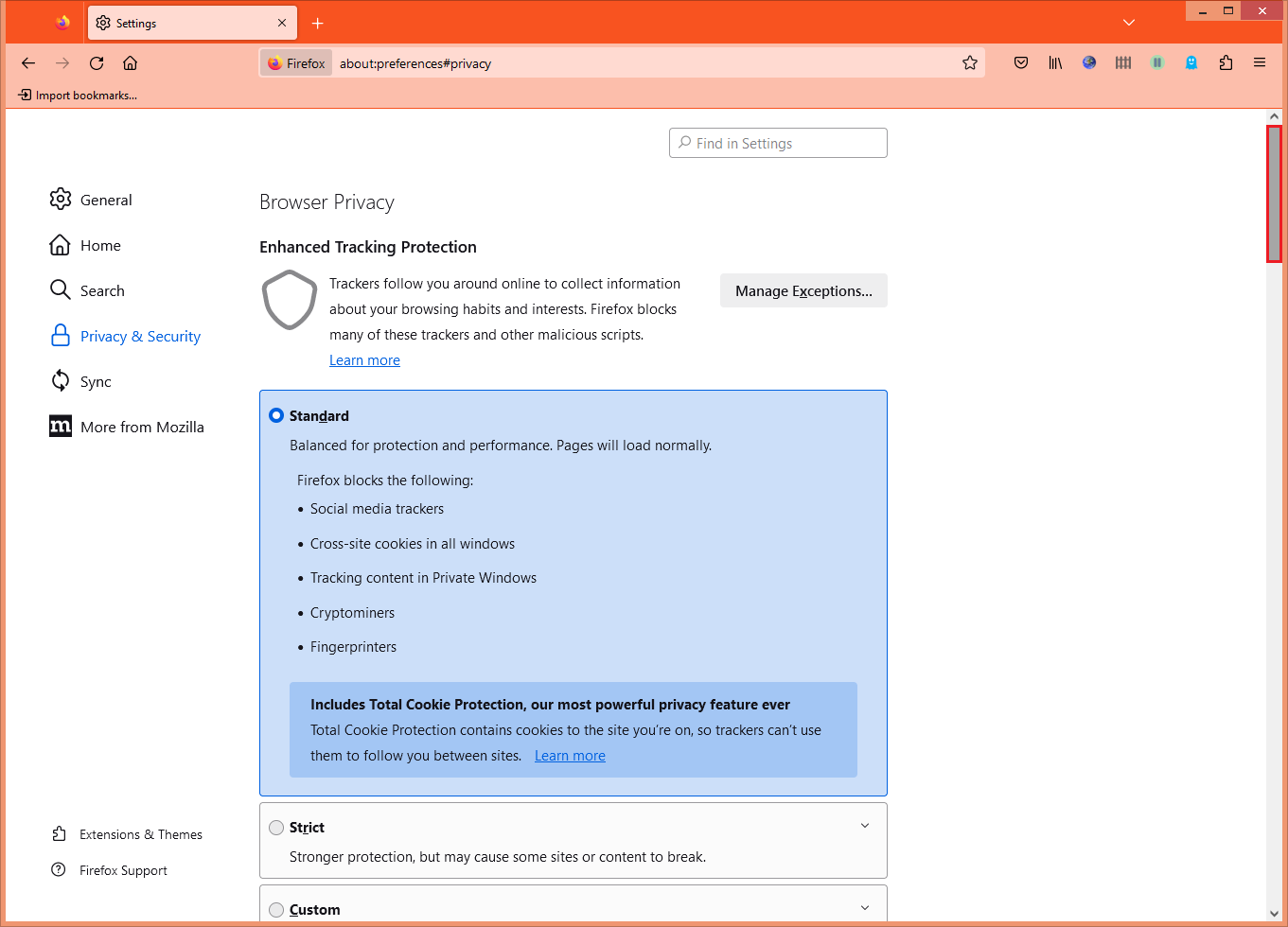
4. Click the pull down menu labeled "Firefox will" and then choose NEVER REMEMBER HISTORY option.
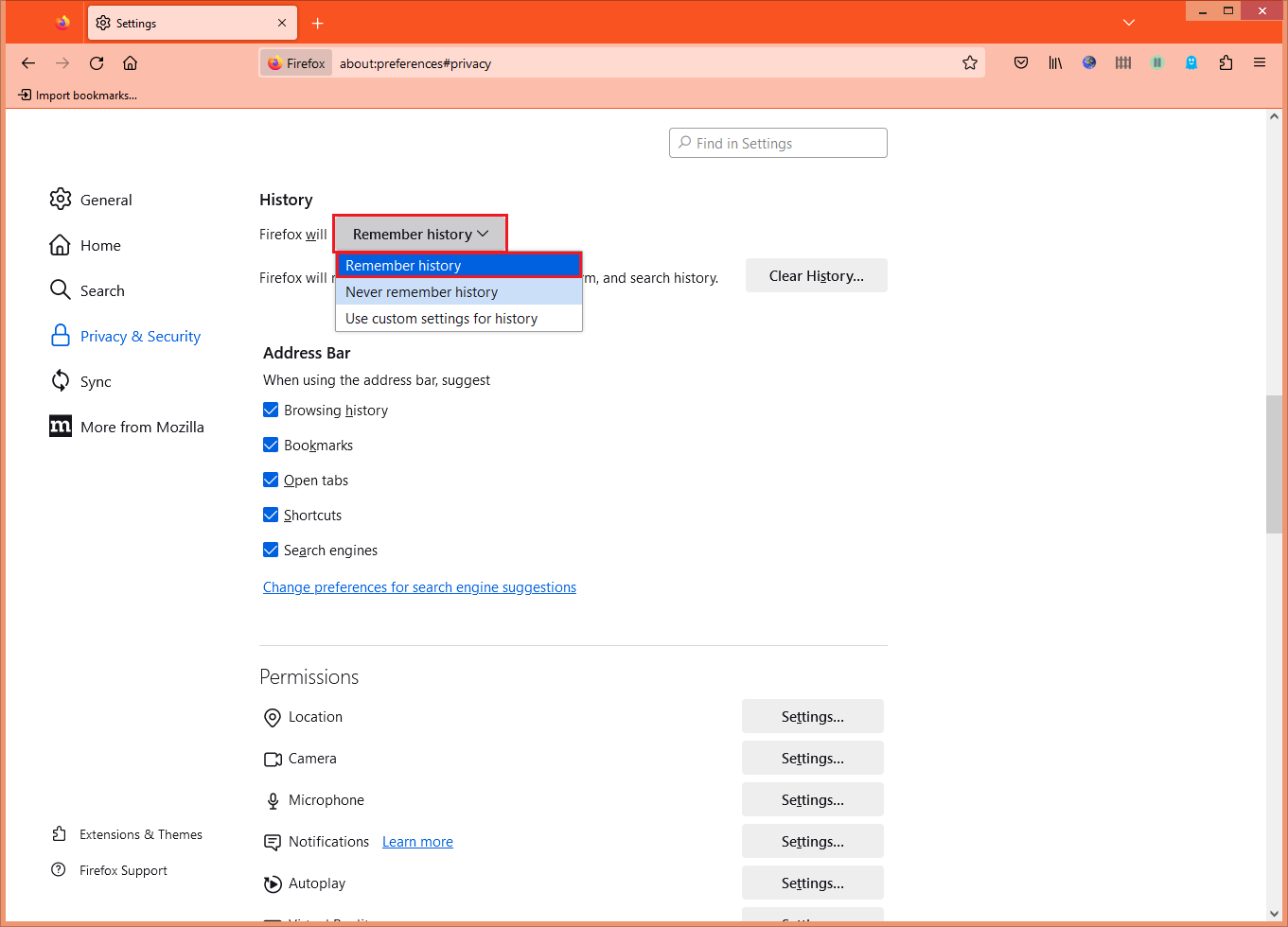
5. Click the RESTART FIREFOX NOW button.
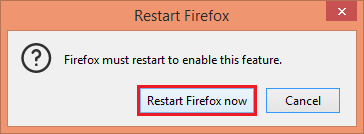
Here are the steps to set the Mozilla Firefox version 115 to be on private browsing mode.
1. Click the APPLICATION menu icon that looks like three horizontal lines on top of each other located at the top right corner of the Firefox window, then click the SETTINGS option.
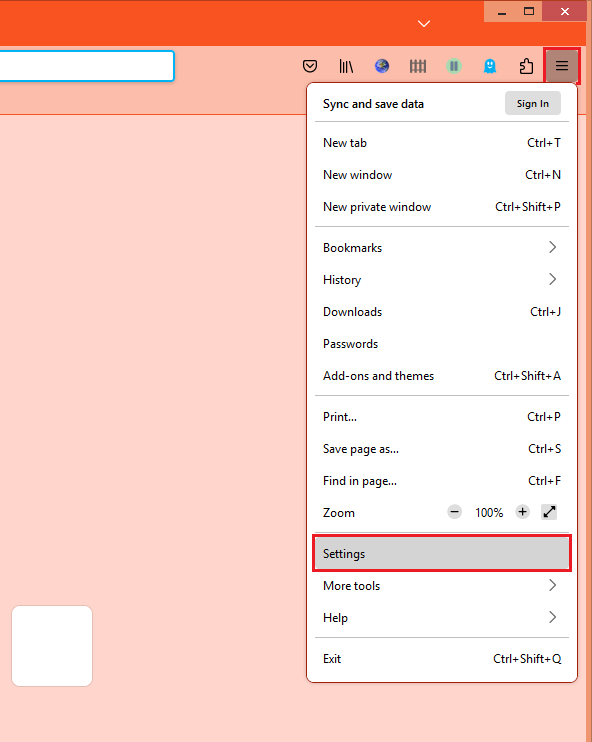
2. Click the PRIVACY & SECURITY category on the left pane.
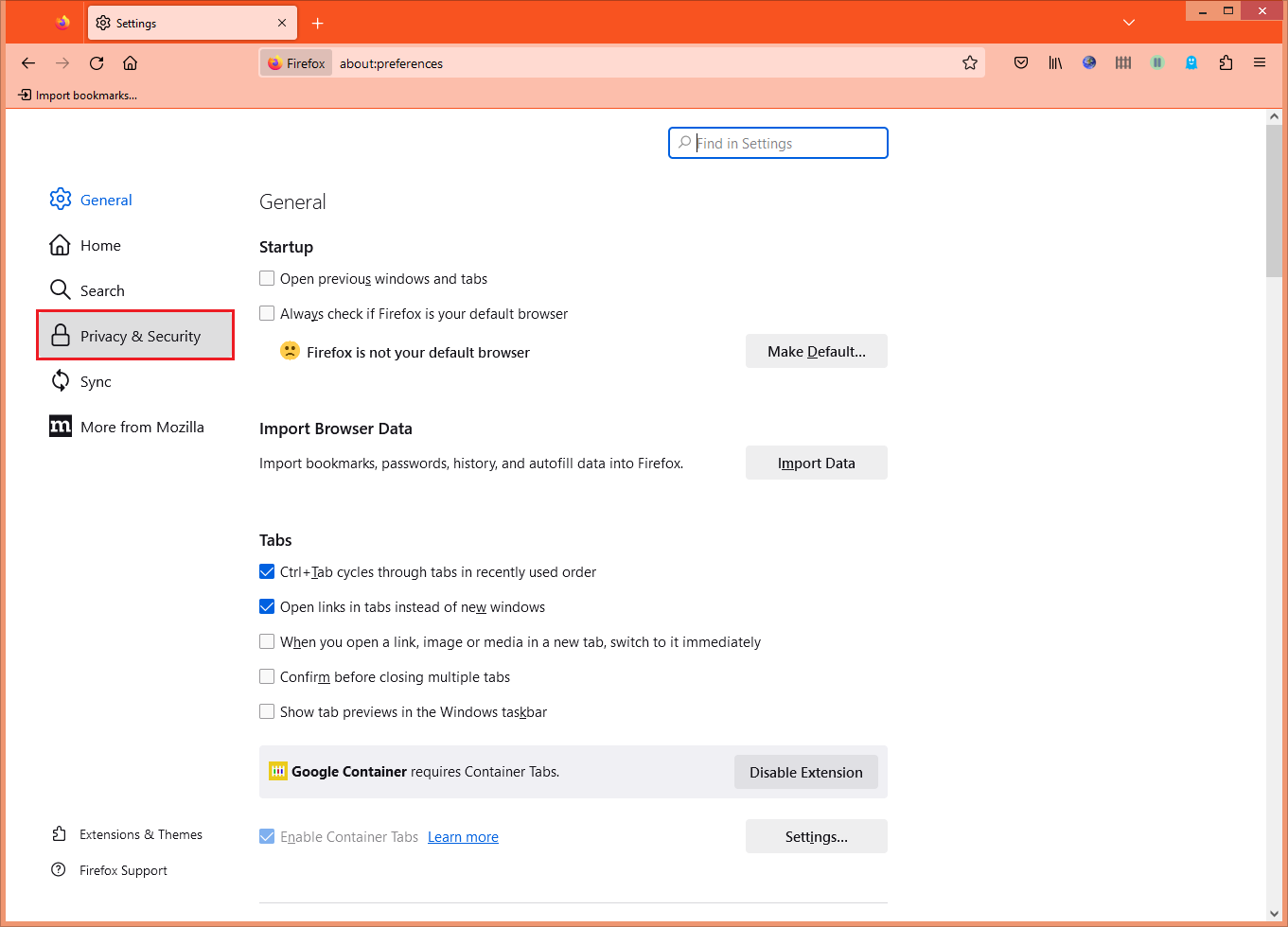
3. Scroll down the Privacy & Security by using the scroll bar on the right edge of the Firefox window until you reach the History category.
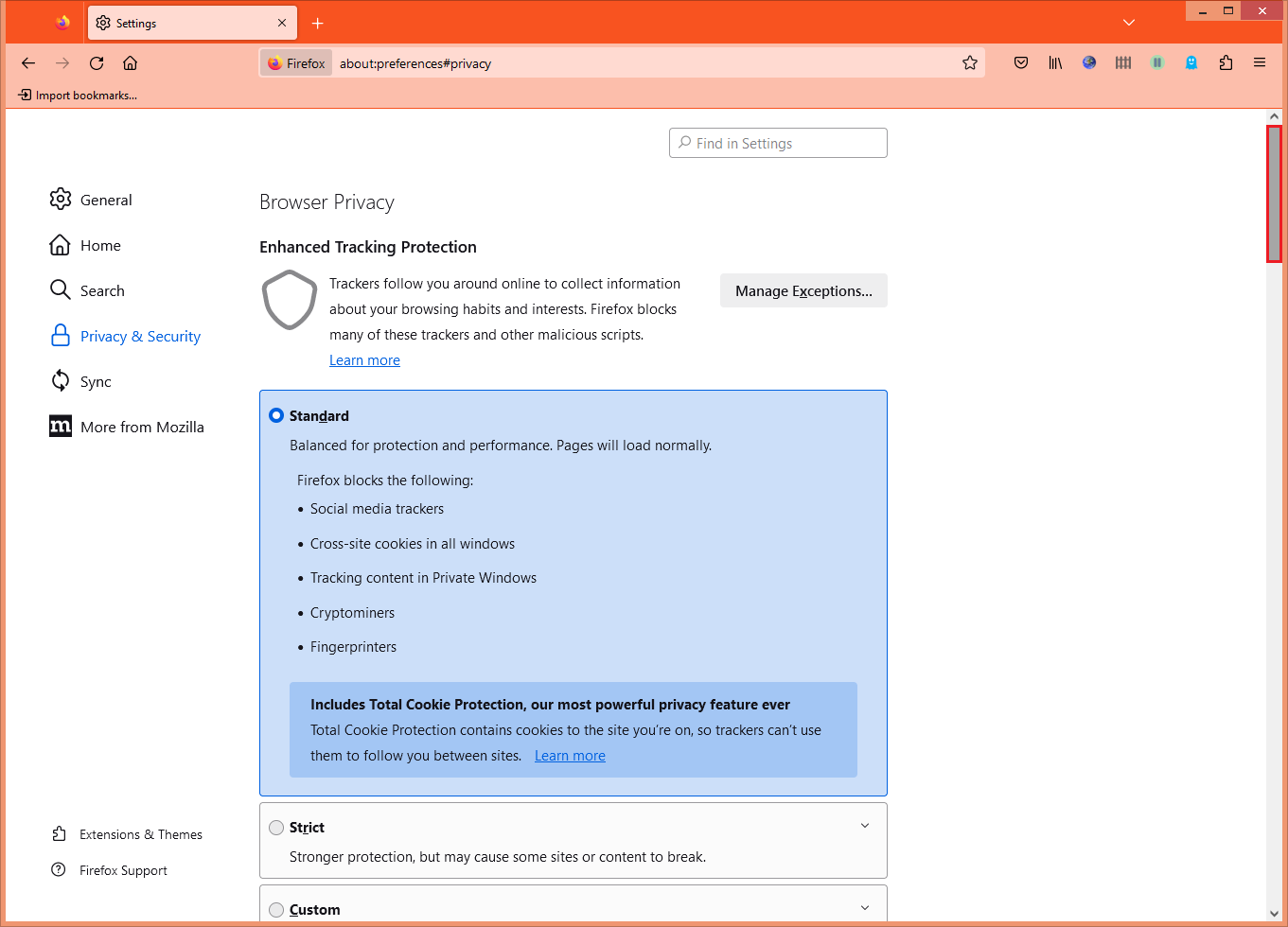
4. Click the pull down menu labeled "Firefox will" and then choose NEVER REMEMBER HISTORY option.
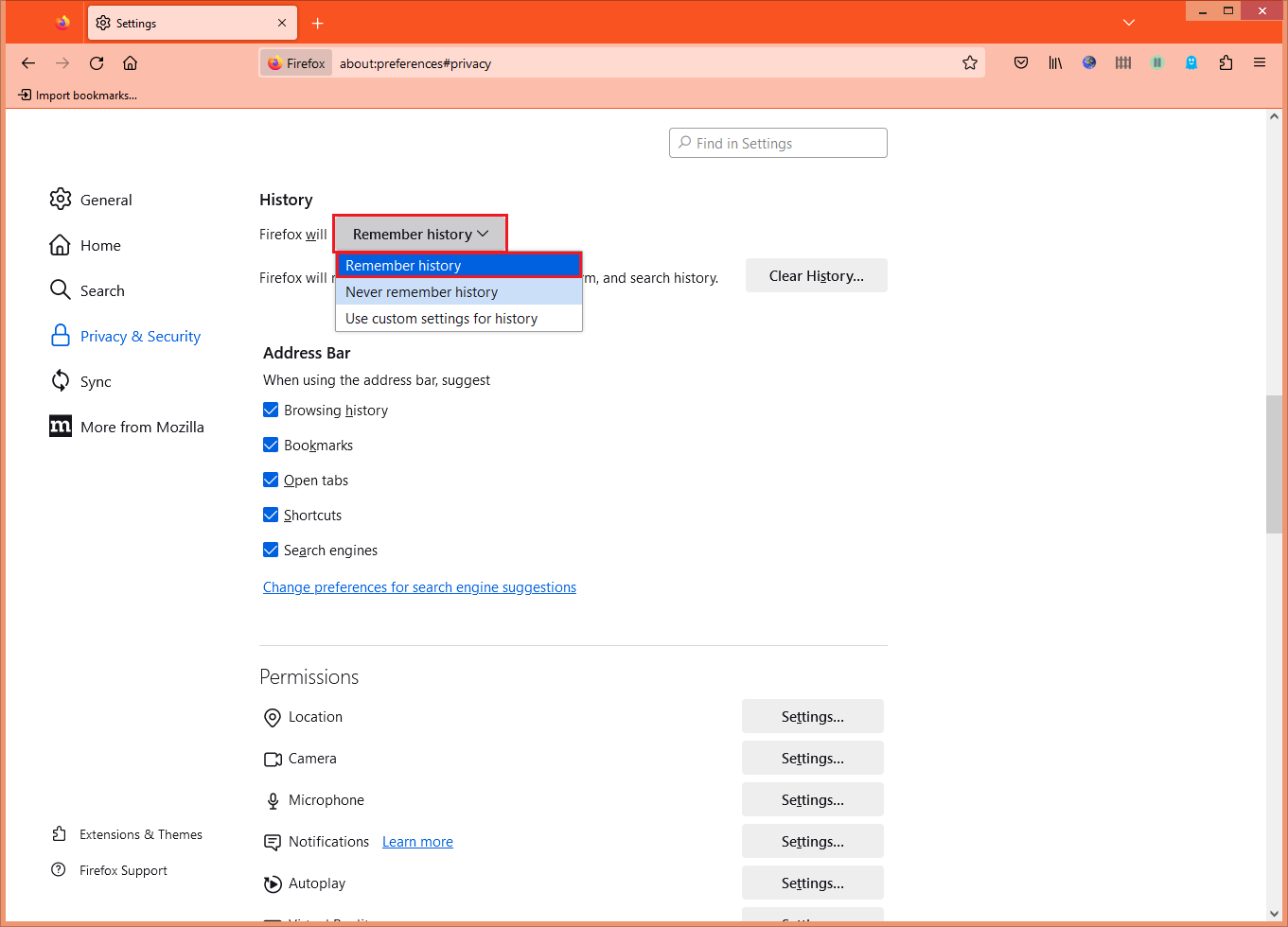
5. Click the RESTART FIREFOX NOW button.
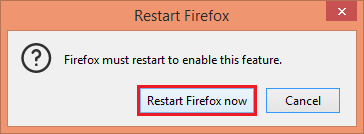
No comments:
Post a Comment