The Activity History or Timeline is for tracking the apps that are currently running and those that you previously used, and including the files that you opened. The Timeline is similar to the browsing history of the internet browser that tracks the websites that you open so that you can go back to them at a later time. Unfortunately, the Activity History will not help you go back to the files that you already deleted, you may still see them in the timeline but there is no way you can retrieve them. For security and privacy reasons, it is possible to turn off or disable the Activity History or Timeline so that it will not record the software and files that you previously opened.
Here are the steps to turn off or disable the Activity History (Timeline) On Windows 10.
1. Right-click on the START button that is usually located on the bottom left corner of the screen, then click the SETTINGS option.
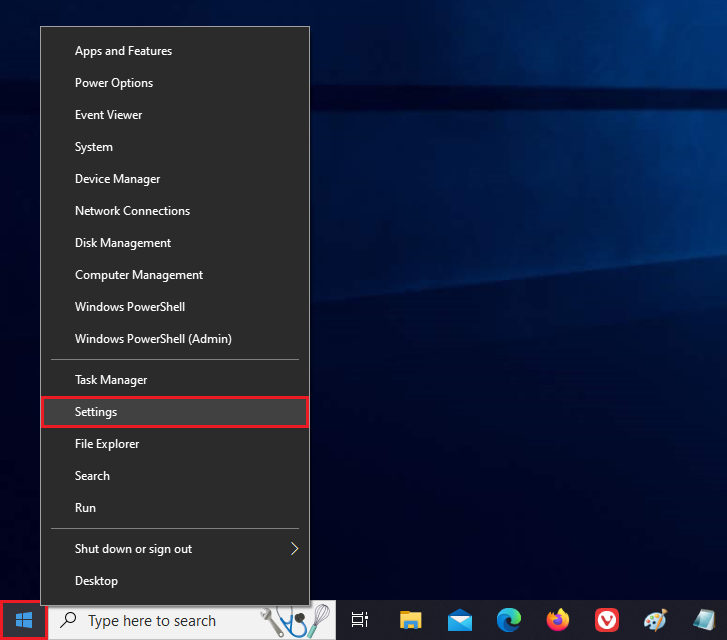
2. Click the PRIVACY category.
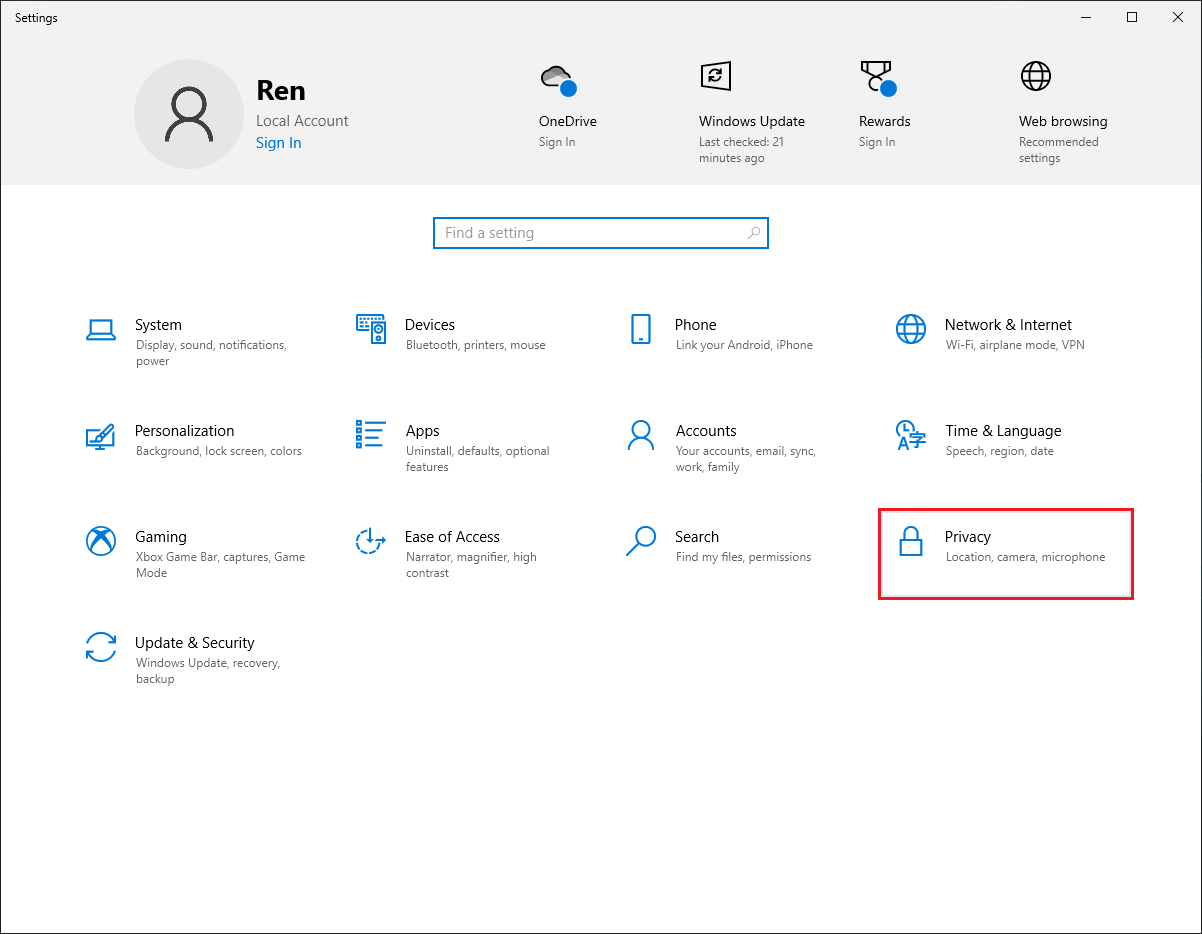
3. Click the ACTIVITY HISTORY on the left pane.
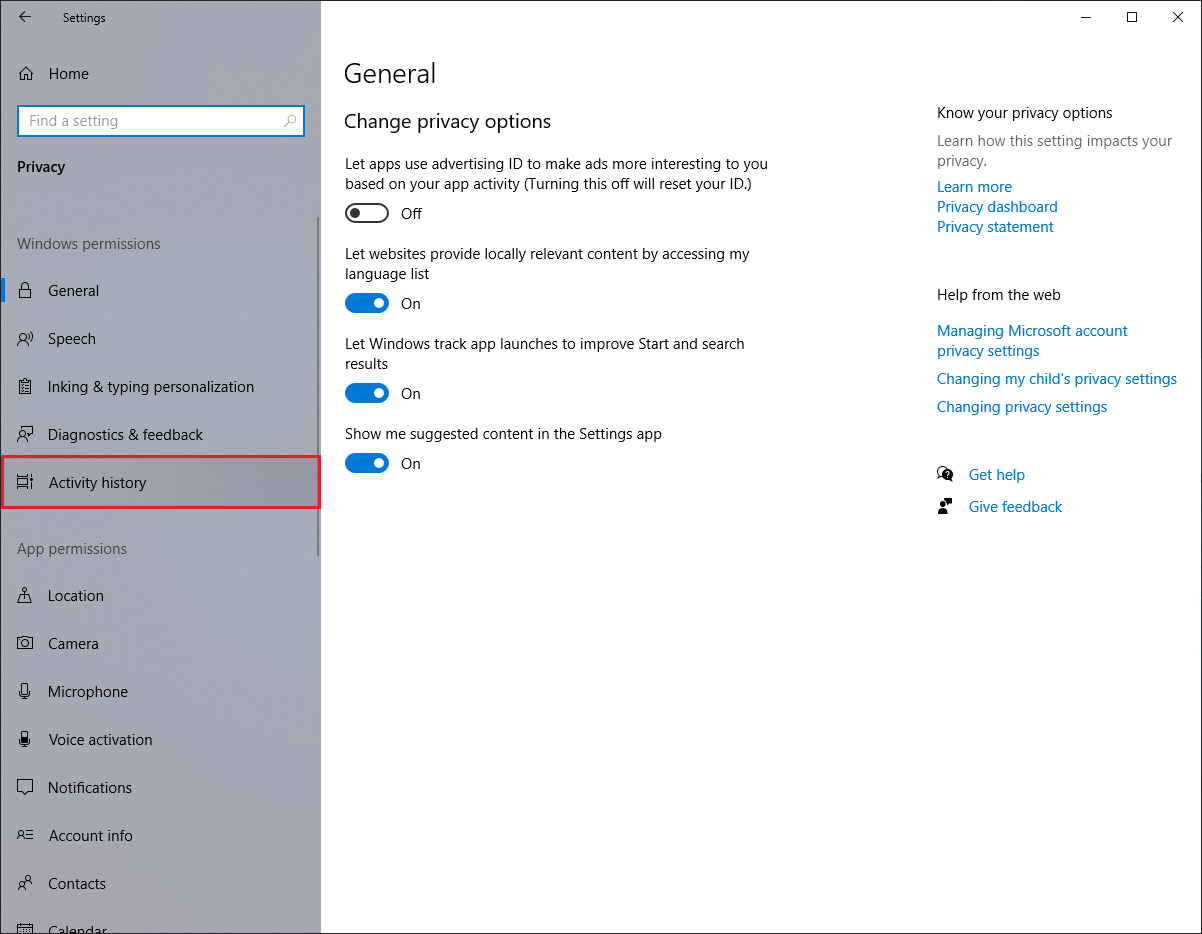
4. Click the check box labeled "Store my activity history on this device" to remove the check in it.
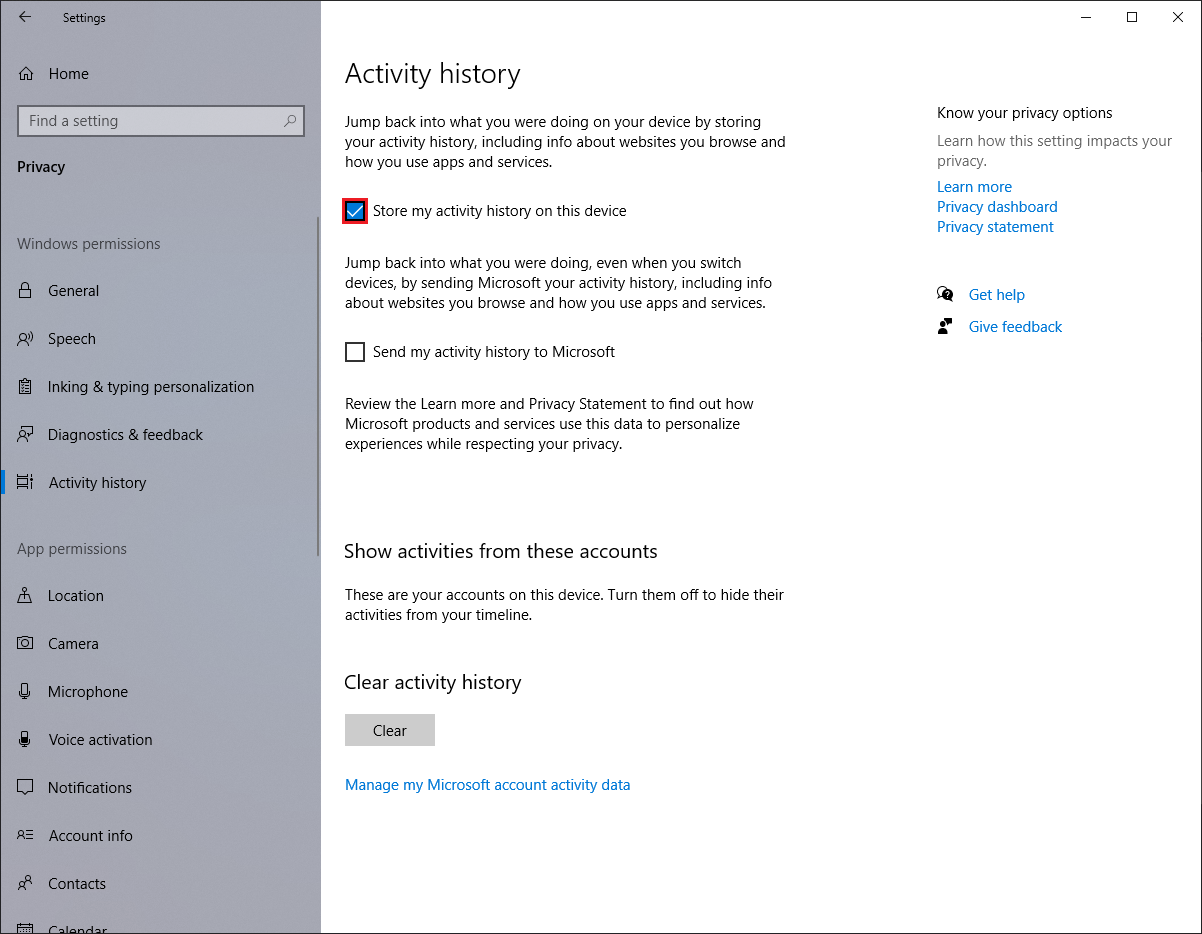
5. Click the red X button on the top right corner of the Setting window.
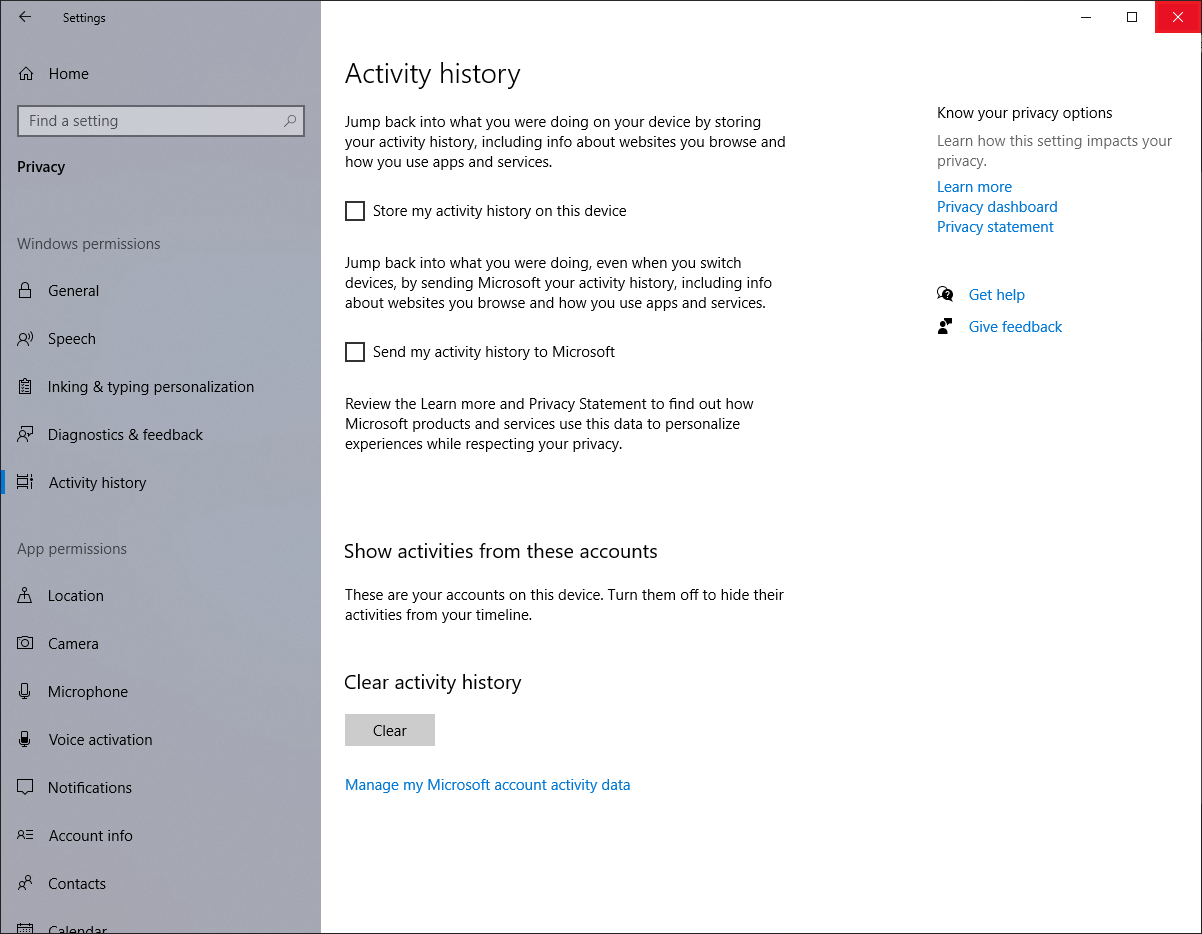
Here are the steps to turn off or disable the Activity History (Timeline) On Windows 10.
1. Right-click on the START button that is usually located on the bottom left corner of the screen, then click the SETTINGS option.
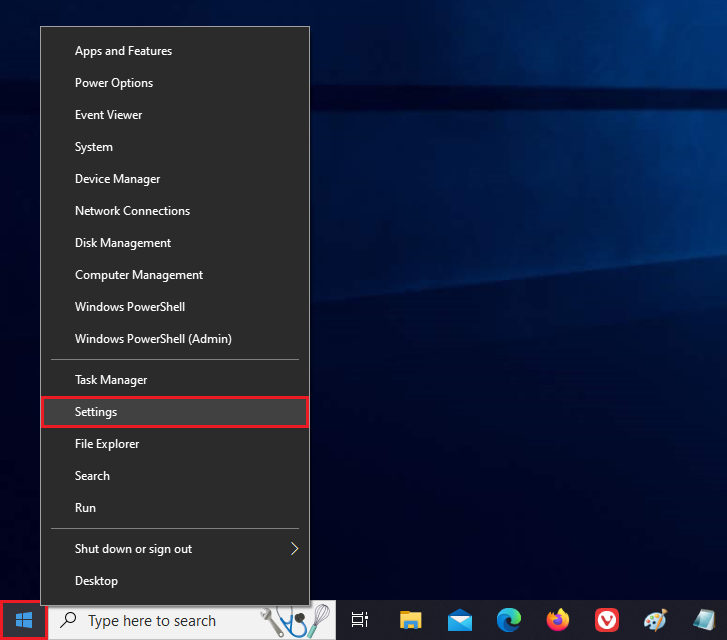
2. Click the PRIVACY category.
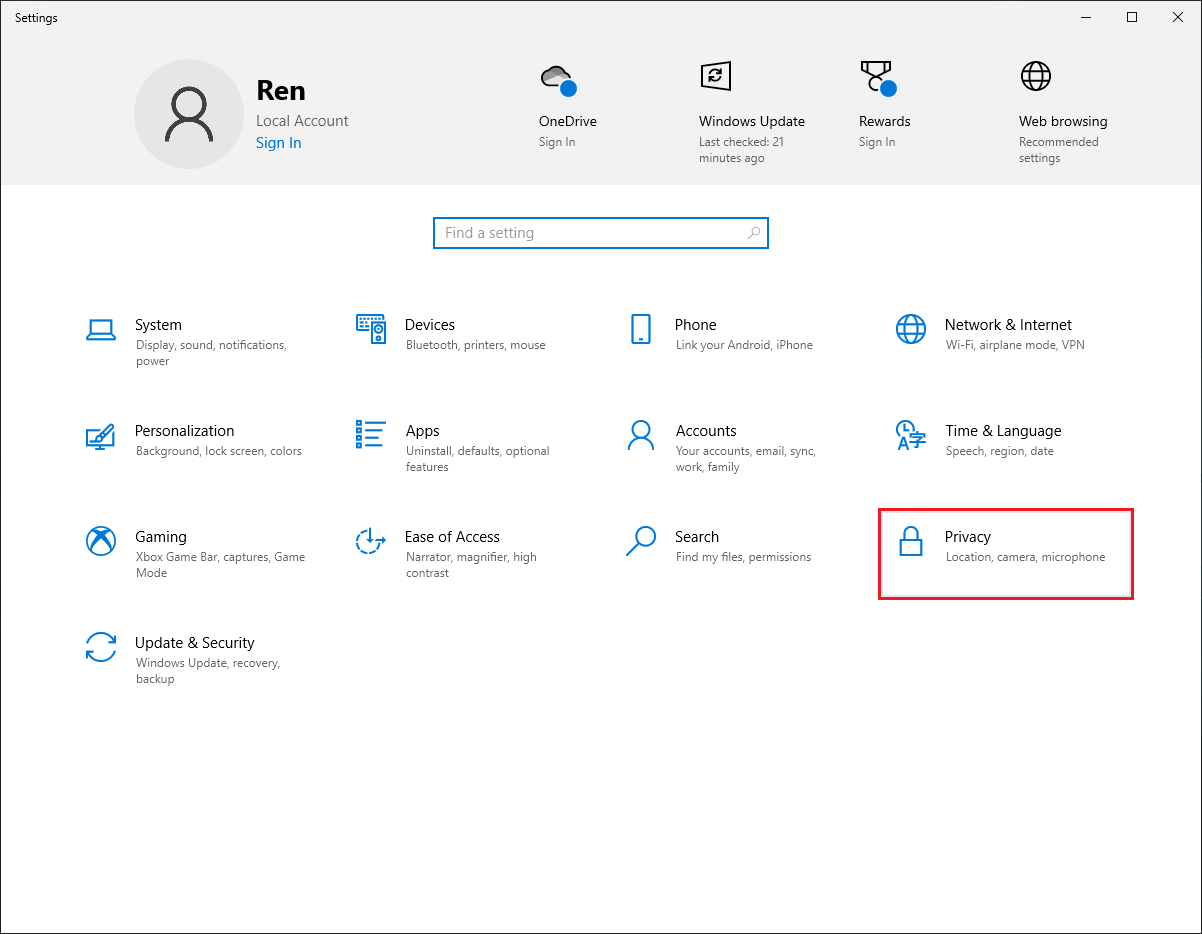
3. Click the ACTIVITY HISTORY on the left pane.
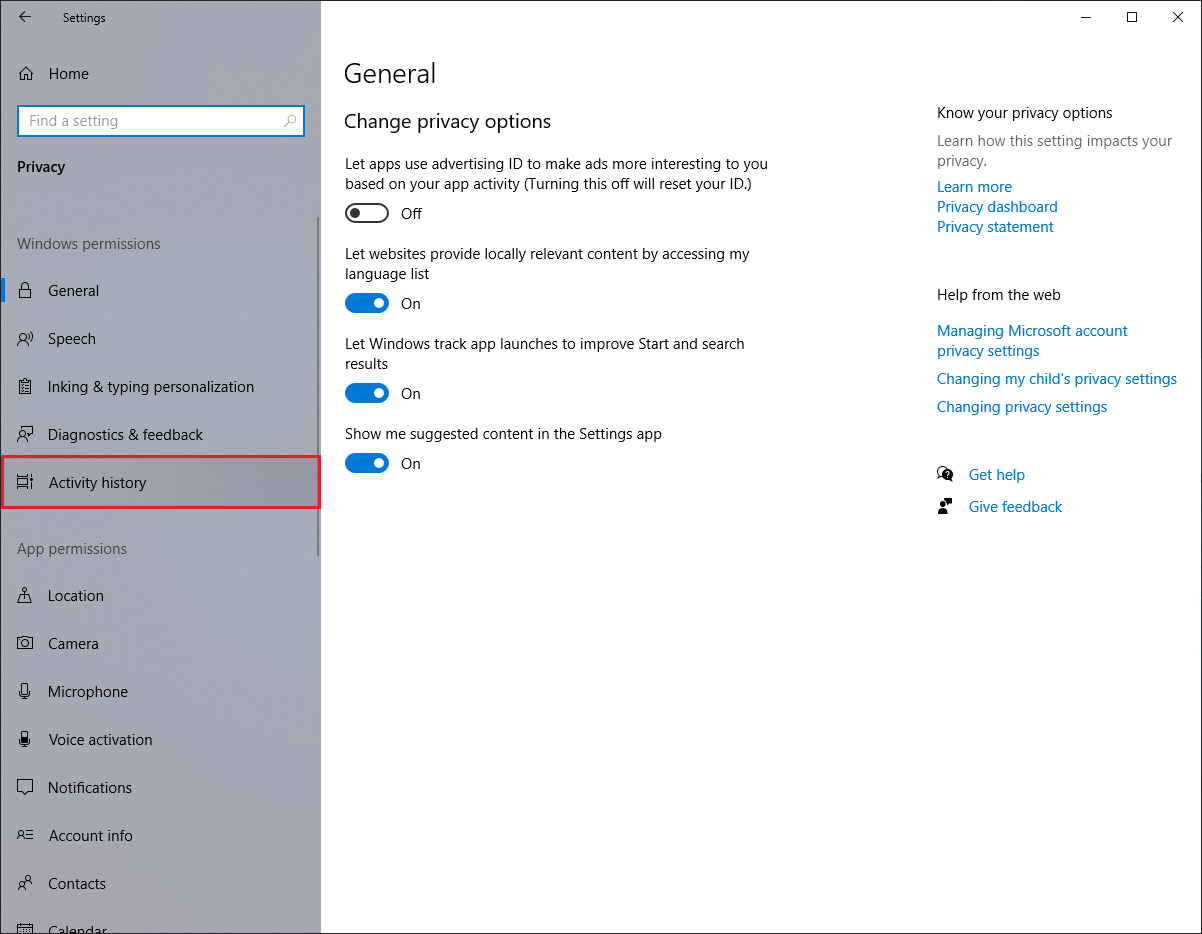
4. Click the check box labeled "Store my activity history on this device" to remove the check in it.
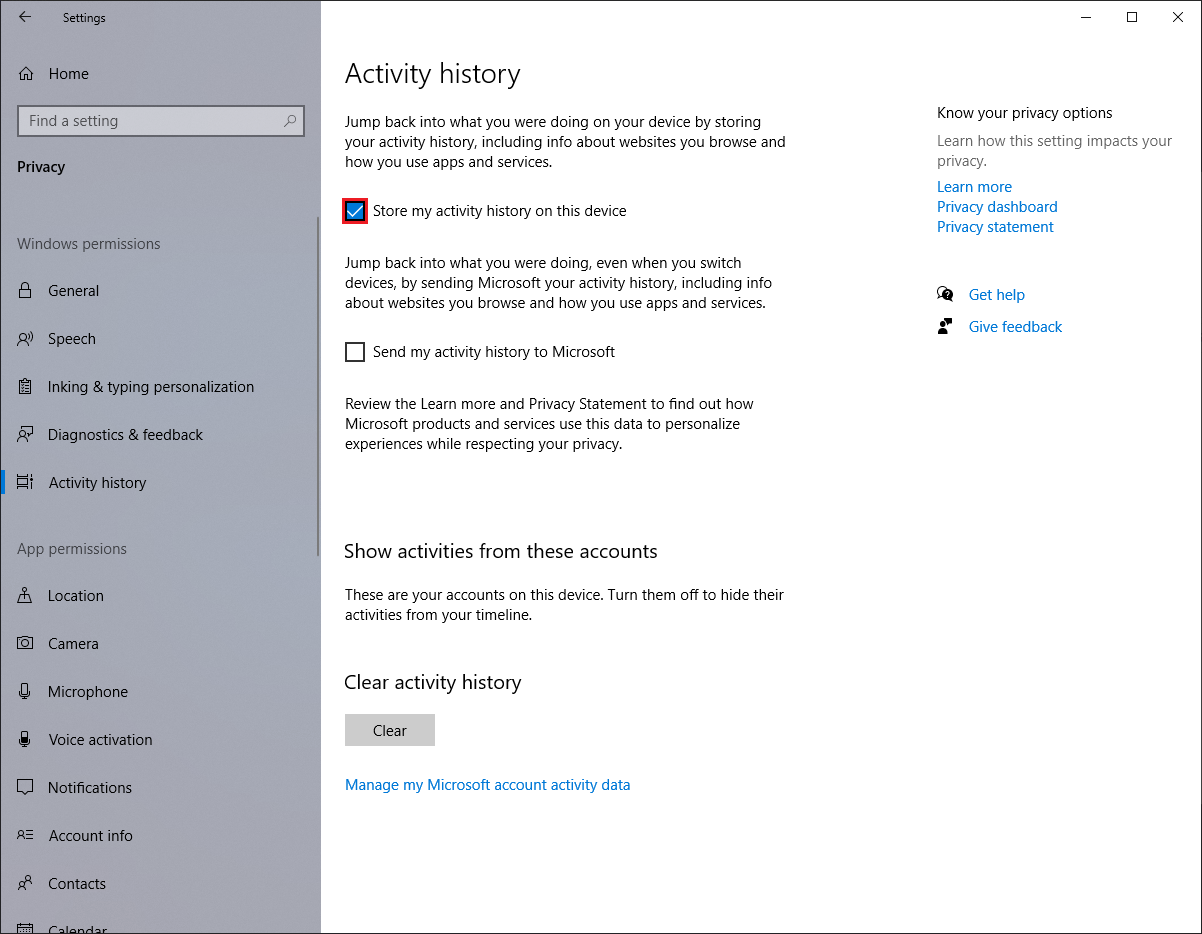
5. Click the red X button on the top right corner of the Setting window.
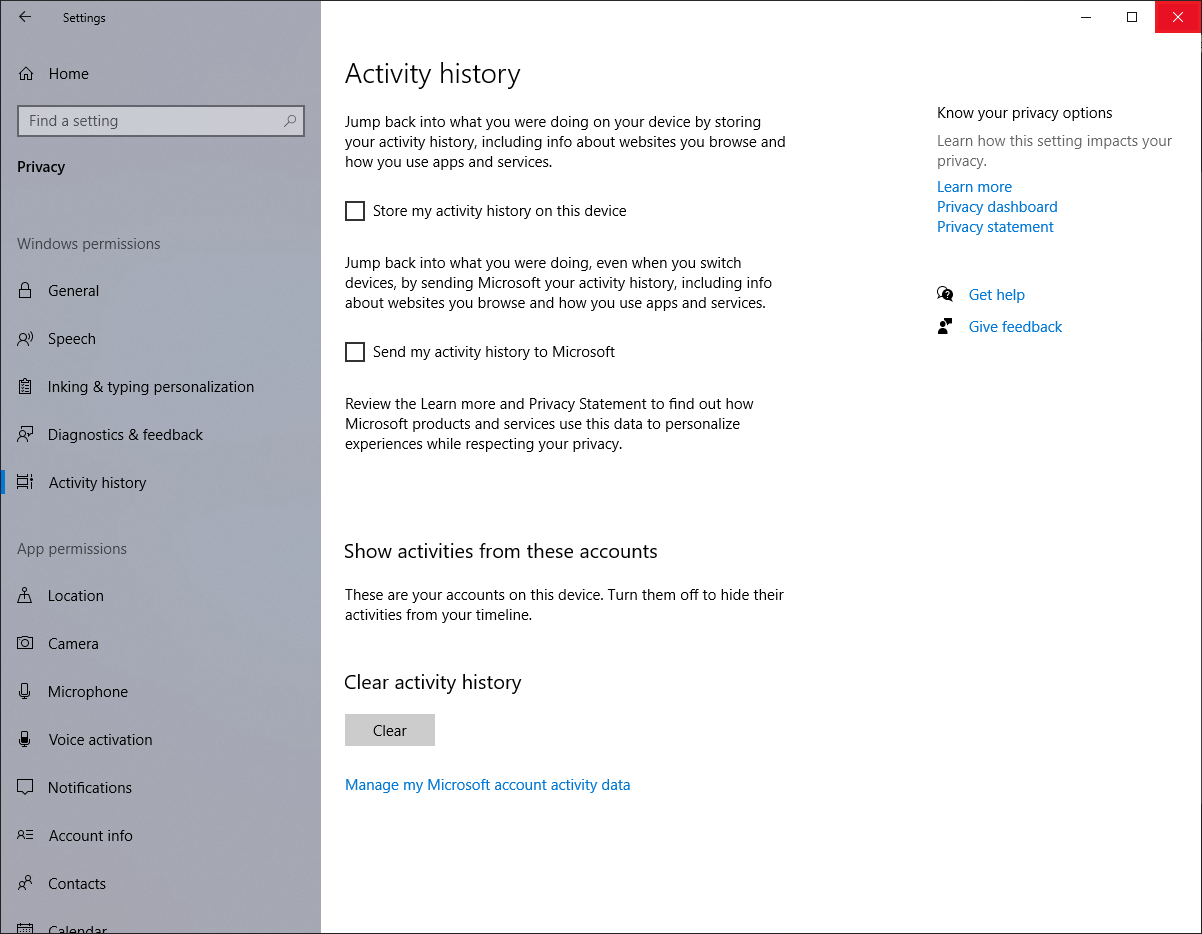
No comments:
Post a Comment