When you do copy and paste on the Windows computer, the information that you copied is stored in a temporary place called clipboard. You can keep track and get back to the information that you copied by turning on the clipboard history and reuse the information. It allows you to access your previous copied information and paste them again without you having to copy them again. You can also pin the information you tend to use all the time so that you can simply paste them like a stamp. You can access your clipboard history by pressing the Windows key on the keyboard and hit the letter V key after turning on the clipboard history.
Here are the steps to turn on the clipboard history on Windows 10 operating system.
1. Right-click on the START button that is usually located on the bottom left corner of the screen, then choose SETTINGS option.
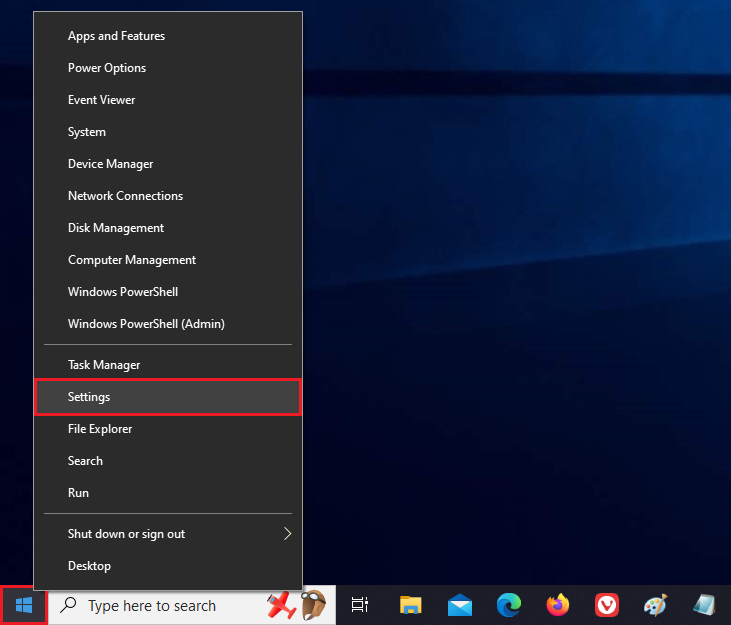
2. Click the SYSTEM category.
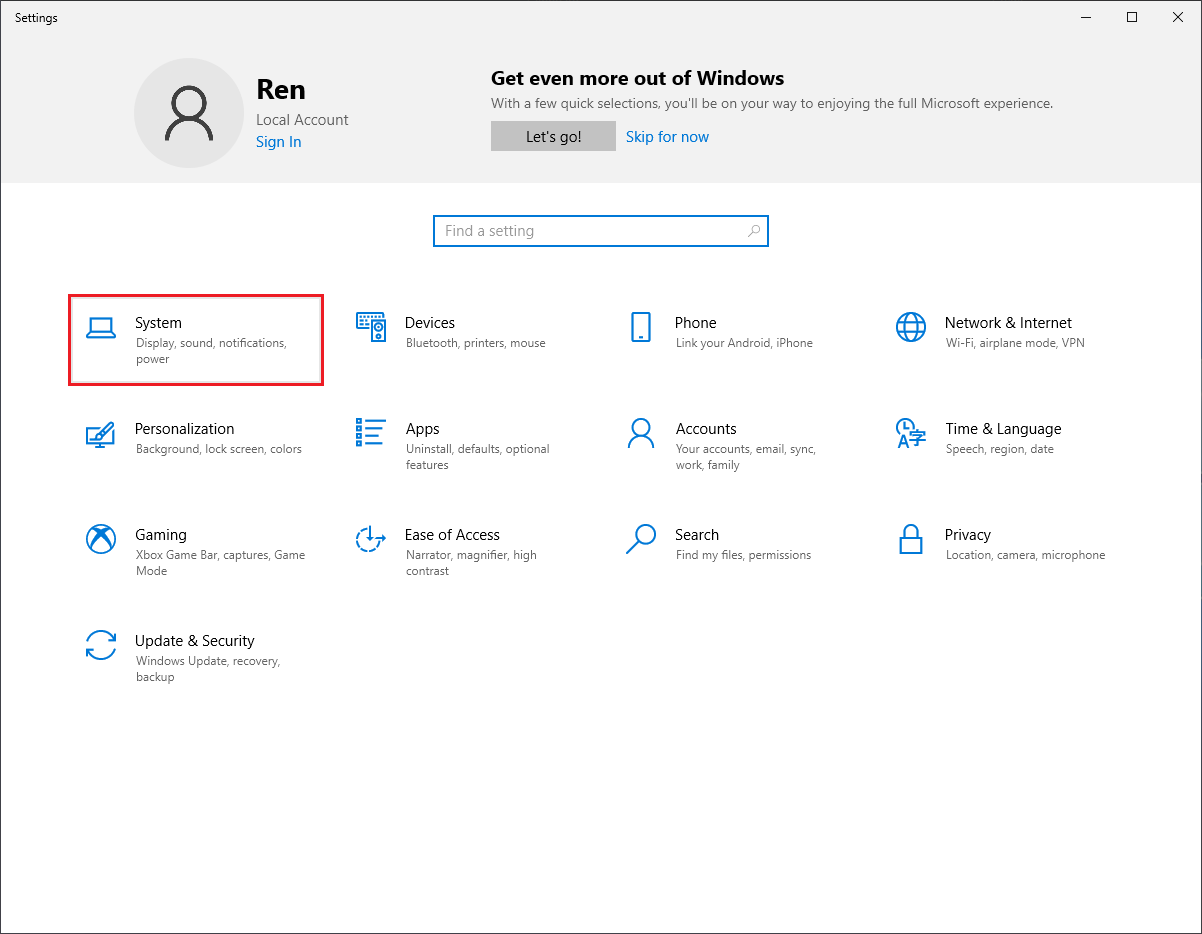
3. Click the CLIPBOARD category on the left pane.
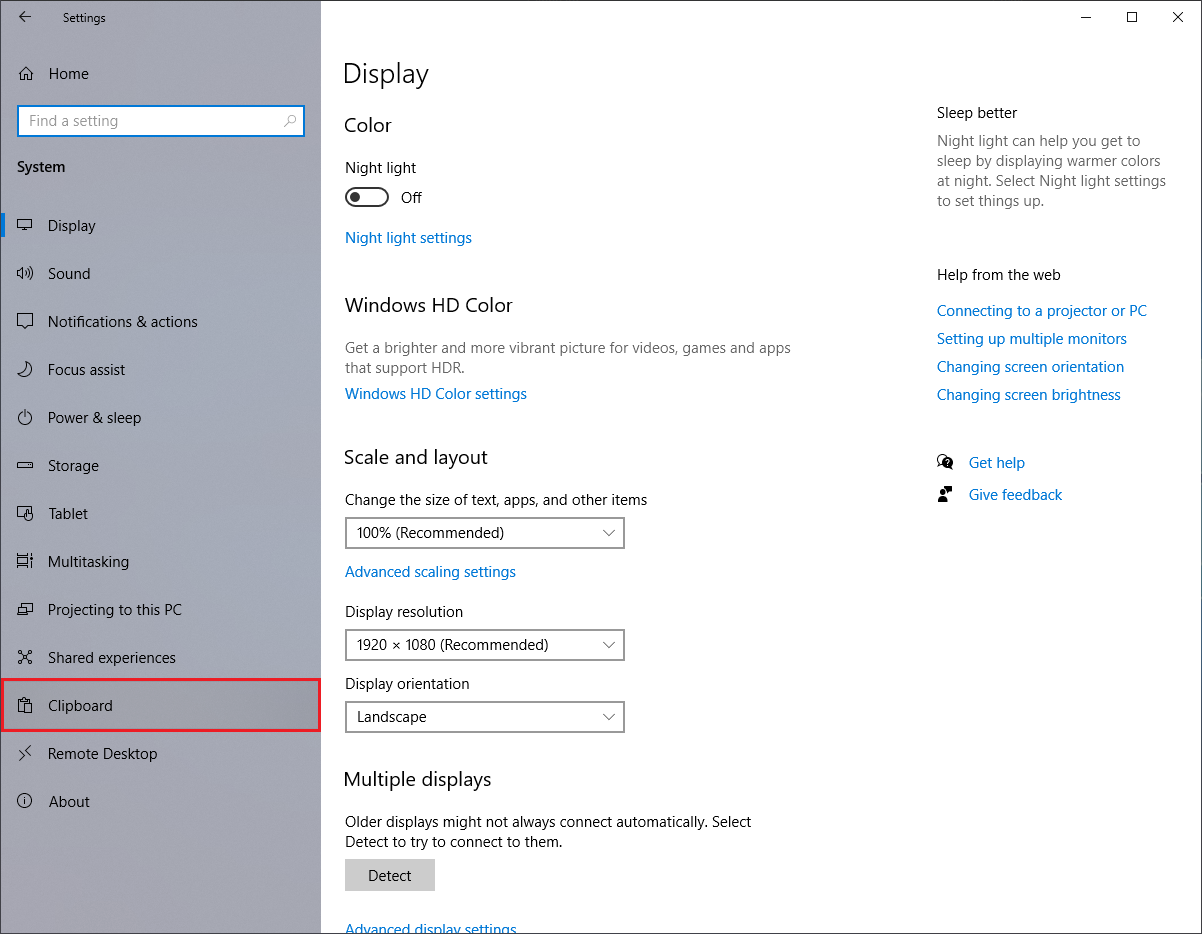
4. Click the switch under the "Clipboard history" to turn it on.
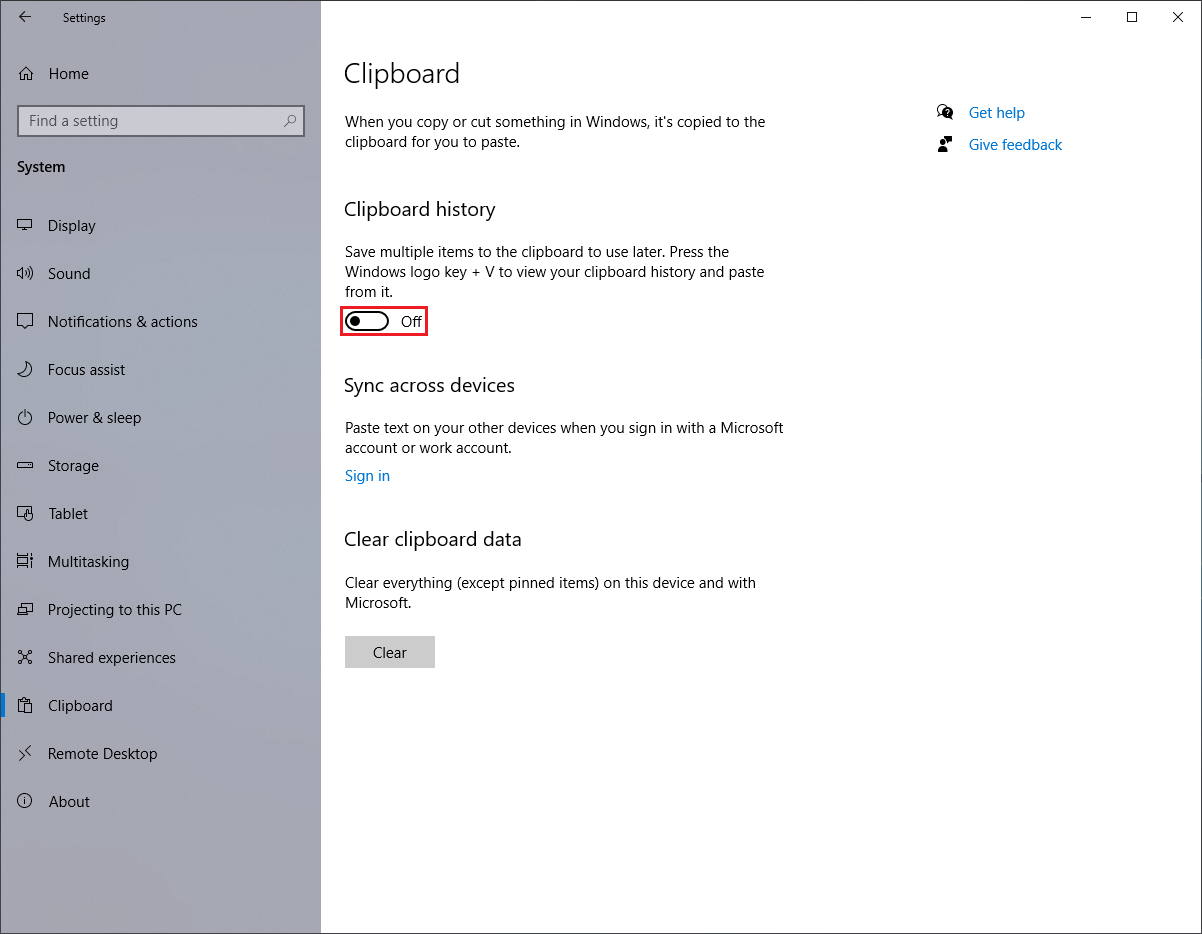
5. Click the red X button located at the top right corner of the Settings window.
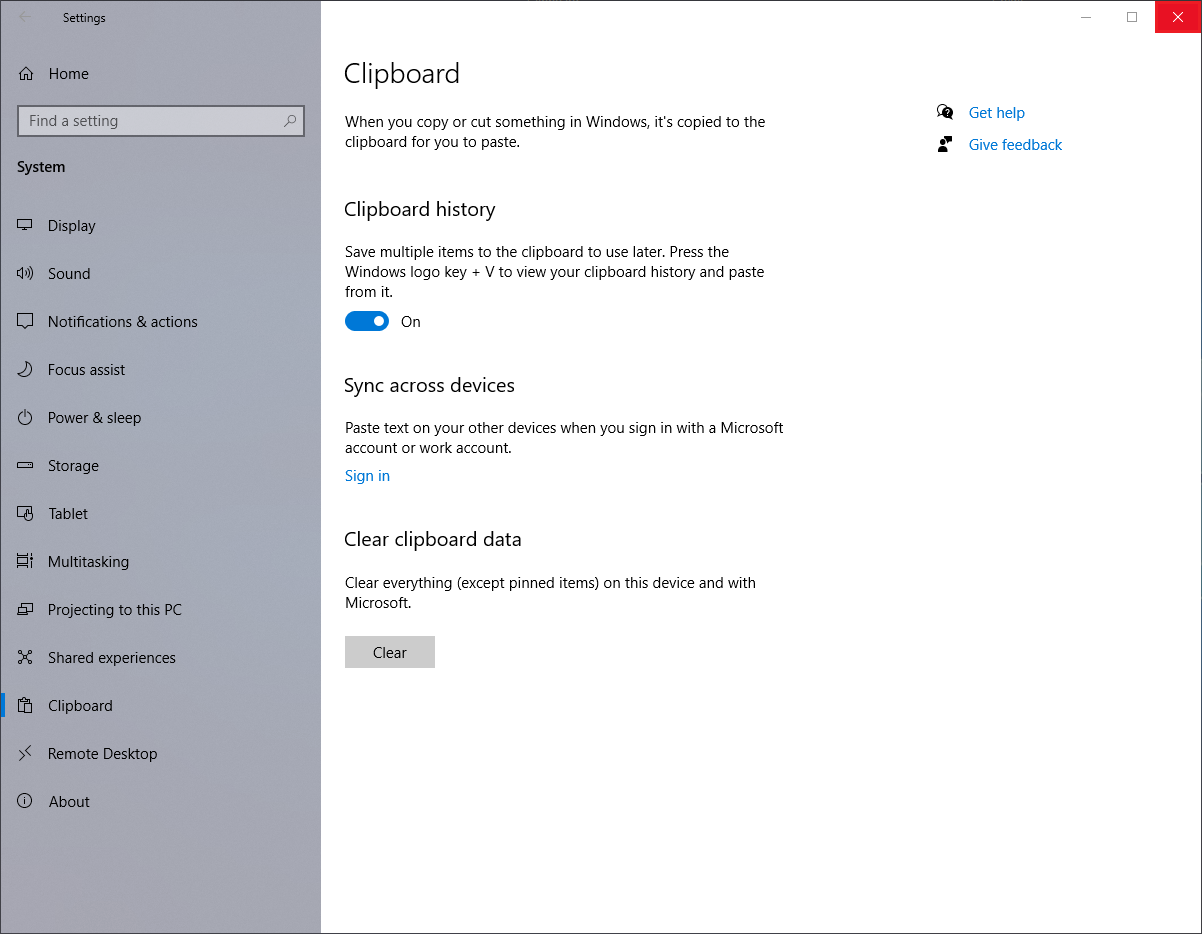
Here are the steps to turn on the clipboard history on Windows 10 operating system.
1. Right-click on the START button that is usually located on the bottom left corner of the screen, then choose SETTINGS option.
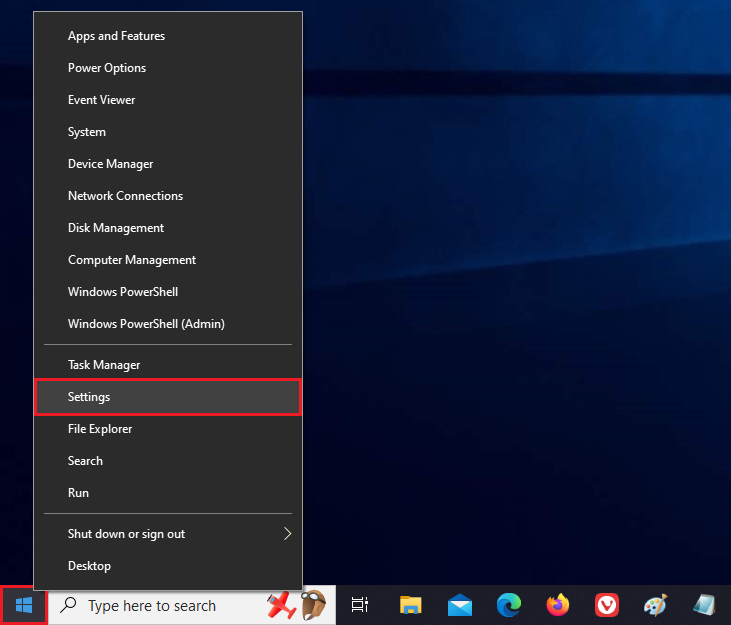
2. Click the SYSTEM category.
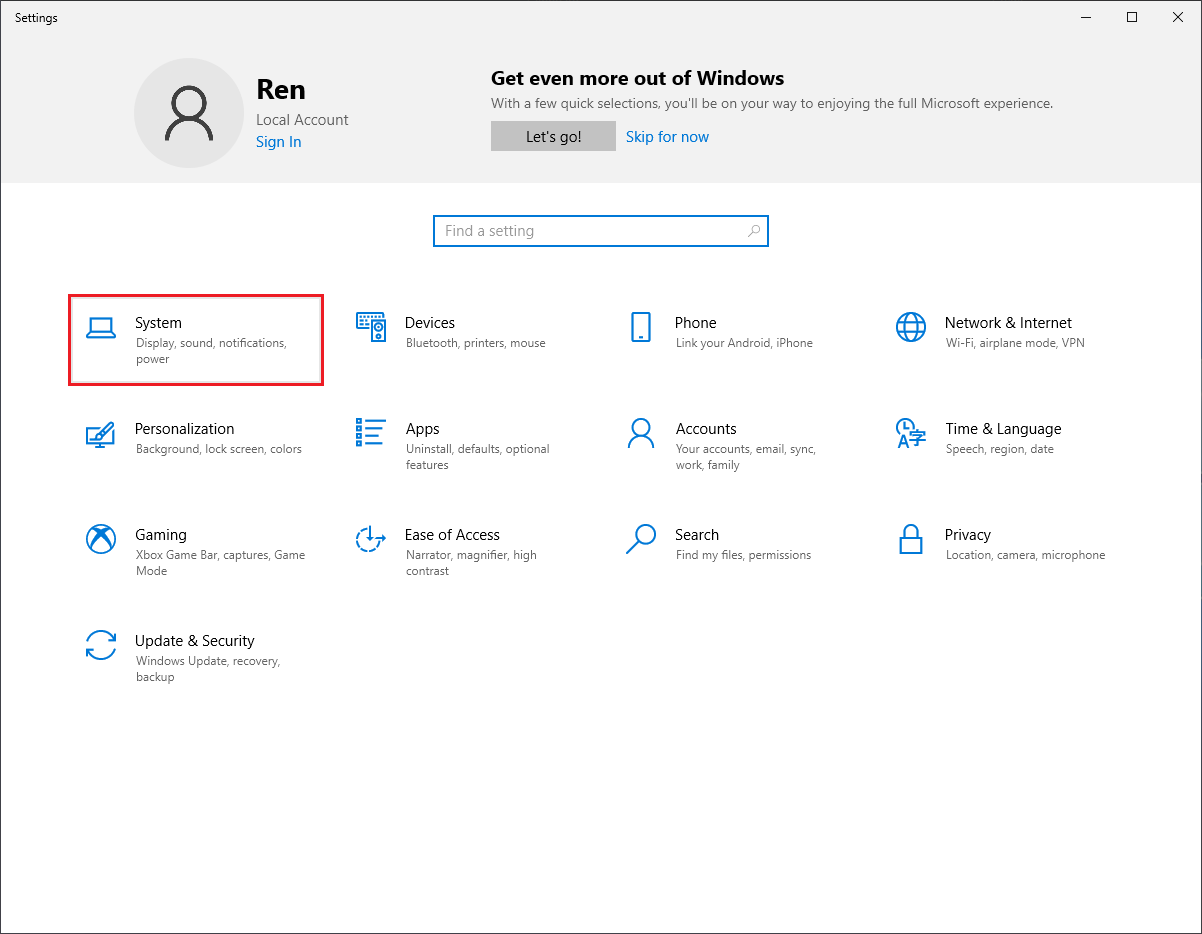
3. Click the CLIPBOARD category on the left pane.
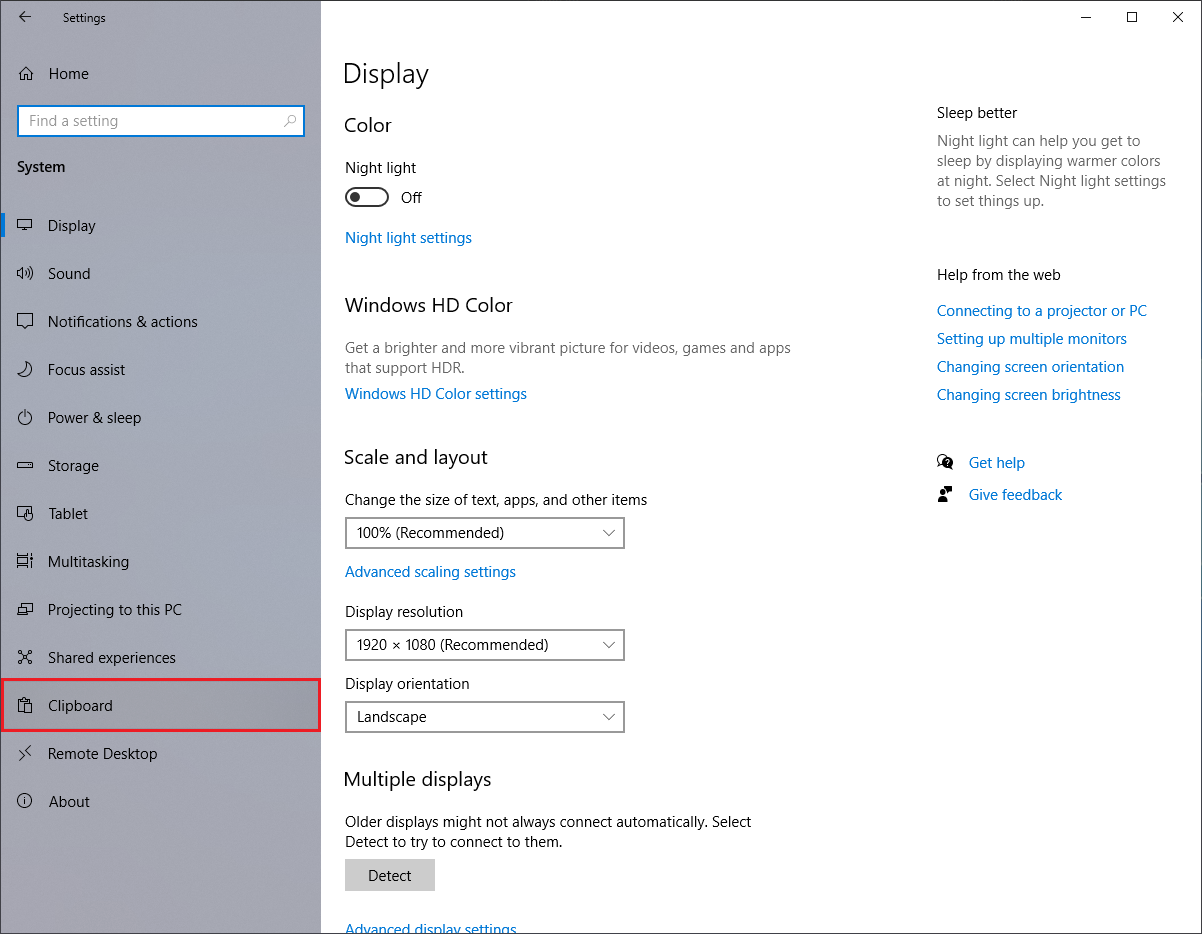
4. Click the switch under the "Clipboard history" to turn it on.
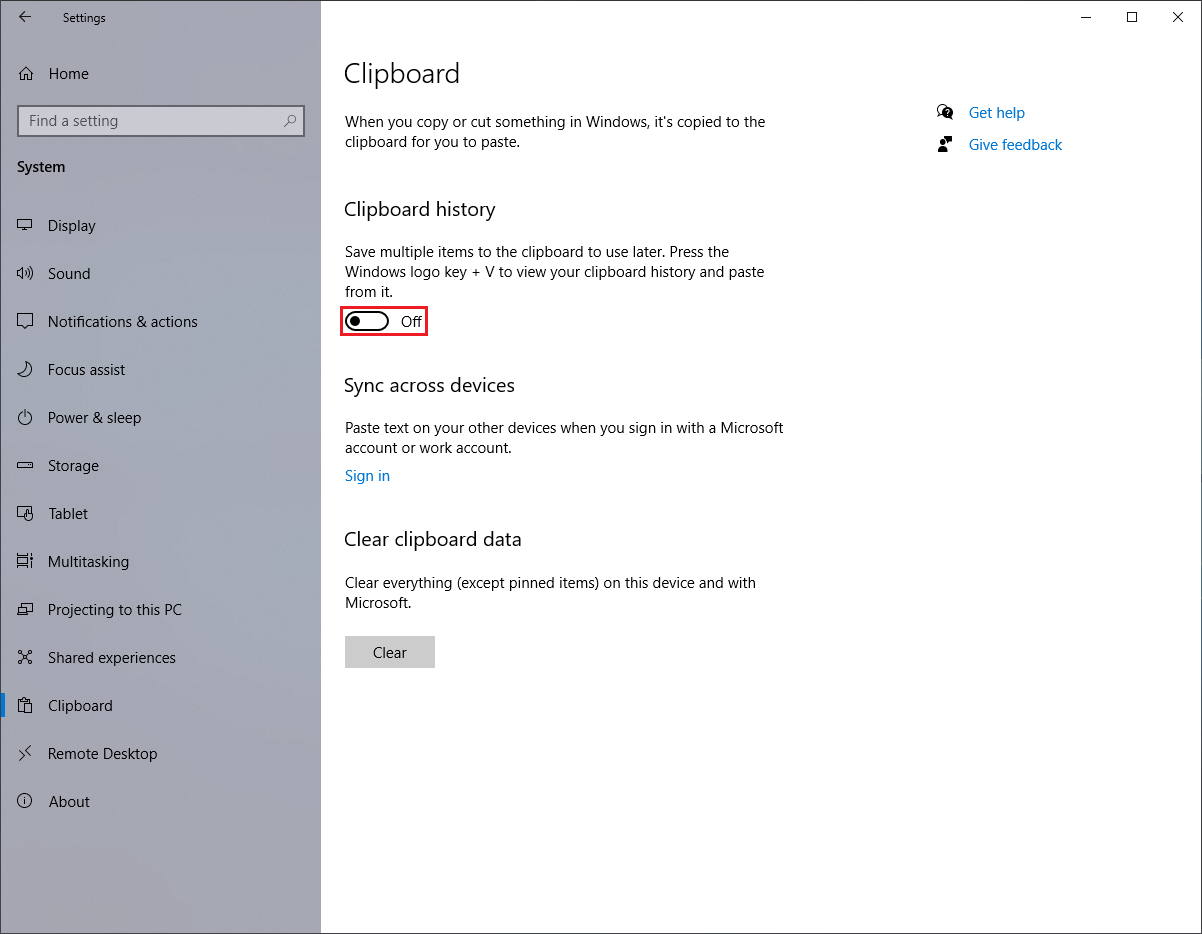
5. Click the red X button located at the top right corner of the Settings window.
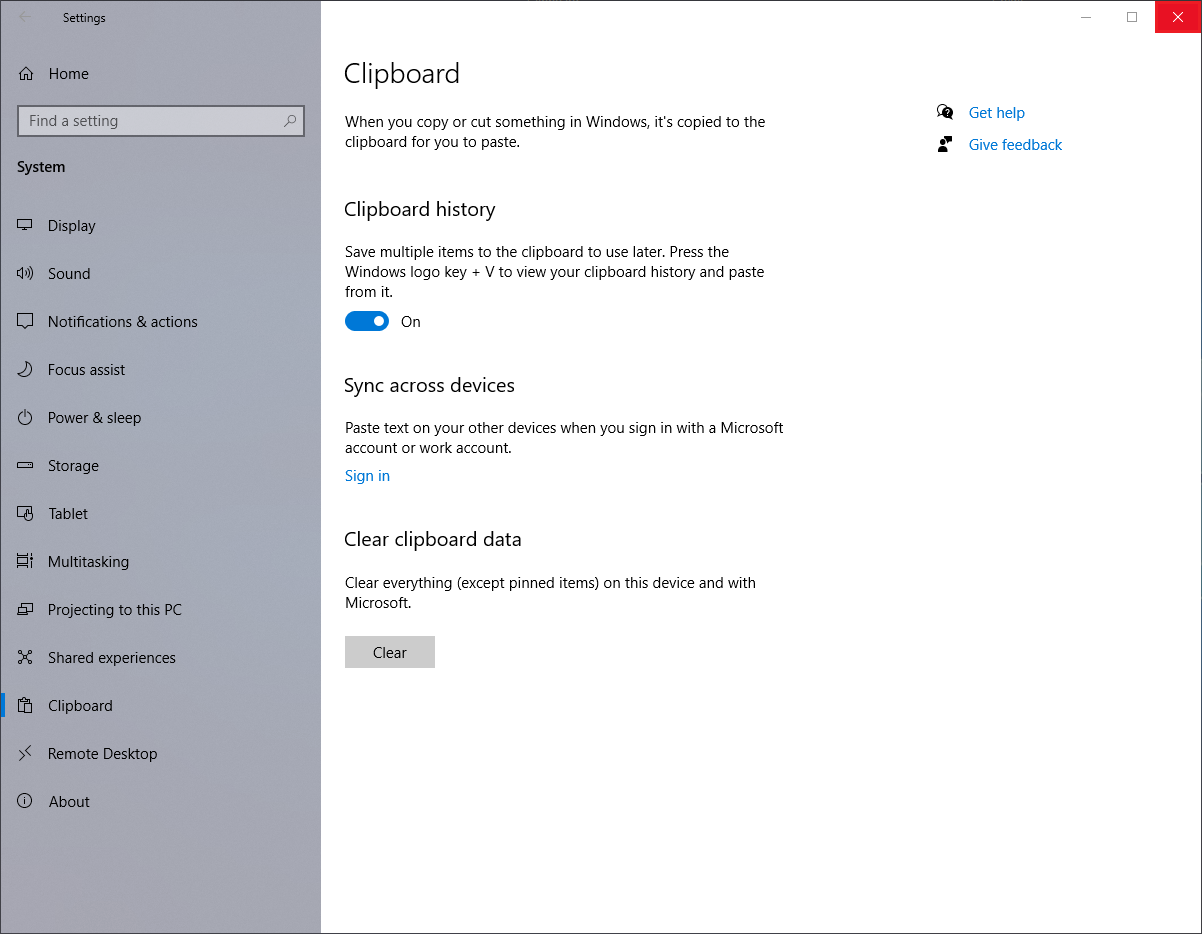
No comments:
Post a Comment