The Microsoft Edge is a fairly new cross platform web browser created and developed by Microsoft company. It was first released for Windows 10 which is the default browser to this operating system. Most software nowadays have a reset button to put everything back to the original settings. You can experiment on the settings of the Microsoft Edge browser without worrying because you can return everything back to normal with just a few clicks, at least almost. If you are having problems with browsing the internet using the Microsoft Edge, one of the first troubleshooting steps that is recommended is to reset the settings back to their default settings instead of troubleshooting each one of them.
Here are the steps to reset the Microsoft Edge browser to its default settings.
1. Click the SETTINGS AND MORE icon that looks like three dots arranged horizontally located at the top right corner of the Microsoft Edge window and click on SETTINGS option.
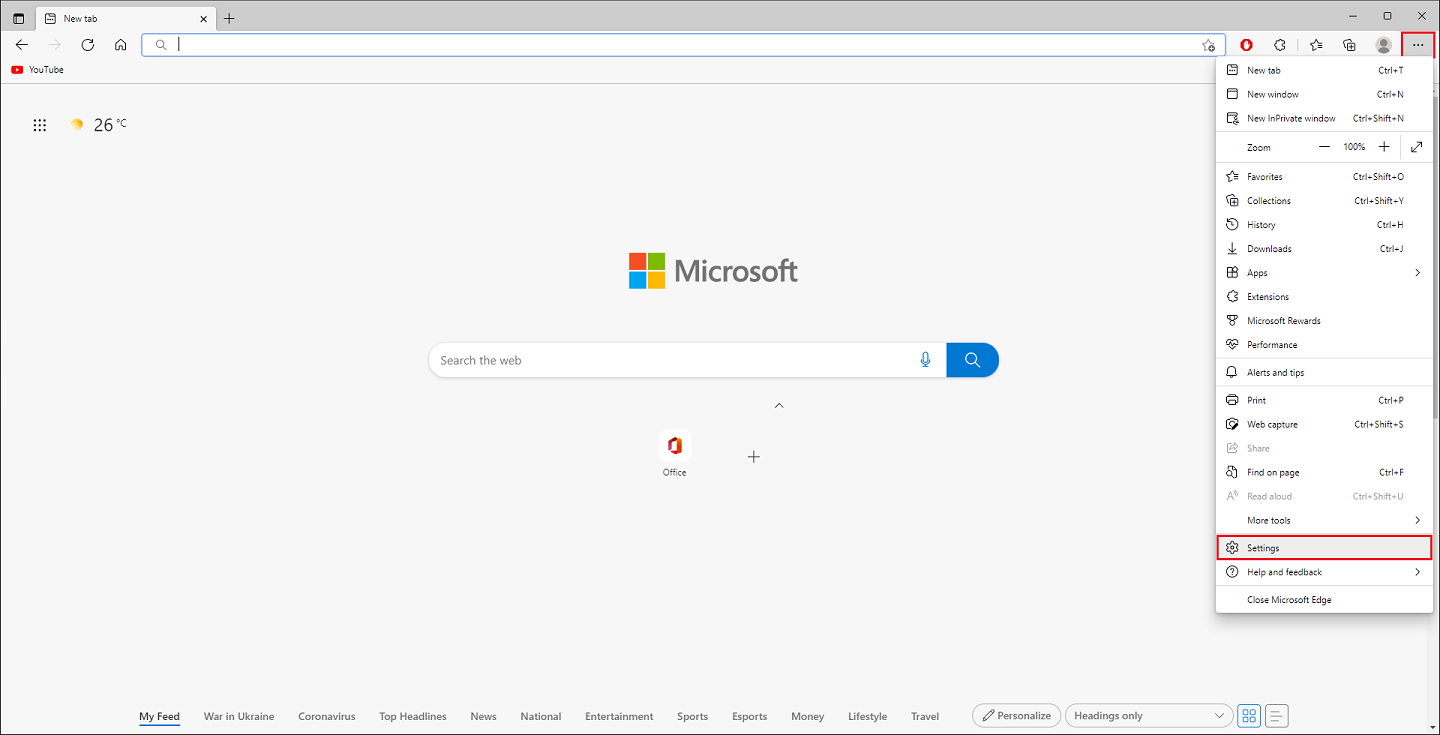
2. Click the RESET SETTINGS category on the left pane.
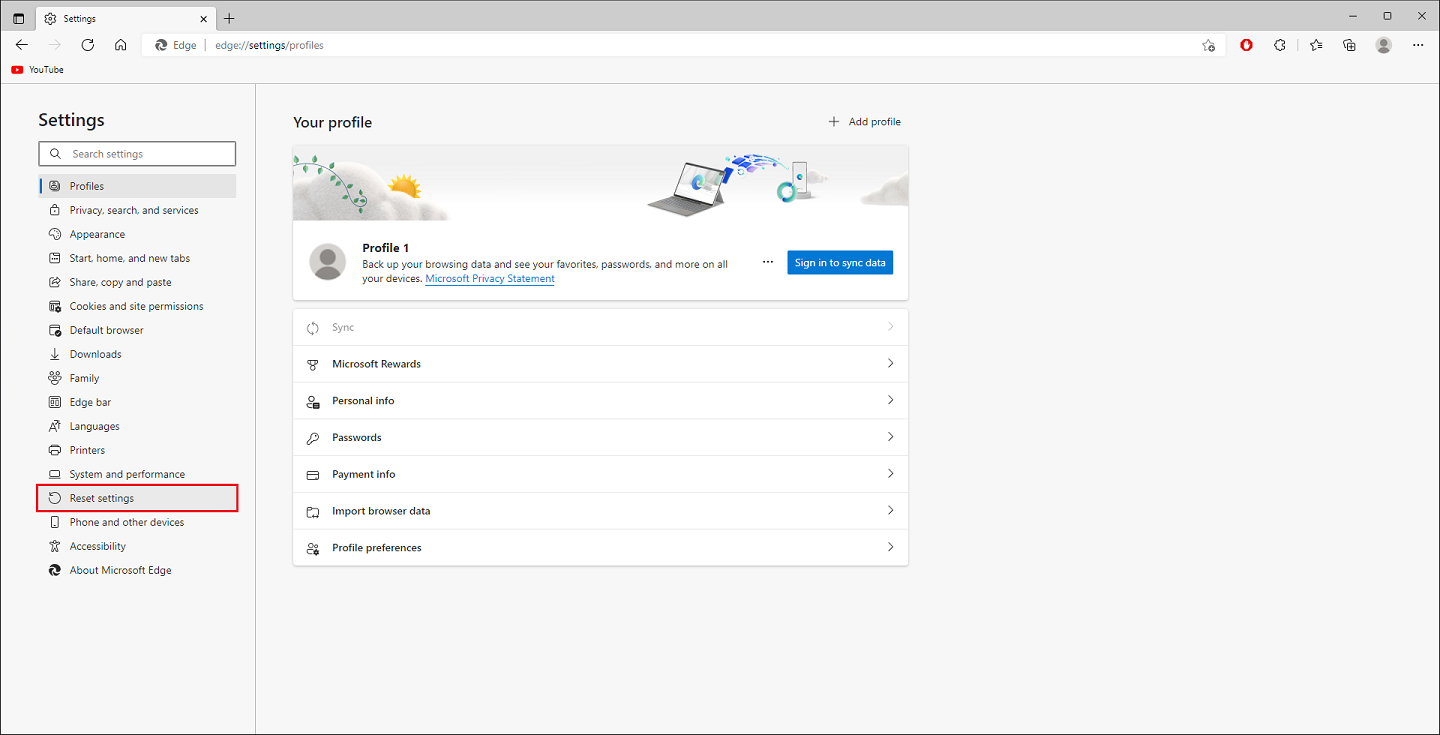
3. Click the RESTORE SETTINGS TO THEIR DEFAULT VALUES option.
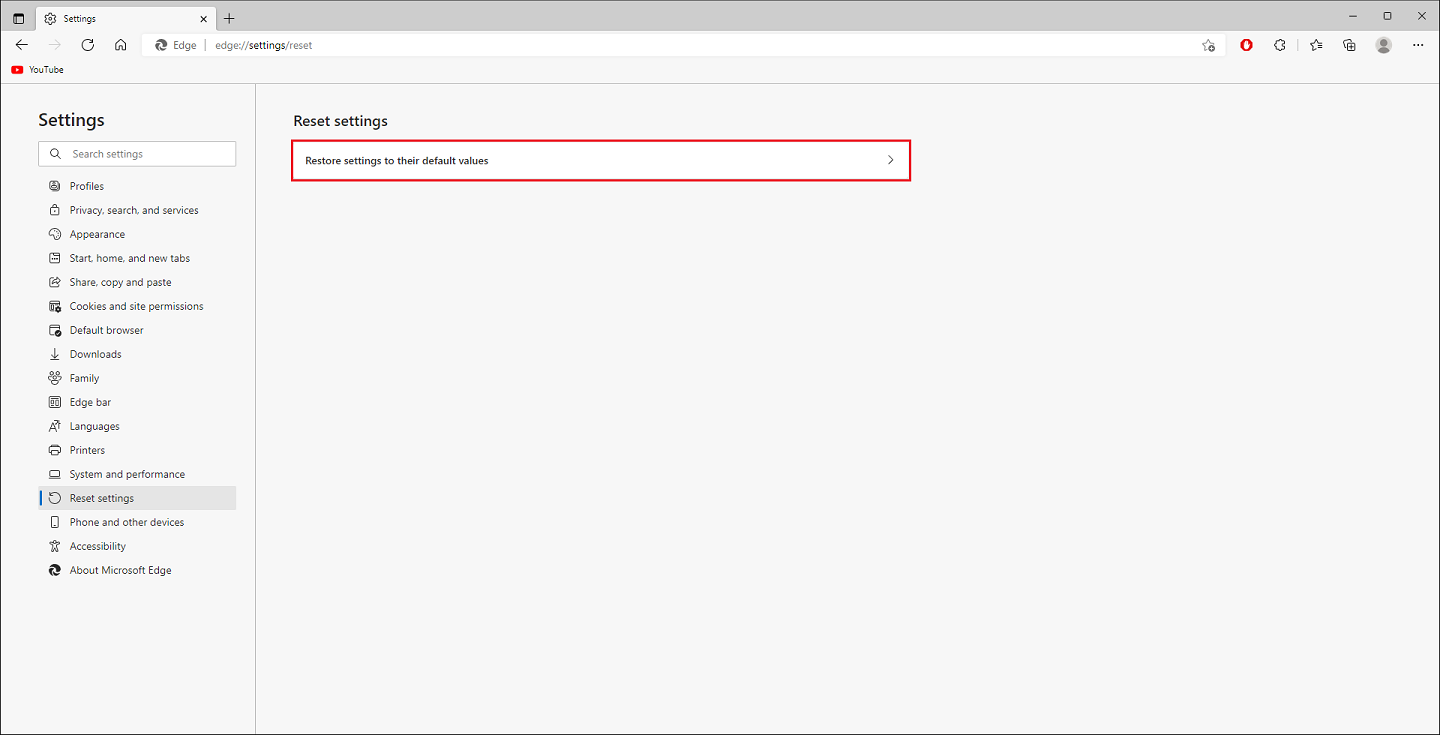
4. Click the RESET button.
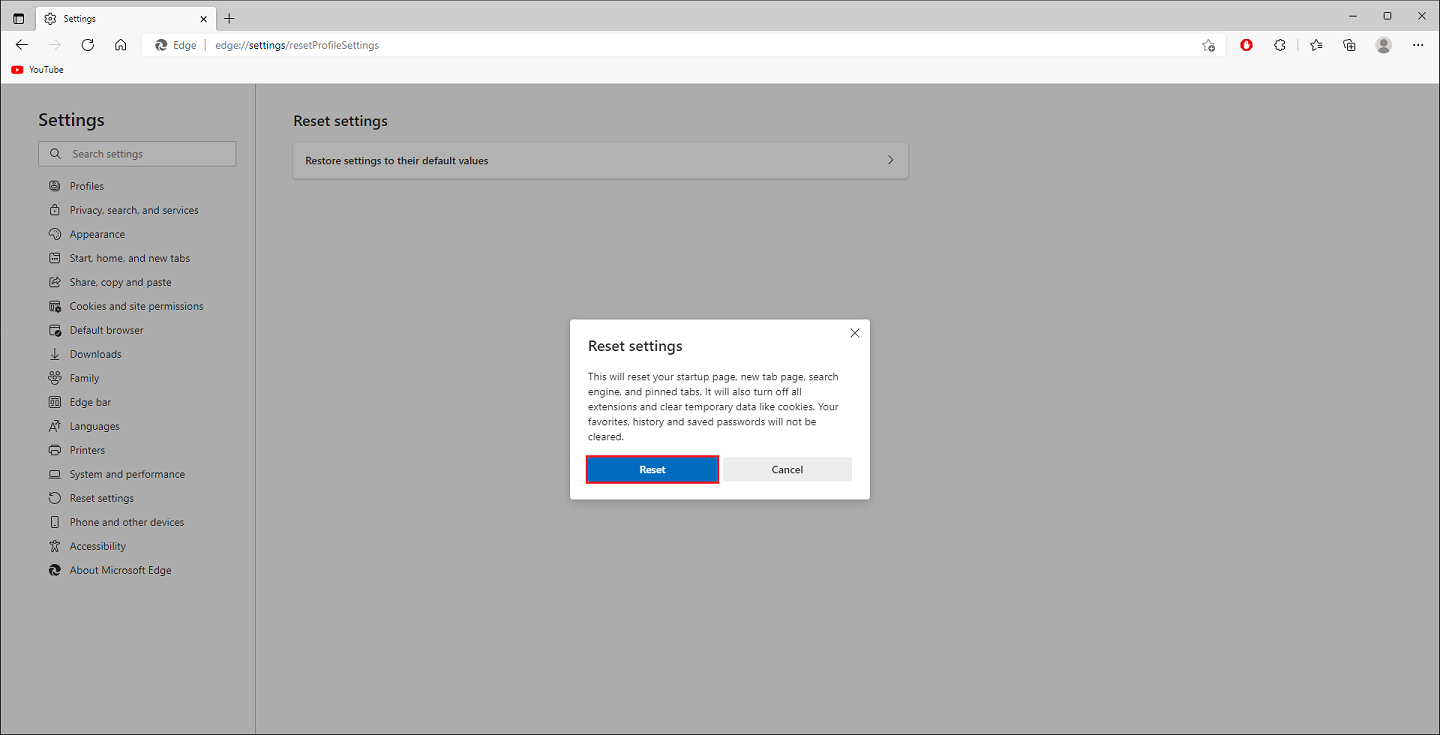
The settings has been reset to their default values.
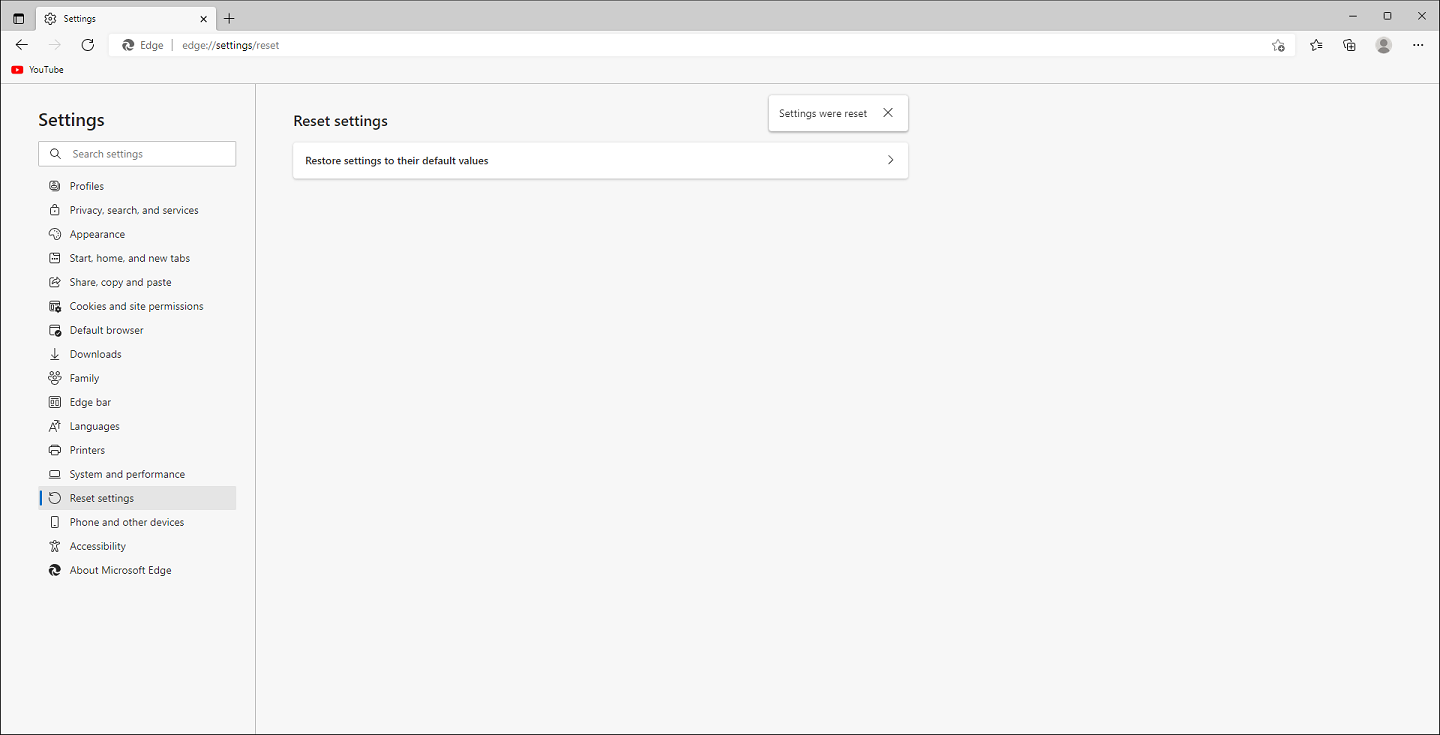
Here are the steps to reset the Microsoft Edge browser to its default settings.
1. Click the SETTINGS AND MORE icon that looks like three dots arranged horizontally located at the top right corner of the Microsoft Edge window and click on SETTINGS option.
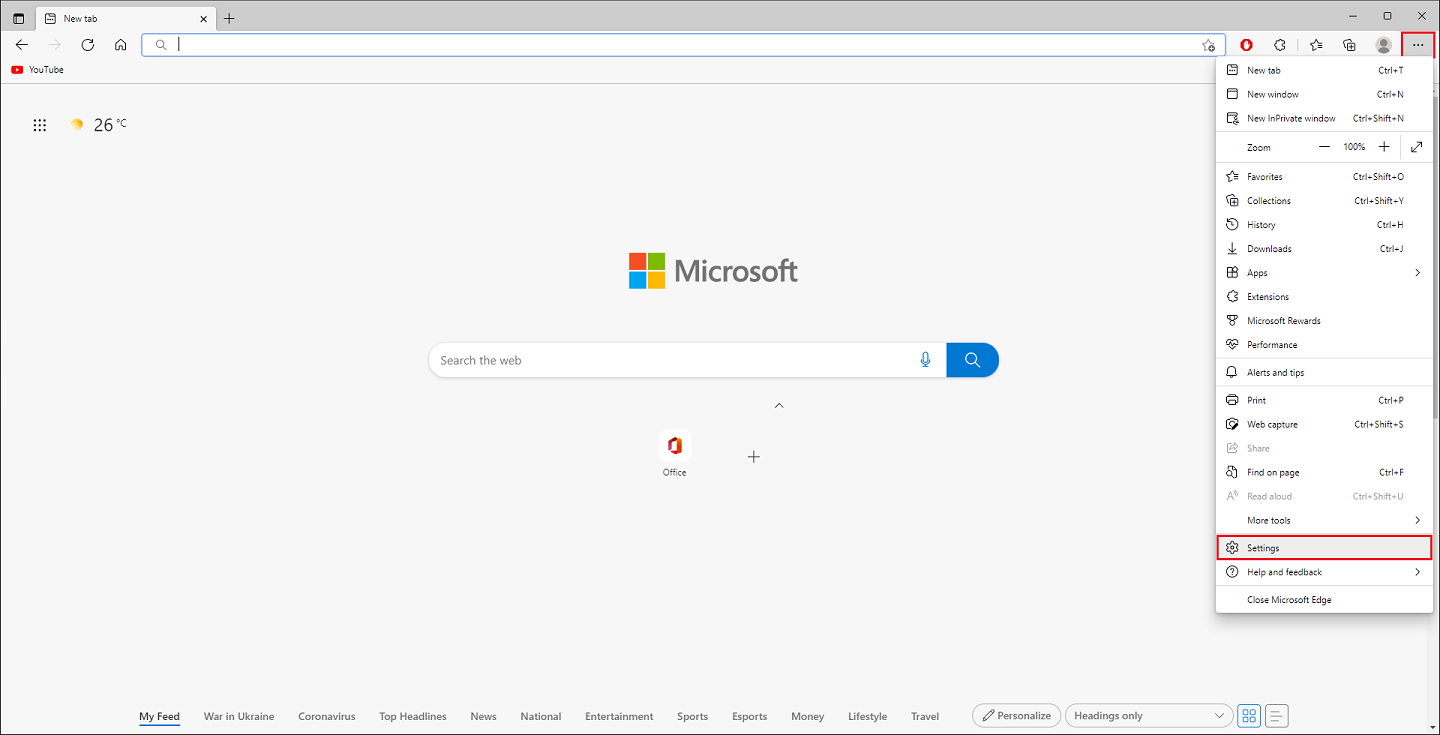
2. Click the RESET SETTINGS category on the left pane.
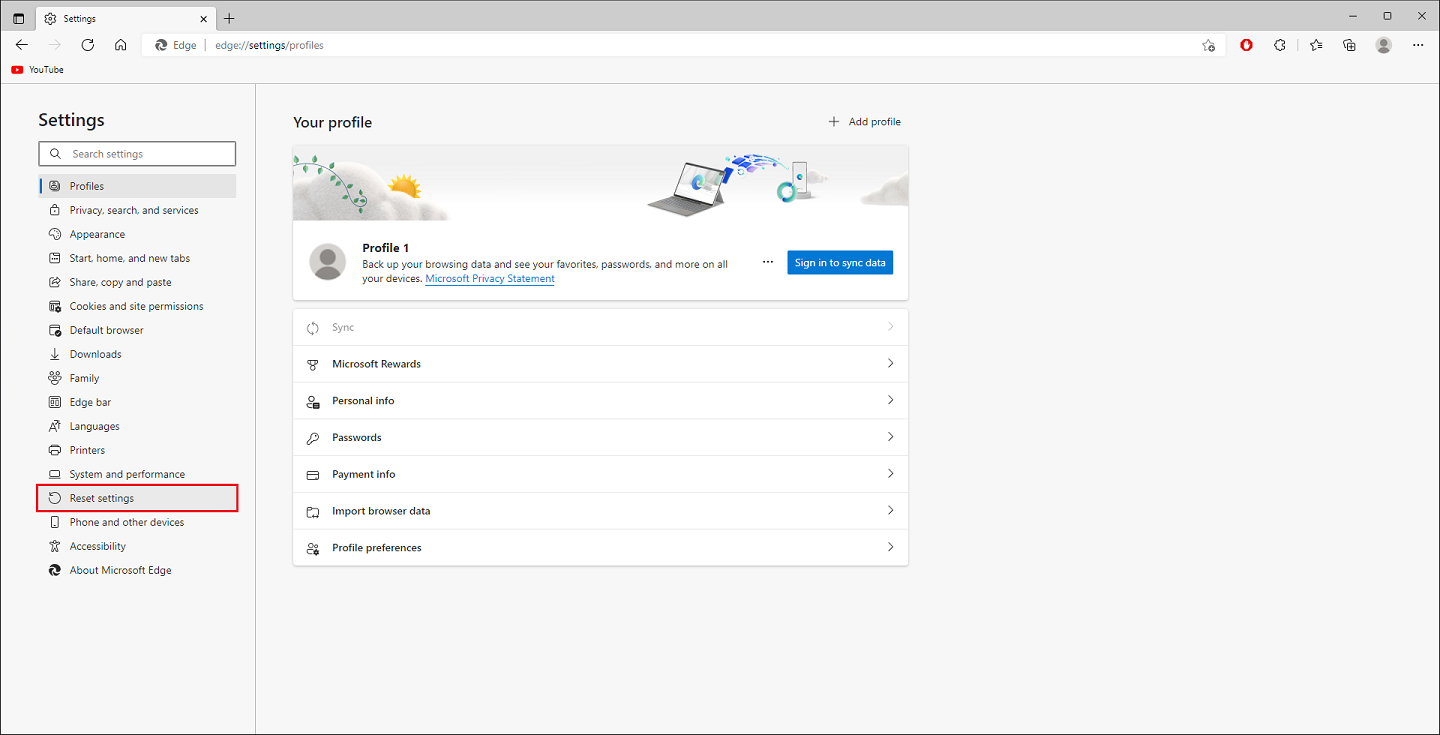
3. Click the RESTORE SETTINGS TO THEIR DEFAULT VALUES option.
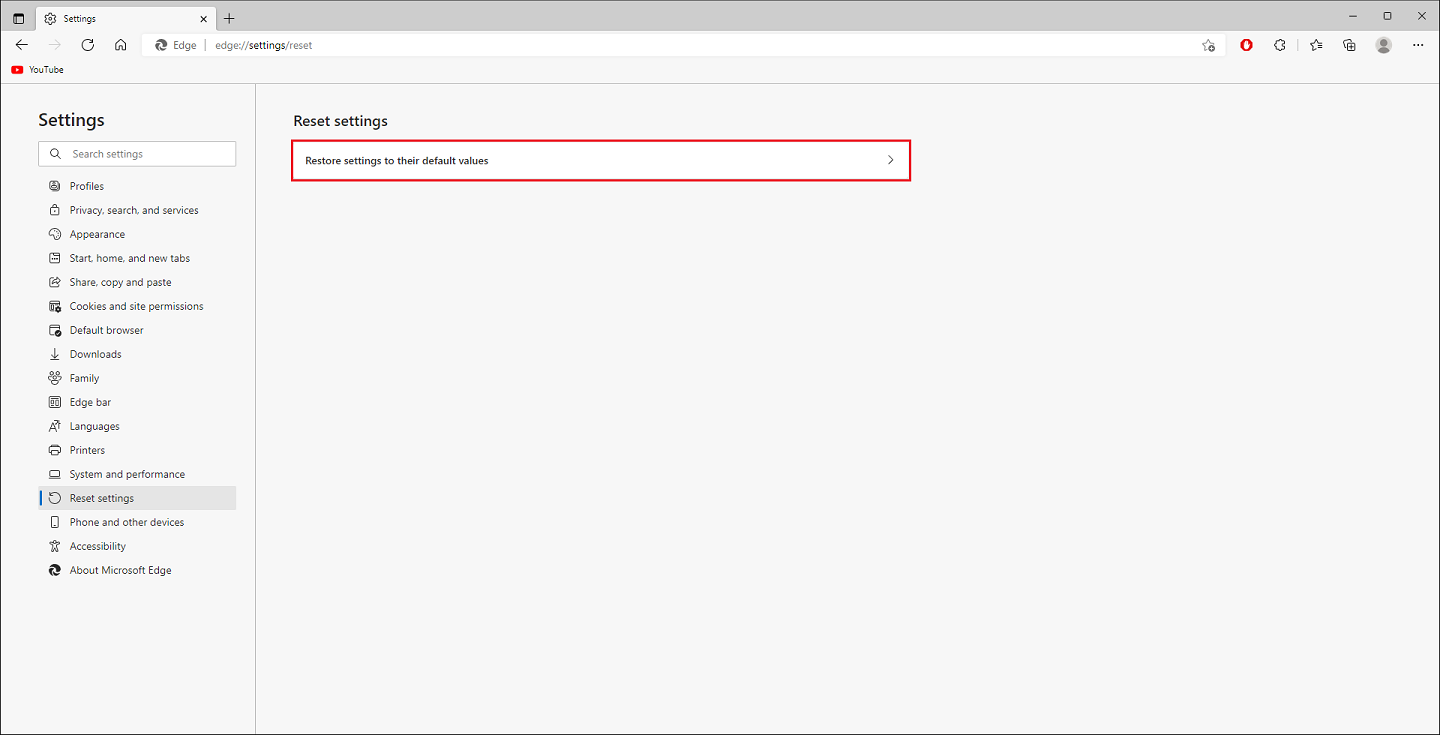
4. Click the RESET button.
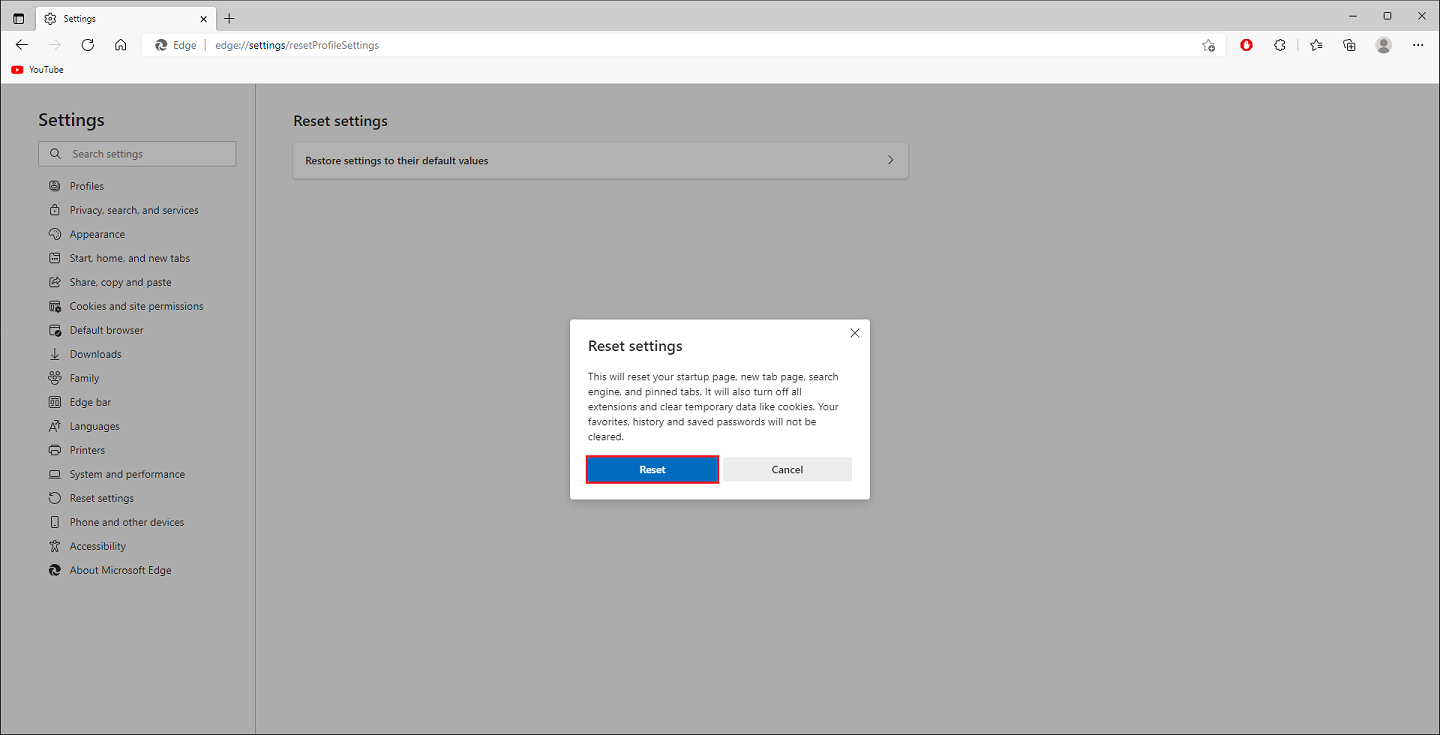
The settings has been reset to their default values.
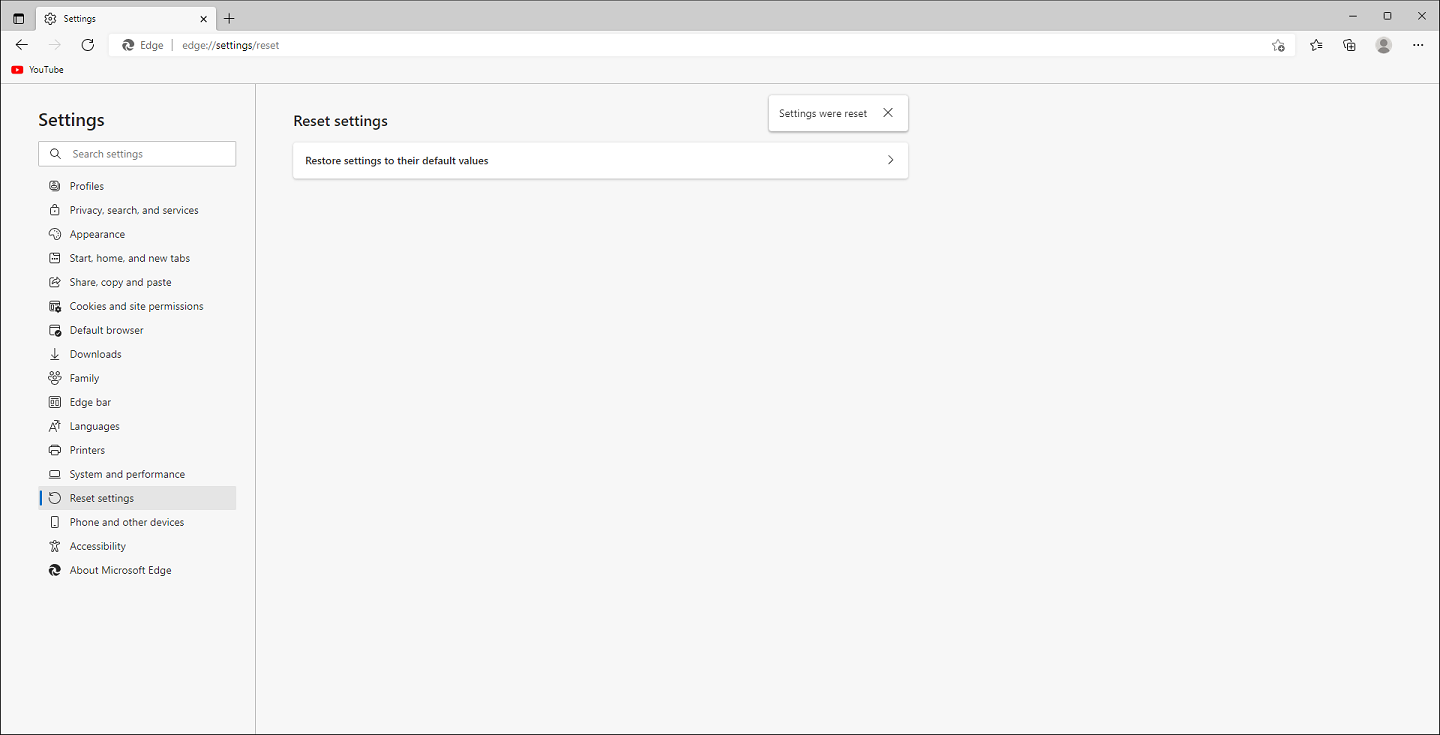
No comments:
Post a Comment