The Drive (C:) of the computer will be filled up with files that will accumulate over time as you use the computer. These files can be anything from downloaded program files, temporary internet files, and so on that does not really contribute to the performance of the computer in anyway but rather eat up hard drive space and can actually slow down the computer processes. It is a good practice to clean up the Drive (C:) from time to time especially if the drive meter is already in the red color zone. The Windows operating system has a tool called Disk Cleanup that can easily and automatically clean up the hard drive so that you do not have to sort each files to delete thus saving you time and effort.
Here are the steps to easily and automatically clean the Drive (C:) on Windows 8.1 Pro.
1. Right-click on the START button that is located on the bottom left corner of the screen and choose CONTROL PANEL option.
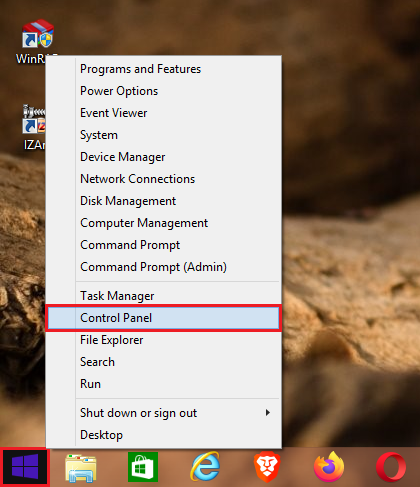
2. Click the SYSTEM AND SECURITY category.
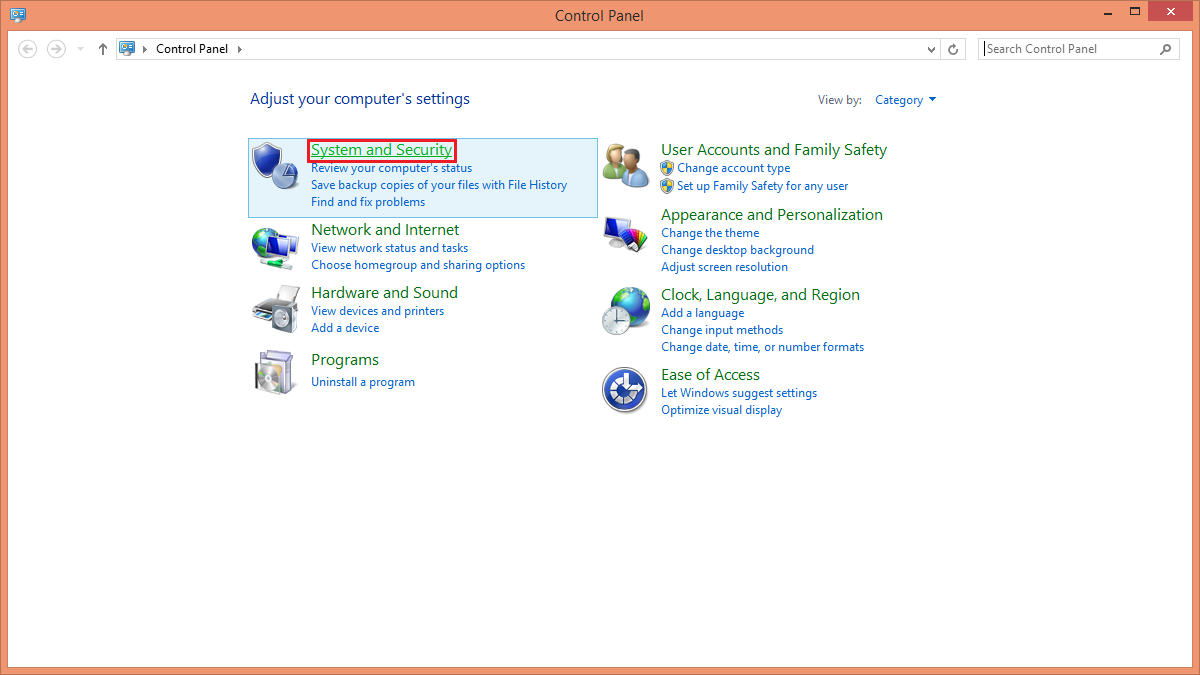
3. Click the FREE UP DISK SPACE option that is under the Administrative Tools category.
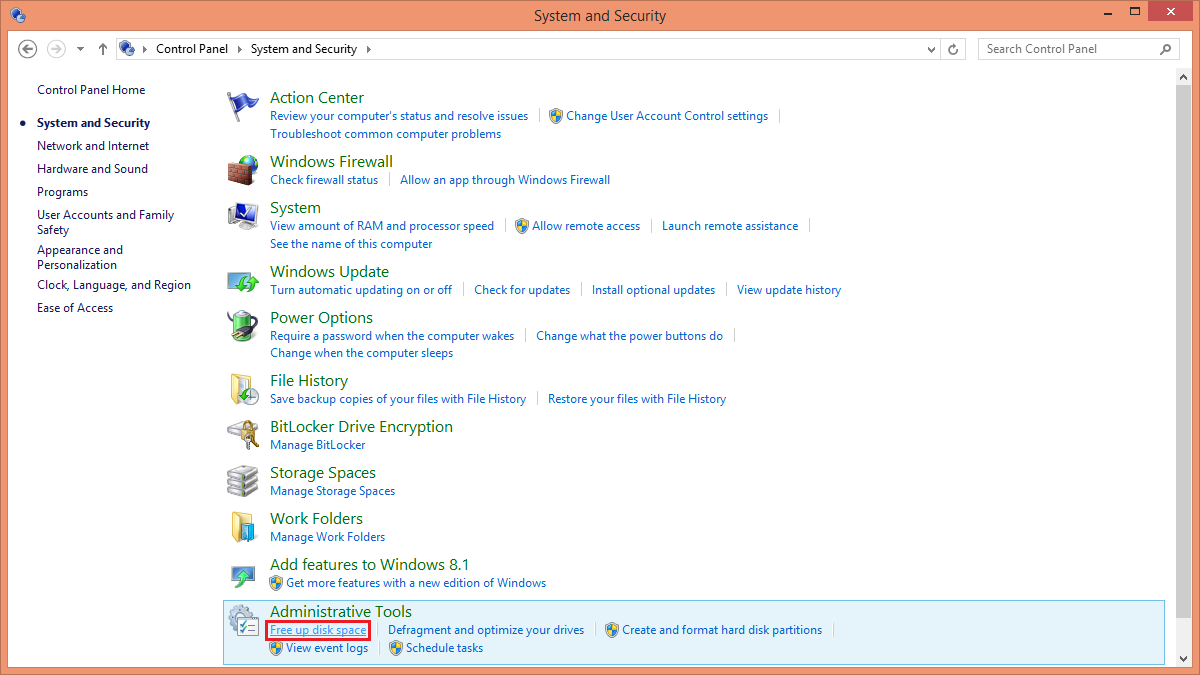
4. Click the OK button. (Make sure that the Drive (C:) is the one chosen in the "Drives:" pull down menu.)
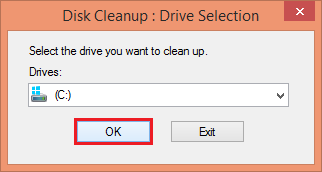
The Disk Cleanup program will calculate how much space can be freed.
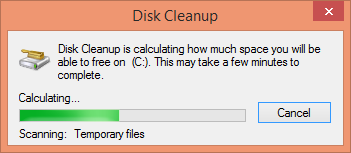
5. Click on each of the check boxes that you want to be cleaned up.
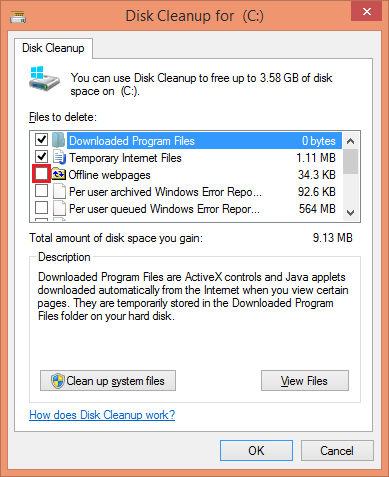
6. Click the OK button.
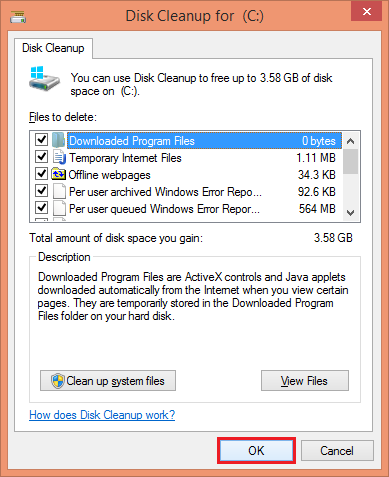
7. Click the DELETE FILES button.
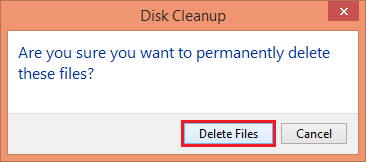
The Disk Cleanup will run to delete the unnecessary files to free up disk space. The time it will take to finish the process depends on how much files to be deleted.
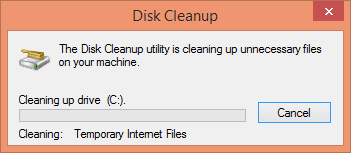
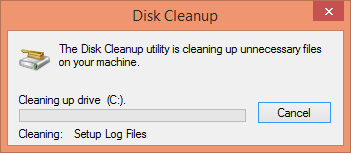
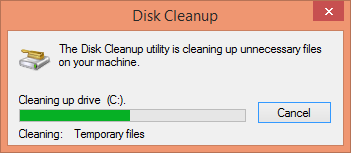
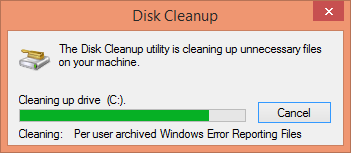
Here are the steps to easily and automatically clean the Drive (C:) on Windows 8.1 Pro.
1. Right-click on the START button that is located on the bottom left corner of the screen and choose CONTROL PANEL option.
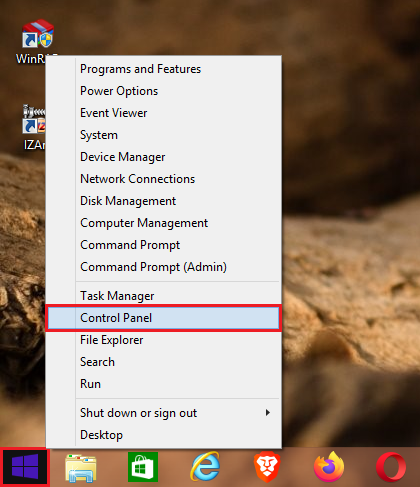
2. Click the SYSTEM AND SECURITY category.
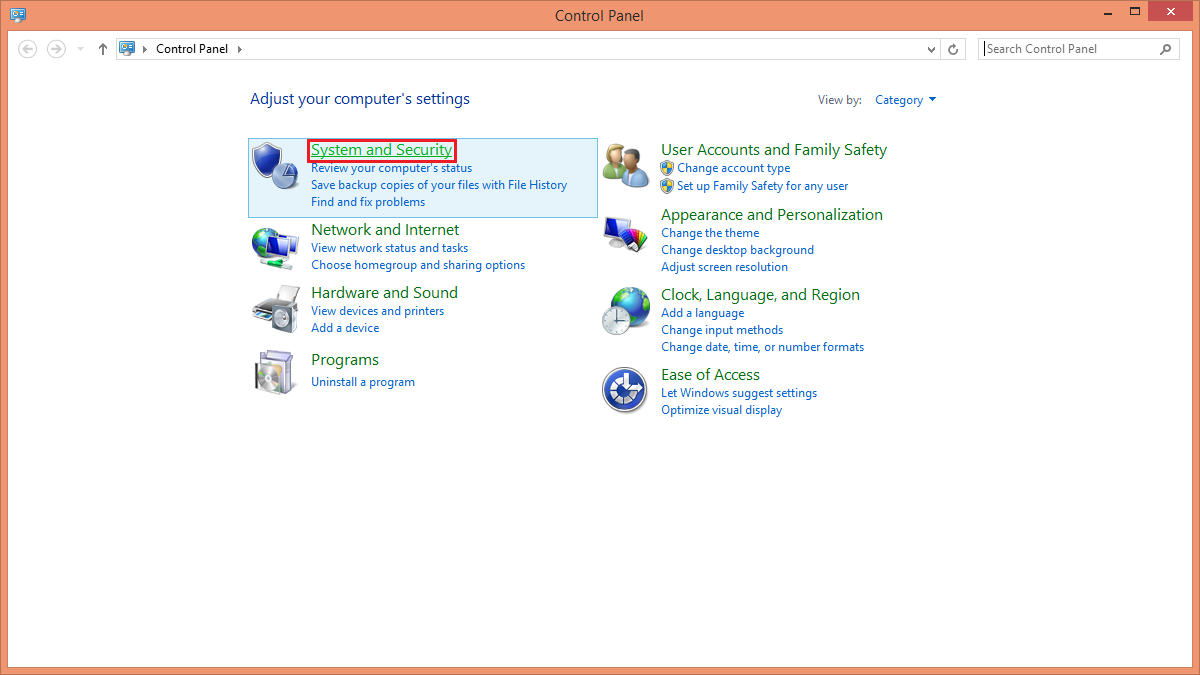
3. Click the FREE UP DISK SPACE option that is under the Administrative Tools category.
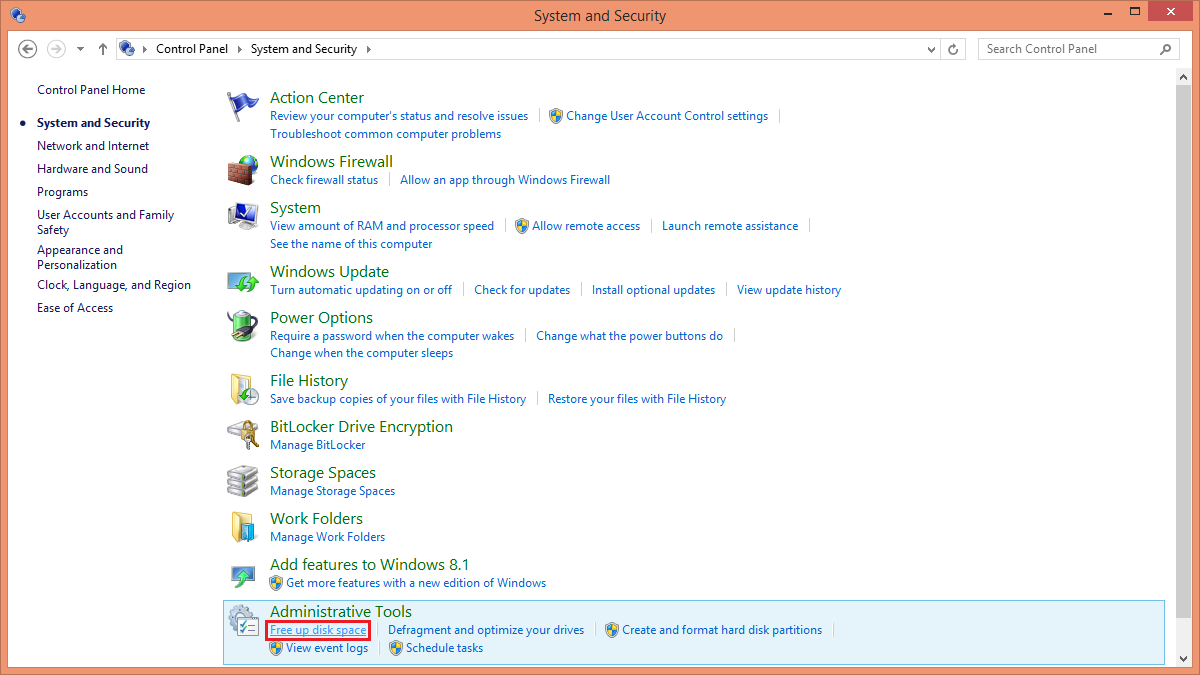
4. Click the OK button. (Make sure that the Drive (C:) is the one chosen in the "Drives:" pull down menu.)
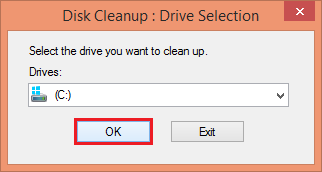
The Disk Cleanup program will calculate how much space can be freed.
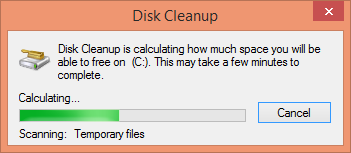
5. Click on each of the check boxes that you want to be cleaned up.
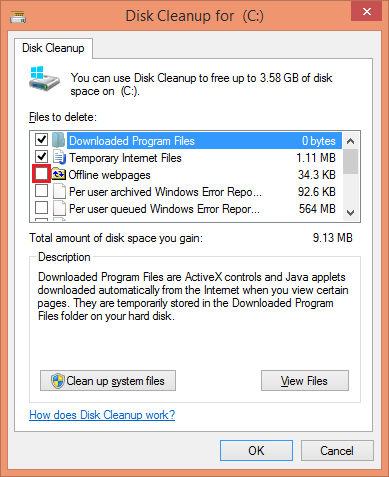
6. Click the OK button.
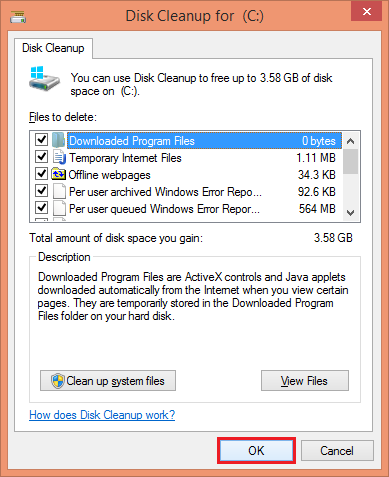
7. Click the DELETE FILES button.
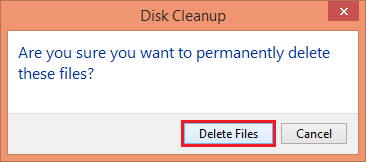
The Disk Cleanup will run to delete the unnecessary files to free up disk space. The time it will take to finish the process depends on how much files to be deleted.
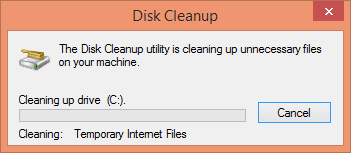
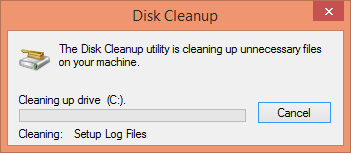
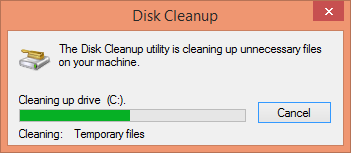
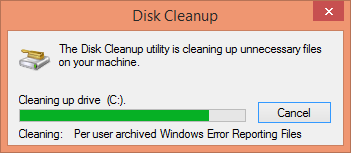
No comments:
Post a Comment