Modern monitors are now LCD (Liquid Crystal Display) with wide screen orientation as opposed to the old days where they are CRT (Cathode Ray Tube) or even LCD with screen resolution of 1280 x 1024 pixels. Today's wide screen displays normally have 1920 x 1080 pixels screen resolution or higher depending on the LCD monitor as well as the graphics adapter being used. If in case you plugged in an old LCD that is not wide screen, the Windows 10 operating system will usually detect it and provide the recommended screen resolution unless the monitor does not have the chip to completely identify itself. In this case, you can manually adjust the screen resolution to the native screen resolution of the monitor.
Here are the steps to adjust the screen resolution on Windows 10 operating system.
1. Right-click on any free area of the Desktop view and choose DISPLAY SETTINGS option.

2. On the Display window, click the drop down menu labeled "Resolution" and choose the screen resolution that you need to use, which in this case, choose 1280 x 1024 option.

3. Click the KEEP CHANGES button.
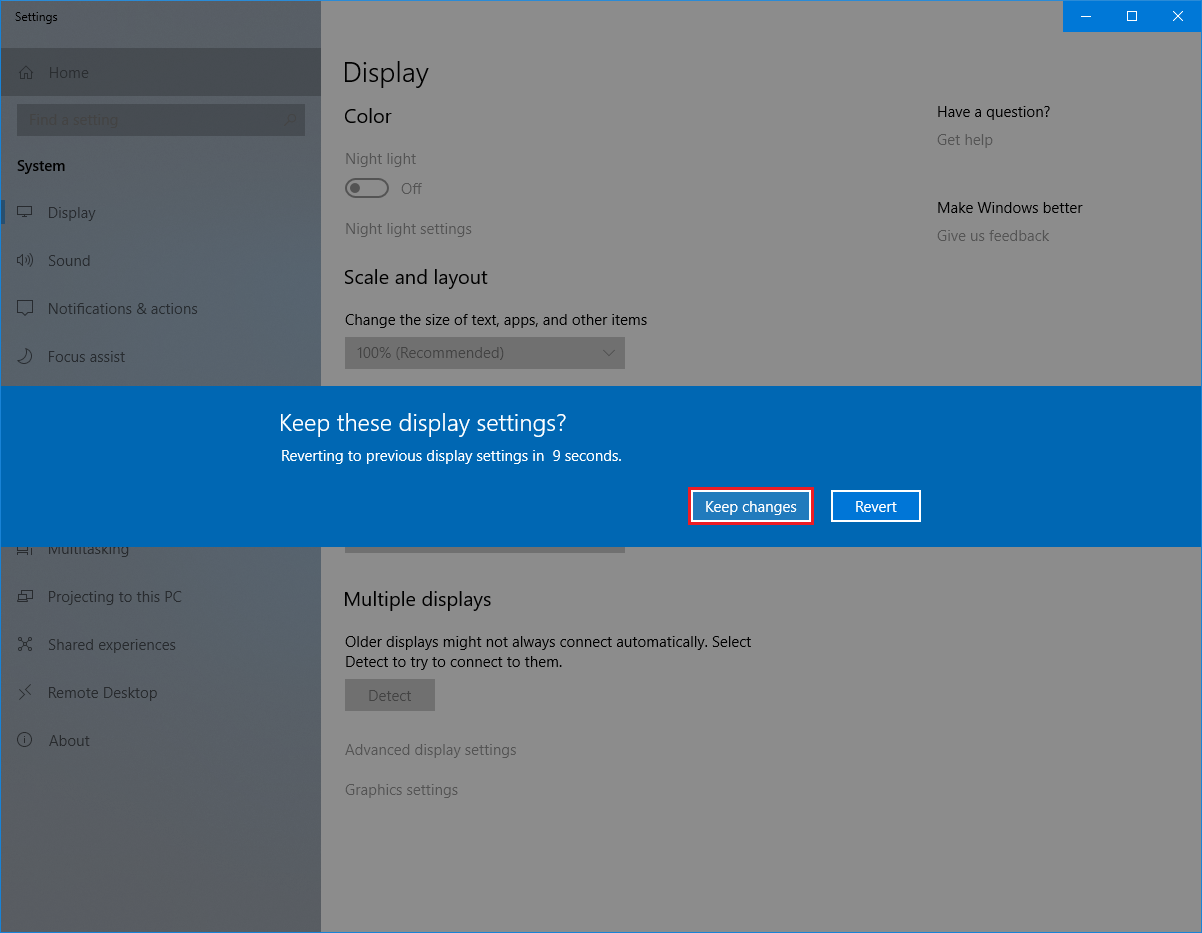
Here are the steps to adjust the screen resolution on Windows 10 operating system.
1. Right-click on any free area of the Desktop view and choose DISPLAY SETTINGS option.

2. On the Display window, click the drop down menu labeled "Resolution" and choose the screen resolution that you need to use, which in this case, choose 1280 x 1024 option.

3. Click the KEEP CHANGES button.
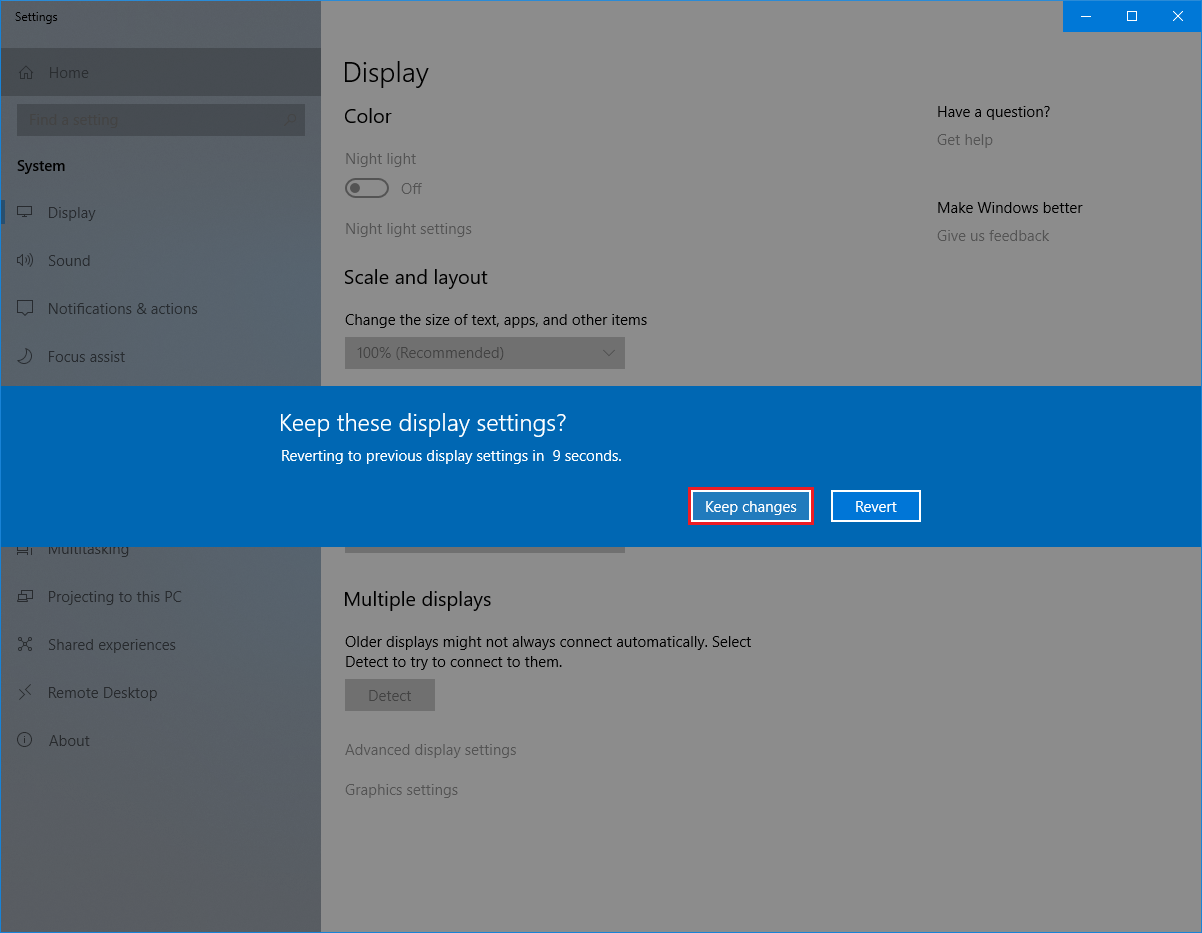
No comments:
Post a Comment