When installing software, it is important to know the system requirements the software you are installing requires so that it will get installed and work as expected. For software that are big, especially games, that requires high system specifications for them to get installed and work properly, you will need to check on the type and speed of the processor, the amount of memory, the architecture of the system, free storage space, as well as the type of graphics adapter (if installing games). For smaller software, you just need to check the architecture of the system if it is 32-bit or 64-bit because you should not install a 64-bit software on to a 32-bit system. If your system is 64-bit, there is no need to worry about installing a 32-bit and or 64-bit software because both are accepted on a 64-bit system.
Here are the steps to check the computer's specifications on Windows 10 operating system.
1. Right-click on the START button that is usually located at the bottom left corner of the screen and click on SYSTEM option.
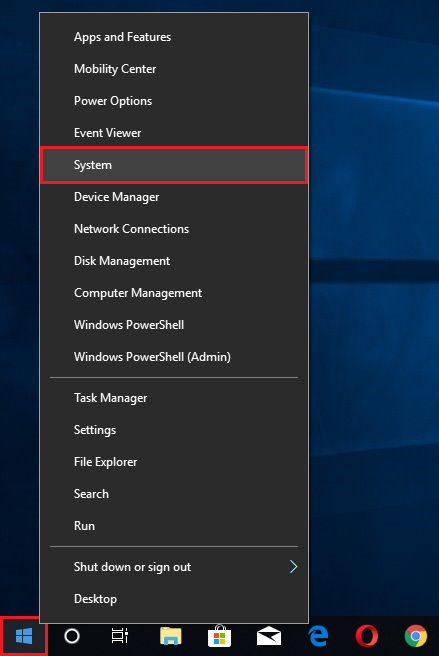
2. Scroll down the System pane on the right by using the scroll bar on the right edge until you see the "Device specifications" category.

3. The computer shows that its processor is an AMD E2-6110 APU with AMD Radeon R2 Graphics and its clock speed is 1.5GHz. The amount of memory installed is 2 GB. The system type is 64-bit.

Here are the steps to check the computer's specifications on Windows 10 operating system.
1. Right-click on the START button that is usually located at the bottom left corner of the screen and click on SYSTEM option.
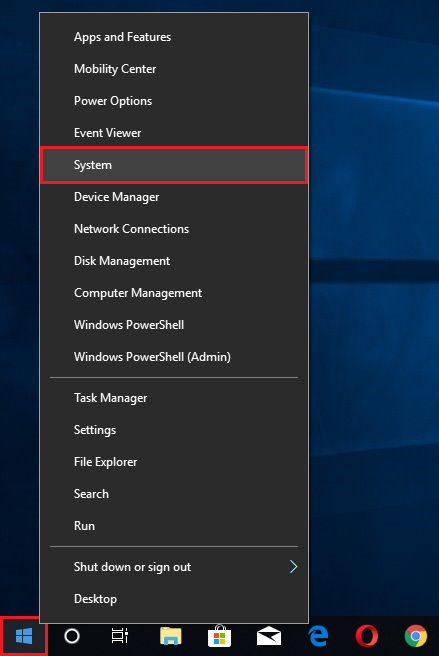
2. Scroll down the System pane on the right by using the scroll bar on the right edge until you see the "Device specifications" category.

3. The computer shows that its processor is an AMD E2-6110 APU with AMD Radeon R2 Graphics and its clock speed is 1.5GHz. The amount of memory installed is 2 GB. The system type is 64-bit.

No comments:
Post a Comment