The Windows 10 Taskbar is the strip that is located at the bottom of the screen by default which consists of the Start button on its left end and the time on its right end. It also consists of other tools in between such as the Tray, software icons (buttons), and other toolbars. The Taskbar on Windows 10 is the same with the Taskbar of Windows 8/8.1 but with added features such as Cortana and Task View buttons. The Taskbar can be moved to the top, left, and right locations too. If the Taskbar is not locked, you or other users on your computer may inadvertently move it to the other location by simply dragging it with the mouse. You can always move back the Taskbar to its default location in the bottom by dragging it with the mouse or through the Taskbar settings.
Here are the steps to move the Windows 10 Taskbar to the bottom of the screen.
1. Right-click on any empty area of the Taskbar and choose TASKBAR SETTINGS option.
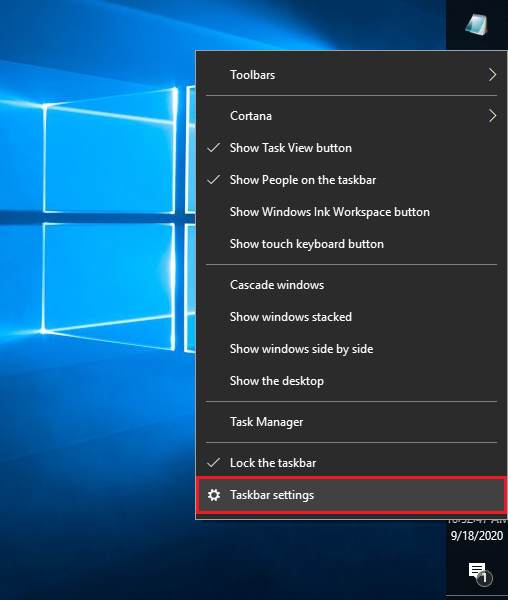
2. Scroll down the Taskbar settings by dragging down the scroll bar on the right edge of the Settings window until you find the pull down menu labeled "Taskbar location on screen". (Alternatively, you can use the mouse wheel if your mouse is equipped with it to scroll down while the Settings window is in front of you.)
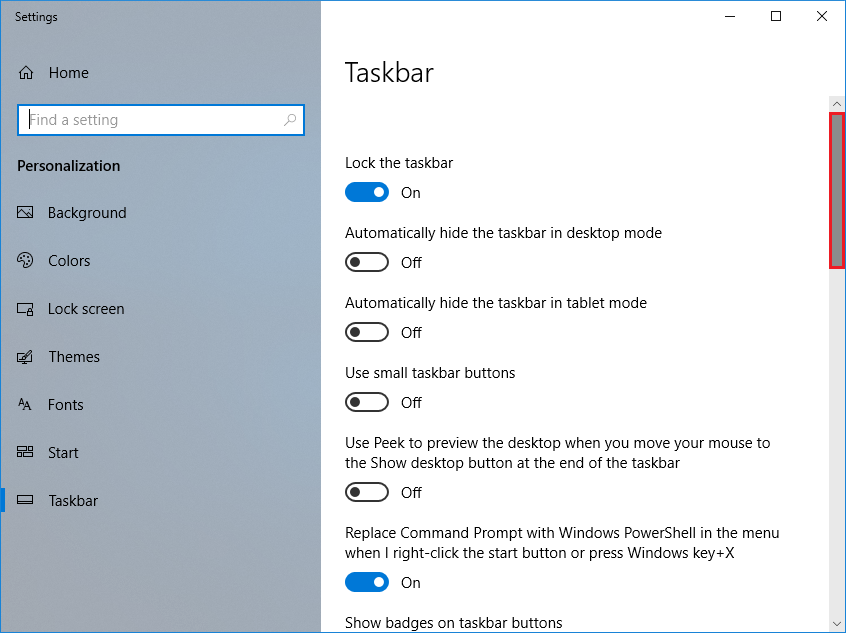
3. Click on the pull down menu labeled "Taskbar location on screen" to show the options.

4. Choose the BOTTOM option.

5. Click the red X icon located at the top right corner of the Settings window.

Here are the steps to move the Windows 10 Taskbar to the bottom of the screen.
1. Right-click on any empty area of the Taskbar and choose TASKBAR SETTINGS option.
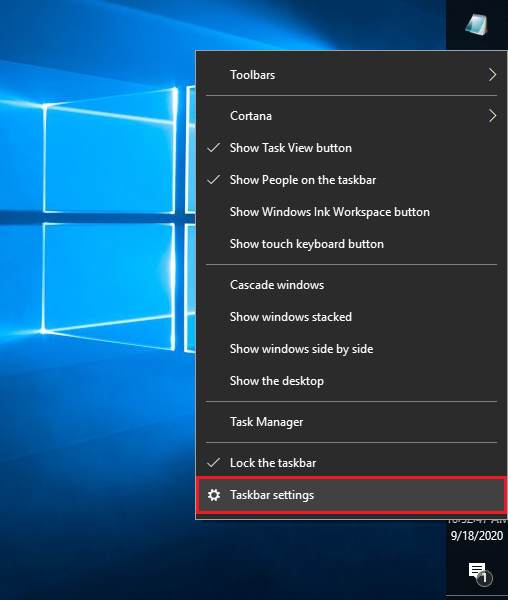
2. Scroll down the Taskbar settings by dragging down the scroll bar on the right edge of the Settings window until you find the pull down menu labeled "Taskbar location on screen". (Alternatively, you can use the mouse wheel if your mouse is equipped with it to scroll down while the Settings window is in front of you.)
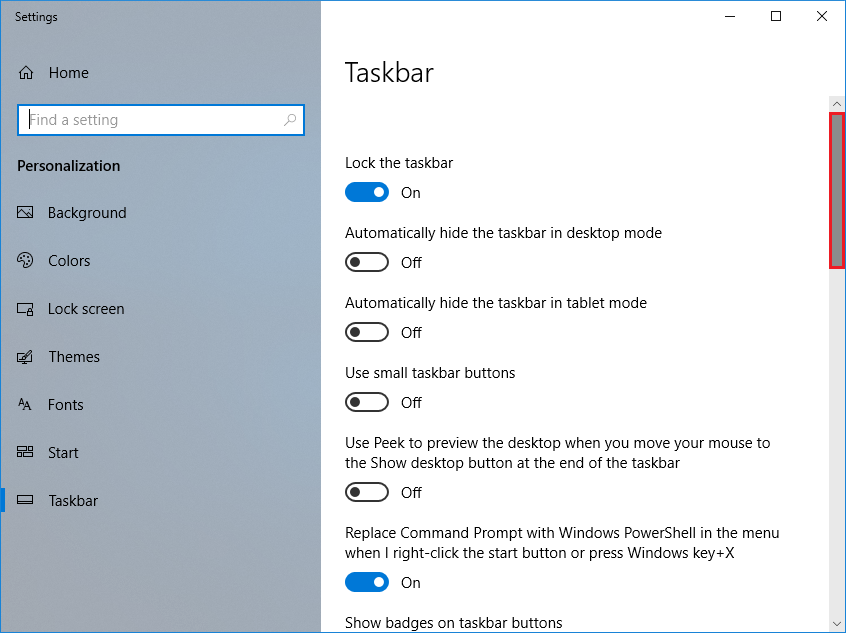
3. Click on the pull down menu labeled "Taskbar location on screen" to show the options.

4. Choose the BOTTOM option.

5. Click the red X icon located at the top right corner of the Settings window.


No comments:
Post a Comment