The Opera software is a multi-platform Chromium based web browser using the Blink layout engine. The Opera is unique with its user interface and has originated many features that other browsers later incorporated. You can download all kinds of files on the internet and the Opera web browser directly downloads them to the Download folder of the Windows operating system by default. If you are downloading different types of files like videos, music, documents, etc., it is best to set the Opera software to ask you first where you want to save them so that you can easily organize your files as you download them.
Here are the steps to set the Opera web browser version 70.0 for Windows to ask you first where you want to save the files when downloading them. The steps are just the same or similar to fairly older or newer versions.
1. Click the CUSTOMIZE AND CONTROL icon that is located at the top left corner of the Opera window.

2. Click the SETTINGS option.
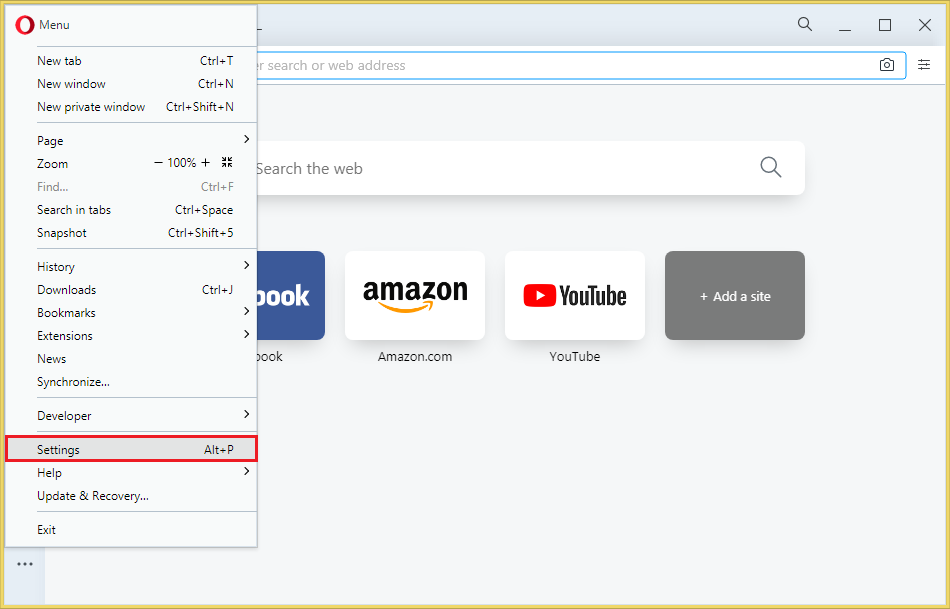
3. Click the ADVANCED option.

4. Click the BROWSER category.

5. Scroll down the right pane by using the scroller that is on the right edge of the Opera window until you reach the Downloads section.

6. Click the switch labeled "Ask where to save files before downloading" to turn it on.

7. Click the X button at the top right corner of the Opera window.

Here are the steps to set the Opera web browser version 70.0 for Windows to ask you first where you want to save the files when downloading them. The steps are just the same or similar to fairly older or newer versions.
1. Click the CUSTOMIZE AND CONTROL icon that is located at the top left corner of the Opera window.

2. Click the SETTINGS option.
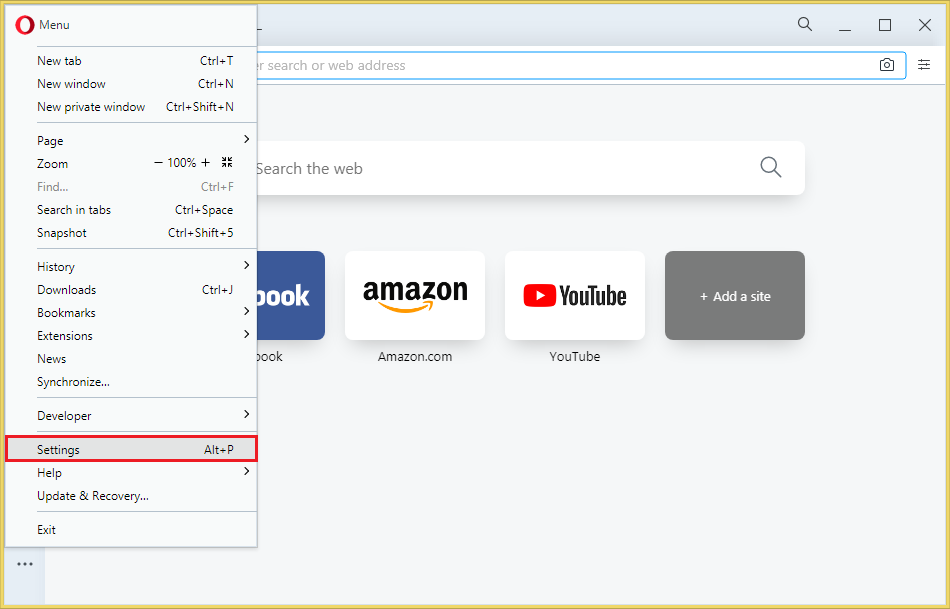
3. Click the ADVANCED option.

4. Click the BROWSER category.

5. Scroll down the right pane by using the scroller that is on the right edge of the Opera window until you reach the Downloads section.

6. Click the switch labeled "Ask where to save files before downloading" to turn it on.

7. Click the X button at the top right corner of the Opera window.

No comments:
Post a Comment