The Brave software is a Chromium based web browser which is free to use, copy, and distribute under the Mozilla Public License 2.0 (MPL). The striking feature of the Brave web browser is the sharing of web advertisement profits for the users to earn money. You can use the web browser to download all kinds of files on the internet like music, videos, documents, and so on. The Brave software stores the files that you download directly to the Download folder of the Windows operating system which is the default setting. If you will be downloading lots of files of the same type, like video files, it is best to direct the downloading to a specific folder where you really intend to save the files. This option is convenient because you do not have to manually transfer and organize your downloaded files afterwards.
Here are the steps to set a default download folder on Brave web browser version 1 for Windows.
1. Click the CUSTOMIZE AND CONTROL icon that looks like three horizontal lines on top of each other located at the top right corner of the Brave window, and then click on SETTINGS option.

2. Click the ADDITIONAL SETTINGS option on the left pane. (Maximize the Brave window if the left pane is not present.)

3. Scroll down the left pane to the bottom by using the scroll bar.

4. Click the DOWNLOADS category of the left pane.

5. Click the CHANGE button.
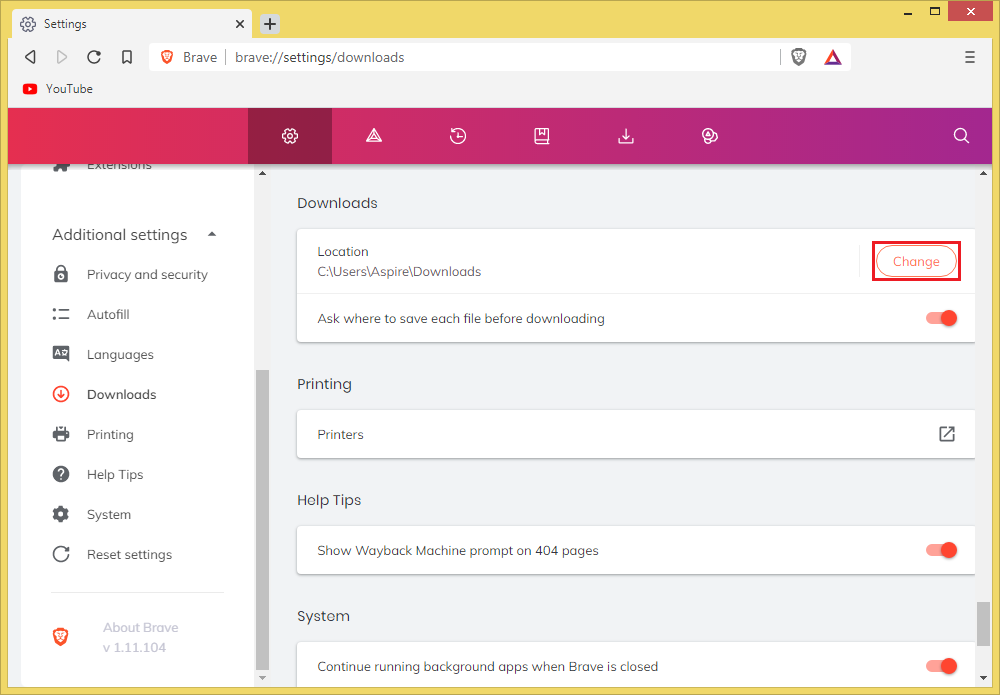
6. Navigate and choose the folder that you want as the default download folder. In this case, click the VIDEOS folder to download the video files here.

7. Click the SELECT FOLDER button.

Here are the steps to set a default download folder on Brave web browser version 1 for Windows.
1. Click the CUSTOMIZE AND CONTROL icon that looks like three horizontal lines on top of each other located at the top right corner of the Brave window, and then click on SETTINGS option.

2. Click the ADDITIONAL SETTINGS option on the left pane. (Maximize the Brave window if the left pane is not present.)

3. Scroll down the left pane to the bottom by using the scroll bar.

4. Click the DOWNLOADS category of the left pane.

5. Click the CHANGE button.
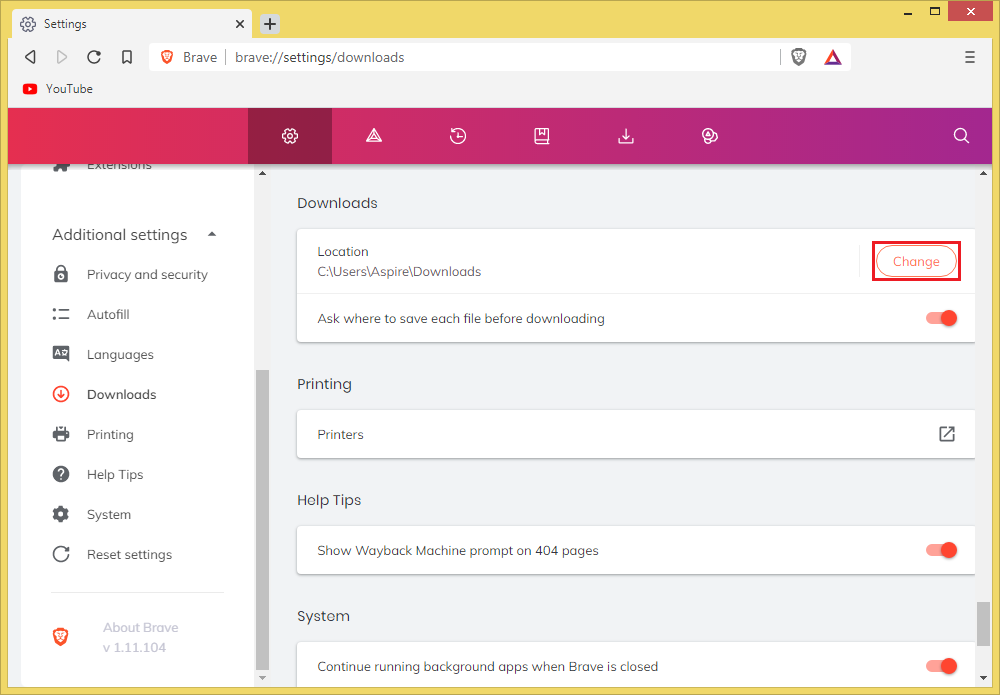
6. Navigate and choose the folder that you want as the default download folder. In this case, click the VIDEOS folder to download the video files here.

7. Click the SELECT FOLDER button.

No comments:
Post a Comment