The Google Chrome is one of the most used browser software for desktop computers and it is cross platform. If you work at home and manage multiple online accounts, the Google Chrome browser have a feature where you can set multiple websites to automatically open when you launch it. For example, if you manage social media accounts like Facebook, Twitter, and so on; you can set them to automatically open at the same time on startup of the Google Chrome, log in right away, and start your work. This technique will save you a lot of time instead of opening your online accounts one by one. There is no limit on the websites that you can setup on startup but you need to have a hardware specifications that can handle big workload. Basically, you need to have a big amount of RAM on your computer.
Here are the steps to set the Google Chrome Version 70 to open multiple websites on startup.
1. Click the CUSTOMIZE AND CONTROL button located on the top right corner of the Google Chrome window, then choose SETTINGS option.

2. Scroll down the Settings page until you reach the "On startup" category.

3. Click the radio dial labeled "Open a specific page or set of pages" to activate it.
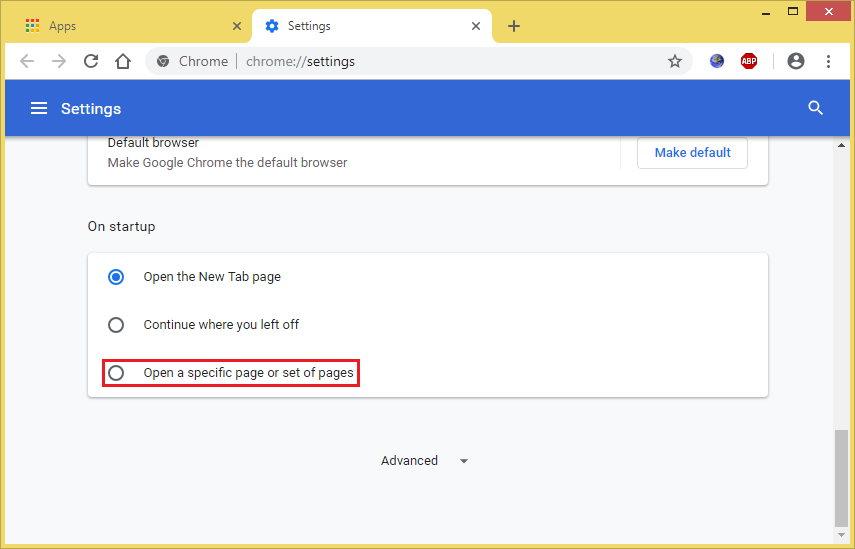
4. Click the ADD A NEW PAGE option.

5. Type the web address of the website you want to automatically open on startup in the "Site URL" field box. Then click the ADD button.
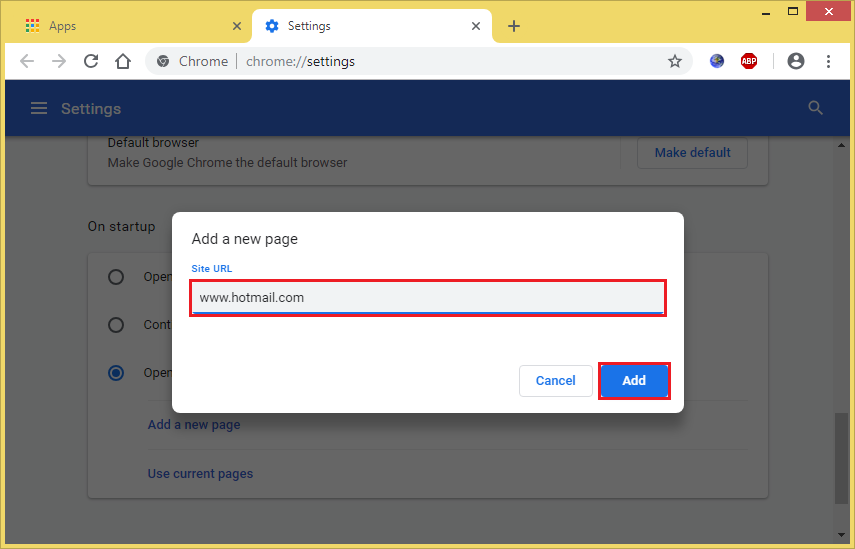
6. Click the ADD A NEW PAGE option to add another website on startup.

7. Type the web address of another website that you want to automatically open into the "Site URL" box. Then click the ADD button. Do these steps repeatedly for the other websites that you want to add.

8. Click the X button of the Settings page and the new settings will be automatically saved.

Here are the steps to set the Google Chrome Version 70 to open multiple websites on startup.
1. Click the CUSTOMIZE AND CONTROL button located on the top right corner of the Google Chrome window, then choose SETTINGS option.

2. Scroll down the Settings page until you reach the "On startup" category.

3. Click the radio dial labeled "Open a specific page or set of pages" to activate it.
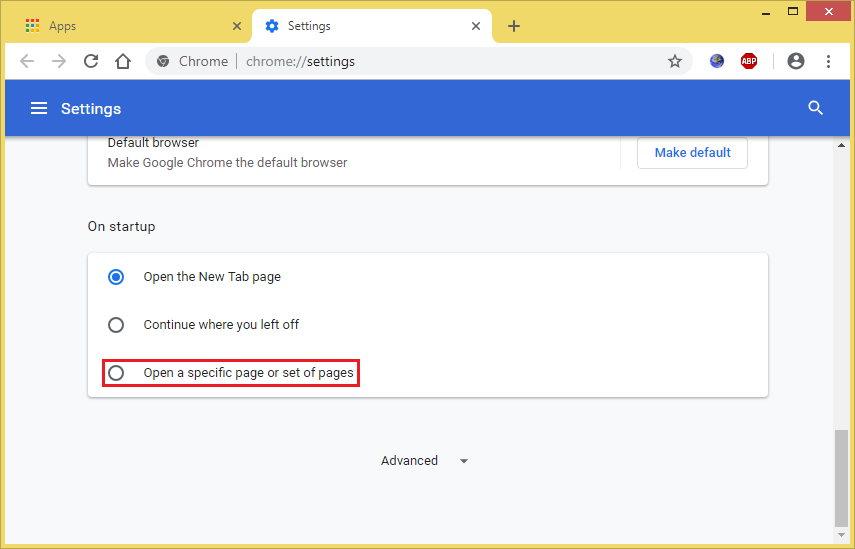
4. Click the ADD A NEW PAGE option.

5. Type the web address of the website you want to automatically open on startup in the "Site URL" field box. Then click the ADD button.
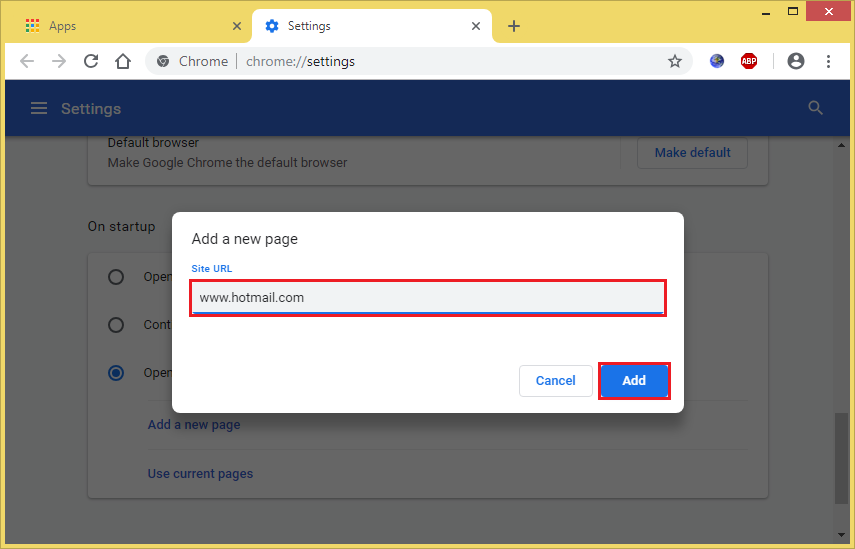
6. Click the ADD A NEW PAGE option to add another website on startup.

7. Type the web address of another website that you want to automatically open into the "Site URL" box. Then click the ADD button. Do these steps repeatedly for the other websites that you want to add.

8. Click the X button of the Settings page and the new settings will be automatically saved.

No comments:
Post a Comment