If you bought a computer with a preloaded Windows 8.1 operating system, you can upgrade it to the Windows 10 operating system for free and legally by directly upgrading or downloading the ISO copy of the Windows 10 installer from the Microsoft website. The basic requirements for downloading the Windows 10 operating system is a product key, either the one you bought as a license or the one that came with your computer, and a high speed internet connection because the ISO file is around 4GB in size. You can find the product key of the Windows 8.1 installed on the computer from the white sticker on the casing of a desktop CPU or beneath a laptop. The product key is a twenty five (5 x 5) alpha numeric combination. If in case you cannot find the product key on a sticker, this means that the product key for your Windows 8.1 is embedded on the motherboard of your desktop or laptop, specifically, it is saved on the BIOS chip. To download the Windows 10 ISO copy, you will go through the Media Creation Tool which is part of the initial download, and this tool will automatically detect the product key saved on the BIOS chip, thus, you do not need to look for the product key of the Windows 8.1 installed on your computer because this process is automatic.
You can upgrade your Windows 8.1 to the Windows 10 with the product key that came with your Windows 8.1 but you cannot use it download the ISO installation file for the Windows 7. If you want to download the Windows 7 ISO copy instead, you will need to purchase a license for the Windows 7 so that you will have a product key for use to download it.
You may either burn the ISO copy on a DVD, save it to a USB Flash Drive, or execute the installation right away after downloading it.
Here are the steps to download the Windows 10 operating system's ISO copy.
1. Using your preferred browser, go to https://www.microsoft.com/en-us/software-download and click the WINDOWS 10 tile.

2. Click the DOWNLOAD TOOL NOW button to download the Media Creation Tool file. Depending on the setting of your browser, you may be asked where to download the file.

Downloading of the Media Creation Tool.

3. After downloading the Media Creation Tool, simply run it, in this case, click DOWNLOAD menu and choose OPEN option.
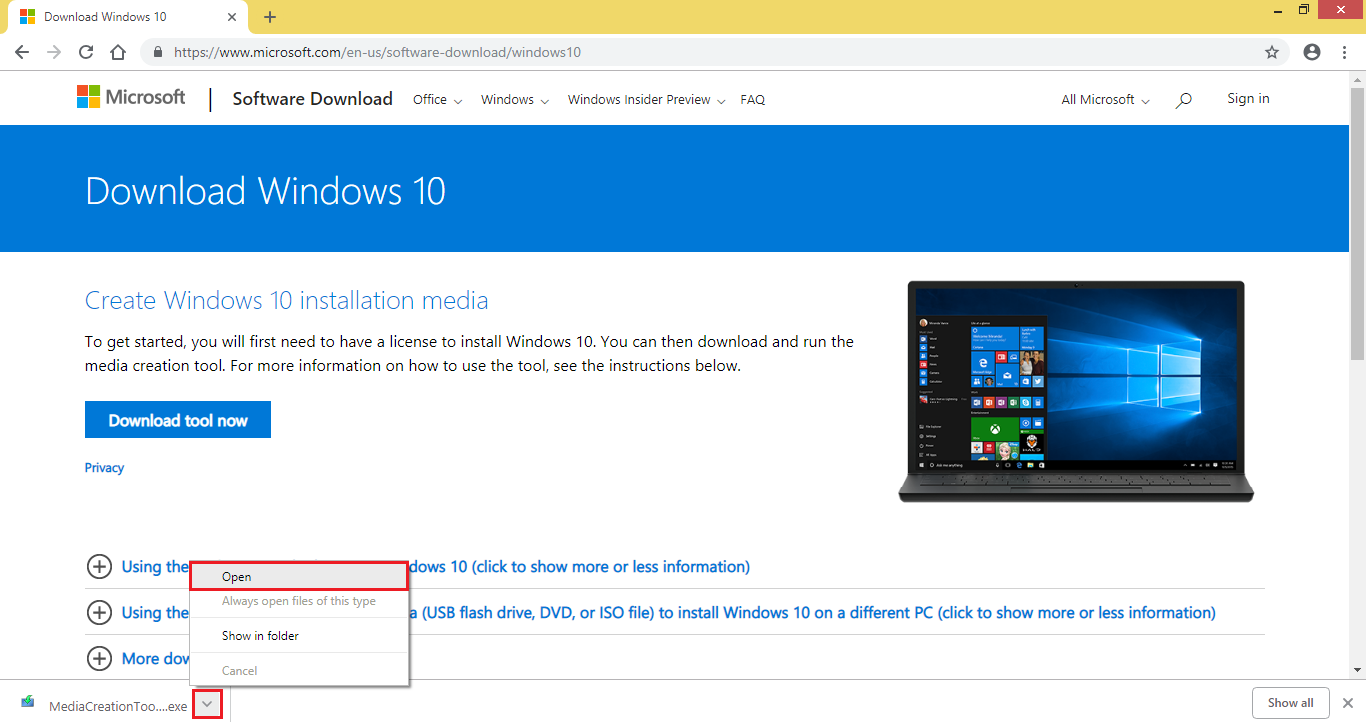
The Media Creation Tool is activating.
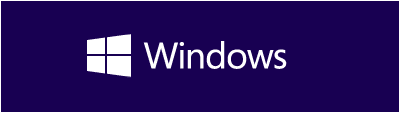
The Media Creation Tool is preparing the process.
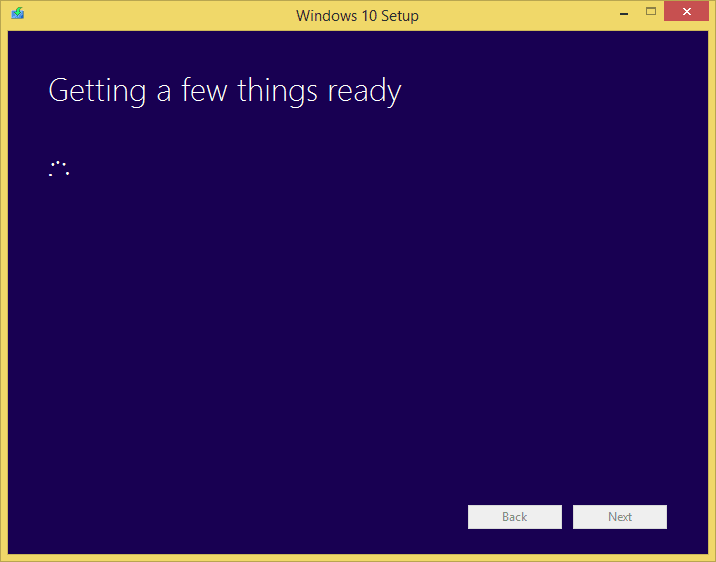
4. Click the ACCEPT button on the license agreement window. You may read the whole document or not at all.
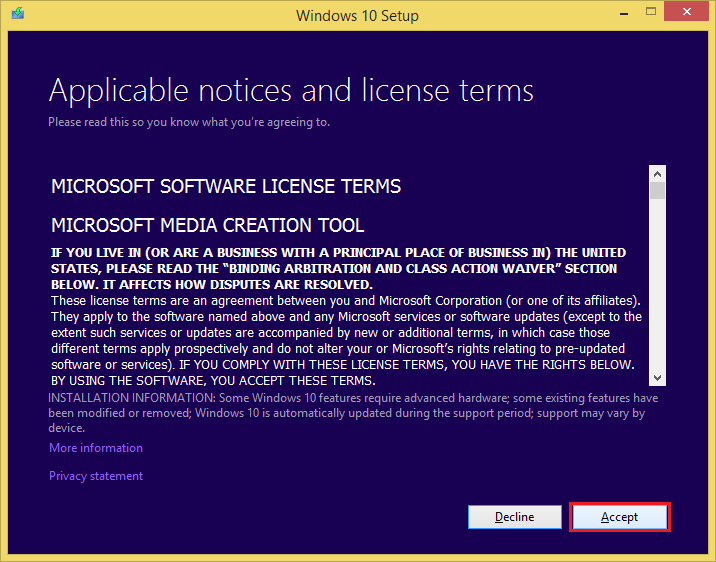
The Media Creation Tool is preparing the download process.

5. Click the radio dial button for "Create installation media (USB flash drive, DVD, or ISO file) for another PC" option.

6. Click NEXT button.
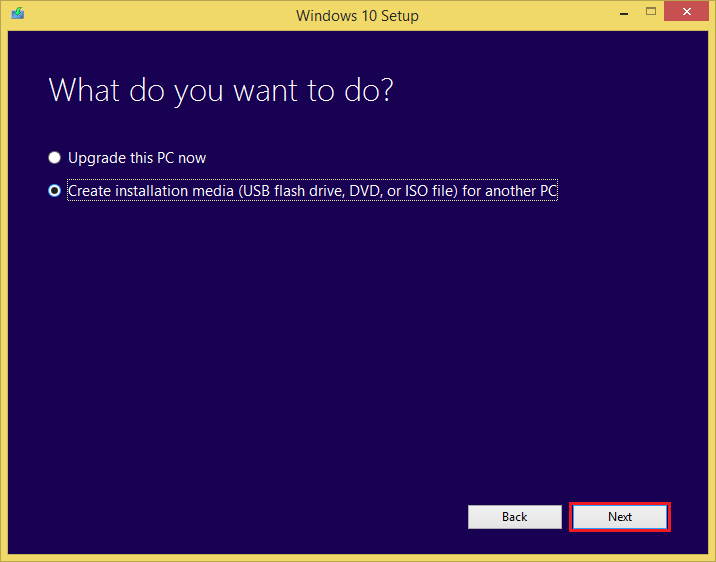
The Media Creation Tool will automatically choose the download option for you based on the language, architecture, and edition.

You can alter these options by removing the check in the check box for "Use the recommended options for this PC" option.
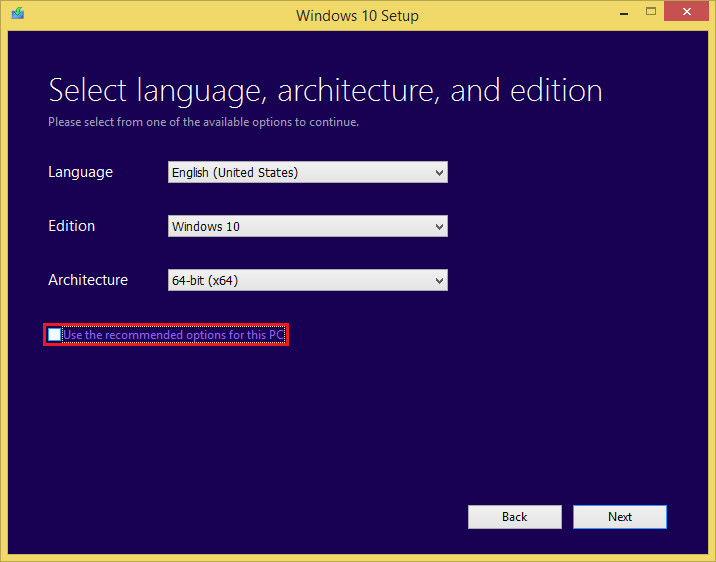
In this case, there is only one edition of the Windows 10 that is compatible to download.

You can also choose if you want to download the 32-bit (x86) version of the 64-bit (x64) version, or both.

7. Click NEXT button.

8. Choose the radio dial for "ISO file" option.

9. Click the NEXT button.

10. Choose the location where you want to save the ISO file, otherwise, click SAVE button.

The downloading process for the ISO file.
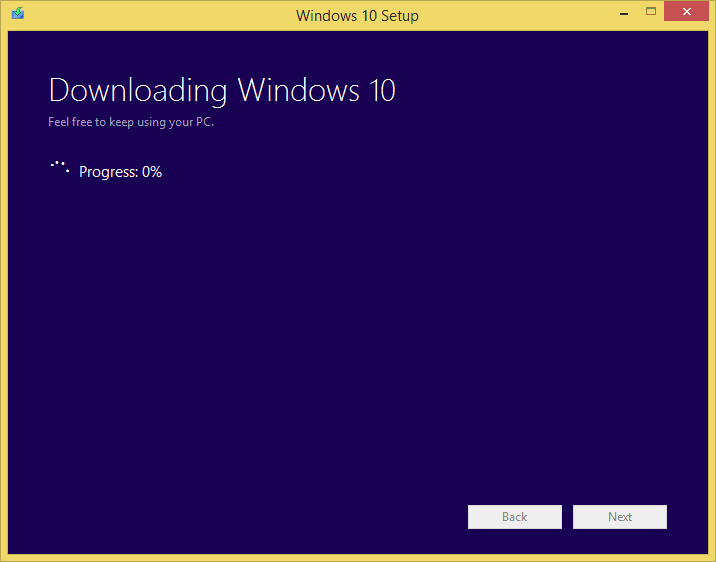

Verifying the download.
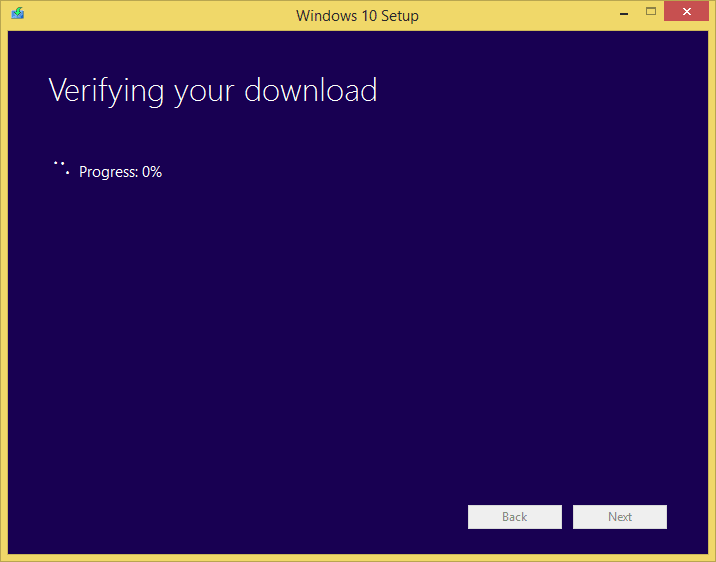
Creating Windows 10 media.

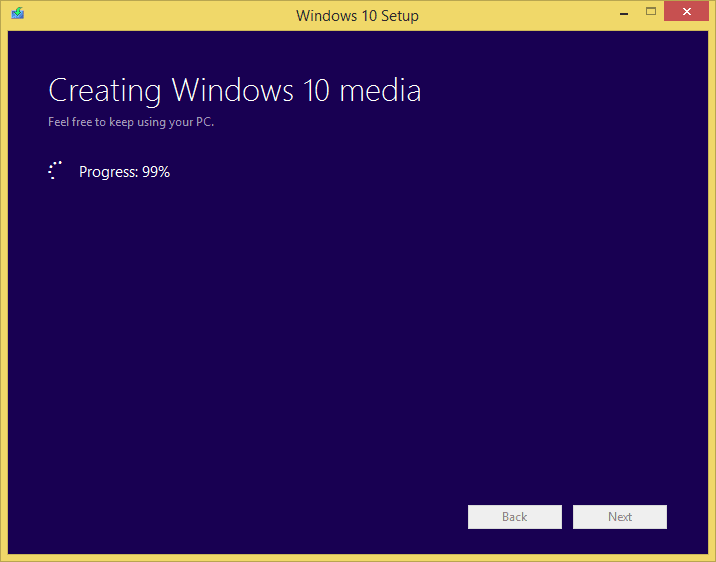
11. Once the download is done, click the FINISH button.
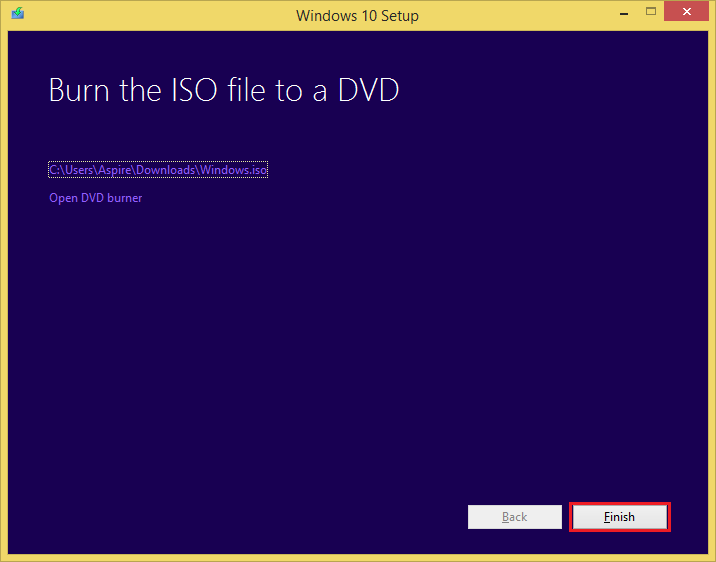
Polishing and cleaning up.
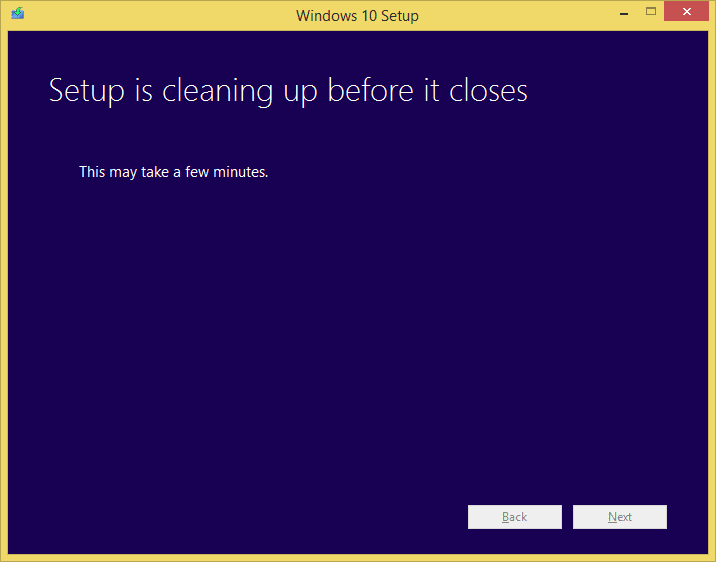
You can now find the Windows 10 operating system ISO copy for installation at the folder that you chose to download it.

You can upgrade your Windows 8.1 to the Windows 10 with the product key that came with your Windows 8.1 but you cannot use it download the ISO installation file for the Windows 7. If you want to download the Windows 7 ISO copy instead, you will need to purchase a license for the Windows 7 so that you will have a product key for use to download it.
You may either burn the ISO copy on a DVD, save it to a USB Flash Drive, or execute the installation right away after downloading it.
Here are the steps to download the Windows 10 operating system's ISO copy.
1. Using your preferred browser, go to https://www.microsoft.com/en-us/software-download and click the WINDOWS 10 tile.

2. Click the DOWNLOAD TOOL NOW button to download the Media Creation Tool file. Depending on the setting of your browser, you may be asked where to download the file.

Downloading of the Media Creation Tool.

3. After downloading the Media Creation Tool, simply run it, in this case, click DOWNLOAD menu and choose OPEN option.
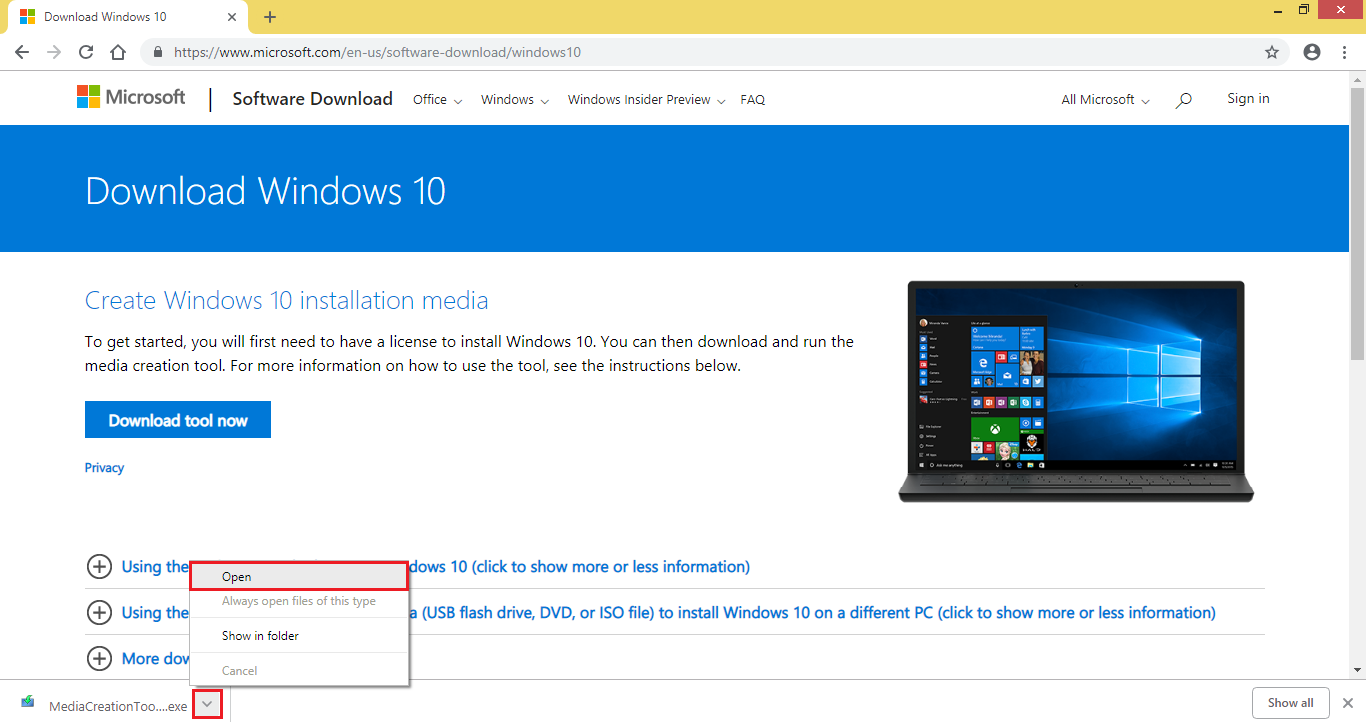
The Media Creation Tool is activating.
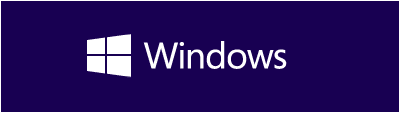
The Media Creation Tool is preparing the process.
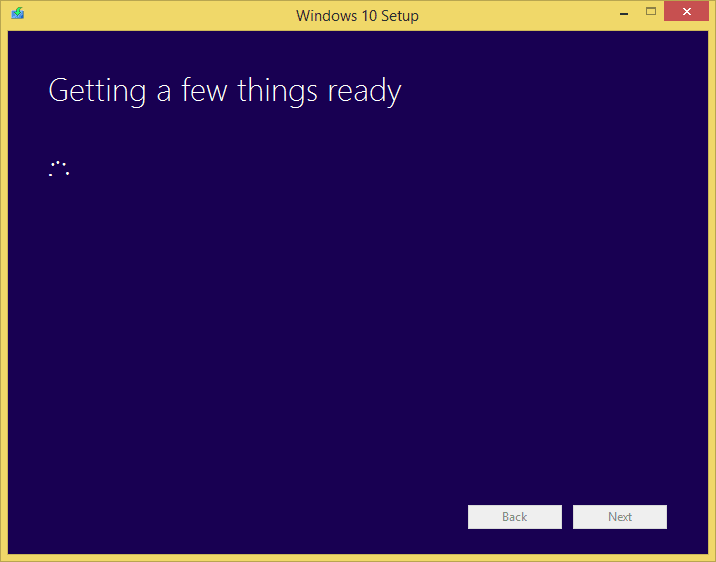
4. Click the ACCEPT button on the license agreement window. You may read the whole document or not at all.
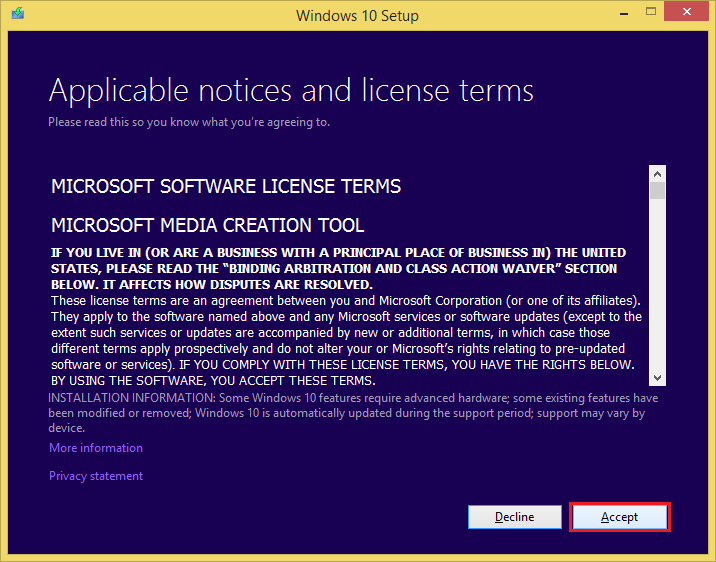
The Media Creation Tool is preparing the download process.

5. Click the radio dial button for "Create installation media (USB flash drive, DVD, or ISO file) for another PC" option.

6. Click NEXT button.
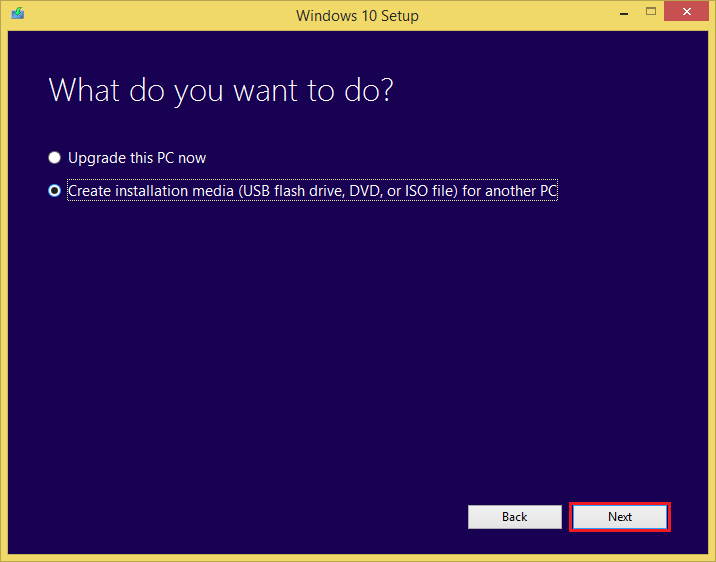
The Media Creation Tool will automatically choose the download option for you based on the language, architecture, and edition.

You can alter these options by removing the check in the check box for "Use the recommended options for this PC" option.
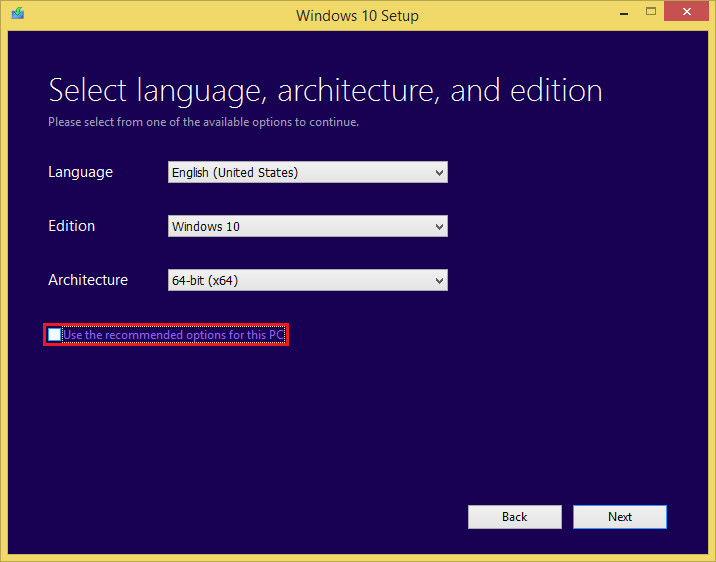
In this case, there is only one edition of the Windows 10 that is compatible to download.

You can also choose if you want to download the 32-bit (x86) version of the 64-bit (x64) version, or both.

7. Click NEXT button.

8. Choose the radio dial for "ISO file" option.

9. Click the NEXT button.

10. Choose the location where you want to save the ISO file, otherwise, click SAVE button.

The downloading process for the ISO file.
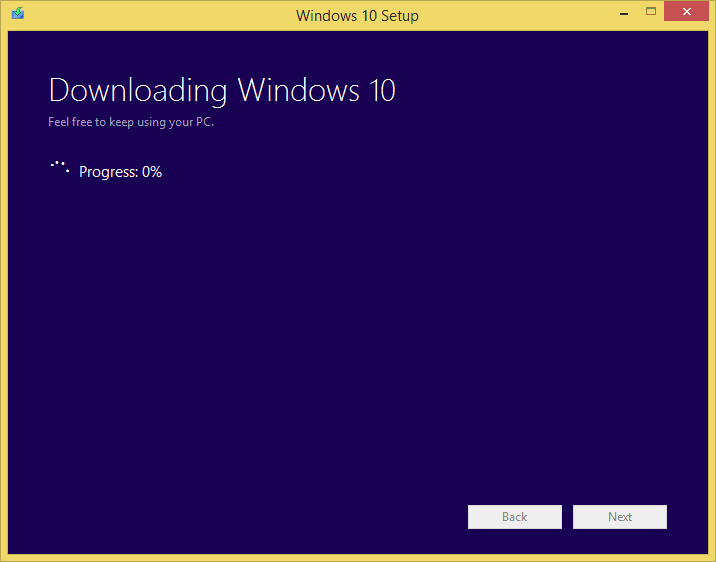

Verifying the download.
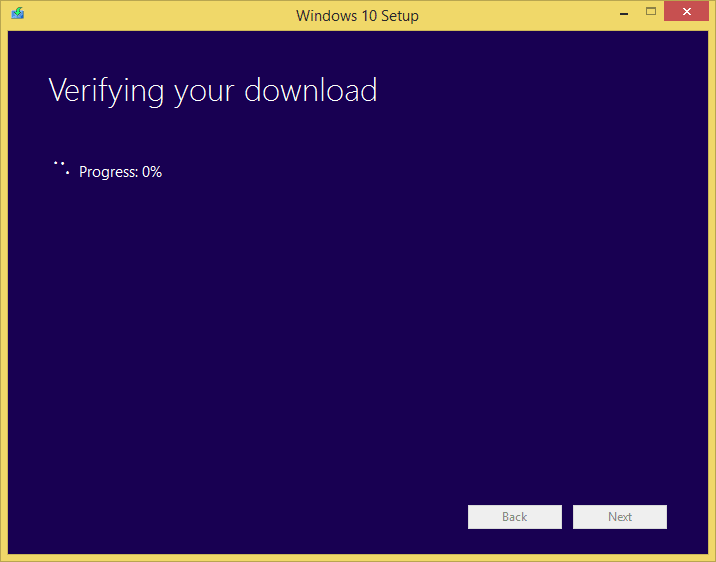
Creating Windows 10 media.

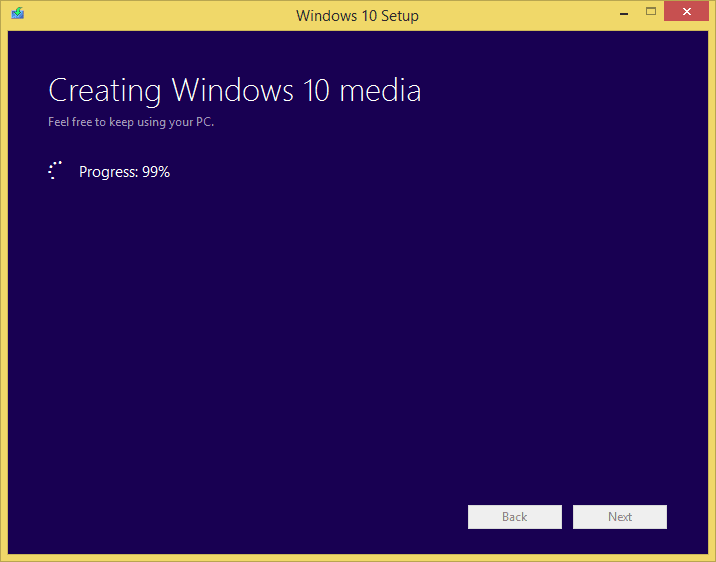
11. Once the download is done, click the FINISH button.
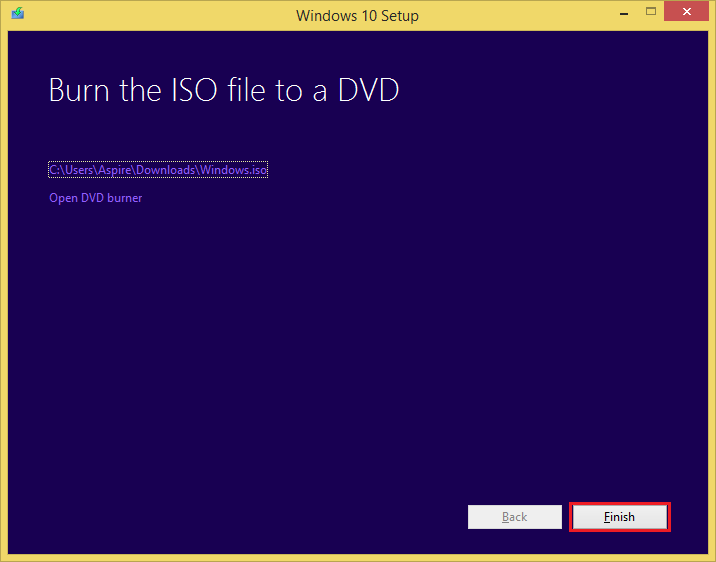
Polishing and cleaning up.
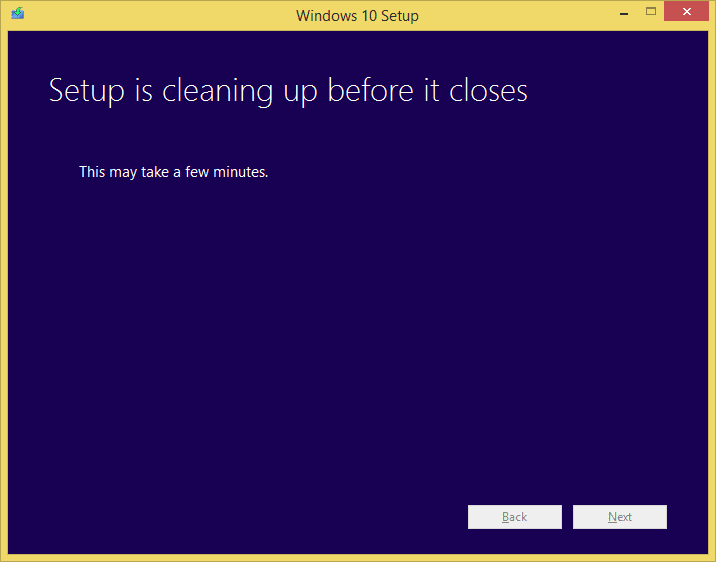
You can now find the Windows 10 operating system ISO copy for installation at the folder that you chose to download it.

No comments:
Post a Comment