The Google Chrome browser has a mechanism that will automatically update itself once you are connected to the internet. The updates ranges from user interface, cosmetics, features, and security. There is no option to turn off this automatic update that is readily available to the user on the browser settings page but on the operating system level. There is no problem with the updates if you have fast and unlimited internet connection especially if this will give you improved security when you browse the internet. Though the updates does not really consume that much data and they run in the background, it is still satisfying that you are able to control what updates on your computer.
Here are the steps to disable the Google Chrome automatic update for whatever reason you may have.
1. Right-click the START button located on the bottom left corner, then choose RUN option.

2. Type services.msc into the "Open:" field box, then click the OK button.
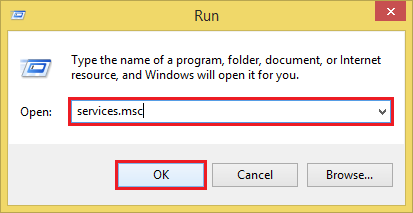
3. Scroll down the Services window until you reach the Google Update Service items.

4. Double click the GOOGLE UPDATE SERVICE (GUPDATE) item to open its properties dialogue window.

5. Click the "Startup type:" pull down menu, then choose DISABLED option.
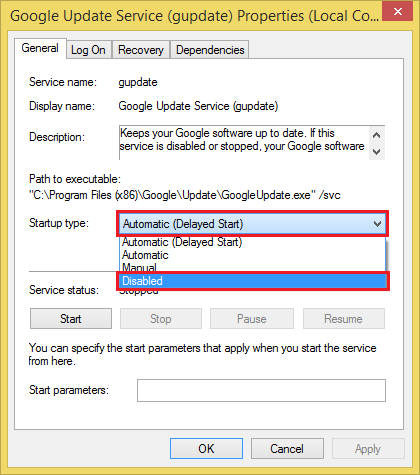
6. Click the OK button.
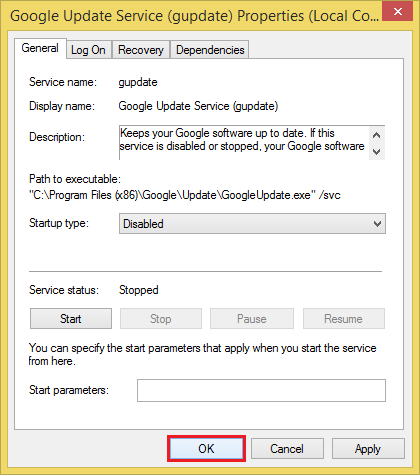
7. Double click the GOOGLE UPDATE SERVICE (UPDATEM) item to open its properties dialogue window.

8. Click the "Startup type:" pull down menu and choose DISABLED option.
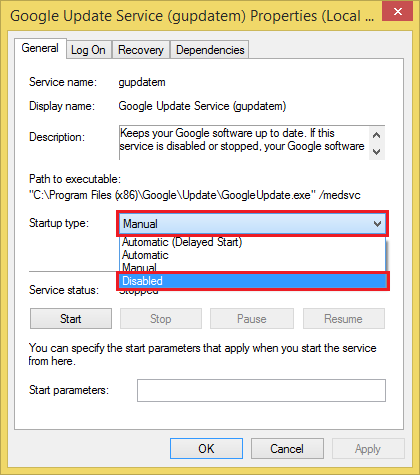
9. Click the OK button.

10. Click the X button located on the top right corner of the Services window to close it.

Here are the steps to disable the Google Chrome automatic update for whatever reason you may have.
1. Right-click the START button located on the bottom left corner, then choose RUN option.

2. Type services.msc into the "Open:" field box, then click the OK button.
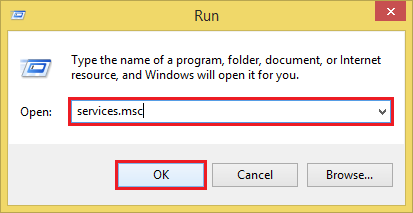
3. Scroll down the Services window until you reach the Google Update Service items.

4. Double click the GOOGLE UPDATE SERVICE (GUPDATE) item to open its properties dialogue window.

5. Click the "Startup type:" pull down menu, then choose DISABLED option.
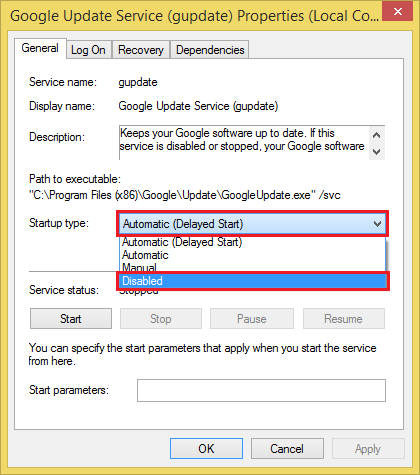
6. Click the OK button.
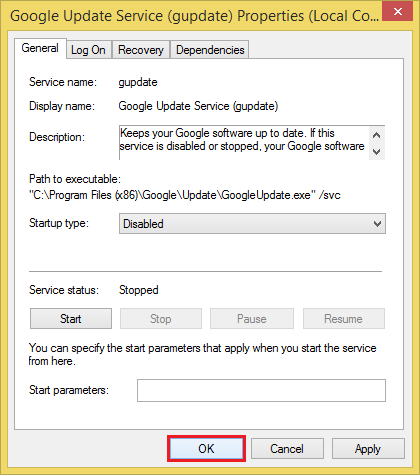
7. Double click the GOOGLE UPDATE SERVICE (UPDATEM) item to open its properties dialogue window.

8. Click the "Startup type:" pull down menu and choose DISABLED option.
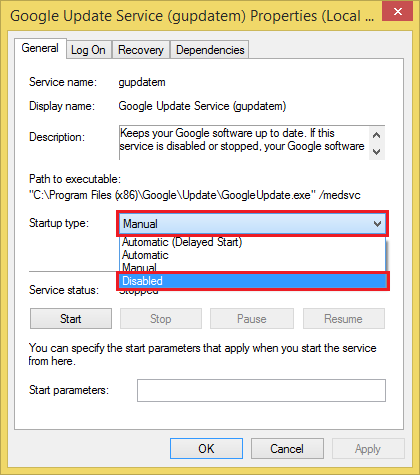
9. Click the OK button.

10. Click the X button located on the top right corner of the Services window to close it.

No comments:
Post a Comment