The Google Chrome browser have an option to use hardware acceleration if available on your computer. This option means that the Chrome browser can pass its processes to the other hardware components of your computer instead of letting the Central Processing Unit (CPU), usually known as processor, to process all of them. For example, if you watch videos on YouTube, the Chrome browser can use the Graphics Processing Unit (GPU), usually known as video card, to process the videos. In this way, the videos will render better because it is being handled by a specific hardware component of the computer that specializes on graphics. Please note however, that your computer must have a video card that actually supports hardware acceleration, which most likely it has. If you notice that playing the videos on YouTube is not smooth, one of the possible reasons could be that the option to use the hardware acceleration is turned off. Utilizing the hardware acceleration capability of your computer is good for optimum performance.
Here are the steps to enable the hardware acceleration option on Google Chrome 68.
1. Click the menu button located on the top right corner of the Google Chrome 68 browser that have three dots arranged vertically in it and choose SETTINGS option.

2. Scroll down to the bottom of the Settings page.

3. Click the ADVANCED option.

4. Scroll down again to the bottom of the Settings page.
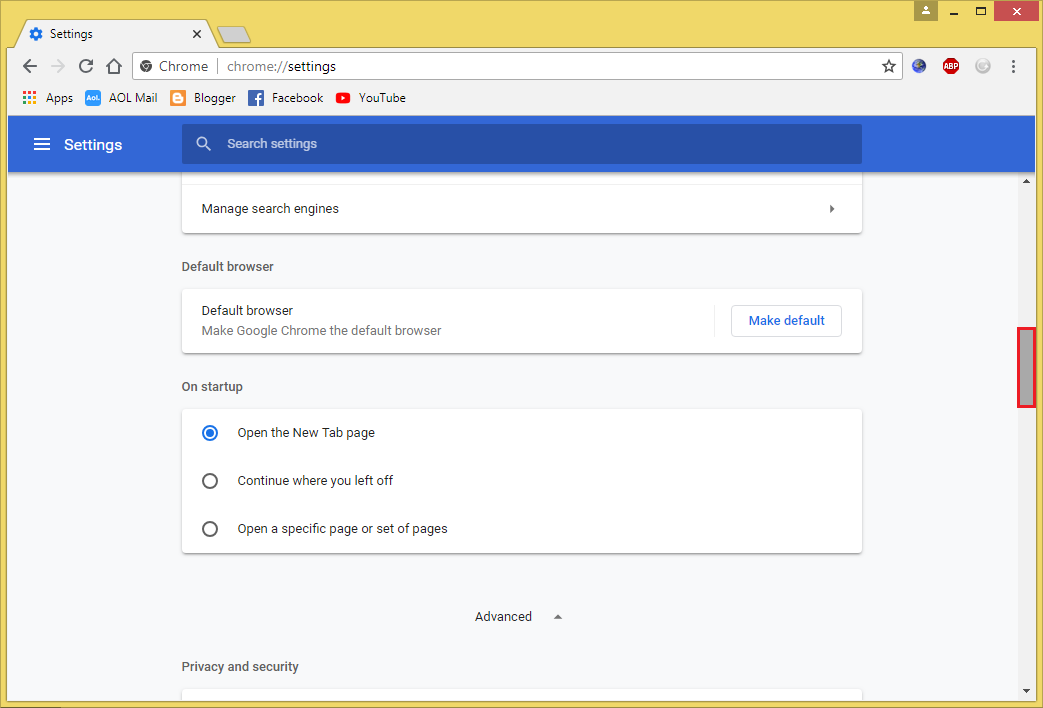
5. Click the USE HARDWARE ACCELERATION WHEN AVAILABLE option if the slider switch is grayed out to turn it on.
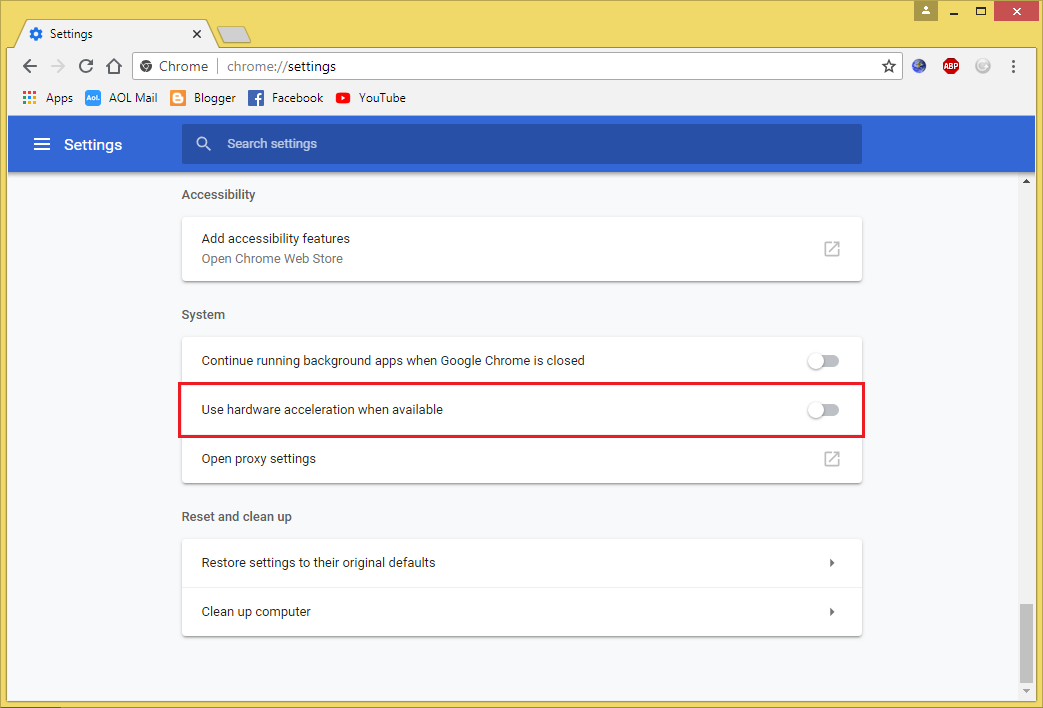
6. Click the RELAUNCH button and the Google Chrome 68 will restart so that the new setting will take effect.
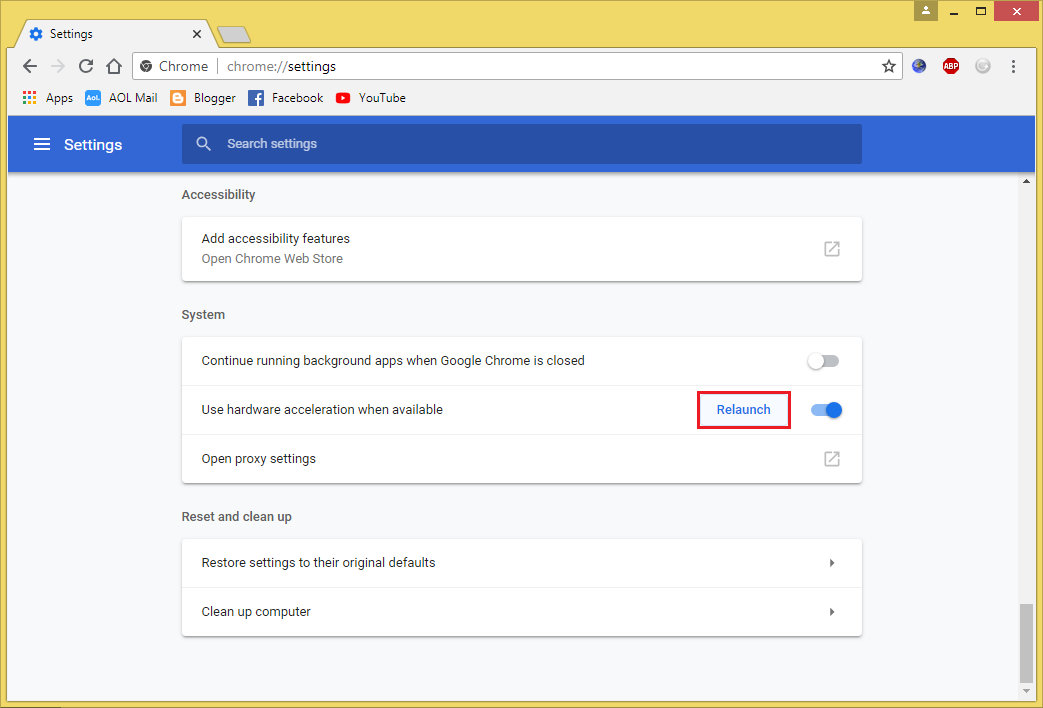
Here are the steps to enable the hardware acceleration option on Google Chrome 68.
1. Click the menu button located on the top right corner of the Google Chrome 68 browser that have three dots arranged vertically in it and choose SETTINGS option.

2. Scroll down to the bottom of the Settings page.

3. Click the ADVANCED option.

4. Scroll down again to the bottom of the Settings page.
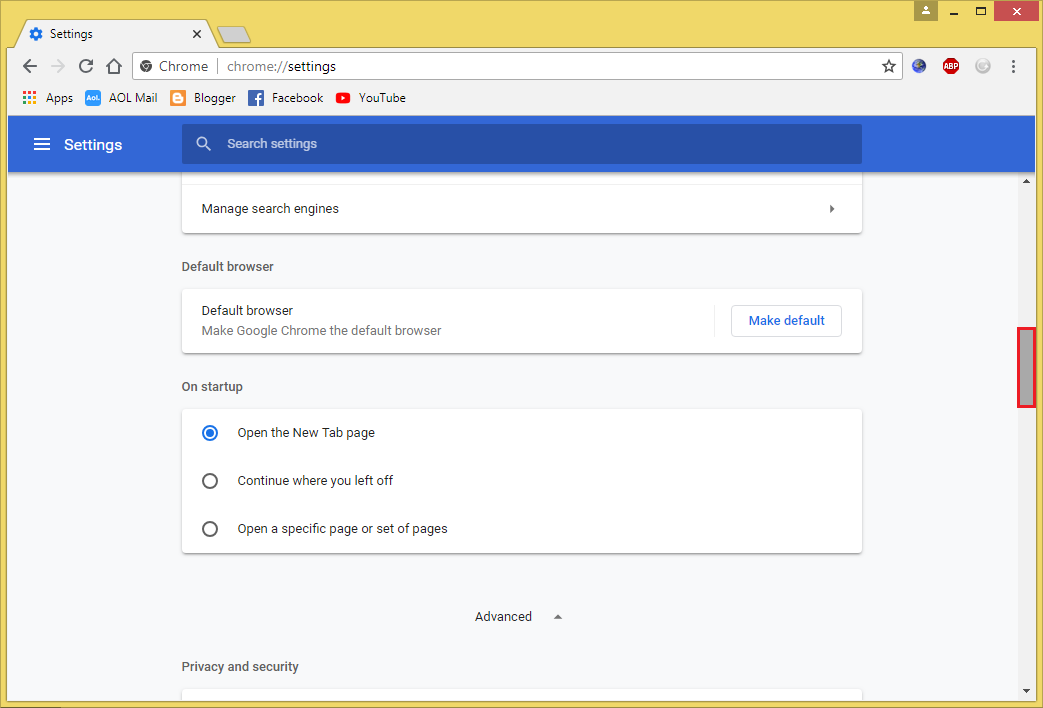
5. Click the USE HARDWARE ACCELERATION WHEN AVAILABLE option if the slider switch is grayed out to turn it on.
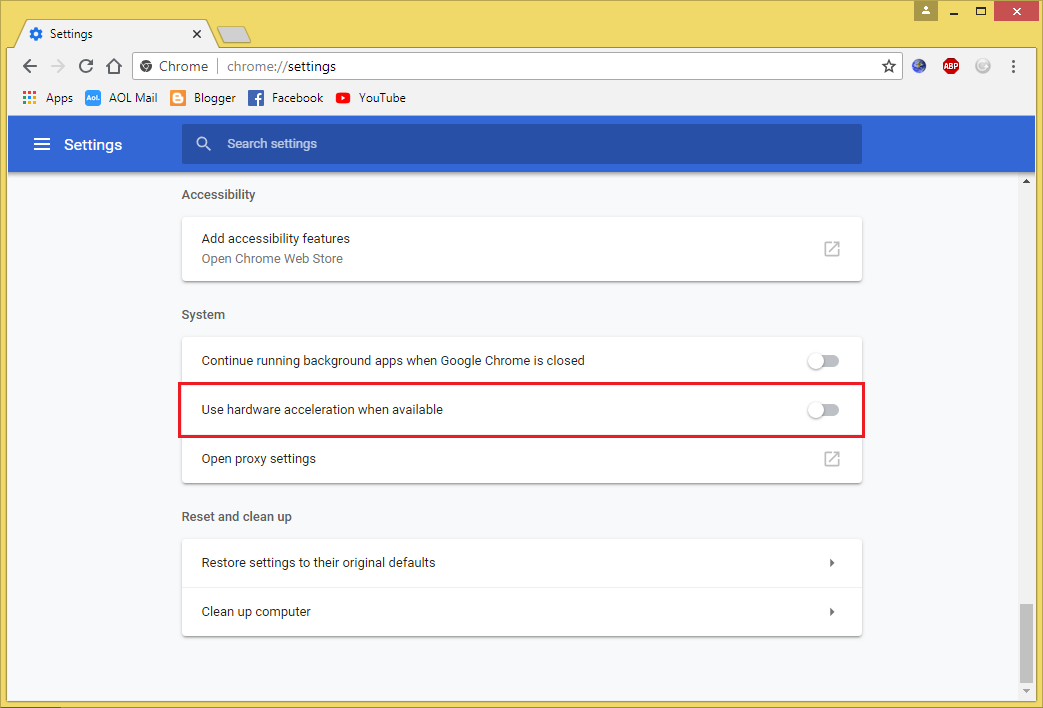
6. Click the RELAUNCH button and the Google Chrome 68 will restart so that the new setting will take effect.
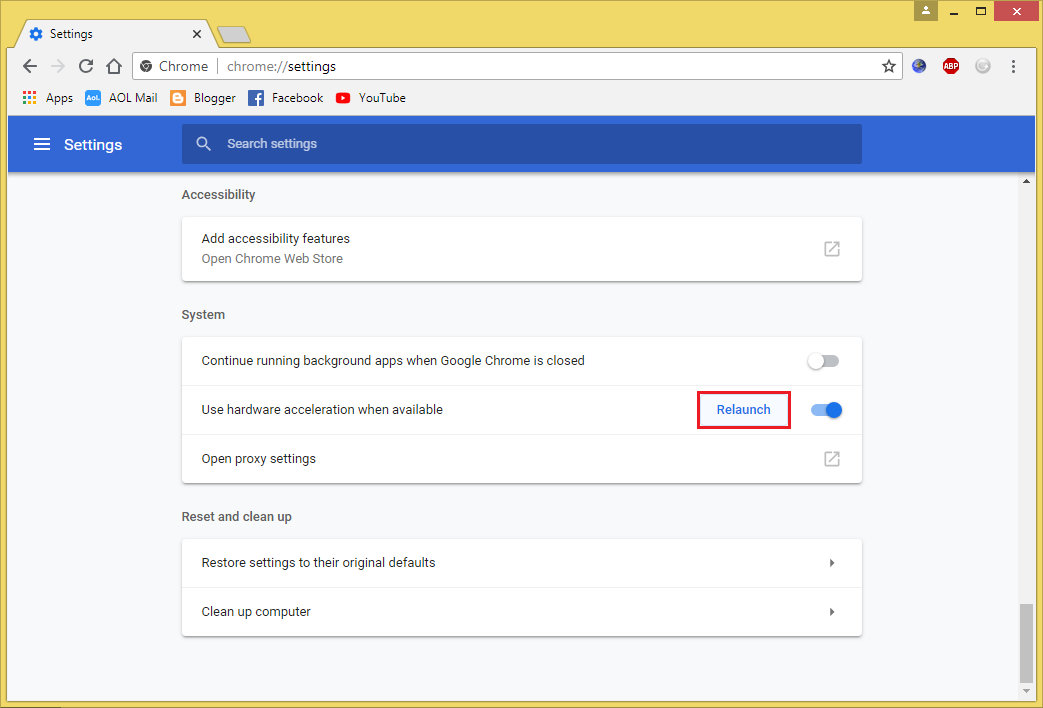
No comments:
Post a Comment