A reset option has becoming a regular tool on many software today which will restore the settings to their default setup. This means that you can meddle on every settings of the software that you do not even know about to experience them. The reset option is now present on all of the famous browsers like the Internet Explorer, Mozilla Firefox, Google Chrome, and Opera among others. The reset option is really very helpful because it will save you time and effort in troubleshooting problems on the software either caused by a settings or add ons. If the Opera 54.0 browser isn't running as expected anymore like it is frequently freezing up, resetting it might help fix the problem right away. The Opera 54.0 provides two options in resetting it where you can retain your data or do a full restore where it will fully erase your personalizations on the browser. In this article, it will show you how to reset it with retaining your personalizations, and this will only remove pinned tabs, restore your browser settings to their default setup, and turn off extensions. And of course, it will also delete your temporary internet files like cookies and you will be asked again if you want Opera 54.0 to be your default browser on the computer. There is nothing to worry, this will retain your bookmarks, history, and saved user names and passwords.
Here are the steps to reset the Opera 54.0 browser settings to default without erasing your personal data stored in it.
1. Click the MENU button located on the top left corner of the Opera window.
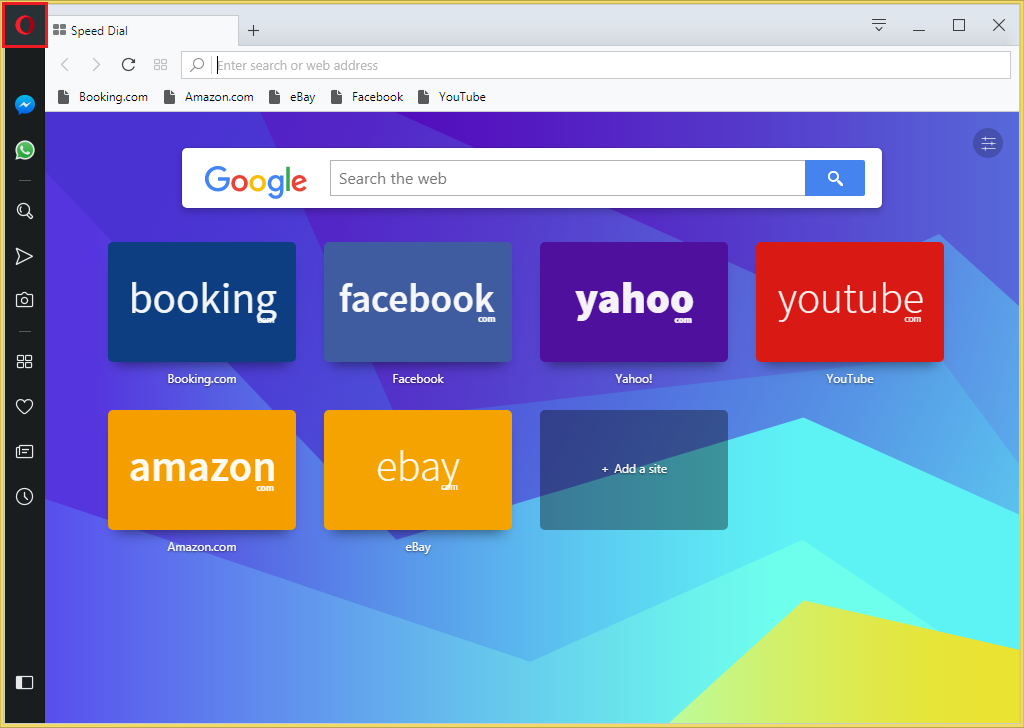
2. Click the UPDATE & RECOVERY... option.

3. Click the RECOVER... button.

4. Make sure the radio dial labeled "Keep my data and only reset Opera settings." is the one that is chosen. Click the RECOVER button.
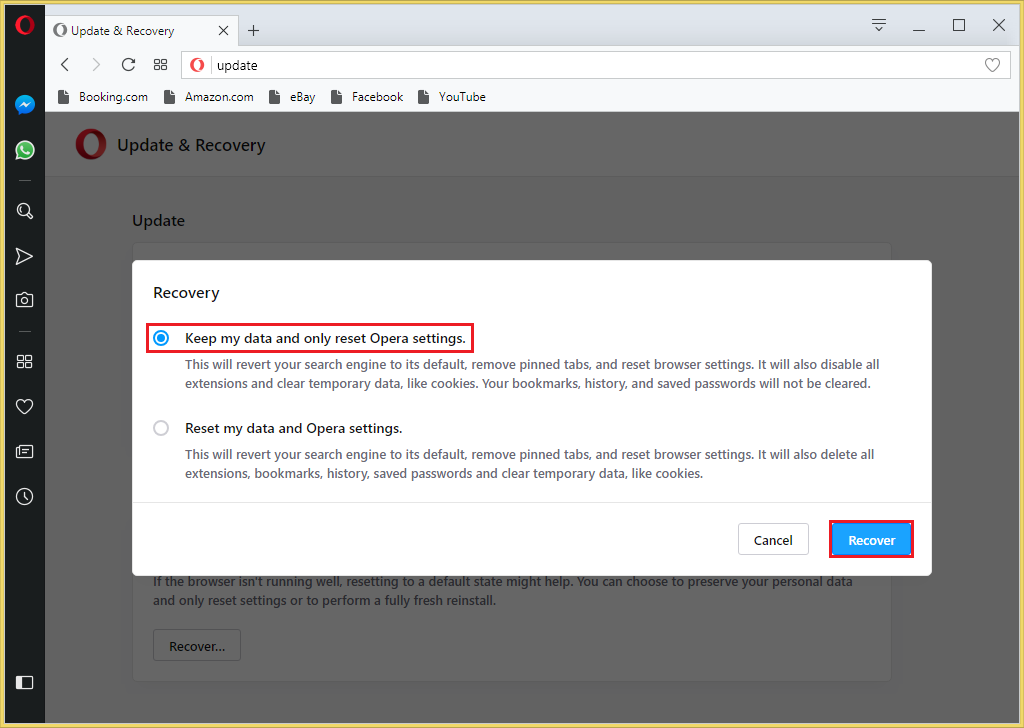
5. Click the X button of the Update & Recovery tab to go back to the Start Page.

Here are the steps to reset the Opera 54.0 browser settings to default without erasing your personal data stored in it.
1. Click the MENU button located on the top left corner of the Opera window.
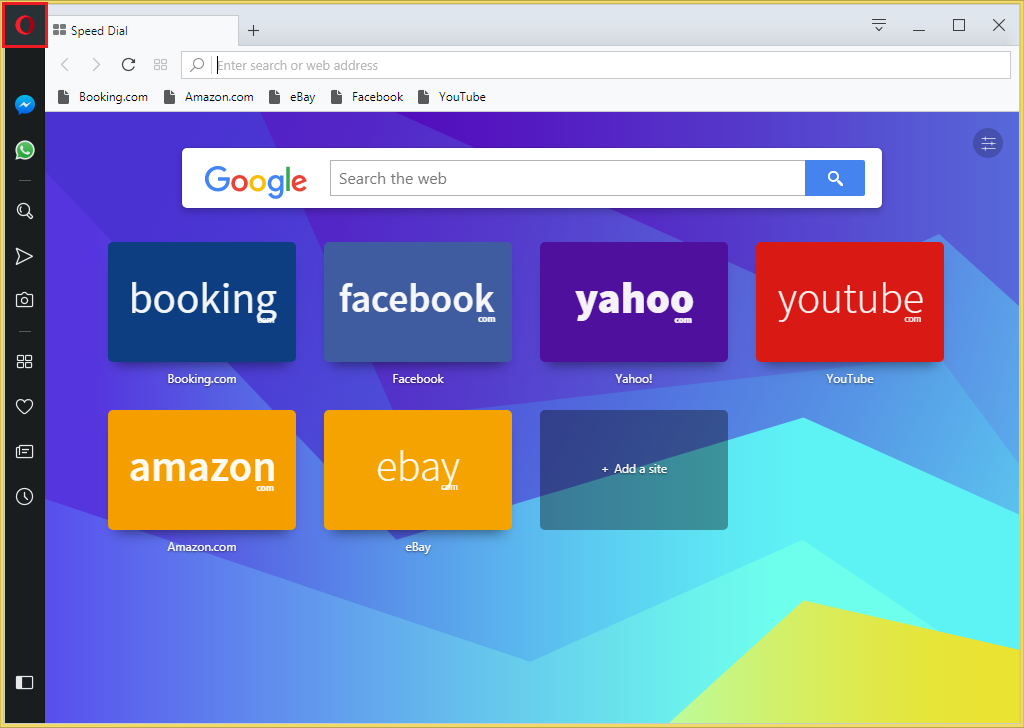
2. Click the UPDATE & RECOVERY... option.

3. Click the RECOVER... button.

4. Make sure the radio dial labeled "Keep my data and only reset Opera settings." is the one that is chosen. Click the RECOVER button.
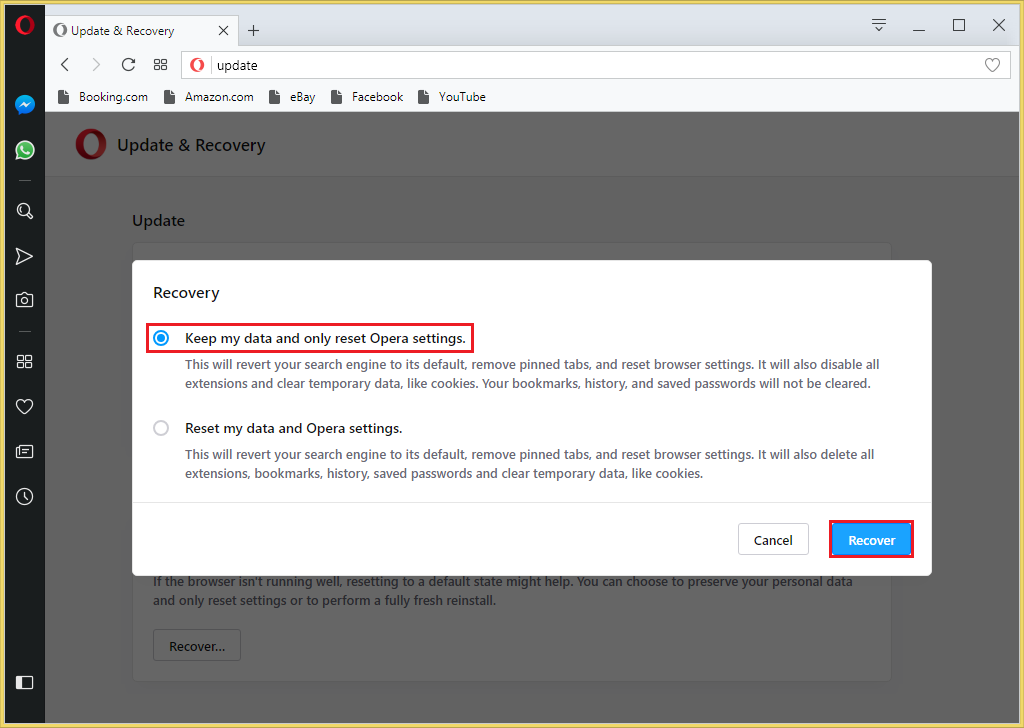
5. Click the X button of the Update & Recovery tab to go back to the Start Page.

No comments:
Post a Comment