The Google Chrome browser is one of the most used browsers in the world because Google did a tremendous advertisement for it as well as it is the pre-installed browser on millions of cellphones using the Android operating system. The Google Chrome 68 for desktops have an option to reset the browser if in case you are having a problem on it and you do not know if what is exactly causing it. Though resetting the Google Chrome 68 will not fully reset itself, it is one of the basic troubleshooting that should be done without wasting time and effort. One of the problems that you might encounter is if apps or extensions that you installed altered your settings that does not conform to your experience. The option to reset the Google Chrome 68 will not delete your saved bookmarks, history, and passwords, and it will not reset your font and accessibility settings. The reset option will change to the default on all of the devices where you're signed in and on the specific browsing profile only where you executed this reset option. The default search engine will go back to Google, the content settings will go back to the default, the cookies, site data, and other temporary internet files will be deleted, and the extensions and themes that you installed will be disabled.
Here are the steps to reset the Google Chrome 68 browser.
1. Click the menu button located on the top right corner of the Google Chrome 68 browser that have three dots arranged vertically in it and choose SETTINGS option.
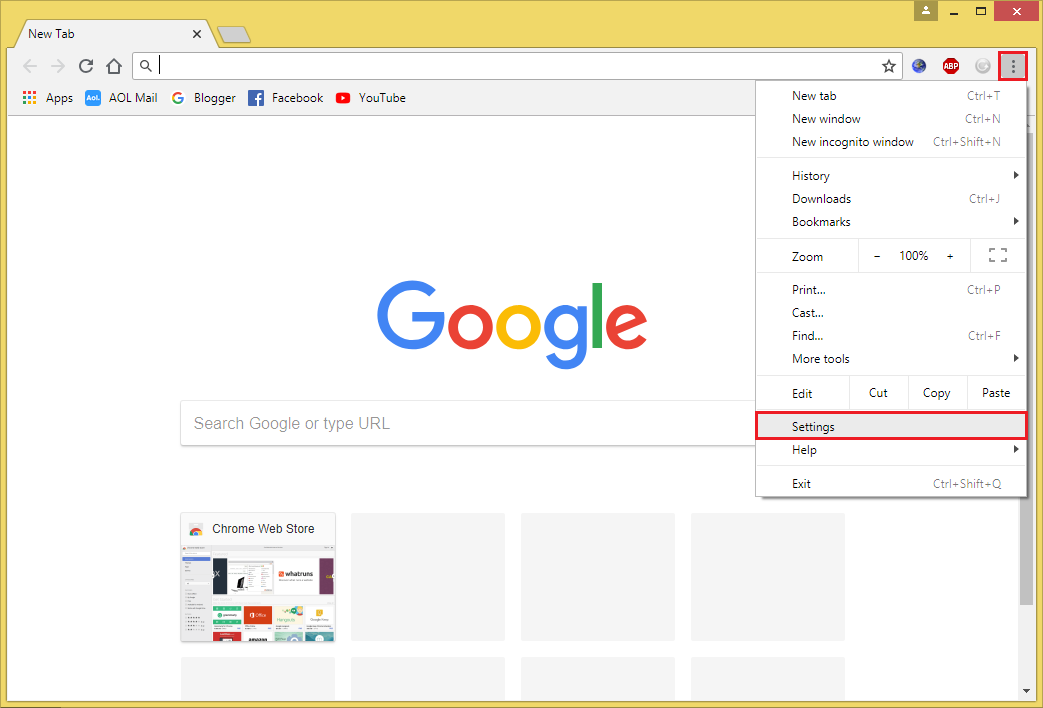
2. Scroll down to the bottom of the Settings page.
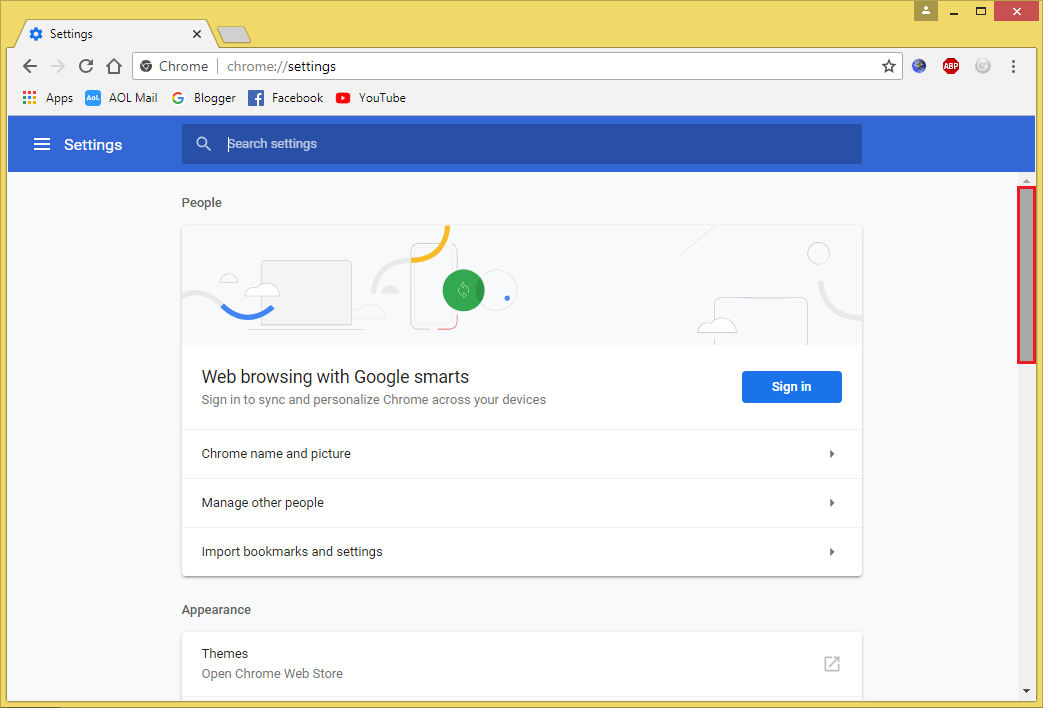
3. Click the ADVANCED option.
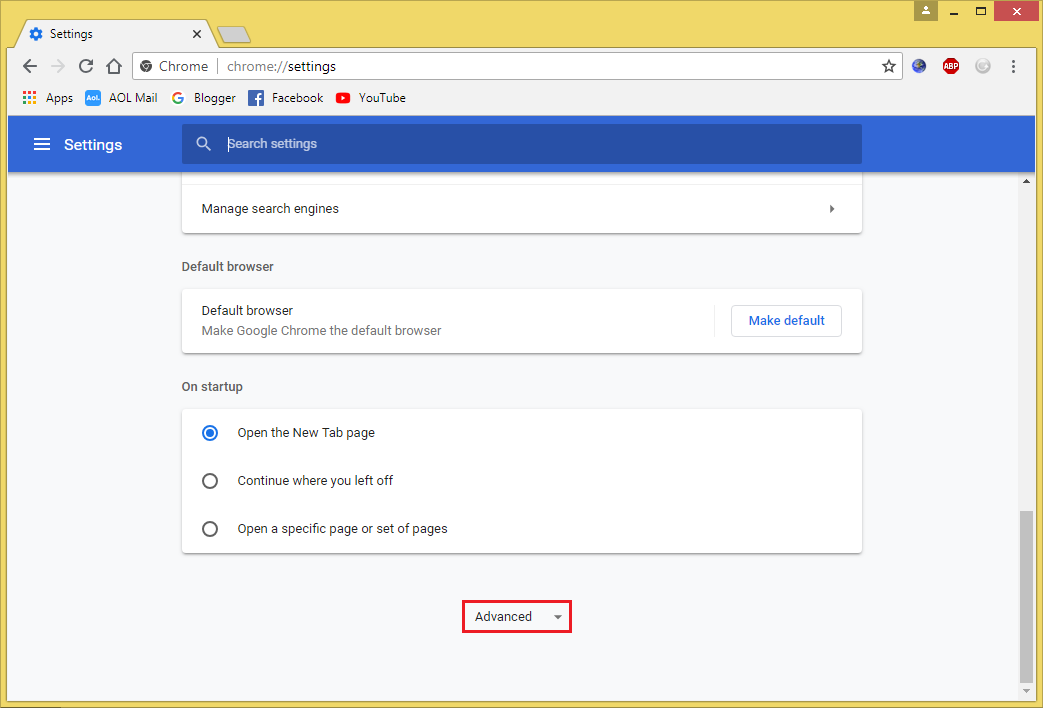
4. Scroll down again to the bottom of the Settings page.

5. Click the RESTORE SETTINGS TO THEIR ORIGINAL DEFAULTS option.
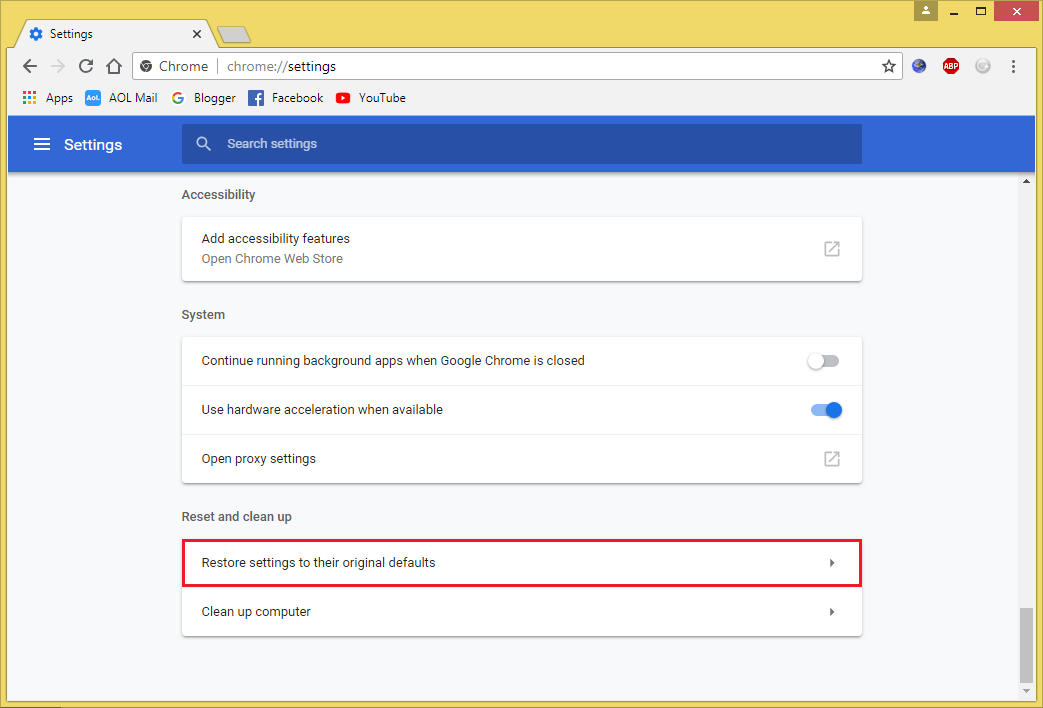
6. Click the RESET SETTINGS button.
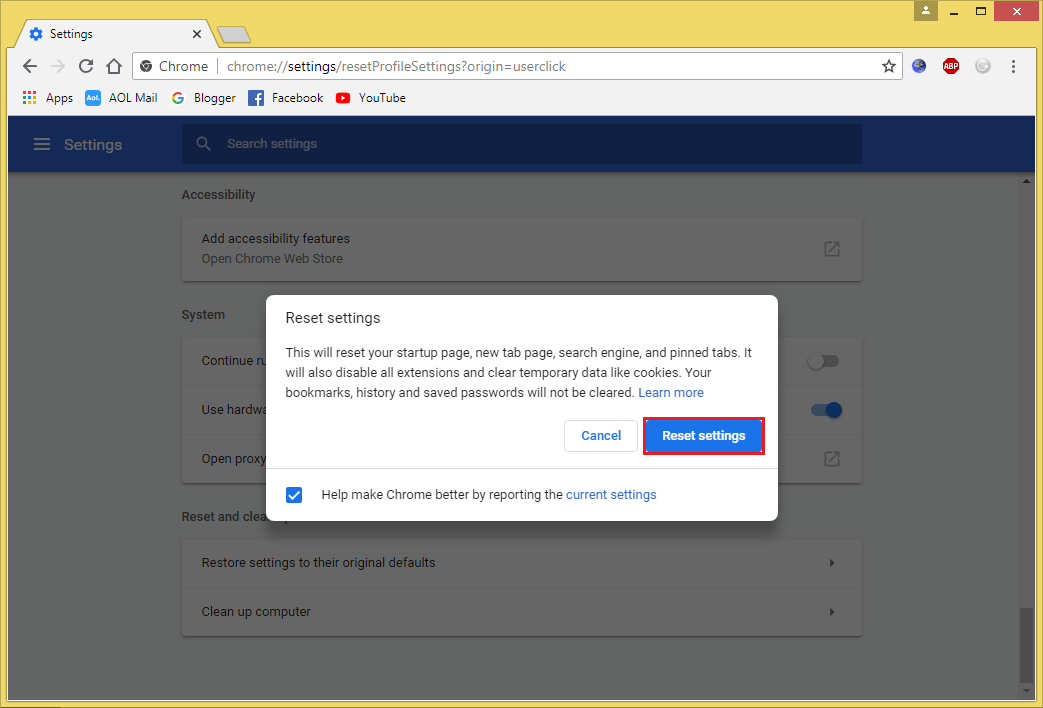
Here are the steps to reset the Google Chrome 68 browser.
1. Click the menu button located on the top right corner of the Google Chrome 68 browser that have three dots arranged vertically in it and choose SETTINGS option.
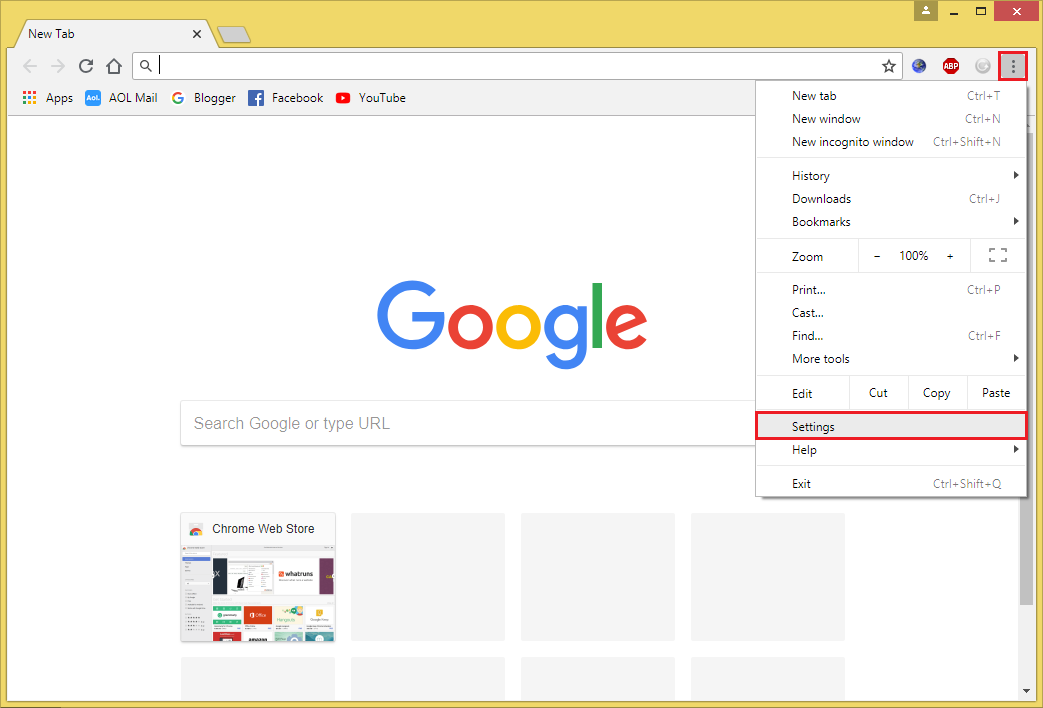
2. Scroll down to the bottom of the Settings page.
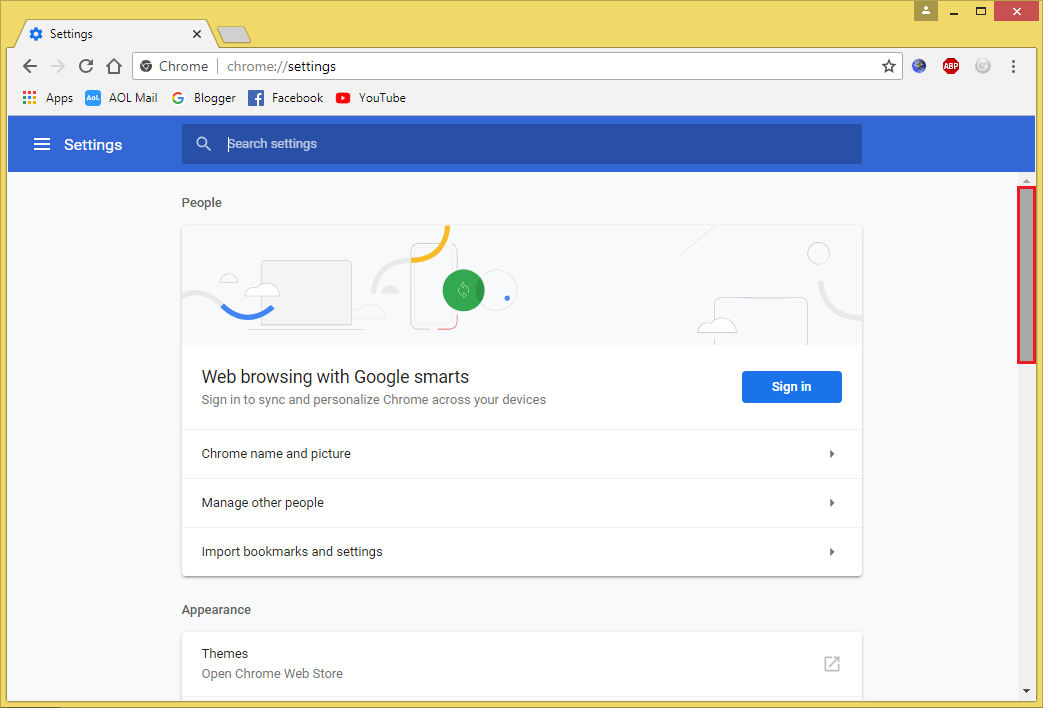
3. Click the ADVANCED option.
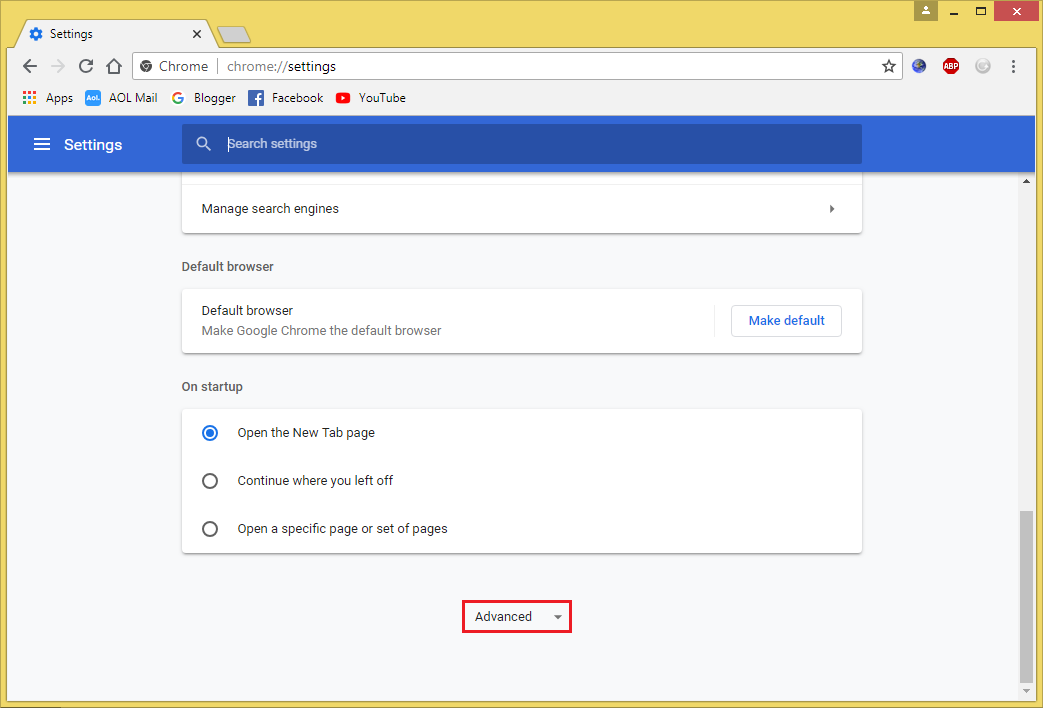
4. Scroll down again to the bottom of the Settings page.

5. Click the RESTORE SETTINGS TO THEIR ORIGINAL DEFAULTS option.
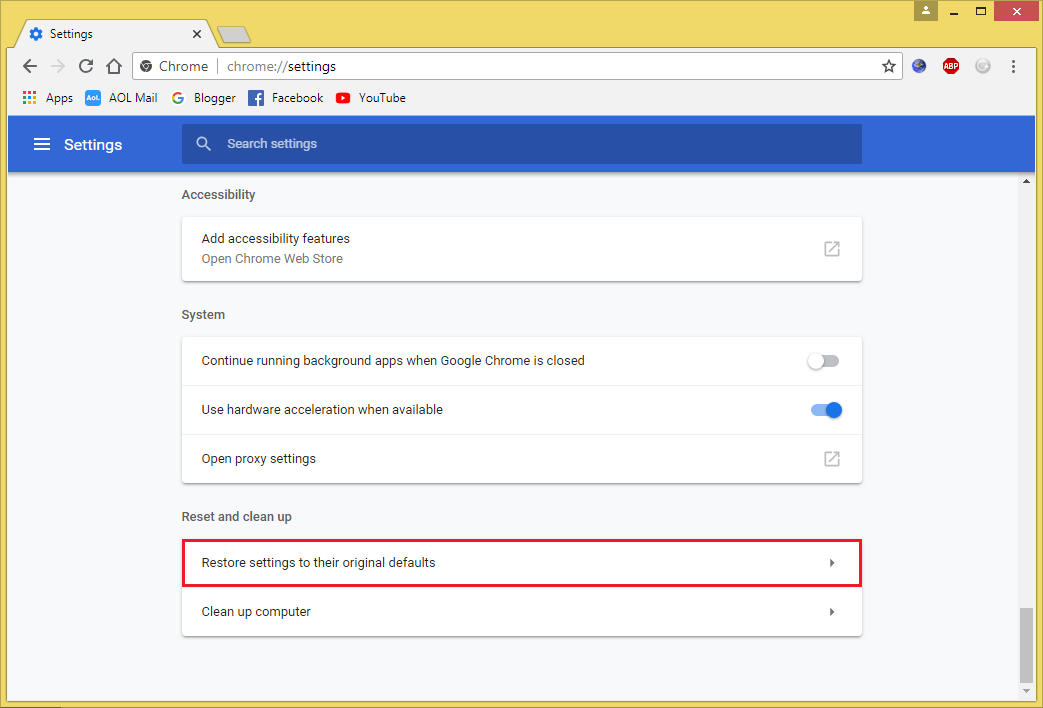
6. Click the RESET SETTINGS button.
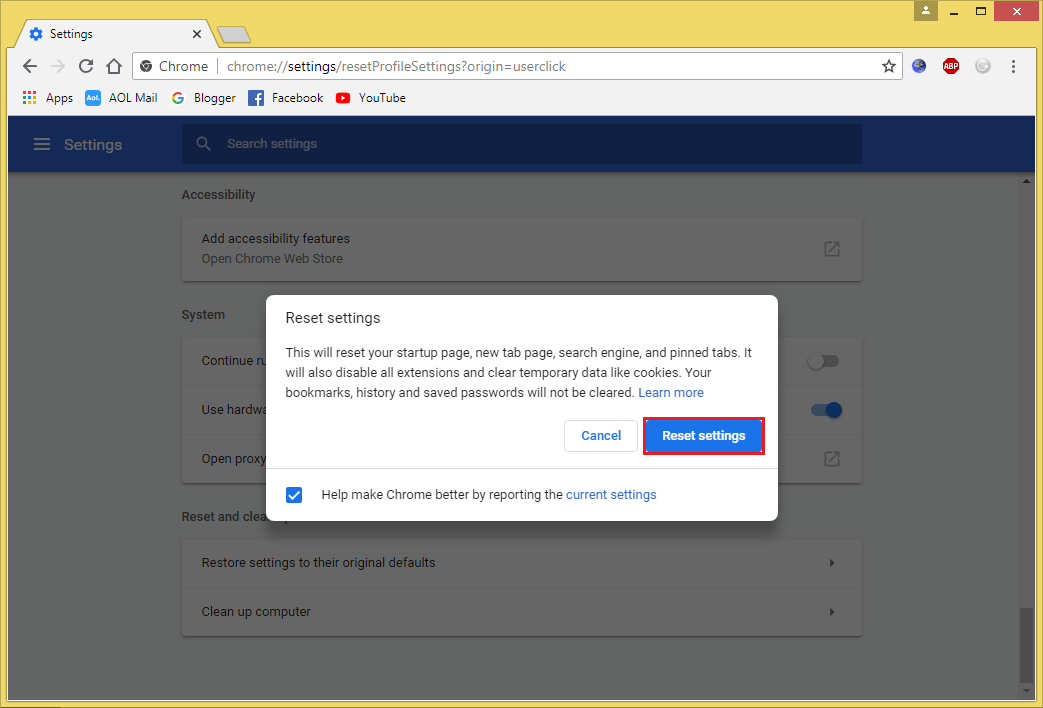
No comments:
Post a Comment