Shopping online has become a regular activity now that some brick and mortar stores are losing quite a profit today. In the USA, using credit cards or debit cards for paying for the purchases is still the norm unlike in China where they use online payment platforms like WeChat and Alipay. The Chrome browsers have the option to save your user name and password, as well as other minor information, that it can use to autofill the login and forms on websites. The newer versions of Google Chrome browser like the version 67 now have the option to save your credit card information in the autofill settings to ease up the filling of shopping forms.
Here are the steps to store your credit card information on Google Chrome 67.
1. On the top right corner of the Chrome 67 window, click the menu icon that have three dots arranged vertically, then choose SETTINGS option.
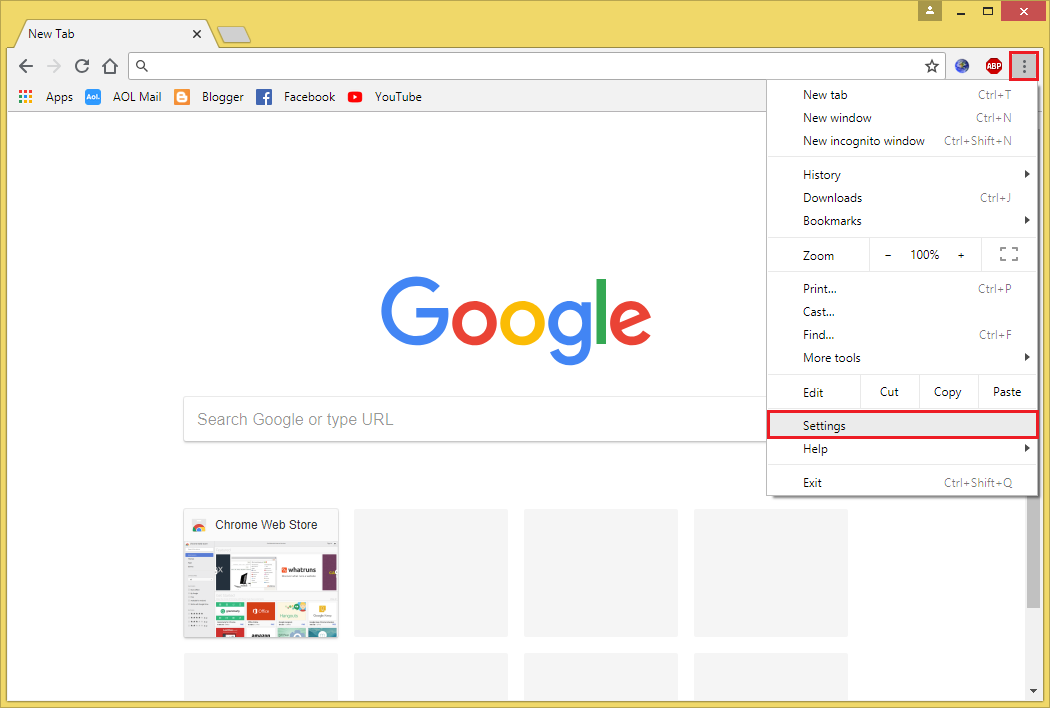
2. Scroll down the Settings page and click the ADVANCED options.
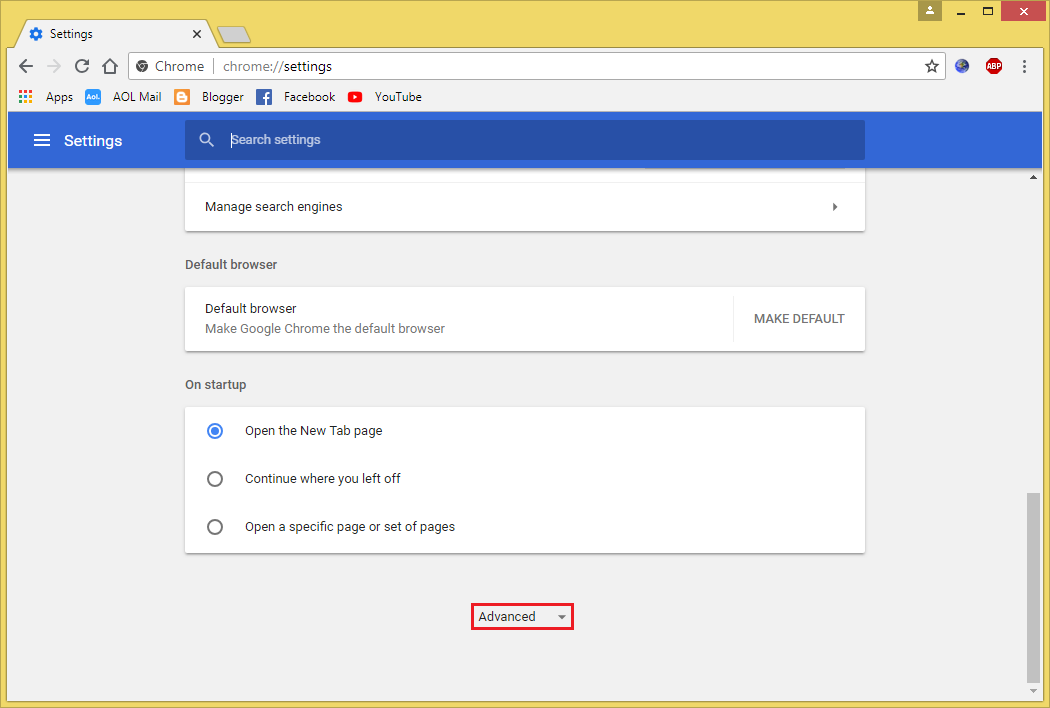
3. Scroll down to the "Passwords and forms" category, then click the AUTOFILL SETTINGS button.

4. Click the ADD button for "Credit cards" option.

5. Fill in the "Name on card", "Card number", and "Expiration date" field boxes and click the SAVE button.

Your credit card information is now ready for use for your shopping activities. The Google Chrome 67 browser will automatically know if what type of credit card that you have such as MasterCard, Visa, Amex, or Discover.

Here are the steps to store your credit card information on Google Chrome 67.
1. On the top right corner of the Chrome 67 window, click the menu icon that have three dots arranged vertically, then choose SETTINGS option.
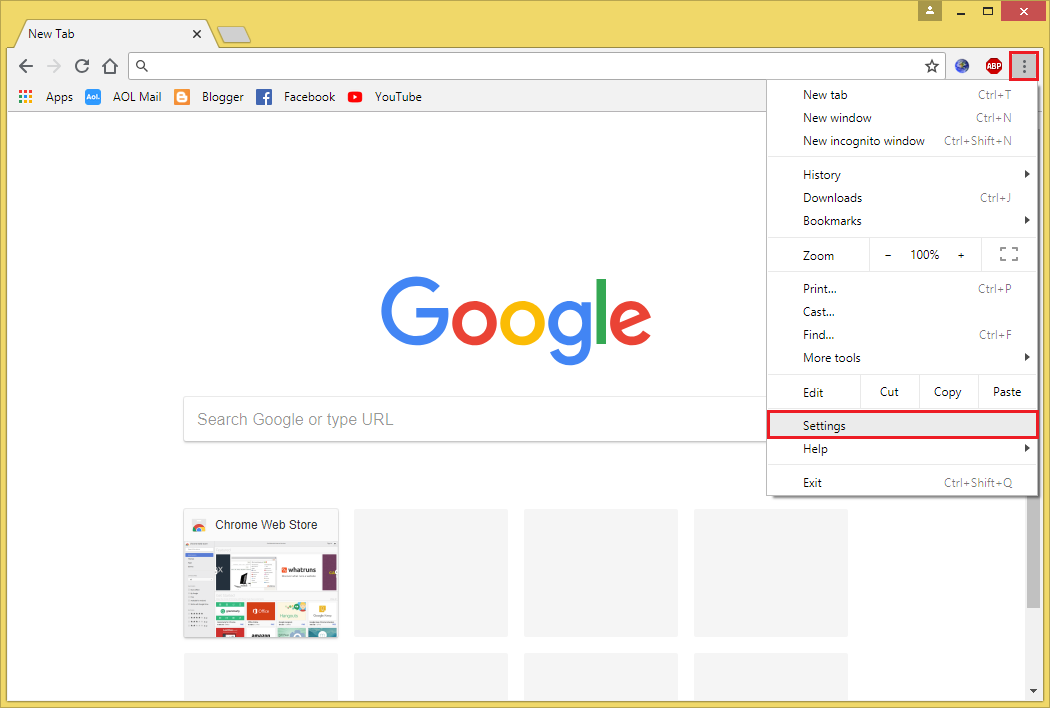
2. Scroll down the Settings page and click the ADVANCED options.
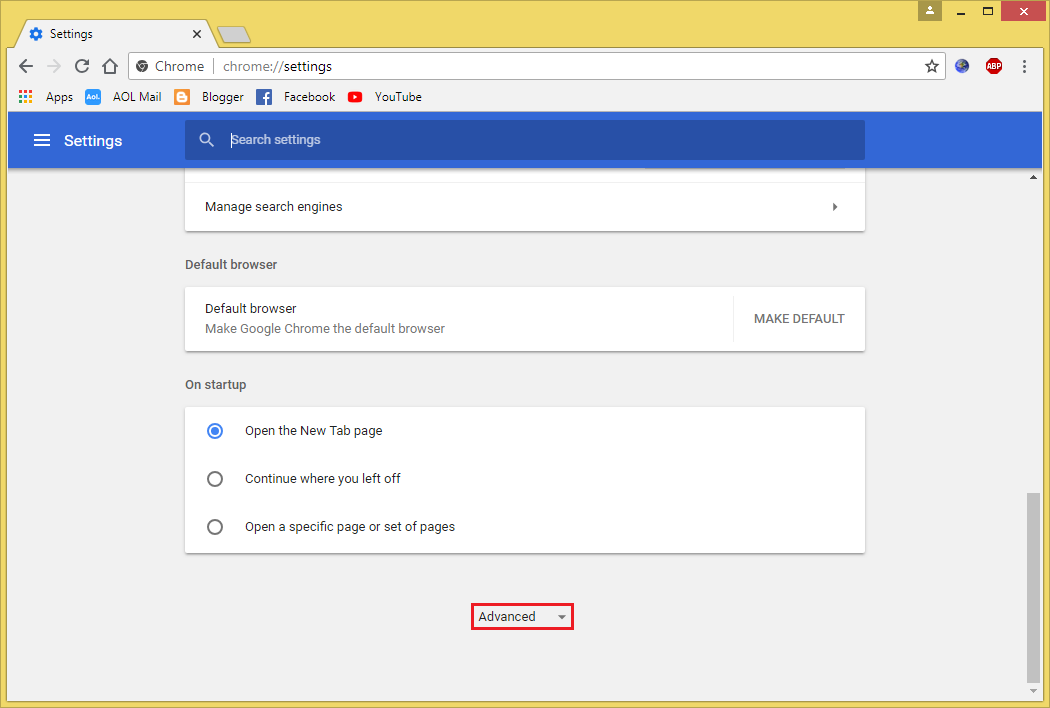
3. Scroll down to the "Passwords and forms" category, then click the AUTOFILL SETTINGS button.

4. Click the ADD button for "Credit cards" option.

5. Fill in the "Name on card", "Card number", and "Expiration date" field boxes and click the SAVE button.

Your credit card information is now ready for use for your shopping activities. The Google Chrome 67 browser will automatically know if what type of credit card that you have such as MasterCard, Visa, Amex, or Discover.

No comments:
Post a Comment