The Mozilla Firefox browser is one of the most famous browsers being used to access the internet and it is quite fast and reliable. As you open webpages, the browsers download the webpages files to the computer as well as other files associated with the webpages like cookies. These webpages files are called browser cache also known as temporary internet files and they accumulate on the hard drive over time as you open webpages. It is important that you clear the browser cache from time to time not only for security reason but also for performance. Clearing the browser cache is also the primary step to do when you are having problem opening webpages, when the browser is crashing, when seeing outdated information, and anything that does not seem right.
Here are the steps to clear the browser cache on Firefox 55.0.2.
1. Click the MENU button that have three horizontal bars in it, which is located on the top right corner of the Firefox window, then click the OPTIONS icon.
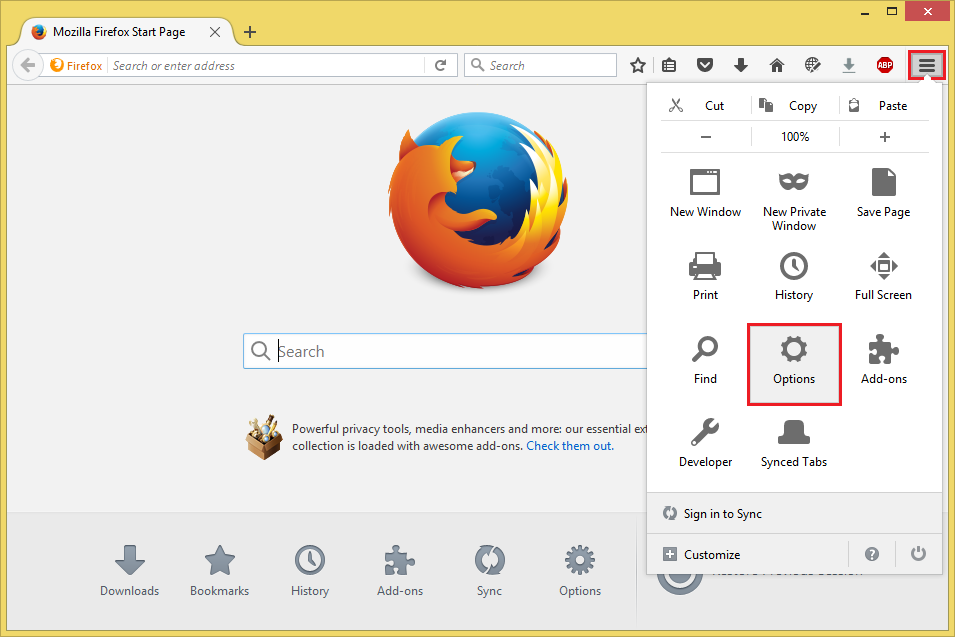
2. Click the PRIVACY category on the left pane.

3. Click the CLEAR YOUR RECENT HISTORY link.
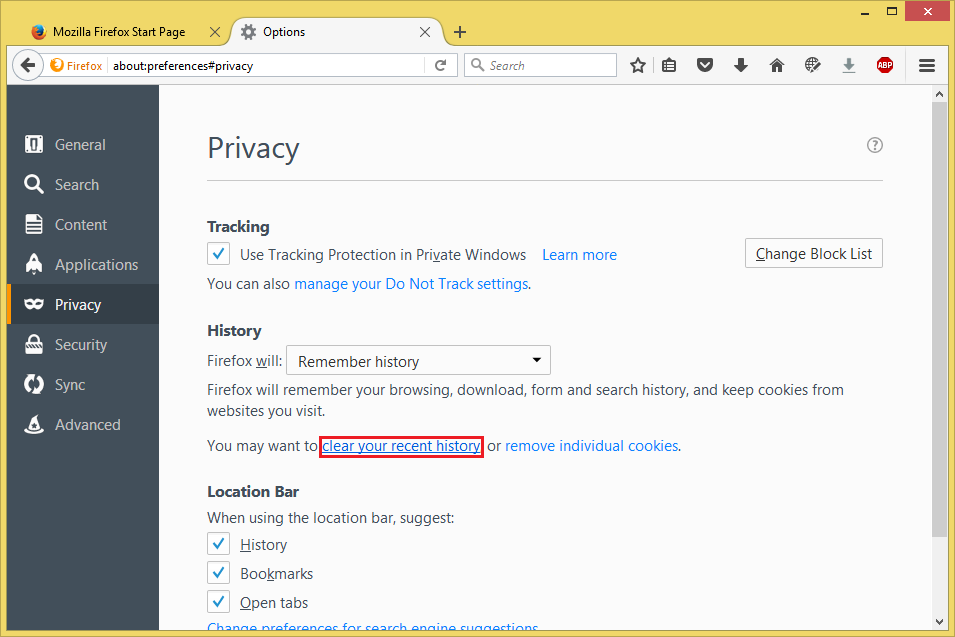
4. Click the drop down menu labeled "Time range to clear:" and choose EVERYTHING option.

5. Click the check boxes for each details to erase to put check marks in them. Please be warned that this will erase your saved user names and passwords, if you do not want this to happen, untick the "Form & Search History" detail.

6. Click the CLEAR NOW button.

Here are the steps to clear the browser cache on Firefox 55.0.2.
1. Click the MENU button that have three horizontal bars in it, which is located on the top right corner of the Firefox window, then click the OPTIONS icon.
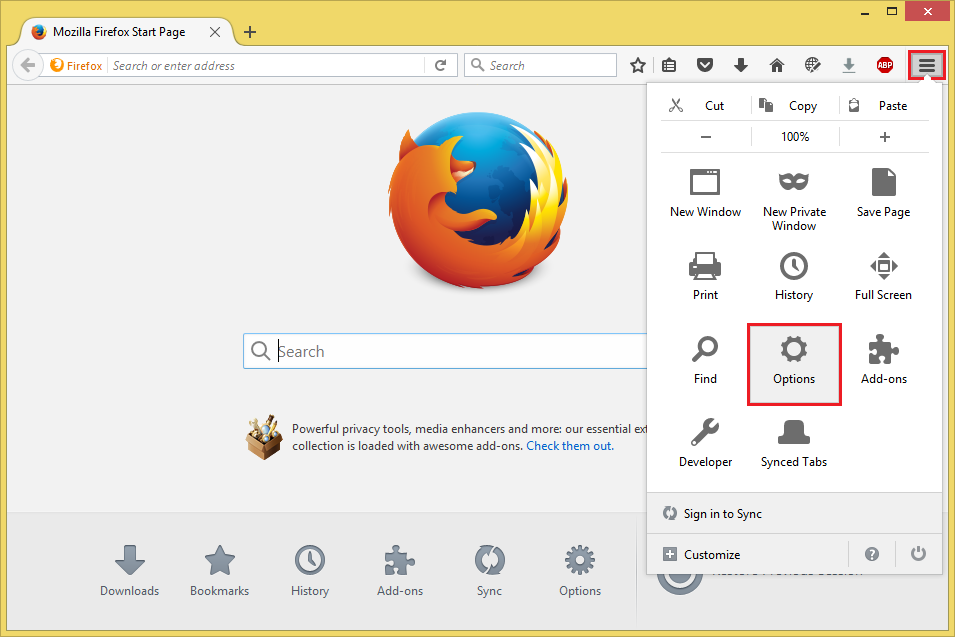
2. Click the PRIVACY category on the left pane.

3. Click the CLEAR YOUR RECENT HISTORY link.
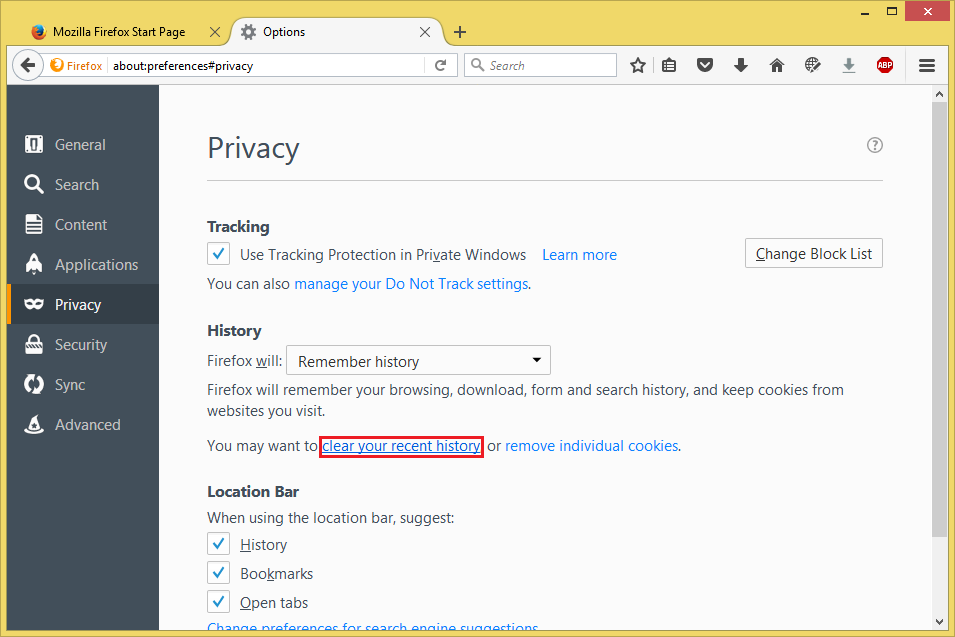
4. Click the drop down menu labeled "Time range to clear:" and choose EVERYTHING option.

5. Click the check boxes for each details to erase to put check marks in them. Please be warned that this will erase your saved user names and passwords, if you do not want this to happen, untick the "Form & Search History" detail.

6. Click the CLEAR NOW button.

No comments:
Post a Comment