The Firefox browser has a setting where you can block the pop-up windows just like any other popular browsers. Many years ago, this setting was not necessary until webpage programmers utilized the pop-up window feature to spam users with pop-up advertisements. Having experiences to see multiple pop-up windows blocking the webpage that you want to view in a time when dial-up was the household internet connection is really very annoying. Because of the abuse in utilizing the pop-up windows, browser makers started adding the setting to block the pop-up windows. Is turning on the pop-up blocker still needed today? Maybe not because the pop-up advertisements are not being utilized anymore, but this is because the webpage programmers know that they will be blocked anyway due to the pop-up blocker setting. You can definitely expect the webpage programmers to utilize the pop window again the moment the pop-up blocker setting feature is removed from the browsers. And yes, there are still some webpages that utilizes the pop-up window feature for a good reason like for signing up to a service. To make sure you will not be bothered by pop-up advertisements just in case you strayed to an unknown website, you can set the browser to block pop-up windows.
Here are the steps to turn on the pop-up blocker.
1. Click the MENU button that have three horizontal bars in it located in the top right area of the Firefox window, then click the OPTIONS icon.

2. Click the CONTENT category on the left pane.

3. Put a check mark in the check box labeled "Block pop-up windows" by clicking it.
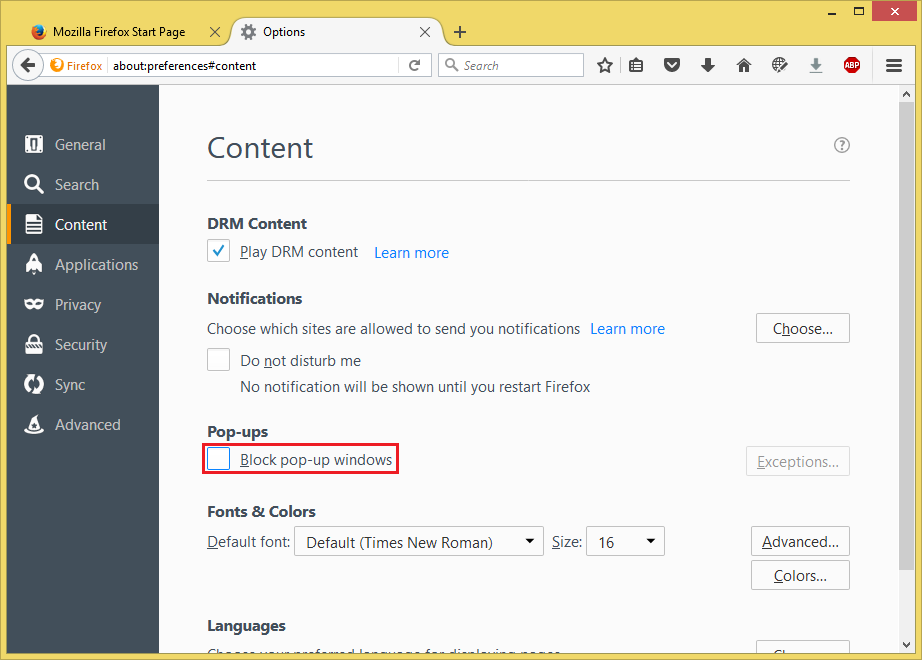
4. Click the X button of the Options tab.
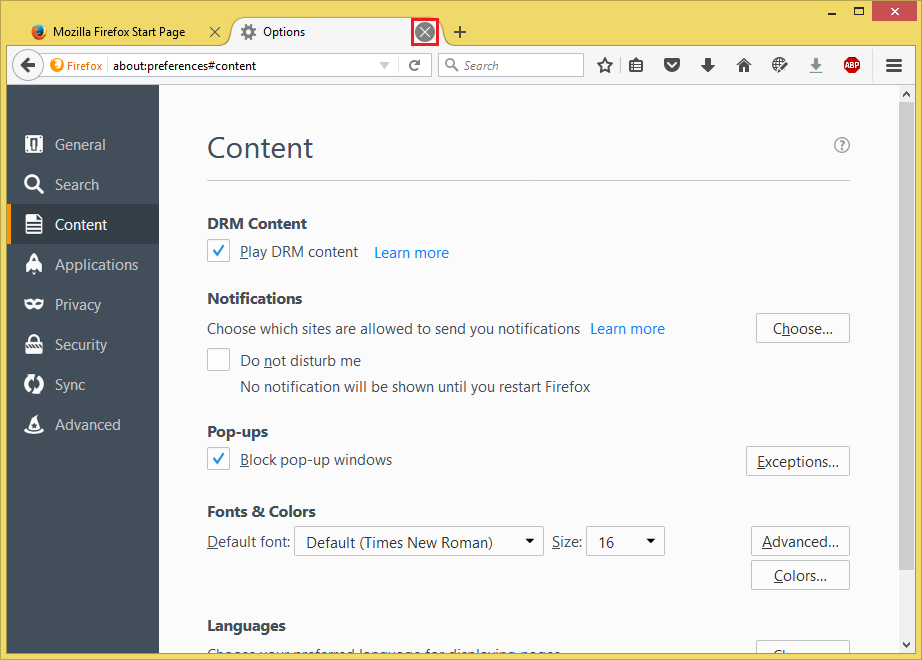
Here are the steps to turn on the pop-up blocker.
1. Click the MENU button that have three horizontal bars in it located in the top right area of the Firefox window, then click the OPTIONS icon.

2. Click the CONTENT category on the left pane.

3. Put a check mark in the check box labeled "Block pop-up windows" by clicking it.
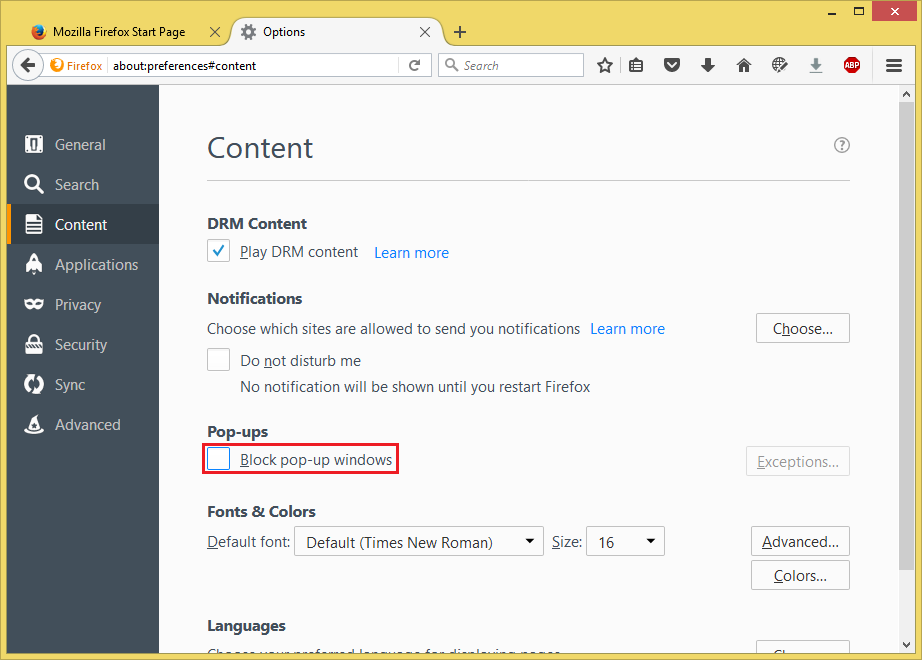
4. Click the X button of the Options tab.
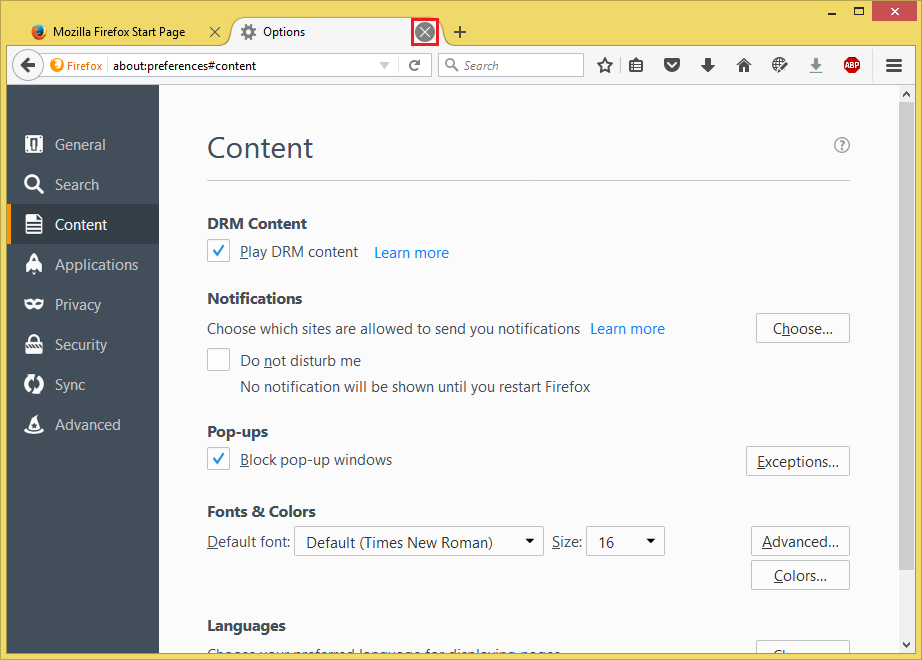
No comments:
Post a Comment