The Google Chrome is one of the most used browsers on the desktop computers as well as on mobile devices and it gained popularity in just a short time because it is the flagship browser of Google, the browser engine that ate the internet as others would say. The Google Chrome 60.0 has a new look on its settings page which can be easily distinguished from the older versions, especially that it went away from check boxes and went to sliding switches. The browser cache is a storage for the webpages files that were accessed on the internet that contains text, pictures, and other information. It is necessary to clear the browser cache from time to time for performance purposes as well as for security reasons. It is also one of the troubleshooting steps that must be accomplished if the browser is not working as expected especially if the browser is showing outdated information on the webpages.
Here are the steps to clear the browser cache on Google Chrome 60.0.
1. Click the settings button located on the top right corner of the Google Chrome 60.0 window that looks like a square with three dots arranged vertically in it, then choose MORE TOOLS options, then click CLEAR BROWSING DATA... option.

2. Click the drop down menu labeled "Clear the following items from" and choose THE BEGINNING OF TIME option.

3. Click CLEAR BROWSING DATA button.
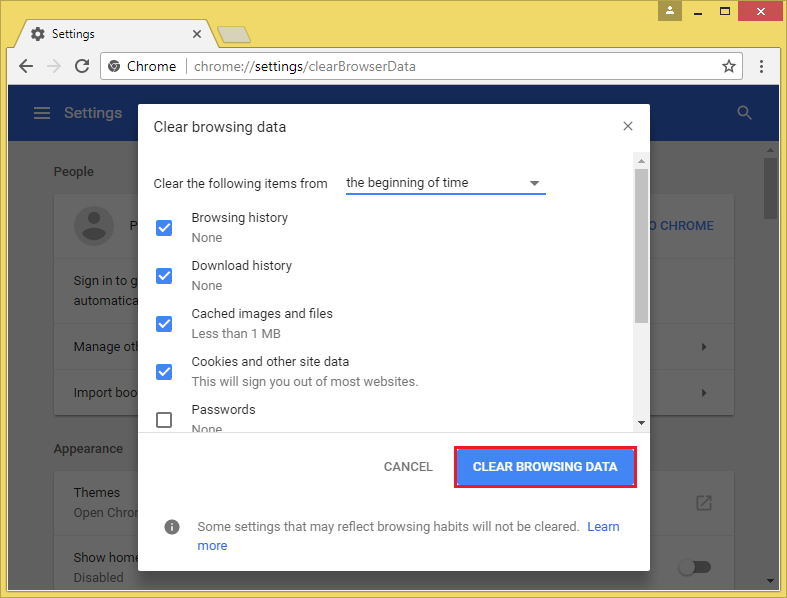
Here are the steps to clear the browser cache on Google Chrome 60.0.
1. Click the settings button located on the top right corner of the Google Chrome 60.0 window that looks like a square with three dots arranged vertically in it, then choose MORE TOOLS options, then click CLEAR BROWSING DATA... option.

2. Click the drop down menu labeled "Clear the following items from" and choose THE BEGINNING OF TIME option.

3. Click CLEAR BROWSING DATA button.
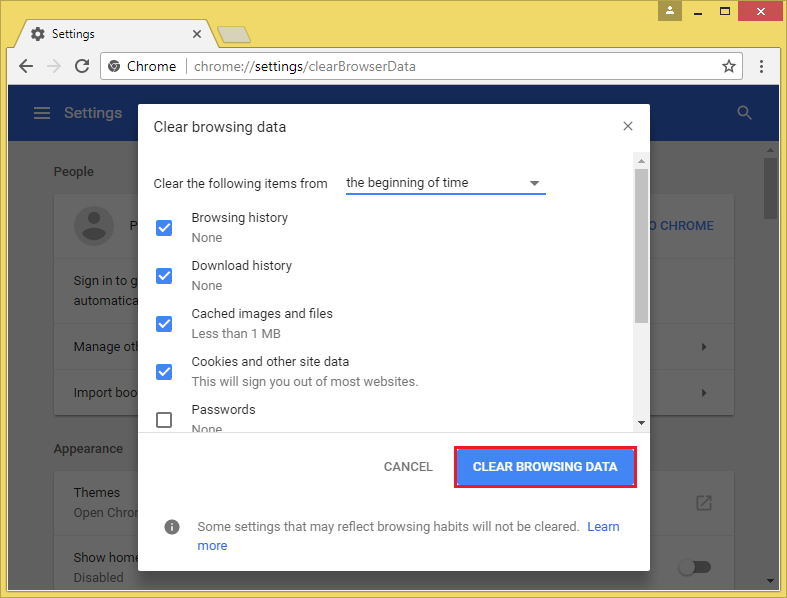
No comments:
Post a Comment