The Firefox browser is one of the prominent browsers in the world that have stand the test of time especially from the dominance of the Microsoft Internet Explorer. After many years, and many browsers and versions, the technology to utilize a cache is still important. The browser cache is where the temporary internet files and cookies of the webpages you access are stored. For security and performance purposes, it is recommended to clear the browser cache from time to time especially if you are experiencing problems accessing websites. If the website that you are trying to access is showing an outdated webpage, this clearly means that the browser is reading the old temporary internet files stored in the cache and this can be easily fixed by simply clearing the cache.
Here are the steps to clear the browser cache of Firefox 51.0.1.
1. Click on the HISTORY menu across the top of the Firefox 51.0.1 window (or press the ALT key on the keyboard and hit the letter S key) and choose CLEAR RECENT HISTORY... option.
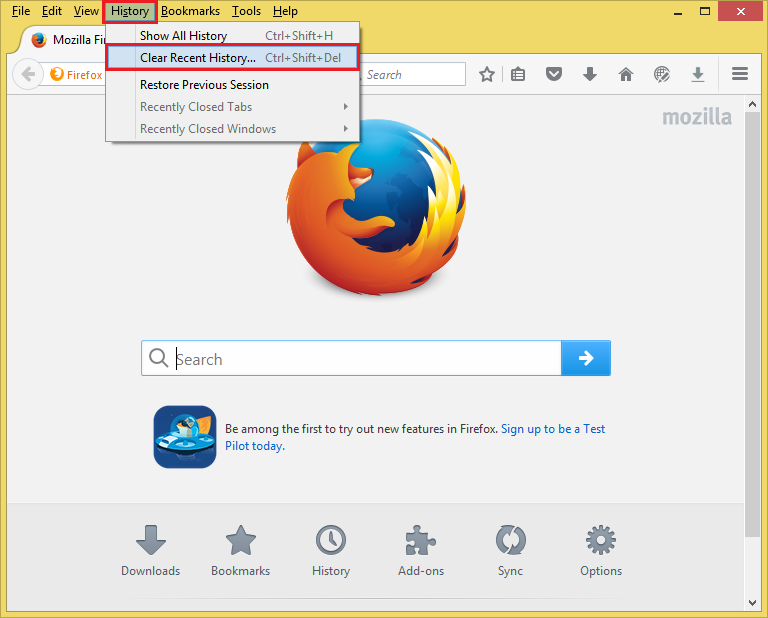
2. Click the "Time range to clear:" pull down menu and choose EVERYTHING option.
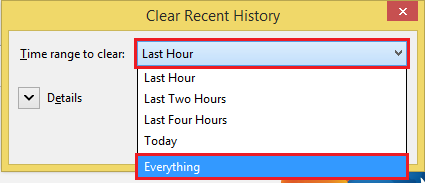
3. Tick the check boxes for "Offline Website Data" and "Site Preferences" options.
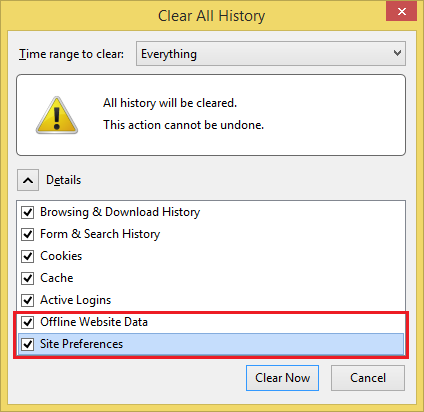
4. Click the CLEAR NOW button.
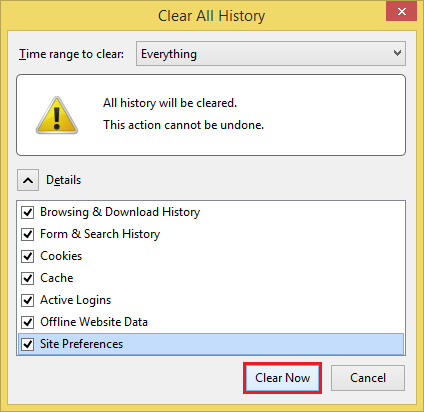
Here are the steps to clear the browser cache of Firefox 51.0.1.
1. Click on the HISTORY menu across the top of the Firefox 51.0.1 window (or press the ALT key on the keyboard and hit the letter S key) and choose CLEAR RECENT HISTORY... option.
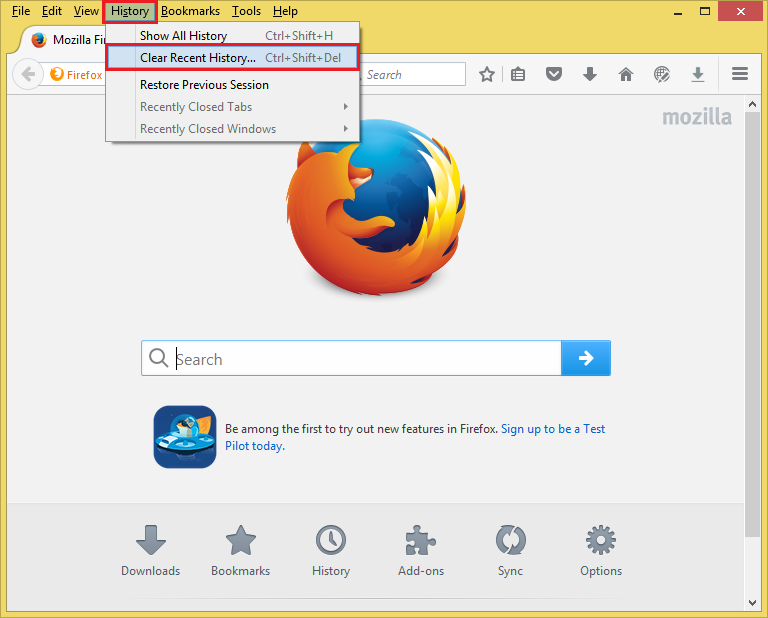
2. Click the "Time range to clear:" pull down menu and choose EVERYTHING option.
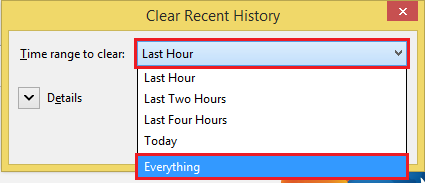
3. Tick the check boxes for "Offline Website Data" and "Site Preferences" options.
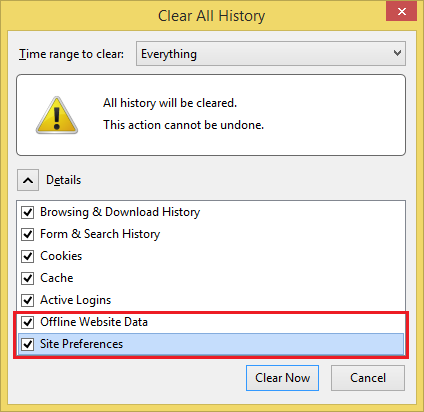
4. Click the CLEAR NOW button.
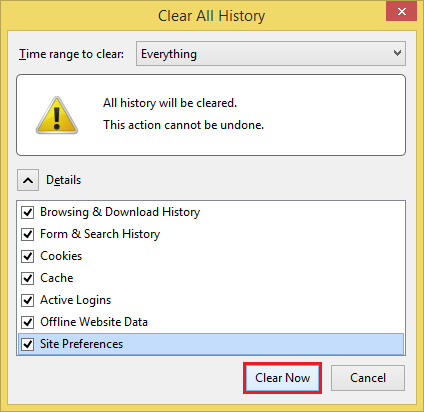
No comments:
Post a Comment