The Firefox browser is one of the most used browsers in the world and it is available on different operating systems and languages pack and it is non profit. Though it is not necessary to uninstall the Firefox browser when upgrading but it is important to uninstall it first if the errors on it are not fixable by other means like clearing the browser cache and or resetting it. You can make sure that you are installing a fresh copy of the software by fully uninstalling it first before installing a new copy rather than overwriting the existing one. It just takes a few seconds to uninstall the Firefox software as well as with installing a new copy, its standalone installer file is just a little over than 45MB.
Here are the steps to uninstall the Firefox browser from Windows 8.1.
1. Right-click on the START button and choose CONTROL PANEL option.
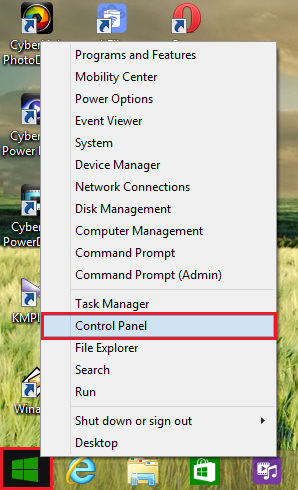
2. Click on PROGRAMS category.
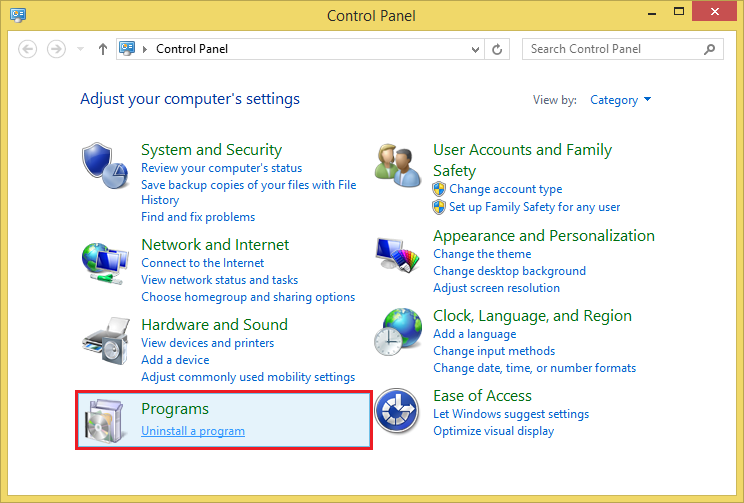
3. Scroll down the list until the Mozilla Firefox is found.

4. Click on "Mozilla Firefox 38.0.5 (x86 en-US)" to highlight it (The version depends on the one currently installed on your computer).
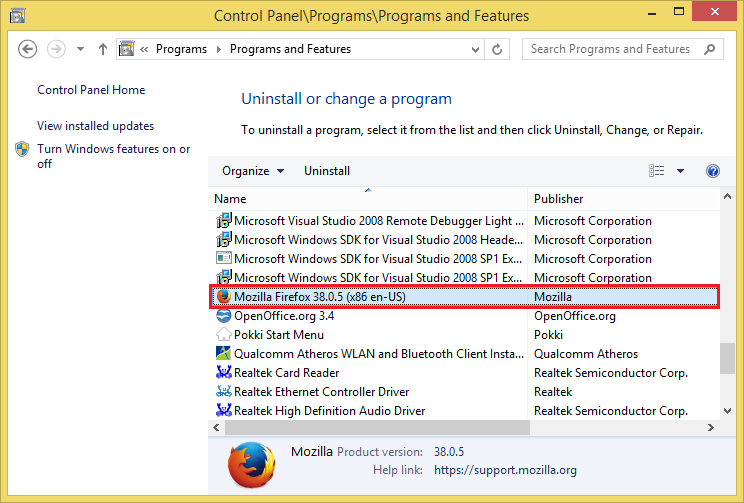
5. Click UNINSTALL button.
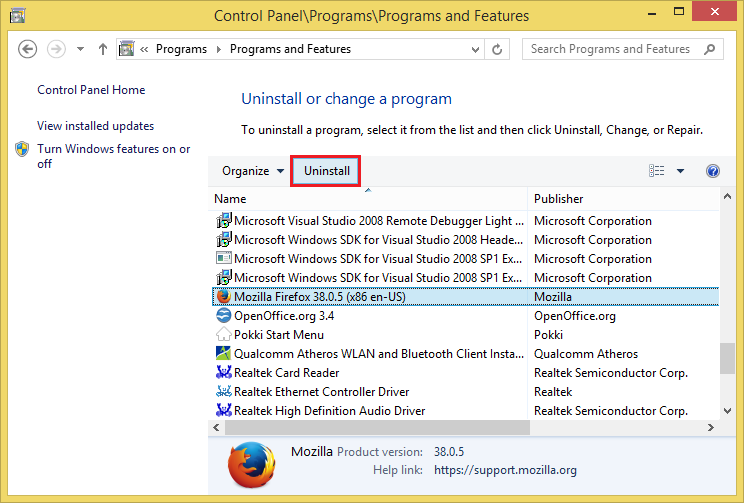
6. Click NEXT button.

7. Click UNINSTALL button.
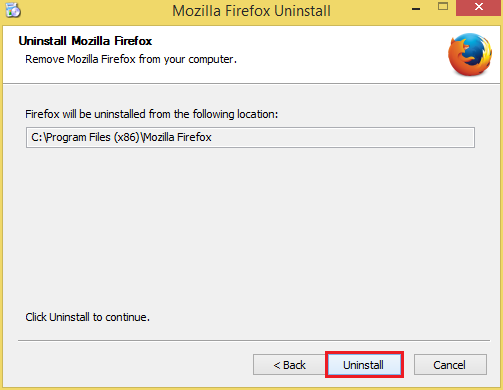
Wait for it to uninstall.
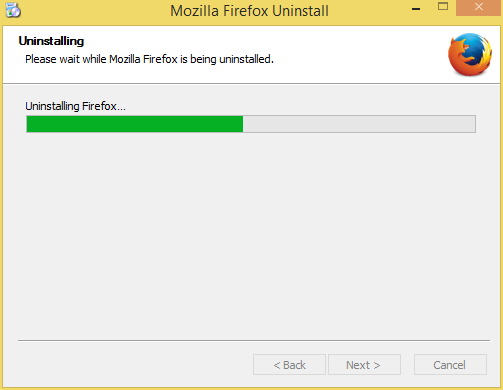
8. Click FINISH button.

Here are the steps to uninstall the Firefox browser from Windows 8.1.
1. Right-click on the START button and choose CONTROL PANEL option.
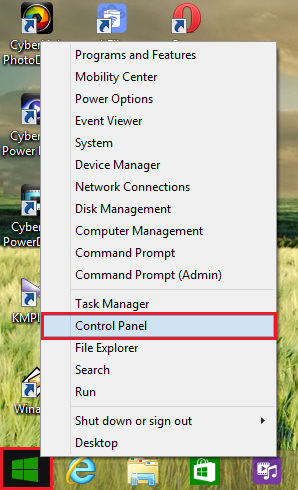
2. Click on PROGRAMS category.
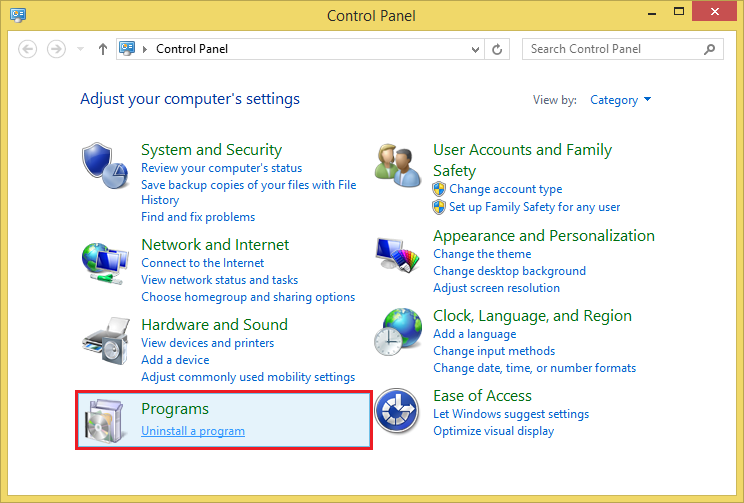
3. Scroll down the list until the Mozilla Firefox is found.

4. Click on "Mozilla Firefox 38.0.5 (x86 en-US)" to highlight it (The version depends on the one currently installed on your computer).
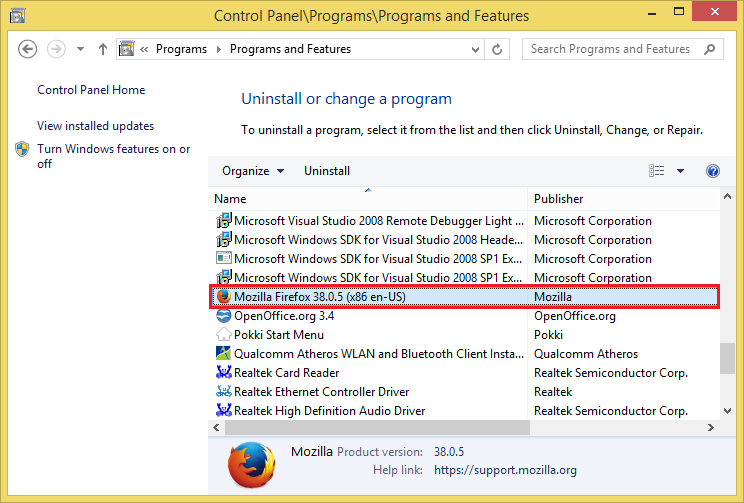
5. Click UNINSTALL button.
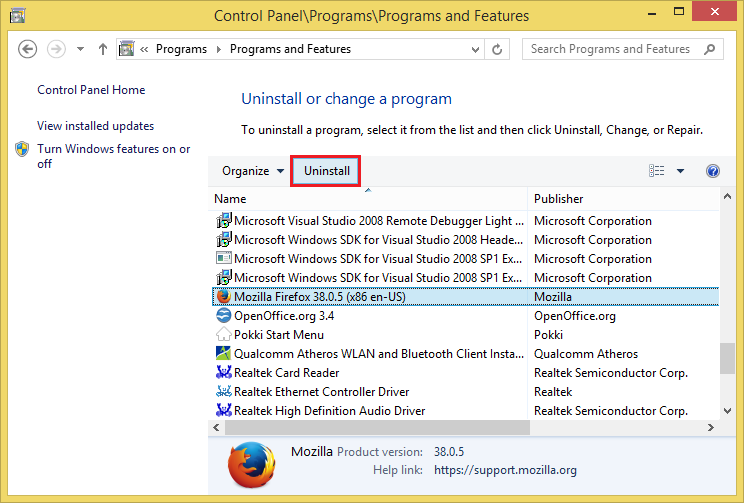
6. Click NEXT button.

7. Click UNINSTALL button.
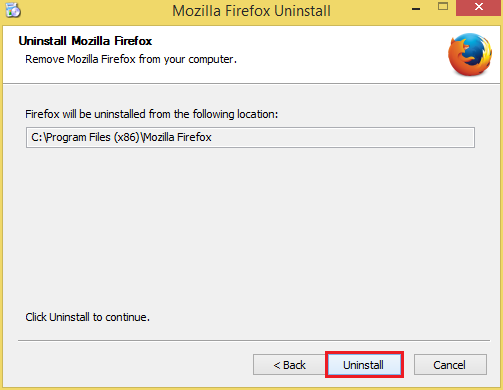
Wait for it to uninstall.
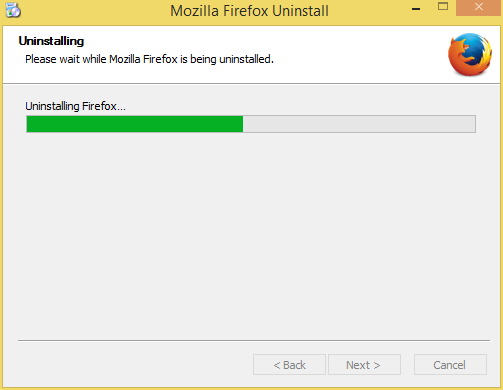
8. Click FINISH button.

No comments:
Post a Comment