The browser cache is where the browser stores the temporary internet files, these are the files of the webpages of the websites that you access on the internet. The browser uses the temporary internet files to render the webpage in the screen, though they are called temporary, they are not automatically deleted from the computer after you closed the browser. From time to time, the temporary internet files get accumulated on the hard drive. It is good to clear the browser cache not only to free up hard drive space but to also make sure that the browser will extract the updated webpages of the website that you frequently visit because there are times that the browser will load the old temporary internet files of the webpages saved on the computer rather than the updated ones on the server. It also helps the browser to perform better by clearing the browser cache or when you are experiencing problems accessing websites.
Here are the steps to clear the browser cache on Firefox 46.0.1.
1. Click the HISTORY menu across the top of the Firefox 46.0.1 window (or press the ALT key on the keyboard and hit the letter S key) and choose CLEAR RECENT HISTORY... option.

2. Click the pull down menu labeled "Time range to clear:" and choose EVERYTHING option.
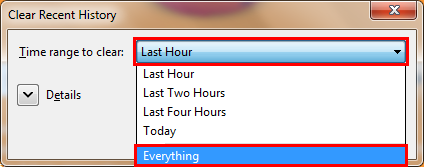
3. Click all the check boxes that don't have check in them to put a check in them (the Firefox 46.0.1 does not have the option to delete saved passwords anymore), then click the CLEAR NOW button.

Here are the steps to clear the browser cache on Firefox 46.0.1.
1. Click the HISTORY menu across the top of the Firefox 46.0.1 window (or press the ALT key on the keyboard and hit the letter S key) and choose CLEAR RECENT HISTORY... option.

2. Click the pull down menu labeled "Time range to clear:" and choose EVERYTHING option.
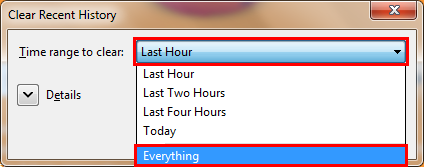
3. Click all the check boxes that don't have check in them to put a check in them (the Firefox 46.0.1 does not have the option to delete saved passwords anymore), then click the CLEAR NOW button.

No comments:
Post a Comment