The Guest sign on account of the Windows 8.1 allows other people to be able to use your computer without the capability of the Administrator sign on account, meaning, the Guest account will limit other people from messing your files and settings on your computer. The Guest sign on account is needed if you have friends or family who will be visiting you for a night or two so that they can use your computer to check their e-mails. Password protected files, folders, or settings are not accessible by the Guest sign on account. Please note however that the Guest sign on account will only work if you have setup a password for the Administrator sign on account.
Here are the steps to turn on the Windows 8.1 Guest account.
1. Right-click on the START button and click CONTROL PANEL option.

2. Click the CHANGE ACCOUNT TYPE link.

3. Click the GUEST icon. As you will notice, it is indicated as "Guest account is off".
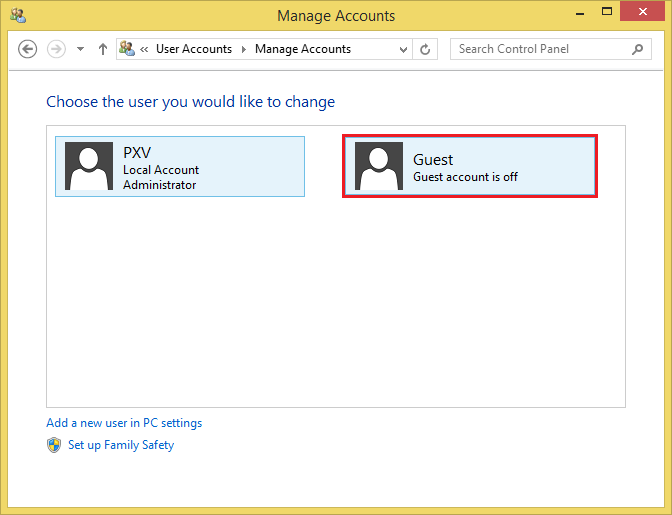
4. Click the TURN ON button.
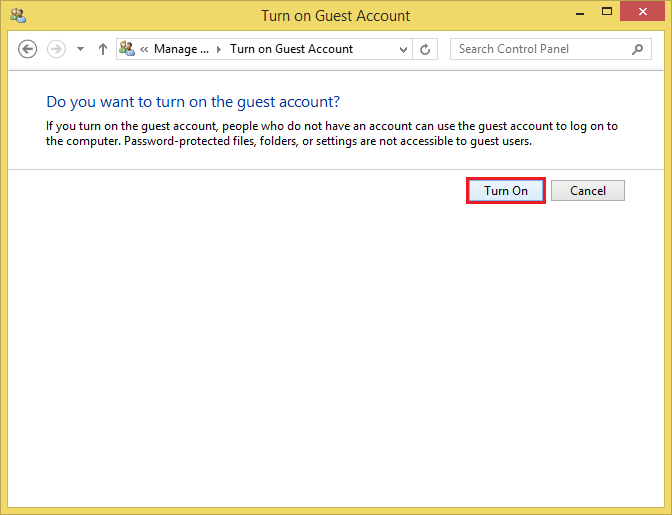
The Guest account does not indicate off anymore and there will become a Guest option in the sign on screen of Windows 8.1.
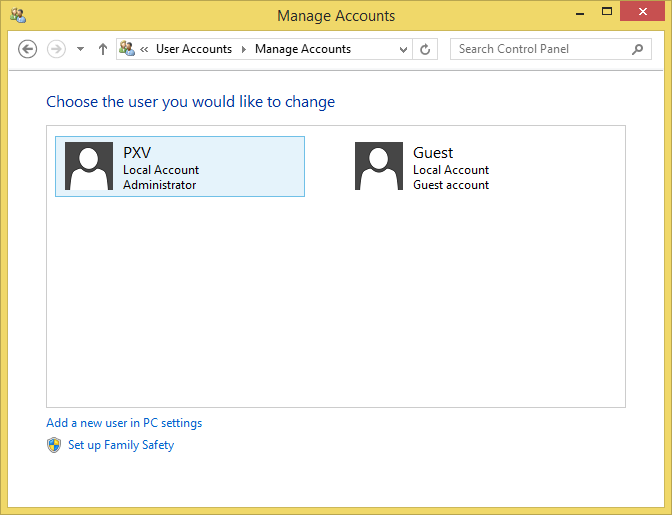
Here are the steps to turn on the Windows 8.1 Guest account.
1. Right-click on the START button and click CONTROL PANEL option.

2. Click the CHANGE ACCOUNT TYPE link.

3. Click the GUEST icon. As you will notice, it is indicated as "Guest account is off".
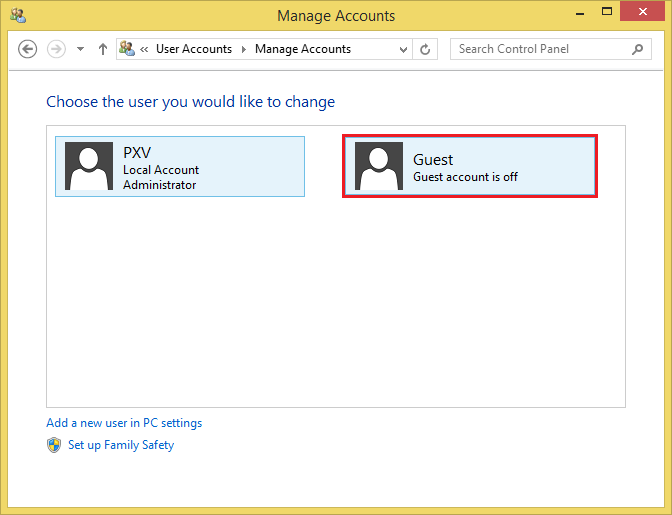
4. Click the TURN ON button.
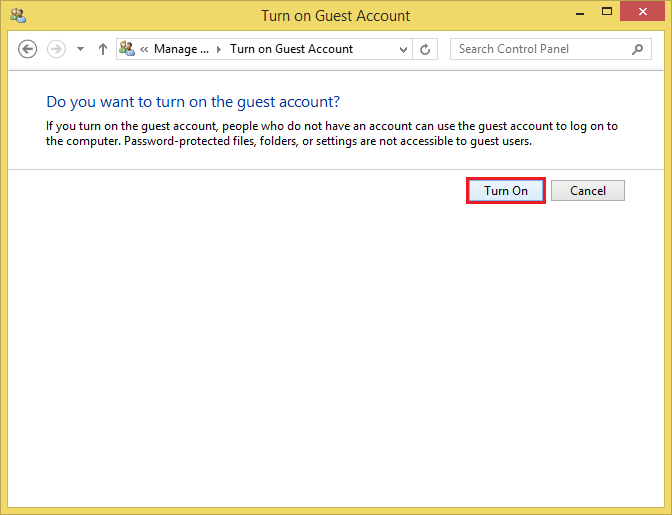
The Guest account does not indicate off anymore and there will become a Guest option in the sign on screen of Windows 8.1.
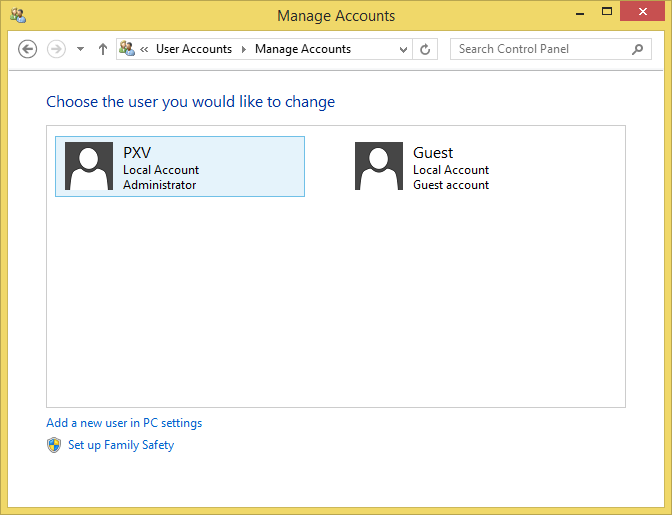
No comments:
Post a Comment