The Firefox browser is one of the most used browser in the world not only because it is open source but also because it is easy to use, reliable, and secured. I still remember the days when the Internet Explorer have beaten Netscape, then the Firefox became the new browser on the block. There will be times that you may need to disable the Firefox browser's automatic update depending on your need. In my case, I always opt to disable the automatic update of the browser so that it will not slow down the computer. The reason behind this is because when the browser checks for the updates, it is consuming processing resources, therefore, it can slow down the computer a bit. And most importantly, the browser update will eat up the bandwidth resources too especially if you are on a limited internet connection only, where you pay for the data consumed rather than the time consumed. And even if you are on a unlimited broadband connection, the fact that the automatic update is consuming bandwidth, it will also slow down the opening of webpages especially if your internet connection is not very fast.
Here are the steps to disable the automatic update of Firefox 38.0.5 browser.
1. Click the TOOLS menu on the Firefox toolbar (or press the ALT key on the keyboard and hit the letter T key) and choose OPTIONS.
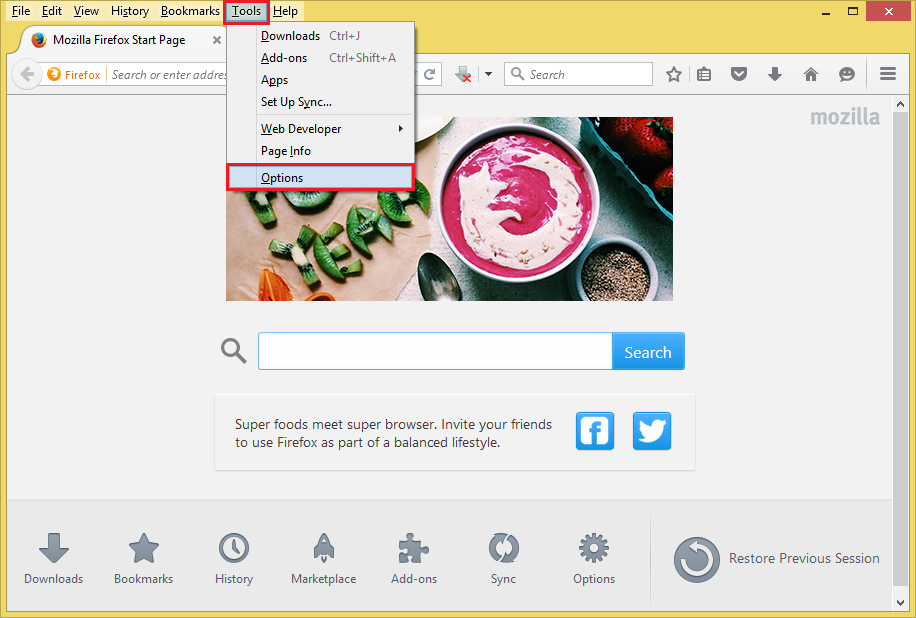
2. Click the ADVANCED category on the left pane.

3. Click the UPDATE category.

4. Click the radio dial that says "Never check for updates (not recommended: security risk)" so that it will be marked.

5. Click the X button of the Options tab to close it.
Here are the steps to disable the automatic update of Firefox 38.0.5 browser.
1. Click the TOOLS menu on the Firefox toolbar (or press the ALT key on the keyboard and hit the letter T key) and choose OPTIONS.
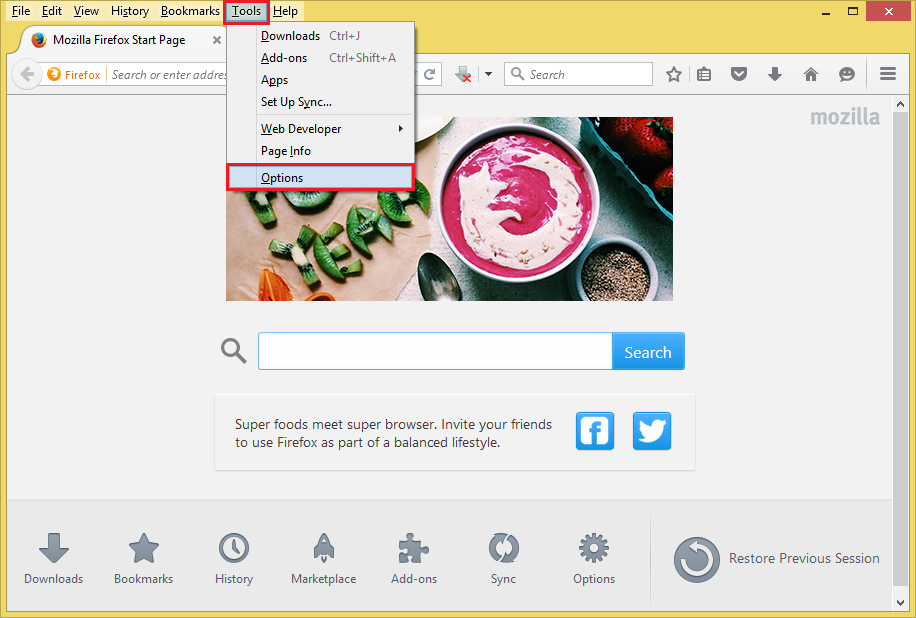
2. Click the ADVANCED category on the left pane.

3. Click the UPDATE category.

4. Click the radio dial that says "Never check for updates (not recommended: security risk)" so that it will be marked.

5. Click the X button of the Options tab to close it.
No comments:
Post a Comment