The Windows Firewall can help your computer safe by blocking undesired incoming connections, hackers, and malicious software either through the internet or a network. However, there will be times that the Windows Firewall may block something that is not dangerous like your access to a website, software, game, etc. There will be incidents that you cannot play a game because a firewall is blocking it to operate with all its good intentions, or you may experience that you cannot connect to the internet. There will be times that you may need to turn off the firewall based on the reasons I mentioned above and extra care and vigilance must be observed. You may also need to turn off the Windows Firewall if in case you want to install a different firewall that you prefer to use because having more than one firewall on the computer will cause problems like slowness, freezing, and conflicts. You can always turn off and on the Windows Firewall especially if you want to test if it is blocking a website or game that you want to utilize.
Here are the steps to turn off the Windows Firewall on Windows 8.1.
1. Right-click on the START button and choose CONTROL PANEL option.
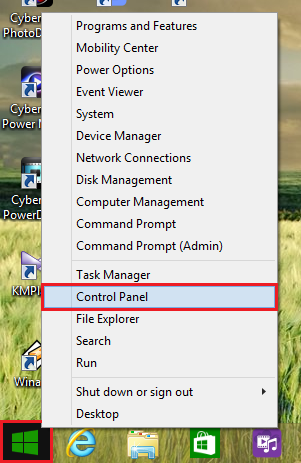
2. Click SYSTEM AND SECURITY category link.

3. Click WINDOWS FIREWALL category link.

4. Click the TURN WINDOWS FIREWALL ON OR OFF link.

5. Click on the radio dials labeled "Turn off Windows Firewall (not recommended)" for both "Private network settings" and "Public network settings".

6. Click OK button.
Here are the steps to turn off the Windows Firewall on Windows 8.1.
1. Right-click on the START button and choose CONTROL PANEL option.
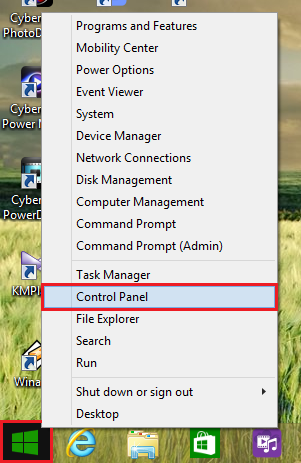
2. Click SYSTEM AND SECURITY category link.

3. Click WINDOWS FIREWALL category link.

4. Click the TURN WINDOWS FIREWALL ON OR OFF link.

5. Click on the radio dials labeled "Turn off Windows Firewall (not recommended)" for both "Private network settings" and "Public network settings".

6. Click OK button.
No comments:
Post a Comment