The AutoPlay feature of Windows 8.1 will automatically scan the content of a media device like flash drive, CD, DVD, etc. and automatically open the application appropriate for the media file found in the media device or at least give you an option on what to do. This feature is helpful especially if you usually watch DVD on your computer because the computer will directly play the movie as if you are using an actual DVD player. On the other hand, you have the option to disable the AutoPlay feature especially if you always use flash drives that contains assorted files. In this way, the computer will not scan its content anymore and offer you options on what to do next but to go straight to your intended task instead. Disabling the AutoPlay feature will also at least keep your computer safe from malicious malware that takes advantage of the AutoPlay feature.
Here are the steps to disable the AutoPlay for all media and devices on Windows 8.1.
1. Right-click on the START button and choose CONTROL PANEL option.

2. Click the HARDWARE AND SOUND category link.

3. Click the AUTOPLAY category link.
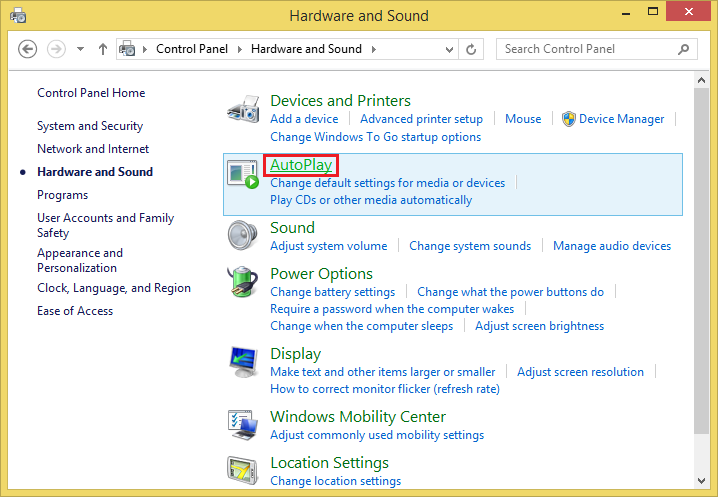
4. Remove the check for "Use AutoPlay for all media and devices" check box by clicking it.

5. Click SAVE button.
Here are the steps to disable the AutoPlay for all media and devices on Windows 8.1.
1. Right-click on the START button and choose CONTROL PANEL option.

2. Click the HARDWARE AND SOUND category link.

3. Click the AUTOPLAY category link.
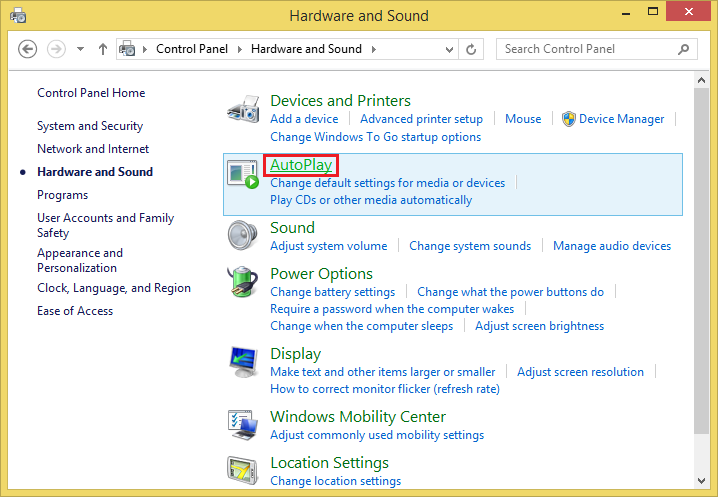
4. Remove the check for "Use AutoPlay for all media and devices" check box by clicking it.

5. Click SAVE button.
No comments:
Post a Comment