The Guest sign on account of Windows 8.1 gives you the capability to allow other people to be able to use your computer without using the Administrator sign on account so that they will not be able to mess with your files, folders, and settings. The Guest sign on account is very useful if you will have visiting family or friends for a vacation so that they have a means to connect to the internet to check their e-mails and or social media accounts. However, the Guest sign on account is not advisable to be always present on the sign on screen of Windows 8.1 even if it will only give limited capability because an unexpected user can use it and see what is on your computer. For full security purposes, it is best to remove the Guest sign on account to make sure that you are the only person who will be able to use your computer. You can always turn on the Guest sign on account anytime if in case you will need a friend or family member to use your computer.
Here are the steps to remove the Guest account on Windows 8.1.
1. Right-click on the START button and choose CONTROL PANEL option.

2. Click the CHANGE ACCOUNT TYPE link.

3. Click the GUEST icon.
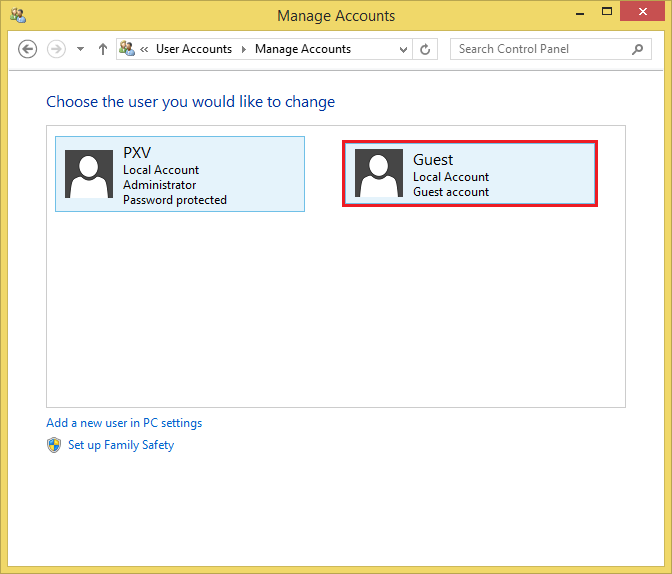
4. Click the TURN OFF THE GUEST ACCOUNT link.

The Guest account now indicates that it is off and it will not be available anymore in the sign on screen of Windows 8.1.
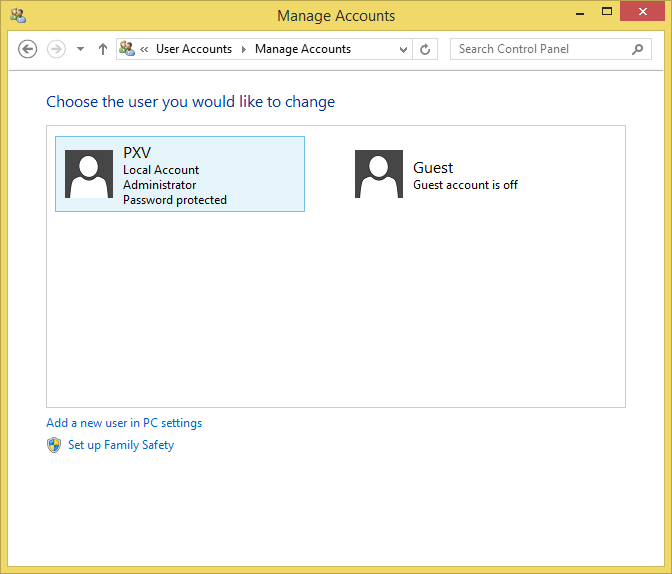
Here are the steps to remove the Guest account on Windows 8.1.
1. Right-click on the START button and choose CONTROL PANEL option.

2. Click the CHANGE ACCOUNT TYPE link.

3. Click the GUEST icon.
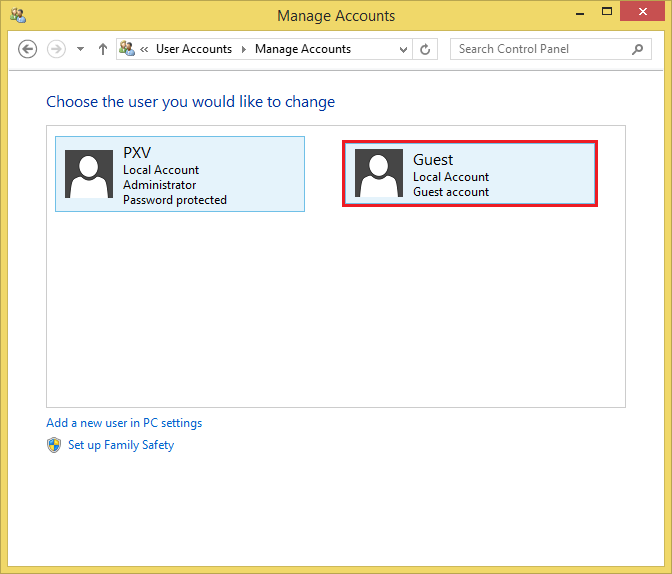
4. Click the TURN OFF THE GUEST ACCOUNT link.

The Guest account now indicates that it is off and it will not be available anymore in the sign on screen of Windows 8.1.
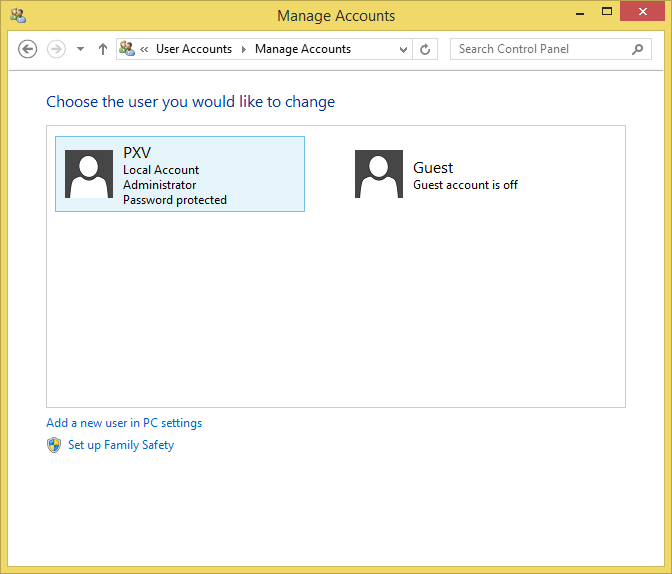
No comments:
Post a Comment