The Windows 8.1 clock that is showing the time and date is located at the right end of the Taskbar if the Taskbar is positioned in the bottom edge of the screen. The right end of the Windows 8.1 Taskbar is called notification area with the time and other icons to indicate the status of an application or provide notification of an event. Clicking the clock will show the calendar for the current month. If the clock is missing from the Taskbar, it is most likely that it was set to be hidden from the Taskbar.
Here are the steps to show the Windows 8.1 clock to the Taskbar.
1. Click the icon that looks like a small triangle pointing upwards, and then click the CUSTOMIZE... link. (If the icon that looks like a small triangle pointing upwards is not present, it is possible that you just turned on the computer recently, therefore, allow few minutes to pass by until it appears.)

2. Click the TURN SYSTEM ICONS ON OR OFF link.

3. Find the Clock item under the System Icons category. Click the pull down menu labeled "Clock" and choose ON option.

4. Click the OK button.
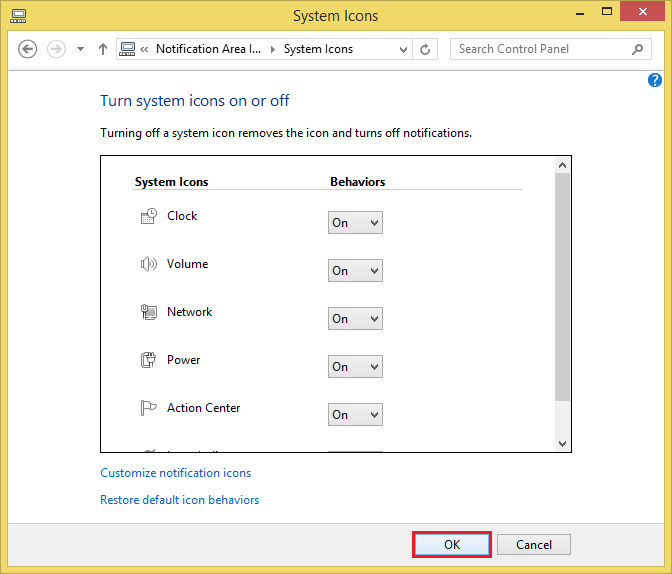
5. Click the OK button too for the Notification Area Icons window to close it.

The Windows 8.1 clock is now showing at the right end of the Taskbar.
Here are the steps to show the Windows 8.1 clock to the Taskbar.
1. Click the icon that looks like a small triangle pointing upwards, and then click the CUSTOMIZE... link. (If the icon that looks like a small triangle pointing upwards is not present, it is possible that you just turned on the computer recently, therefore, allow few minutes to pass by until it appears.)

2. Click the TURN SYSTEM ICONS ON OR OFF link.

3. Find the Clock item under the System Icons category. Click the pull down menu labeled "Clock" and choose ON option.

4. Click the OK button.
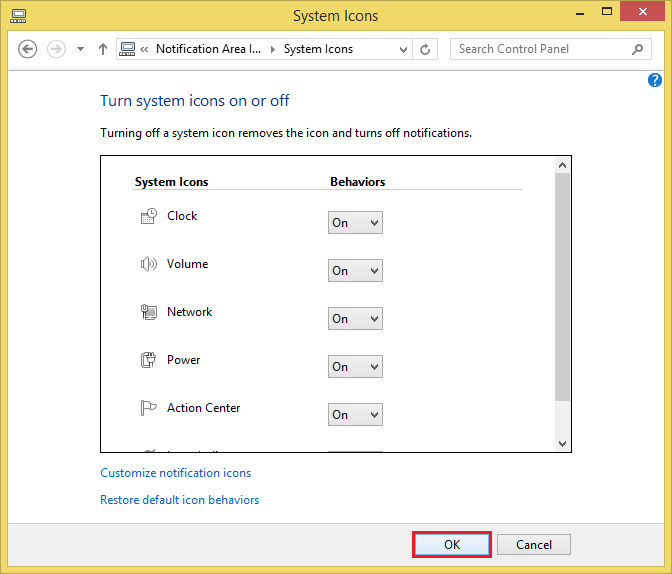
5. Click the OK button too for the Notification Area Icons window to close it.

The Windows 8.1 clock is now showing at the right end of the Taskbar.


No comments:
Post a Comment