The time zone is a standardized time for specific areas so that people in those areas have synchronized time to follow since time varies in every part of the world. The Windows 8.1 operating system has a clock where you can change its time zone so that you can adapt it to the area where you are currently located, this is most helpful if you are carrying a laptop. By simply changing the timezone of the clock, it will automatically adjust to the time of a specific time zone. The Windows 8.1 clock also automatically adapts to the areas where DST (Daylight Saving Time) is observed.
Here are the steps to set the time zone of the Windows 8.1 clock.
1. Click on the CLOCK that is on the right end of the Windows 8.1 Taskbar, and then click on CHANGE DATE AND TIME SETTINGS... link.

2. Click CHANGE TIME ZONE... button.

3. Click the pull down menu labeled "Time zone:" and choose the time zone that you prefer, which in this case is the "(UTC+ 10:00) CANBERRA, MELBOURNE, SYDNEY".

4. Click OK button.
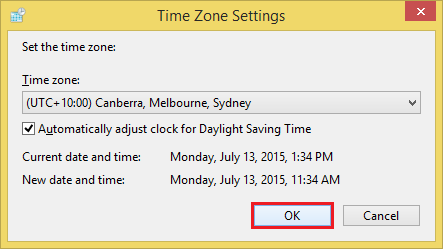
5. The time zone is now "(UTC+ 10:00) Canberra, Melbourne, Sydney" as indicated. Click OK button.
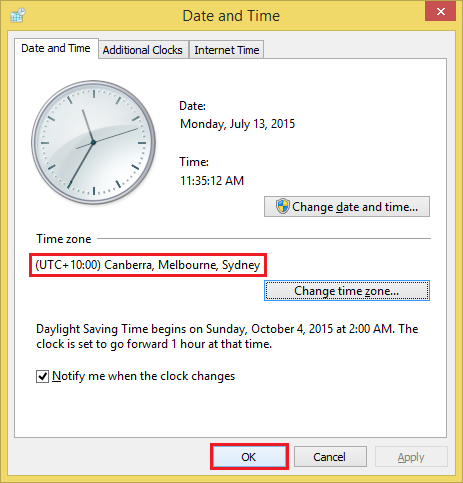
Here are the steps to set the time zone of the Windows 8.1 clock.
1. Click on the CLOCK that is on the right end of the Windows 8.1 Taskbar, and then click on CHANGE DATE AND TIME SETTINGS... link.

2. Click CHANGE TIME ZONE... button.

3. Click the pull down menu labeled "Time zone:" and choose the time zone that you prefer, which in this case is the "(UTC+ 10:00) CANBERRA, MELBOURNE, SYDNEY".

4. Click OK button.
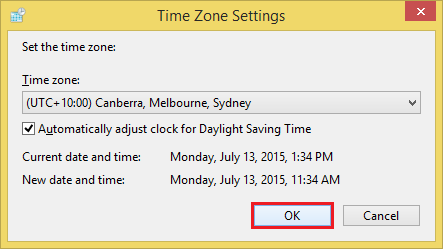
5. The time zone is now "(UTC+ 10:00) Canberra, Melbourne, Sydney" as indicated. Click OK button.
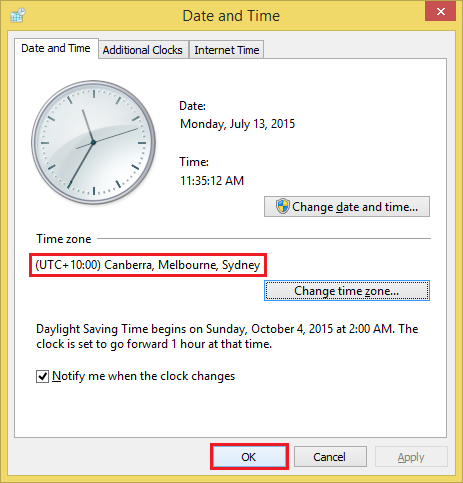
No comments:
Post a Comment