The mouse is a peripheral device on a computer used to point and click on buttons, menus, radio dials, check boxes; to move and resize windows, so forth and so on. In short, the mouse is a controller device that can be used to control anything in the screen. Many years ago, the keyboard was the only means to control anything in the screen until the mouse was incorporated. The mouse is way more convenient to use to move around and control anything in the screen than the keyboard. The mouse uses the x and y axis information for it to pinpoint where the mouse pointer or an object in the screen is located. According to the history of the mouse, it was first invented for military purposes, just like the internet. The mouse can be set to display pointer trails when you move it as a visual aid so that your eyes can easily catch it where it is currently located.
Here are the steps to set the mouse to display pointer trails on Windows 8.1.
1. Right-click on the START button located at the bottom left corner of the screen and click CONTRO PANEL option.

2. Click the HARDWARE AND SOUND category link.

3. Click the MOUSE link.
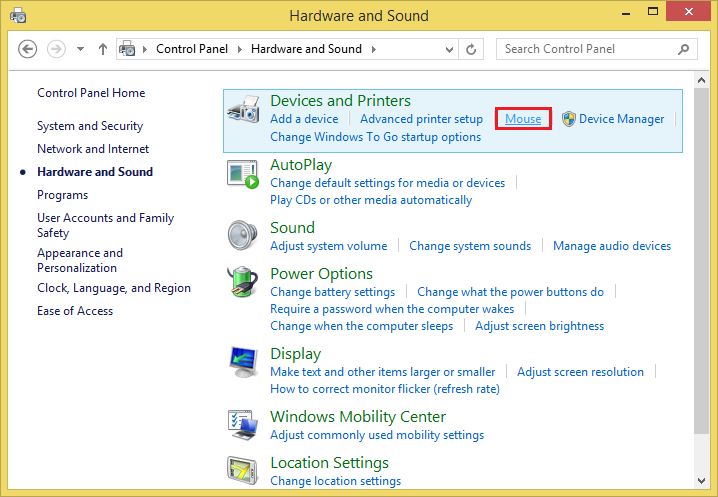
4. Click the POINTER OPTIONS tab.

5. Click the "Display pointer trails" check box to put a check mark in it.

6. Click OK button.
Here are the steps to set the mouse to display pointer trails on Windows 8.1.
1. Right-click on the START button located at the bottom left corner of the screen and click CONTRO PANEL option.

2. Click the HARDWARE AND SOUND category link.

3. Click the MOUSE link.
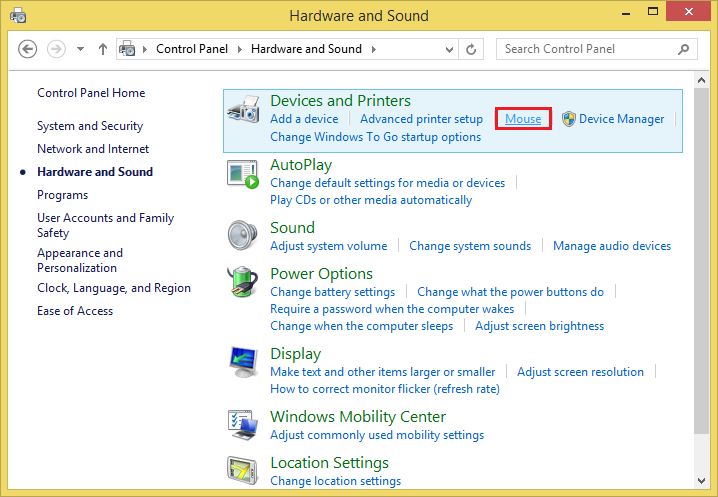
4. Click the POINTER OPTIONS tab.

5. Click the "Display pointer trails" check box to put a check mark in it.

6. Click OK button.
No comments:
Post a Comment