The Firefox browser by the Mozilla Foundation is one of the most used browser in the world and it my preferred browser because it is fast, easy to use, I like its many features, and its settings are quicker to adjust. The Firefox browser is an open source software under the Mozilla Public License (MPL) version 2.0 and it uses the Gecko layout engine to render webpages in the screen. One of the features of the Firefox browser is to be able to save the passwords of your online accounts so that you do not have to type them every time you sign on to them. For example, if you are signing on to your GMail account, the Firefox browser will prompt you if you want to save your password. Saving your password is convenient but in exchange of security because if there happen to be another person who will use your computer, he can peep on your saved passwords and steal them by all means. Therefore, to gain optimum security for your online accounts passwords, it is best that you do not save them. The Mozilla Firefox 38.0.1 has gone some facial changes and its Options screen has gone major facial changes, it is now patterned to the Google Chrome.
Here are the steps to stop Mozilla Firefox 38.0.1 from offering you to save your online accounts passwords.
1. Click the TOOLS menu on the Mozilla Firefox 38.0.1 toolbar across the top (or tap the ALT key on the keyboard and then tap the letter T key), then click OPTIONS.

2. Click the SECURITY tab on the left pane.

3. Click the check box for REMEMBER PASSWORDS FOR SITES option to remove its check.

4. Click the X button of the Options screen and the setting is automatically saved.
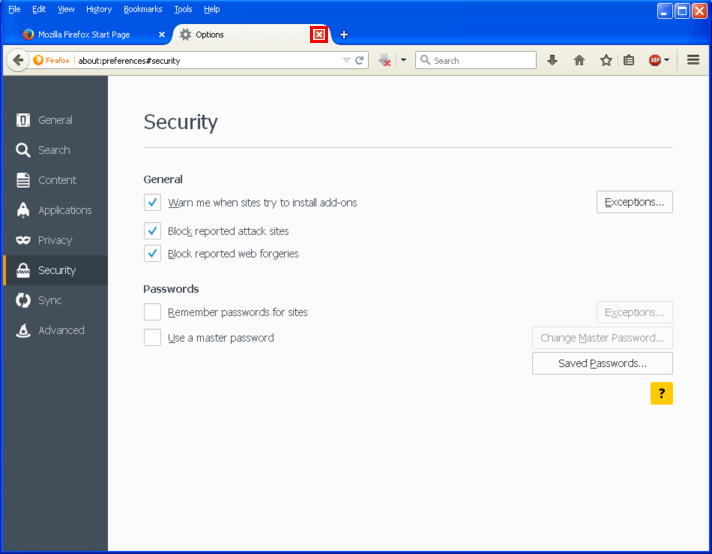
Here are the steps to stop Mozilla Firefox 38.0.1 from offering you to save your online accounts passwords.
1. Click the TOOLS menu on the Mozilla Firefox 38.0.1 toolbar across the top (or tap the ALT key on the keyboard and then tap the letter T key), then click OPTIONS.

2. Click the SECURITY tab on the left pane.

3. Click the check box for REMEMBER PASSWORDS FOR SITES option to remove its check.

4. Click the X button of the Options screen and the setting is automatically saved.
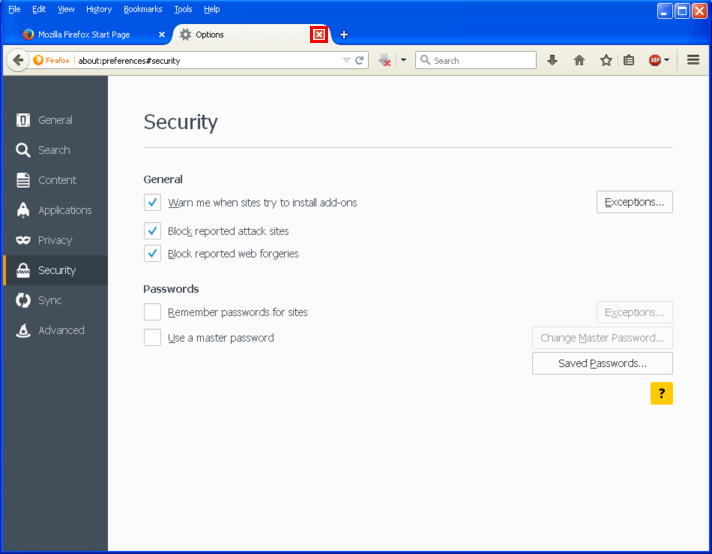
No comments:
Post a Comment