The Firefox browser by the Mozilla Foundation is a cross platform browser that can be installed on Windows, OS X, Linux, Android, Firefox OS, etc. and it is one of the most used browser in the world. The Firefox 38.0.1 has gone some facial changes but the clearing of the browser cache through the HISTORY menu is still the same with some previous versions. The browser cache are the temporary internet files that the browser downloads to the computer every time you open a webpage, which are actually the files of the webpage itself. In this way, the browser does not always have to access the webpage from its server every time you want to go back to it but rather access the cache stored on your computer instead. There are times that too many cache stored on your computer will slow down the browsing or even cause problems with opening webpages, likewise, the cache also consumes hard drive space. Therefore, it is necessary to clear the browser cache not only to free up disk space but to also fix any problems with opening webpages.
Here are the steps to clear the browser cache on Firefox 38.0.1.
1. Click the HISTORY menu on the Firefox toolbar across the top (or tap the ALT key on the keyboard then tap the letter S key), then click CLEAR RECENT HISTORY... option.

2. Click the drop down menu labeled "Time range to clear:" and choose EVERYTHING option.
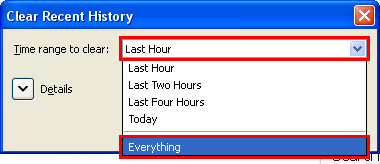
3. Click the CLEAR NOW button.
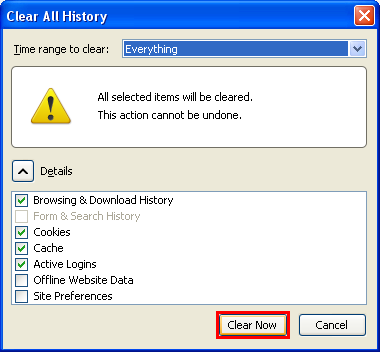
Here are the steps to clear the browser cache on Firefox 38.0.1.
1. Click the HISTORY menu on the Firefox toolbar across the top (or tap the ALT key on the keyboard then tap the letter S key), then click CLEAR RECENT HISTORY... option.

2. Click the drop down menu labeled "Time range to clear:" and choose EVERYTHING option.
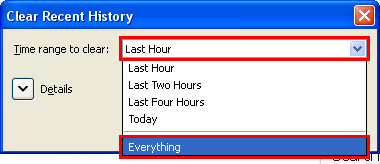
3. Click the CLEAR NOW button.
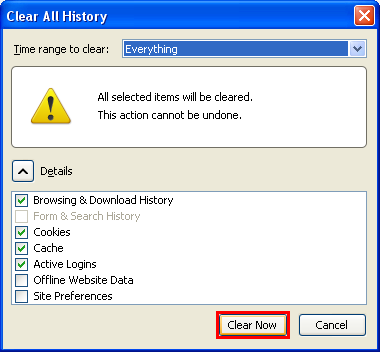
No comments:
Post a Comment