The Windows 8.1 updates are for the security and performance of the operating system. The security updates is for making your computer safe from new viruses and malwares as well as against vulnerabilities from hacking. The performance updates is for making the operating system run with optimum performance. The Windows 8.1 itself will check on the computer if what are the needed updates and download them through the internet. These updates are good if they worked right because there are times that they cause problems instead like unable to delete a folder and other unexpected issues. The needed updates can go as big as 1 GB especially for a newly installed Windows 8.1 operating system therefore the downloading will consume some time as well as bandwidth. However, you have the option to download the updates when turning off the computer so that you can just leave it behind. As long as you practice safe computing, security updates are not that necessary and you can opt to disable the automatic updates of the Windows 8.1 operating system. Keep in mind that no matter how much security software that you put on the computer, its main and final deciding factor of its safeness always depends on the user.
Here are the steps to turn off the Windows 8.1 automatic updates.
1. Right-click on the START button located in the bottom left corner of the screen and choose CONTROL PANEL option.

2. Click the SYSTEM AND SECURITY link.
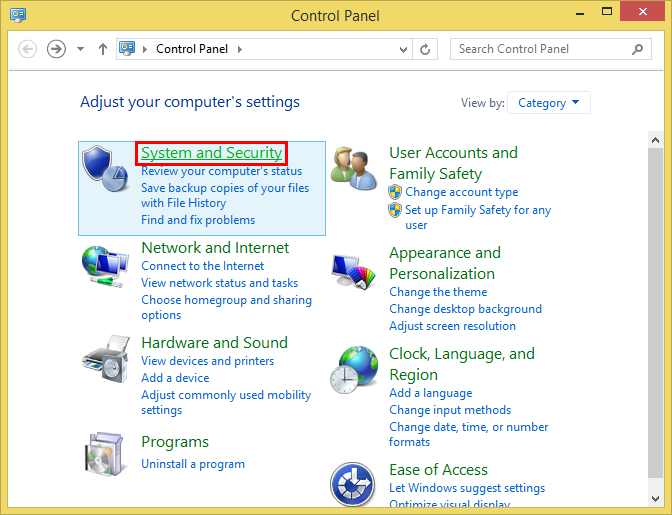
3. Click the TURN AUTOMATIC UPDATING ON OR OFF link.

4. Click the drop down menu of the "Important updates" category and choose NEVER CHECK FOR UPDATES (NOT RECOMMENDED) option.

5. Click OK button.
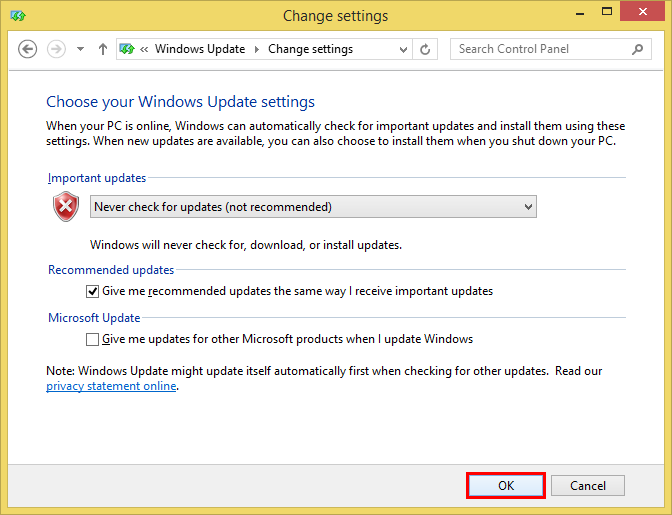
Here are the steps to turn off the Windows 8.1 automatic updates.
1. Right-click on the START button located in the bottom left corner of the screen and choose CONTROL PANEL option.

2. Click the SYSTEM AND SECURITY link.
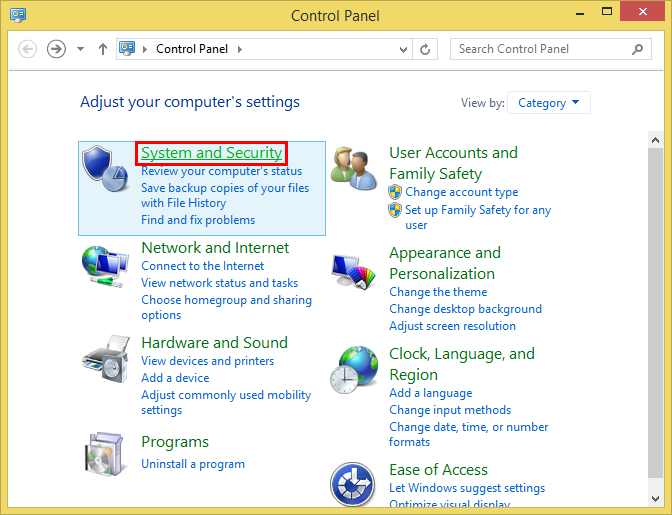
3. Click the TURN AUTOMATIC UPDATING ON OR OFF link.

4. Click the drop down menu of the "Important updates" category and choose NEVER CHECK FOR UPDATES (NOT RECOMMENDED) option.

5. Click OK button.
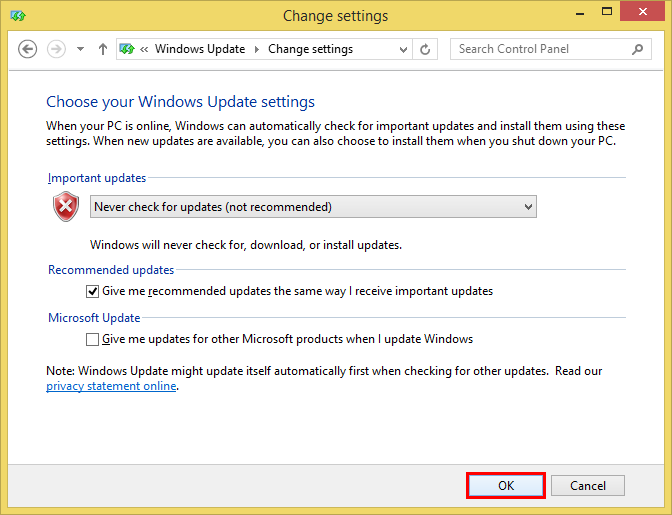
No comments:
Post a Comment