The Firefox internet browser is one of the most used and most useful software in the world which is designed by Mozilla. All of the source code of the Mozilla Firefox 33.1.1 is free and open source, which mostly available under the three licenses and these are the Mozilla Public License (MPL), the GNU General Public License (GPL), and the GNU Lesser General Public License (LGPL). The browsers are capable of opening new windows and advertisers took advantage of this many years ago by forcing their advertisements through pop-up windows. The pop-up advertisements drew ire to many users because they keep on blocking the webpage that you are viewing and they are really annoying. Pop-up advertisements become synonymous to destroying personal privacy that prompted browser designers to put an option to disable pop-up windows. However, not all pop-up windows are advertisements because there are also those that are legitimate which the pop-up window was intended for. The pop-up windows are useful in sending important messages while you are browsing a website. Since the pop-up advertisements have become unpopular already and advertisers have become respectful of people's privacy, it would be alright to turn off the pop-up blocker of Mozilla Firefox 33.1.1 to make sure you do not miss any important messages from a website especially if the website requires it so.
Here are the steps to turn off the pop-up blocker on Mozilla Firefox 33.1.1.
1. Click the TOOLS menu of the Firefox toolbar across the top (or tap the ALT key on the keyboard, then tap the letter T key) and choose OPTIONS.
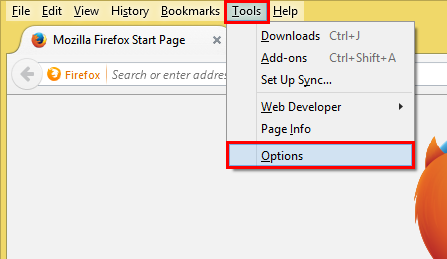
2. Click the CONTENT icon of the Options window.
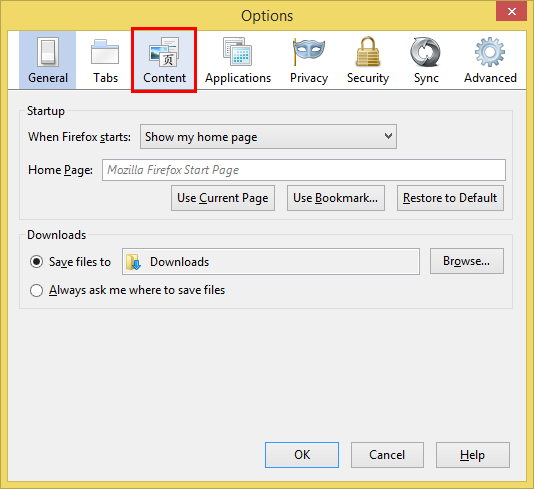
3. Click the BLOCK POP-UP WINDOWS check box to remove the check in it.

4. Click OK button.
Here are the steps to turn off the pop-up blocker on Mozilla Firefox 33.1.1.
1. Click the TOOLS menu of the Firefox toolbar across the top (or tap the ALT key on the keyboard, then tap the letter T key) and choose OPTIONS.
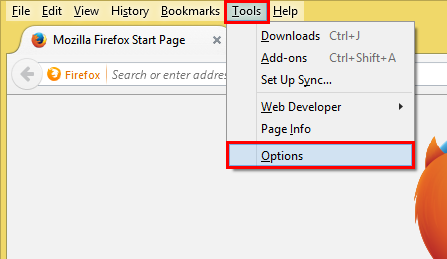
2. Click the CONTENT icon of the Options window.
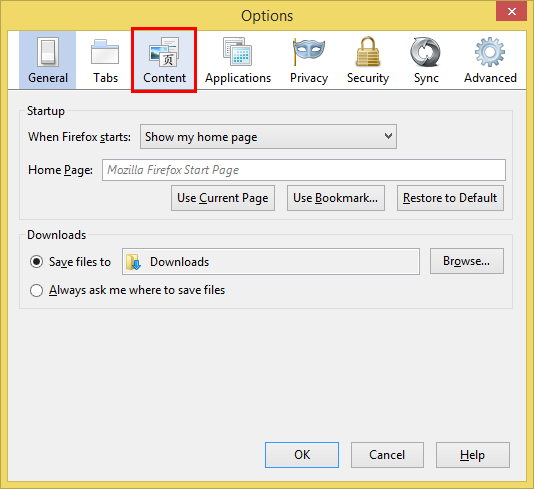
3. Click the BLOCK POP-UP WINDOWS check box to remove the check in it.

4. Click OK button.
No comments:
Post a Comment