The Mozilla Firefox browser is one of the most known browser software and it is very reliable. A browser stores temporary internet files on the computer every time it access a webpage. The temporary internet files are helpful in making the webpages to appear quicker in the screen because the browser does not have to open them directly from the server all the time while browsing. However, the temporary internet files does consume hard drive space and they can cause browsing problem sometimes, thus, deleting the temporary internet files from time to time is advisable especially if you are experiencing browsing problems. There are also times that a webpage that you usually view will show old information even if you know very well that a new content should be appearing. This problem occurs when the browser is opening the webpage from the old temporary internet files saved on the computer instead of retrieving the updated version of the webpage directly from the server. To fix this problem, all you need to do is to clear the browser cache so that the browser will retrieve an updated version of the webpage from the server.
Here are the steps to clear browser cache of Mozilla Firefox 33.1.1.
1. Click the HISTORY menu on the Firefox toolbar across the top an choose CLEAR RECENT HISTORY... option.
%2B-%2BA.PNG)
2. Click the drop down menu for the label "Time range to clear:" and choose EVERYTHING option.
%2B-%2BB.PNG)
3. Click CLEAR NOW button.
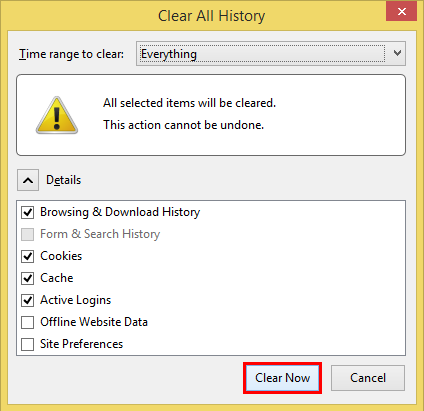%2B-%2BC.PNG)
Here are the steps to clear browser cache of Mozilla Firefox 33.1.1.
1. Click the HISTORY menu on the Firefox toolbar across the top an choose CLEAR RECENT HISTORY... option.
%2B-%2BA.PNG)
2. Click the drop down menu for the label "Time range to clear:" and choose EVERYTHING option.
%2B-%2BB.PNG)
3. Click CLEAR NOW button.
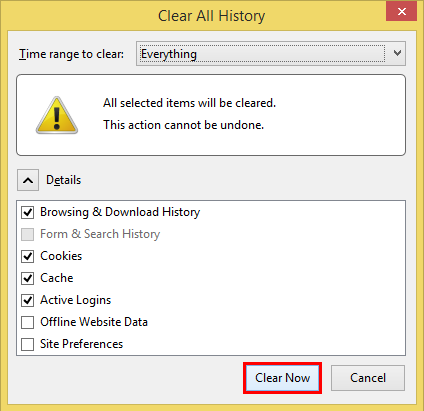%2B-%2BC.PNG)
No comments:
Post a Comment