The file names on computers have extension names, which you can think of as the surname of a file. The extension name of the file are the last three letters at the end of the main name of the file separated by a dot or period. An example of this is a file named mypix.jpg where the main name is mypix and the extension name is jpg. With the help of extension names, you will be able to determine if what kind of file you are dealing with, which in the case of the example, a file that have an extension name of .jpg means that it is a picture file. Other extension names for picture files are .bmp, .gif, .jpg, so forth and so on. There will be times that you will need to be able determine if what kind of file you have so that you will know if what kind of program you need to open such file. This is especially most helpful if you want to associate a certain file to a program that you want it to use to open it. On Microsoft Windows 8.1 operating system, the extension name of the file is not shown by default but Microsoft have made it easier on how to show it.
The extension name of a file named Titles is not shown.
1. Right-click on the THIS PC icon that is on the desktop view and choose OPEN option.

2. Click the VIEW category on the toolbar that is across the top.

3. Click on the FILE NAME EXTENSIONS tick box to put a check on it.

4. Click on the X button located on the top right corner to close the window.
The extension name of the file named Titles is now showing, which is .txt. This means the file is a text file.
The extension name of a file named Titles is not shown.
1. Right-click on the THIS PC icon that is on the desktop view and choose OPEN option.

2. Click the VIEW category on the toolbar that is across the top.

3. Click on the FILE NAME EXTENSIONS tick box to put a check on it.

4. Click on the X button located on the top right corner to close the window.
The extension name of the file named Titles is now showing, which is .txt. This means the file is a text file.
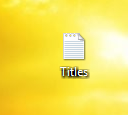

No comments:
Post a Comment