A playlist is a file created from a media player like Winamp, VLC, etc. It can be used to compile the titles of the songs that you want to play in a single file so that you only need to load this file into the media player. Once you loaded the file into the media player, all the songs that you listed in the file will be loaded into the media player's playlist in the order that you saved them. For example, you can create a Winamp playlist for instrumental songs only, for rock ballads only, and so on. In this way, if you are only in the mood to listen to rock ballads songs, you do not have to pick them up one by one and queue them to the Winamp media player. All you need to do is to load the rock ballad playlist file that you created into the Winamp media player and they will all be listed automatically into the Winamp playlist.
Here are the steps to create a Winamp 5.65 playlist file.
1. After queueing all the songs that you want to include in the playlist file, click the LIST OPTS button located in the bottom right corner of the Winamp Playlist window.
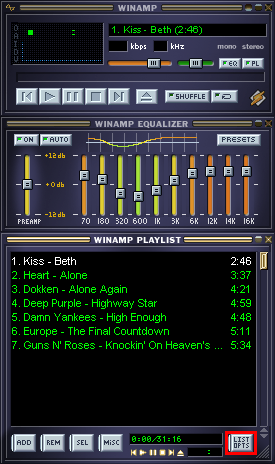
2. Click the SAVE LIST button.
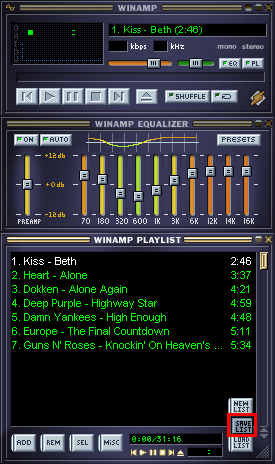
3. Type the name that you want for your new playlist file into the "File name:" field box, which in this case is Classic Rock. Take note of the folder where you are saving the playlist file, by default, it will be saved in the My Documents folder.

4. Click SAVE button.

Your Classic Rock playlist file is now created in the My Documents folder.

Here are the steps to create a Winamp 5.65 playlist file.
1. After queueing all the songs that you want to include in the playlist file, click the LIST OPTS button located in the bottom right corner of the Winamp Playlist window.
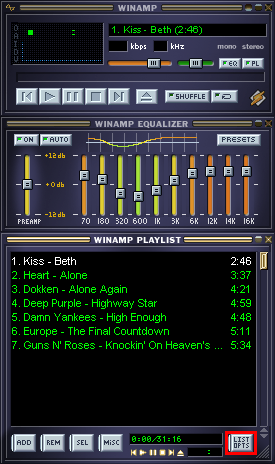
2. Click the SAVE LIST button.
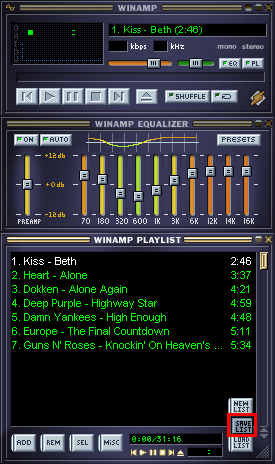
3. Type the name that you want for your new playlist file into the "File name:" field box, which in this case is Classic Rock. Take note of the folder where you are saving the playlist file, by default, it will be saved in the My Documents folder.

4. Click SAVE button.

Your Classic Rock playlist file is now created in the My Documents folder.

No comments:
Post a Comment