Most programmers nowadays put options to reset all the preferences of a program to its default settings. This is very helpful because with so many settings that a program can have, it is already difficult to remember their default settings and put them back once changes were made. For example, you set a specific media file to be associated with VLC media player so that the media file will automatically open in it every time you double-click it. And as time pass by, you decided to disassociate that specific media file from VLC media player for whatever reason. With the option to be able to reset the preferences of the VLC media player, you do not have to waste time anymore to find if where is the setting to accomplish this because all you need to do is to reset the preferences to their default settings. The only disadvantage of this is that it will also reset your other preferred settings to their default settings. Another very good example for this, is that if your VLC media player has suddenly stopped working as it should, instead of checking each of the settings one by one to see if which could be causing the problem, you would just rather reset the preferences of VLC media player to their default. Therefore, if a problem occurred due to a change in the settings of a program, you could just simply reset its preferences rather than uninstalling and reinstalling the whole program.
1. Click the TOOLS menu across the top of the VLC media player window and choose PREFERENCES option.
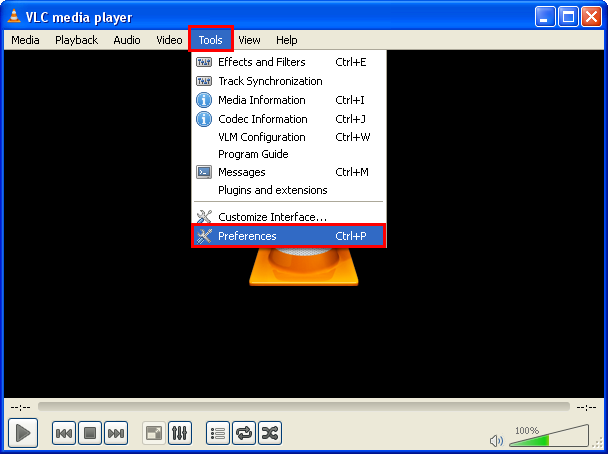
2. Click the PREFERENCES button that is located in the bottom of the Preferences window.

3. Click OK button.
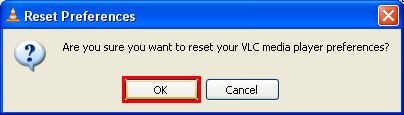
1. Click the TOOLS menu across the top of the VLC media player window and choose PREFERENCES option.
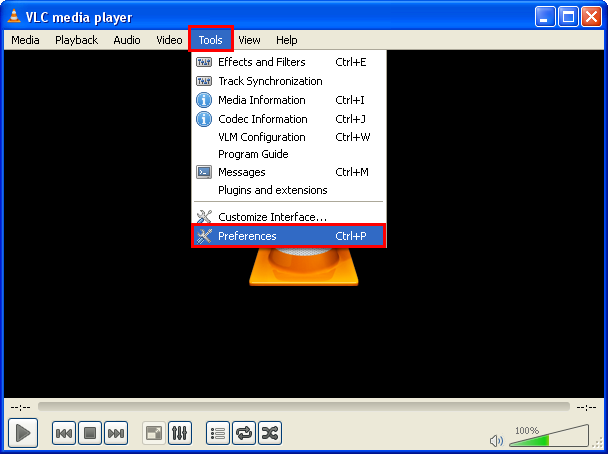
2. Click the PREFERENCES button that is located in the bottom of the Preferences window.

3. Click OK button.
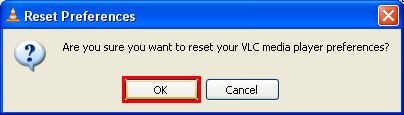
Your blog on reading is so full of great insights, Thank you so much for sharing. I have found it extremely helpful.
ReplyDeleteThunderSoft Video Editor Crack
Fast Video Downloader Crack
Reflector Crack
ProPresenter Crack
Guitar Pro Crack
Bitdefender Total Security Crack
Bootstrap Studio Crack
VyprVPN Crack