The Quick Launch bar is a portion of the Windows Taskbar located next to the Start button. The Quick Launch bar is very useful for us to be able to launch a program that we usually use rather than launching the program from the Start menu or from the Desktop view. For example, if you have a program that is currently open and it is in full screen, you will not be able to see the shortcut icons of the other programs on your Desktop view. In this case, you do not have to minimize the program that is currently open to launch another program but instead, you will just have to use its shortcut icon that is in the Quick Launch bar. You can add a shortcut icon to the Quick Launch bar for any program installed on your computer. When adding a shortcut icon for the program to the Quick Launch bar, you must know the executable file of the program to launch it because that is the file that you will be using to create a shortcut icon for it.
Here are the steps to add a shortcut icon for the Winamp media player program to the Quick Launch bar.
1. Click the START button located on the bottom left corner of the screen and click SEARCH option.

2. Click the ALL FILES AND FOLDERS link.

3. The executable file of the Winamp program is the winamp.exe file, therefore, type winamp.exe into the "All or part of the file name:" field box. Click the SEARCH button.
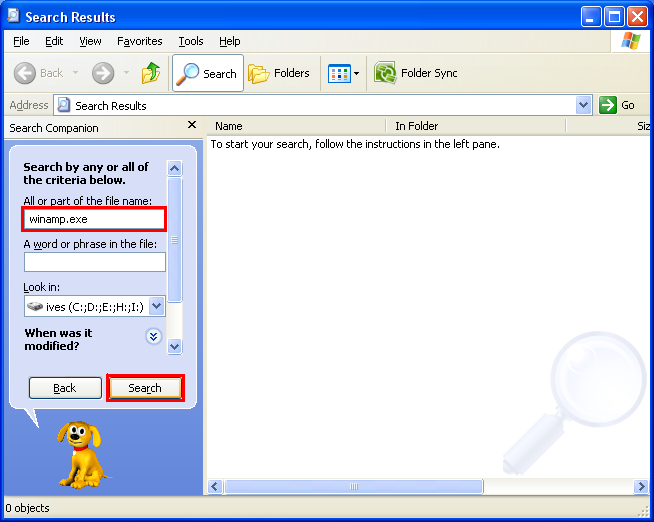
The time to search for the file may take time depending on your computer.

4. Once the computer have found the file, you can click the STOP button to stop the searching so as not to waste time anymore.


5. Click on the winamp.exe file and do not release, while clicking it, drag it to the Quick Launch bar and release.

You will now see the shortcut icon for the Winamp media player program in the Quick Launch bar.

Here are the steps to add a shortcut icon for the Winamp media player program to the Quick Launch bar.
1. Click the START button located on the bottom left corner of the screen and click SEARCH option.

2. Click the ALL FILES AND FOLDERS link.

3. The executable file of the Winamp program is the winamp.exe file, therefore, type winamp.exe into the "All or part of the file name:" field box. Click the SEARCH button.
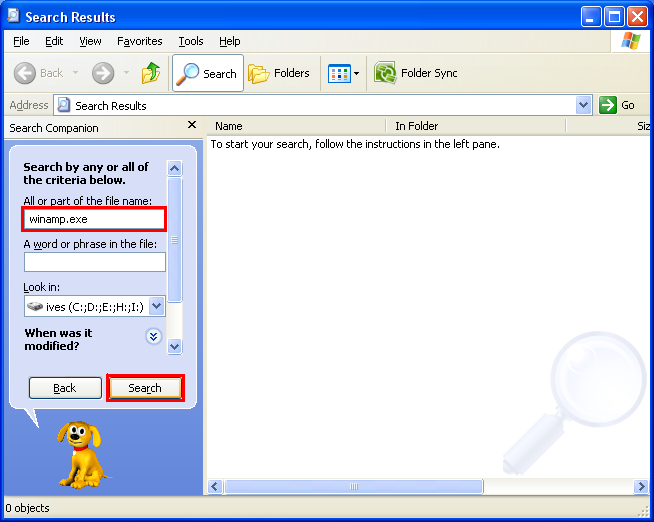
The time to search for the file may take time depending on your computer.

4. Once the computer have found the file, you can click the STOP button to stop the searching so as not to waste time anymore.


5. Click on the winamp.exe file and do not release, while clicking it, drag it to the Quick Launch bar and release.

You will now see the shortcut icon for the Winamp media player program in the Quick Launch bar.


No comments:
Post a Comment