The video adapter (also known as video card) and the monitor determines the color quality that are available for your screen. Therefore, changing the color quality is only limited to the technical capabilities of your hardware. The usual choices for the color quality are "Medium" to display over 65,000 colors, "High" to display over 16 million colors, and "Highest" to display over 4 billion colors. Choosing more colors provides better color quality on your screen where the pictures are crisp and lines are smooth. However, the higher the setting of the color quality will require more of the computer's memory and may affect the performance of the system especially for older computers.
For this example, the color quality of the computer can be set to either Medium (16 bit) and Highest (32 bit) only. The default setting is Highest (32 bit) but we will set it to Medium (16 bit) to save on the usage of the memory. This will also be helpful when troubleshooting game display problems.
1. Right-click on an empty area of the desktop view and choose PROPERTIES option.
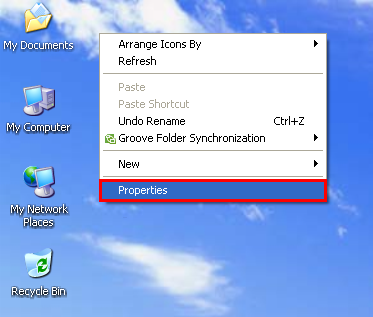%2BOn%2BWindows%2BXP%2B-%2BA.PNG)
2. Click the SETTINGS tab across the top of the Display Properties dialogue box.
%2BOn%2BWindows%2BXP%2B-%2BB.PNG)
3. Click the "Color Quality" drop down menu and choose MEDIUM (32 BIT) option.
%2BOn%2BWindows%2BXP%2B-%2BC.PNG)
4. Click OK button. The screen will turn black for a moment while the system is changing the color quality.
%2BOn%2BWindows%2BXP%2B-%2BD.PNG)
For this example, the color quality of the computer can be set to either Medium (16 bit) and Highest (32 bit) only. The default setting is Highest (32 bit) but we will set it to Medium (16 bit) to save on the usage of the memory. This will also be helpful when troubleshooting game display problems.
1. Right-click on an empty area of the desktop view and choose PROPERTIES option.
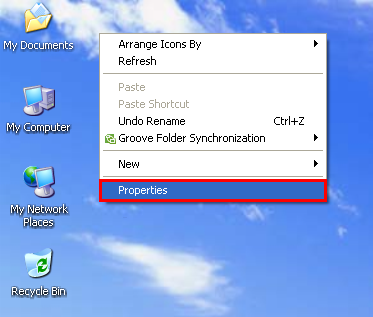%2BOn%2BWindows%2BXP%2B-%2BA.PNG)
2. Click the SETTINGS tab across the top of the Display Properties dialogue box.
%2BOn%2BWindows%2BXP%2B-%2BB.PNG)
3. Click the "Color Quality" drop down menu and choose MEDIUM (32 BIT) option.
%2BOn%2BWindows%2BXP%2B-%2BC.PNG)
4. Click OK button. The screen will turn black for a moment while the system is changing the color quality.
%2BOn%2BWindows%2BXP%2B-%2BD.PNG)
No comments:
Post a Comment