The Windows XP taskbar is the horizontal strip located in the bottom of the screen that has the START button on its left end and usually the clock on its right end. This is the area where the labels of the programs that you open appears as well as other icons. If the Windows XP taskbar is not seen after turning on the computer, it is most likely that it was set to automatically hide in the bottom of the screen. And if you touch your mouse pointer at the edge of the bottom of the screen, the Windows XP taskbar will show up, and disappears again one you move the mouse pointer away. By default, the taskbar is set to always show after a fresh installation of the Windows XP operating system. Therefore, if someone set your Windows XP taskbar to automatically hide, you can simply set the taskbar setting for it to be always present.

This is how the desktop view of the Windows XP looks like after turning on the computer if the taskbar is set to hide automatically.

The Windows XP taskbar showing up after touching the mouse pointer in the bottom of the screen.
Here are the steps to disable the auto-hide option of the Windows XP taskbar.
1. Move the mouse pointer to the bottom of the screen until the Windows XP taskbar appears, then right click on any empty area of it and choose PROPERTIES option from the menu that popped-up.

2. Click the tick box that says "Auto-hide the taskbar" to remove the check in it.
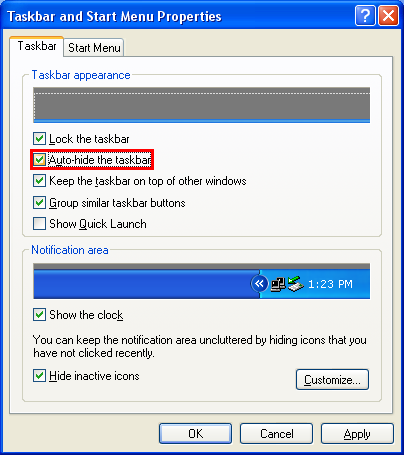
3. Click OK button.


This is how the desktop view of the Windows XP looks like after turning on the computer if the taskbar is set to hide automatically.

The Windows XP taskbar showing up after touching the mouse pointer in the bottom of the screen.
Here are the steps to disable the auto-hide option of the Windows XP taskbar.
1. Move the mouse pointer to the bottom of the screen until the Windows XP taskbar appears, then right click on any empty area of it and choose PROPERTIES option from the menu that popped-up.

2. Click the tick box that says "Auto-hide the taskbar" to remove the check in it.
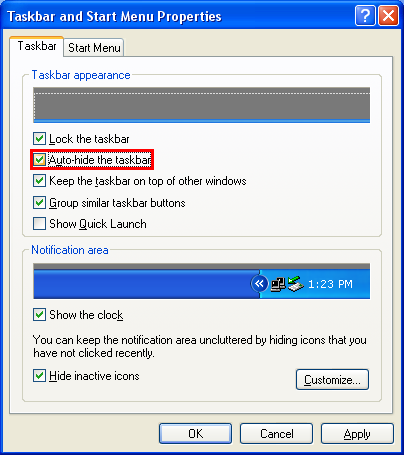
3. Click OK button.

No comments:
Post a Comment