The "temporary internet files" also called the cache are files that gets saved on the hard drive of the computer whenever you open web pages from the internet. These files will be called again the next time you open the same web pages so that the browser will not have to download them again from the server. This is very helpful because you will be able to view the web pages faster. There are times that you will notice that the next time you visited the web page shows outdated information. This is because the browser loaded the web page from its temporary internet files stored on your computer rather than the updated one stored on its server. To rectify this, all you need to do is to close the outdated web page first, then delete the temporary internet files, then access the web page again so that the browser will download the updated files for the server. Deleting the temporary internet files is recommended from time to time to free up disk space too. The temporary internet files does not pose security threat to your personal information.
Here are the steps to delete the temporary internet files on Google Chrome Version 24.
1. Click the button that has three horizontal bars in it that is located on the top right corner of the Chrome window and click the SETTINGS option.

2. Click the HISTORY category in the left pane.

3. Click the CLEAR ALL BROWSING DATA... button.
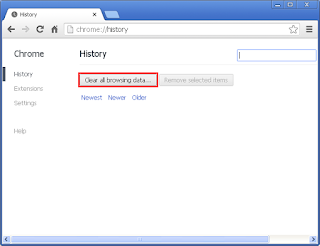
4. Click the drop down menu that says "Obliterate the following items from:" and choose THE BEGINNING OF TIME range (But you can elect the time range for yourself here). By default, the "Clear browsing history", "Clear download history", "Empty the cache", and the "Delete cookies and other site and plug-in data" are checked. You can opt to uncheck the first two so that you still have the list of web sites that you accessed before.

5. Click the CLEAR BROWSING DATA button.

Here are the steps to delete the temporary internet files on Google Chrome Version 24.
1. Click the button that has three horizontal bars in it that is located on the top right corner of the Chrome window and click the SETTINGS option.

2. Click the HISTORY category in the left pane.

3. Click the CLEAR ALL BROWSING DATA... button.
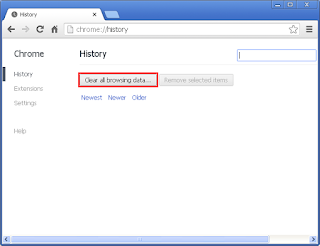
4. Click the drop down menu that says "Obliterate the following items from:" and choose THE BEGINNING OF TIME range (But you can elect the time range for yourself here). By default, the "Clear browsing history", "Clear download history", "Empty the cache", and the "Delete cookies and other site and plug-in data" are checked. You can opt to uncheck the first two so that you still have the list of web sites that you accessed before.

5. Click the CLEAR BROWSING DATA button.

No comments:
Post a Comment